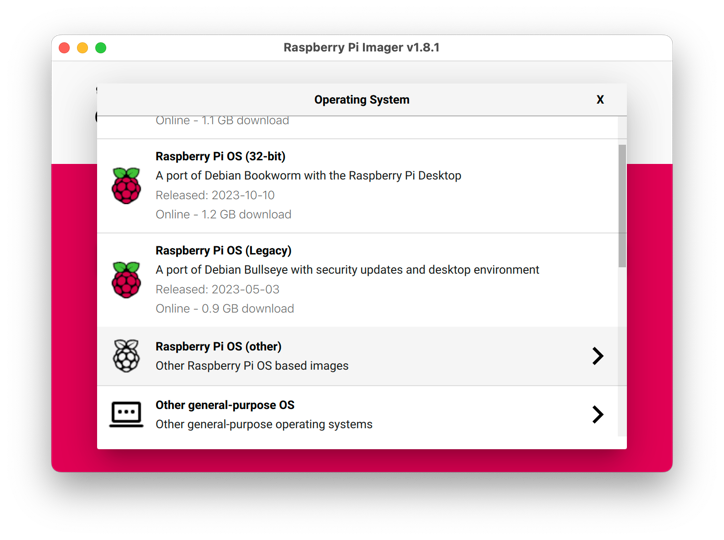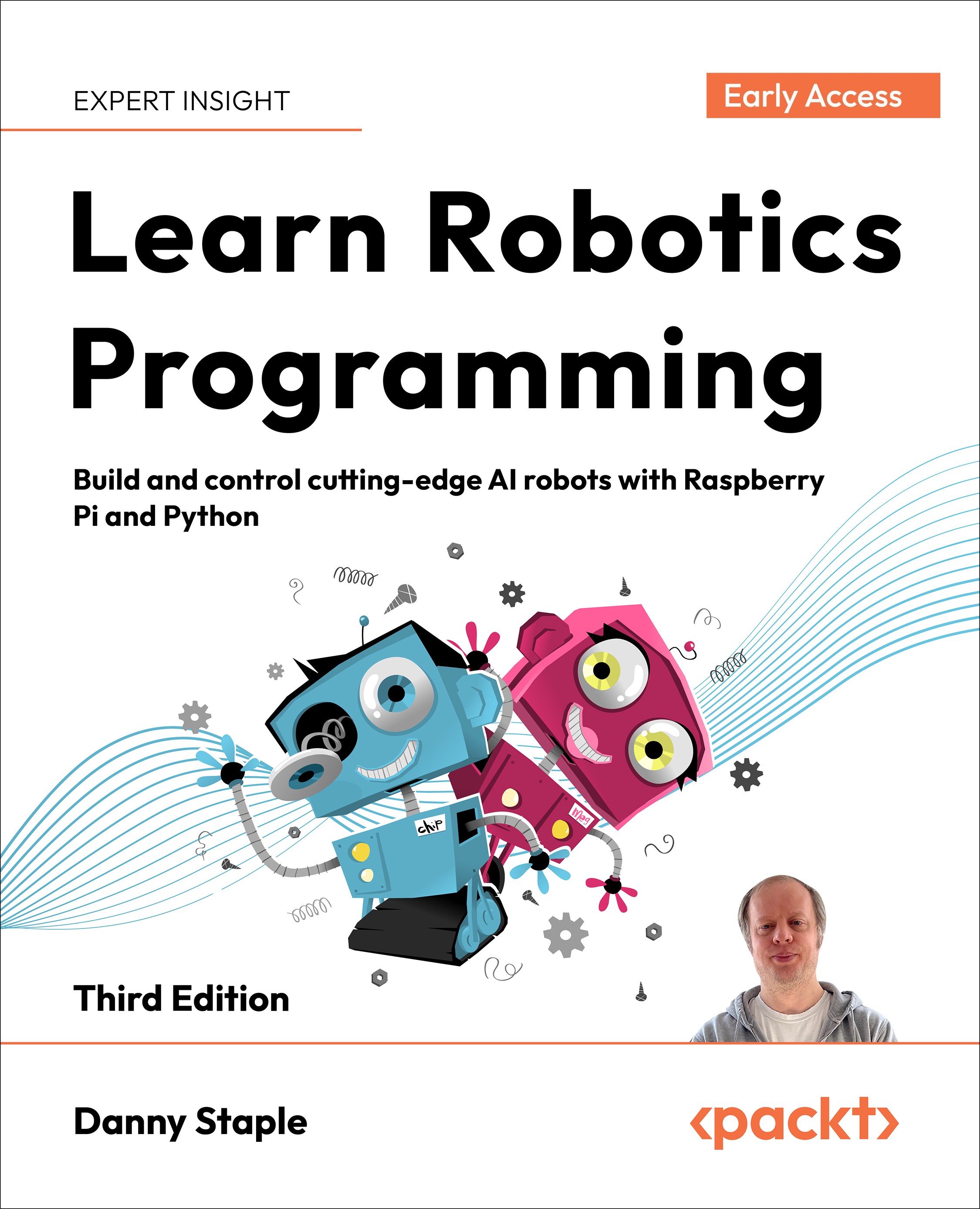Preparing an SD card with Raspberry Pi OS
To use Raspberry Pi OS on a Raspberry Pi, you need to put the software onto a microSD card. Raspberry Pi created the Raspberry Pi Imager for this SD card. Let's download it and get the right image on our card:
Visit the Raspberry Pi software downloads page at raspberrypi.org/software, and select the Download for button for your computer, as shown in the following screenshot:
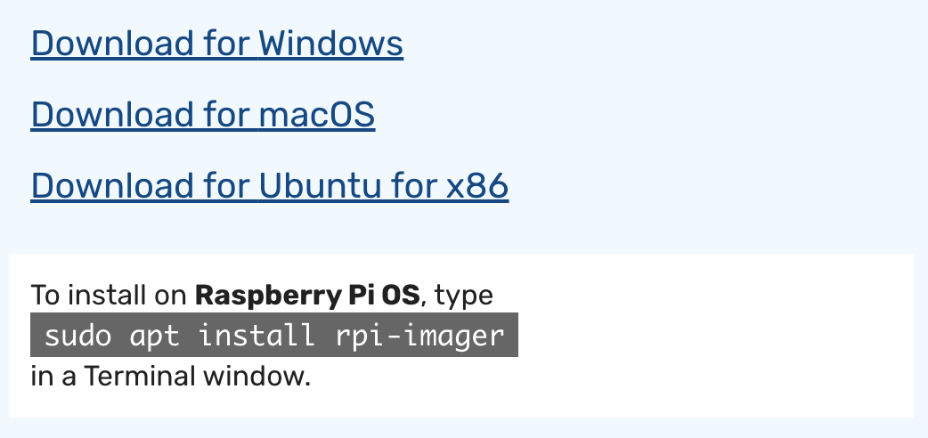
- Install this using the instructions from Raspberry Pi.
Insert your microSD card into your computer. Launch Raspberry Pi Imager. You will see the following:
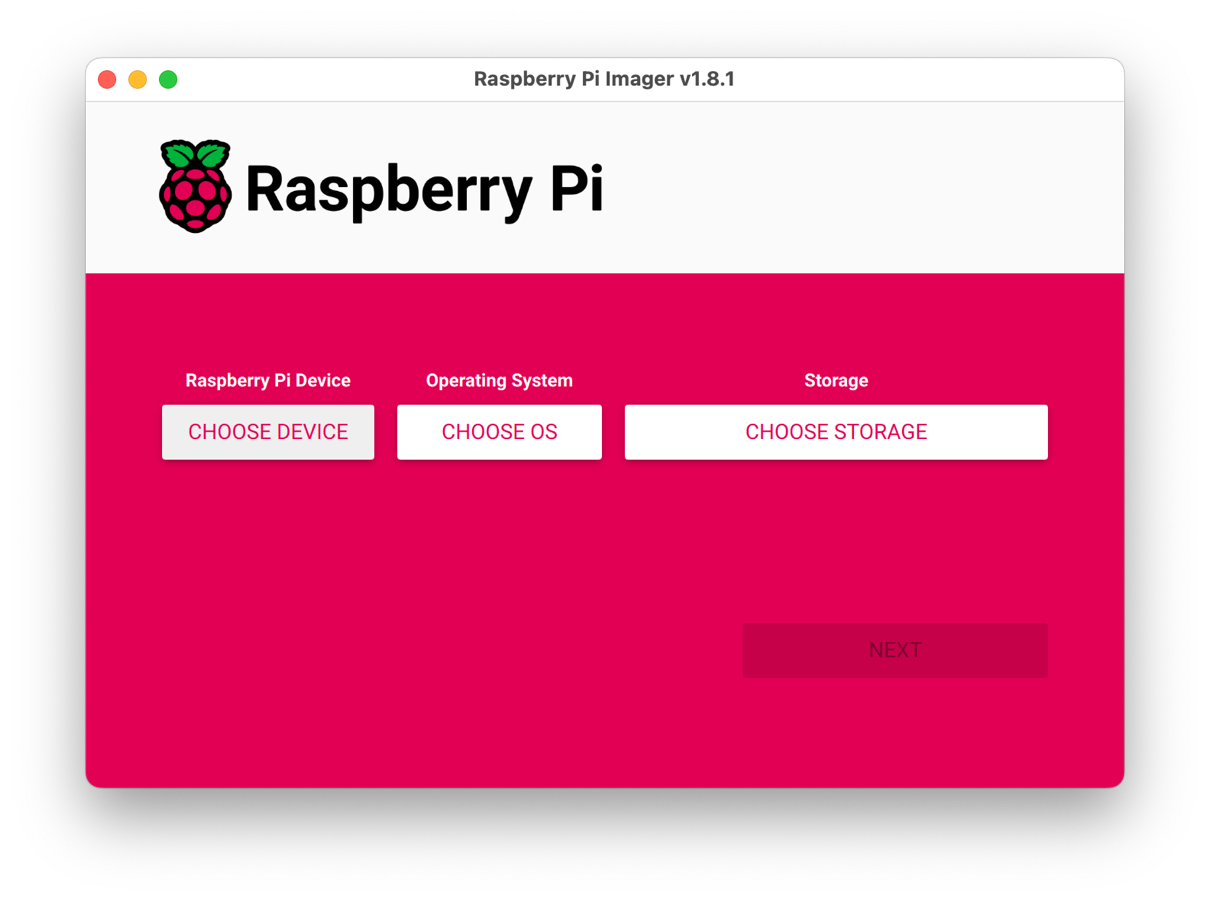
- We will not click the CHOOSE DEVICE button. Ensure that this filter is not active.
- On the screen shown in the preceding image, we select the OS by clicking the CHOOSE OS button in the middle of the screen.
When you select this button, it will bring up a list of OSes to flash on the card: