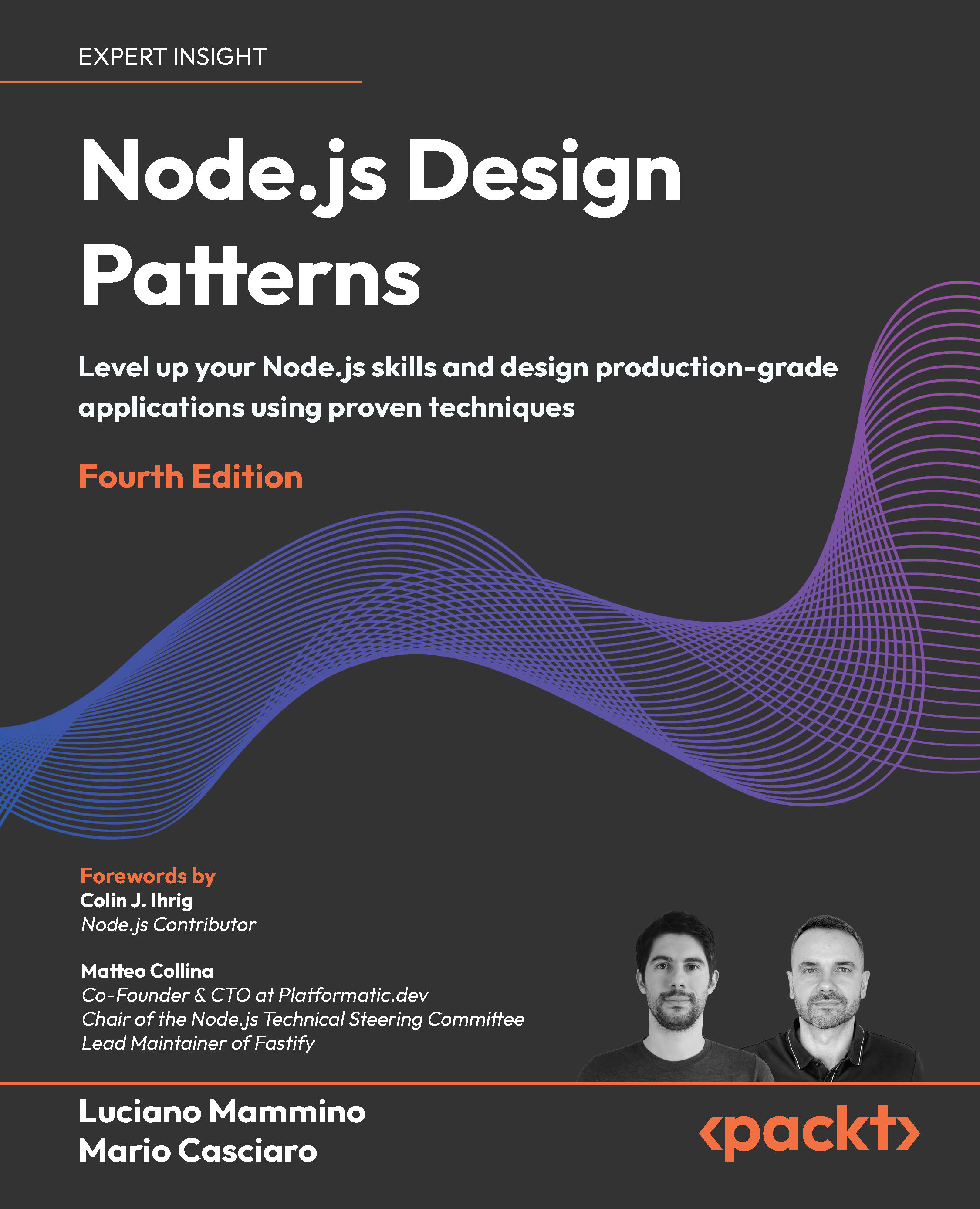(For more resources related to this topic, see here.)
Rendering process
The following are the steps of the SketchUp and Thea rendering process. This process will work for other renderers, too, and is a good way of structuring your workflow, because you achieve great results in little time. For example, why find out a material hasn't mapped at the right scale only after an hour-long render? With the following process, you will find that out in a few minutes with a quick test render.
- Step 1: Preparing the SketchUp model
- Step 2: Performing an initial test render
- Step 3: Assigning materials
- Step 4: Defining lighting
- Step 5: Inserting extra entourage
- Step 6: Production rendering
- Step 7: Postproduction rendering
We are going to look at each of these steps in detail using a small test room and an atrium scene. The test room is a variation of the famous Cornell Box, a well-established test setup to evaluate rendering algorithms. You can also use any scene that you have set up yourself in SketchUp.
Thea for SketchUp interface
The main interface for working with Thea in SketchUp is the Thea for SketchUp plugin. The plugin gives you access to all features that are necessary to set up and render a scene out of SketchUp. This is beneficial for a quick workflow, because you don't have to switch between SketchUp and the Thea Studio application during the setup of your scene.
The Thea plugin is accessible by navigating to Plugins | Thea Render. It is split into two main windows: the Thea Tool window and the Thea Rendering Window. There is also a toolbar with two buttons to enable each of these windows.
The Thea Tool window
We will use the buttons and controls of the tool window to set up the camera options and add materials and other elements that will be specially treated during the export (such as lights). The window is structured in four panels (or tabs) that you can see in the following image:

When the Thea Tool is active, you will also see a red frame displayed in the SketchUp 3D window that shows the field of view for the current Thea camera. This either frames the area that will be rendered or indicates that the camera view is wider than the SketchUp window via arrows to the left and right.
You will also notice that the SketchUp cursor changes when you have the Thea Tool window open. Depending on the current tool in use, there are a number of different cursor shapes. The default is a small cross and is used to select SketchUp materials for the material assignment.
The Thea Rendering Window
The main window is the place where you can set up, control, and view the rendering process itself. The window has a large area at the top where the rendered image is displayed. Below is a row of buttons to save and refresh rendered images and to start, pause, and stop the current render.
You can see a screenshot of the rendering window with an open scene in the following image:

At the bottom of the window, you will find the control elements for the rendering and display of images and the advanced scene options.
Step 1 – Preparing the SketchUp model
To follow the steps in this article, you can download the Cornell Box SketchUp file from Packt Support. In this demo scene, the model is already prepared for 3D rendering, and there are scenes set up to follow the steps below. If you imported our test box from the 3D Warehouse (search for Cornell Box) or used your own SketchUp model, you should do some preparations before you can start rendering:
Unlock access to the largest independent learning library in Tech for FREE!
Get unlimited access to 7500+ expert-authored eBooks and video courses covering every tech area you can think of.
Renews at $19.99/month. Cancel anytime
- Create a copy of your SketchUp file just for rendering. You will create new scenes and content dedicated to the rendering process, and you can save all this in a dedicated SketchUp file.
- Remove unused content. Check the model for hidden geometry, unused and obsolete scene tabs and layers, and especially materials. Purge the material list.
- Identify the important materials in the scene, especially those that are used for windows and nearby large objects.
- Double-check the orientation of surfaces that you want to convert to emitting surfaces or to which you want to apply a displacement map.
- Create and save important camera viewpoints in scene tabs.
Step 2 – Performing an initial test render
You are now going to do a test render to see how the model looks like when rendered in another renderer. You can use this first test to identify areas that need more modeling or parts where you should add textures to make them more interesting.
- In SketchUp, select the view you want to render. If you use the Cornell scene from the Packt Publishing website, select the Step 2 scene. If you imported the Cornell box from the 3D Warehouse, select one side of the box and hide it so that you can see the objects inside.
- Open the Thea Tool window by navigating to Plugins | Thea Render | Thea Tool.
- Check that the resolution on the camera tab is set to 800 x 600 pixels, and the aspect ratio is set to 4:3. These are the defaults.
- Open the Thea render window by navigating to Plugins | Thea Render | Thea Rendering Window.
- In the settings area of the Thea window, select Adaptive (BSD) as the render mode. Then, check that the Preset selection is set to 00. Exterior Preview.
- Click on the Start button.
Your scene will render, and you should see the progress in the image area of the window. The rendering should complete in less than a minute (depending on your computer performance, of course). The final image will look something like the following image:

Review the rendered image, and pay attention to the following aspects:
- Check that all the textures are in place correctly. Make a note of where the textures are missing or distorted. (Note that there are no textures in our scene yet.)
- Look out for the quality of the geometry details, especially on rounded corners and smooth surfaces such as the teapot and sphere in our scene.
- Search for areas in the image that look unnaturally "empty". You should consider adding further geometry or a surface texture to make these areas more visually interesting.
- Also, look at the distribution of the objects in your scene. Remember that this is a 2D representation of your room that should look well balanced without the knowledge of the 3D model behind it.
If you have found any issues with your scene, you should now go back into SketchUp and make some corrections. This is the export-check loop, which you may have to repeat a few times. The more you get used to SketchUp and your rendering application, the less you will need to do this. However, for now, there is a lot to learn by performing this exercise, so the time is well spent.
Summary
In this article, we got a glimpse of the ways in which we can use tools such as Thea for performing photorealstic rendering on our scenes.
Resources for Article:
Further resources on this subject:
 United States
United States
 Great Britain
Great Britain
 India
India
 Germany
Germany
 France
France
 Canada
Canada
 Russia
Russia
 Spain
Spain
 Brazil
Brazil
 Australia
Australia
 Singapore
Singapore
 Canary Islands
Canary Islands
 Hungary
Hungary
 Ukraine
Ukraine
 Luxembourg
Luxembourg
 Estonia
Estonia
 Lithuania
Lithuania
 South Korea
South Korea
 Turkey
Turkey
 Switzerland
Switzerland
 Colombia
Colombia
 Taiwan
Taiwan
 Chile
Chile
 Norway
Norway
 Ecuador
Ecuador
 Indonesia
Indonesia
 New Zealand
New Zealand
 Cyprus
Cyprus
 Denmark
Denmark
 Finland
Finland
 Poland
Poland
 Malta
Malta
 Czechia
Czechia
 Austria
Austria
 Sweden
Sweden
 Italy
Italy
 Egypt
Egypt
 Belgium
Belgium
 Portugal
Portugal
 Slovenia
Slovenia
 Ireland
Ireland
 Romania
Romania
 Greece
Greece
 Argentina
Argentina
 Netherlands
Netherlands
 Bulgaria
Bulgaria
 Latvia
Latvia
 South Africa
South Africa
 Malaysia
Malaysia
 Japan
Japan
 Slovakia
Slovakia
 Philippines
Philippines
 Mexico
Mexico
 Thailand
Thailand