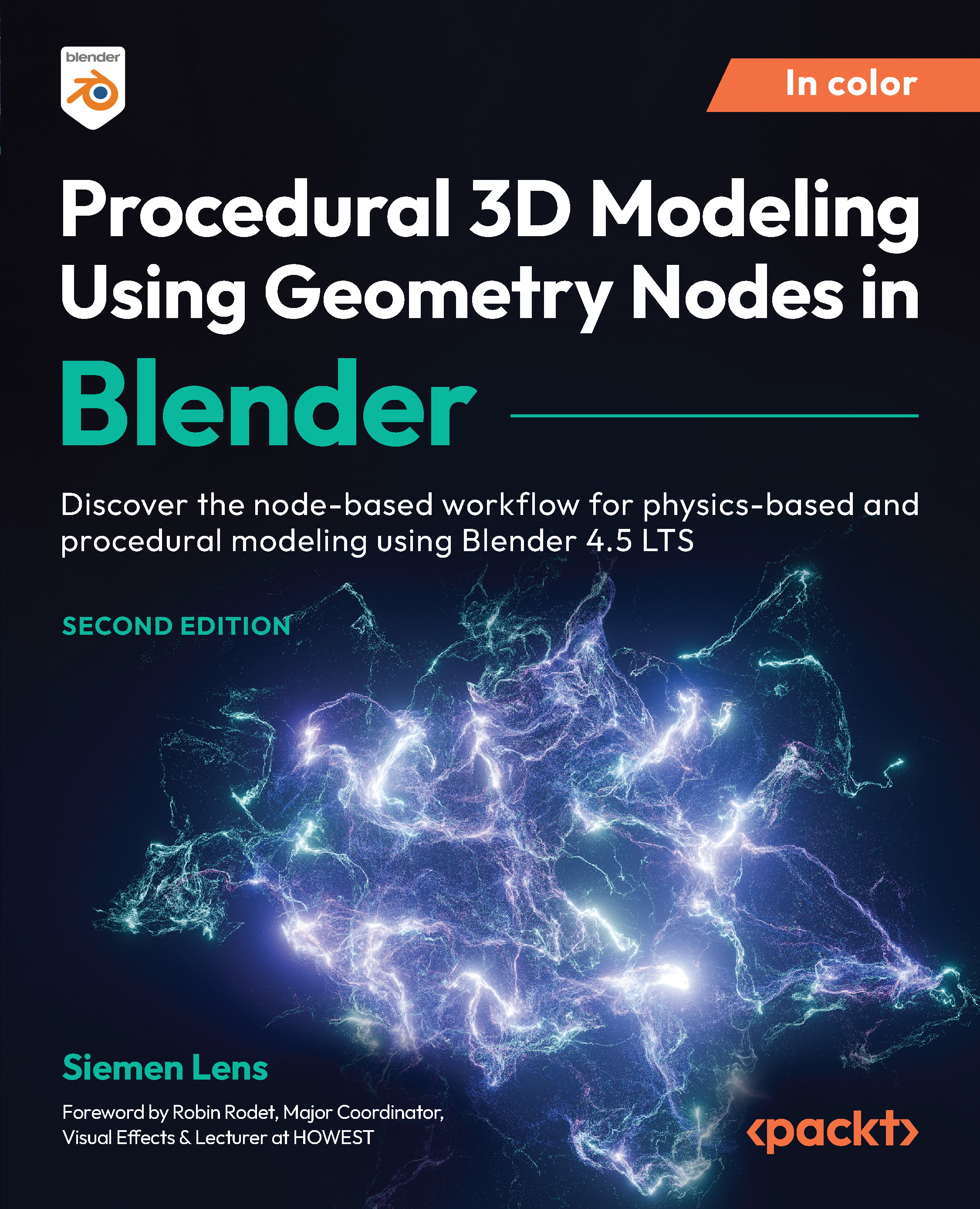Rotating a cube using the Simulation Zone
The easiest way to learn about the Simulation Zone is by doing. In this demo, you’ll learn how to move a cube each frame using the Simulation Zone.
Let’s get right into it by opening Blender and adding a new Geometry Node tree to the default cube.
When pressing Shift + A to add a new node, you will see an entry called Simulation appear in the list of nodes, as seen in Figure 15.5:
Figure 15.5: Simulation Zone in the Add menu
When clicking this entry, you’ll see the Simulation Zone appear in your Geometry Nodes project. It will not do anything yet, because it is not yet connected to the output. Let’s connect the Simulation End node to Group Output to visualize what is happening. We see that our cube disappears. This is because we still want to keep Group Input.
Let’s connect it to the Simulation Begin node. Now we see the cube appears again. We can see that, yet again, nothing happens...