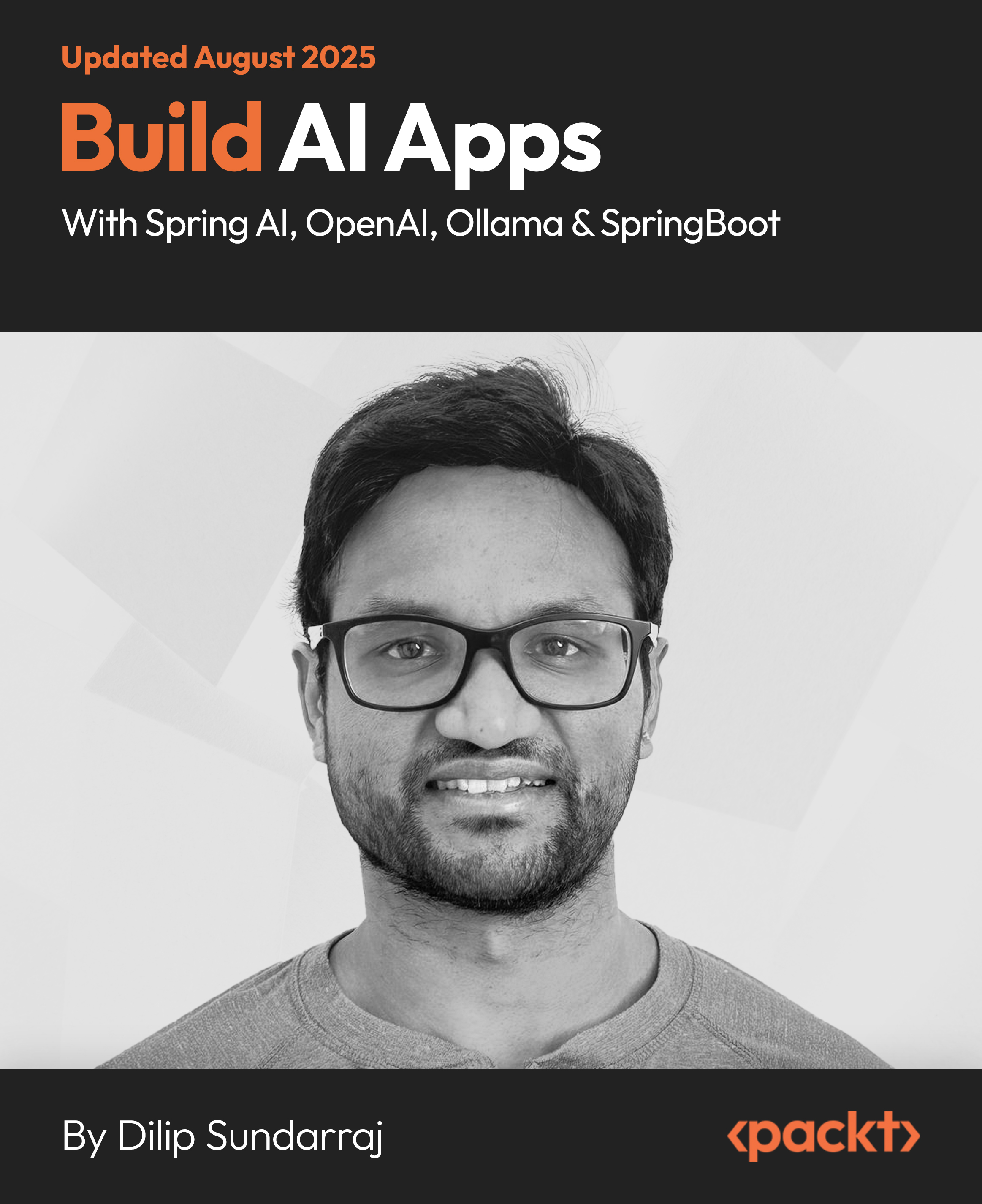In this article by Patrick Li, author of the book JIRA 7 Essentials - Fourth Edition, we will focus on the project template that is exclusive in JIRA Software, called Kanban.
By the end of this article, you will learn the following:
(For more resources related to this topic, see here.)
- JIRA Software project template
- How to run a project using JIRA's Kanban support
- Identifying inefficiencies in your process with Kanban
Kanban
Kanban, which runs in iterations, focuses more on the actual execution of delivery. It has a heavy emphasis on visualizing the delivery workflow from start to finish, places limits on different stages of the workflow by controlling how many work items are allowed to be in each stage, and measures the lead time.
With Kanban, the importance is to be able to visually see the work items going through the workflow, identify areas of inefficiency and bottlenecks, and correct them. It is a continuous process with work coming in from one end, and going out from the other, and making sure that things go through as efficiently as possible.
Running a project with Kanban
Compared to Scrum, Kanban is a much simpler methodology. Unlike Scrum, which has a backlog and requires the team to prioritize and plan their delivery in sprints, Kanban focuses purely on the execution and measurement of throughput.
In JIRA, a typical Kanban board will have the following differences compared to a Scrum board:
- There is no backlog view. Since Kanban does not have a sprint-planning phase, your board acts as the backlog.
- There are not active sprints. The idea behind Kanban is that you have a continuous flow of work.
- Columns can have minimum and maximum constraints.
- Columns will be highlighted if the constraints are violated. As shown in the following screenshot, both the Selected for Development and In Progress columns are highlighted due to constraint violation:

Creating a Kanban project
The first step to work with Kanban in JIRA is to create a project with the Kanban template:
- Select the Create project option from the Projects drop-down menu.
- Choose the Kanban software development template and click on Next.

- Accept the settings and click on Next.
- Enter the name and key for the new project and click on Submit.
After you have created a Kanban project, you will be taken to the Kanban board view, which looks very similar to the active sprint view of a Scrum board. Remember, with Kanban, it is like you are running a sprint that does not end or ends when the entire project is completed. So the agile board itself focuses on helping you and your team to execute on delivery.
Unlock access to the largest independent learning library in Tech for FREE!
Get unlimited access to 7500+ expert-authored eBooks and video courses covering every tech area you can think of.
Renews at $19.99/month. Cancel anytime
Using the Kanban board
As we have mentioned earlier, with Kanban, there is no planning phase, so you go straight to the issues board. Working with the Kanban board is actually very simple; new issues created by you and your team go straight onto the board and into the first column, called Backlog by default.
Members of the team will then grab issues from the Backlog column, assign the issue to them, and move them through the workflow. During various stages, issues may need to be re-assigned to other users, for example, when an issue leaves the development stage and enters testing, it may be re-assigned to a test engineer. Once enough issues have been completed (moved to the last column, called Done by default), a release can be made. Once released, all issues in the Done column will be removed from the board (still in the system), so the team can continue to focus on the tasks at hand.
Let's look at an example of the Kanban board shown in the following screenshot, in which we can clearly see that we have problems in both the In Development and In Testing phases of our process. In Development is highlighted in red, meaning we have enough work there, which is a sign of bottleneck. In Testing is highlighted in yellow, which means that we do not enough work and is a sign of efficiency:

With this, the board is able to visually tell us where we are having problems and allows us to focus on these problem areas. The bottleneck in the In Development phase could mean we do not have enough developers, which causes the efficiency in the In Testing phase, where our testers are simply sitting around waiting for work to come.
So, this raises a common question: what should be the correct constraints for my columns? The quick answer is, try and experiment as you go.
The long answer is, there is no single correct, silver bullet answer. What you need to understand is, there are many factors that can influence the throughput of your team, such as the size of your team, team member leaving and joining, as well as the tasks at hand. In our example, the easy solution will be to lower the limit for both columns and we are done. But often, it is just as important for you to find the root cause of the problem rather than trying to simply fix the board itself. Perhaps, what you should try to do is get more developers onto your team so you can keep up the pace that is required for delivery. The take away here is that the Kanban board can help you pinpoint areas of problem, and it is up to you and your team to figure out the cause and find the appropriate solution.
Summary
In this article, we introduced the software project template that come with JIRA Software, and the agile methodology it supports, namely Kanban. We talked about how you can run projects using JIRA and the features it provides.
Resources for Article:
Further resources on this subject:
 United States
United States
 Great Britain
Great Britain
 India
India
 Germany
Germany
 France
France
 Canada
Canada
 Russia
Russia
 Spain
Spain
 Brazil
Brazil
 Australia
Australia
 Singapore
Singapore
 Canary Islands
Canary Islands
 Hungary
Hungary
 Ukraine
Ukraine
 Luxembourg
Luxembourg
 Estonia
Estonia
 Lithuania
Lithuania
 South Korea
South Korea
 Turkey
Turkey
 Switzerland
Switzerland
 Colombia
Colombia
 Taiwan
Taiwan
 Chile
Chile
 Norway
Norway
 Ecuador
Ecuador
 Indonesia
Indonesia
 New Zealand
New Zealand
 Cyprus
Cyprus
 Denmark
Denmark
 Finland
Finland
 Poland
Poland
 Malta
Malta
 Czechia
Czechia
 Austria
Austria
 Sweden
Sweden
 Italy
Italy
 Egypt
Egypt
 Belgium
Belgium
 Portugal
Portugal
 Slovenia
Slovenia
 Ireland
Ireland
 Romania
Romania
 Greece
Greece
 Argentina
Argentina
 Netherlands
Netherlands
 Bulgaria
Bulgaria
 Latvia
Latvia
 South Africa
South Africa
 Malaysia
Malaysia
 Japan
Japan
 Slovakia
Slovakia
 Philippines
Philippines
 Mexico
Mexico
 Thailand
Thailand