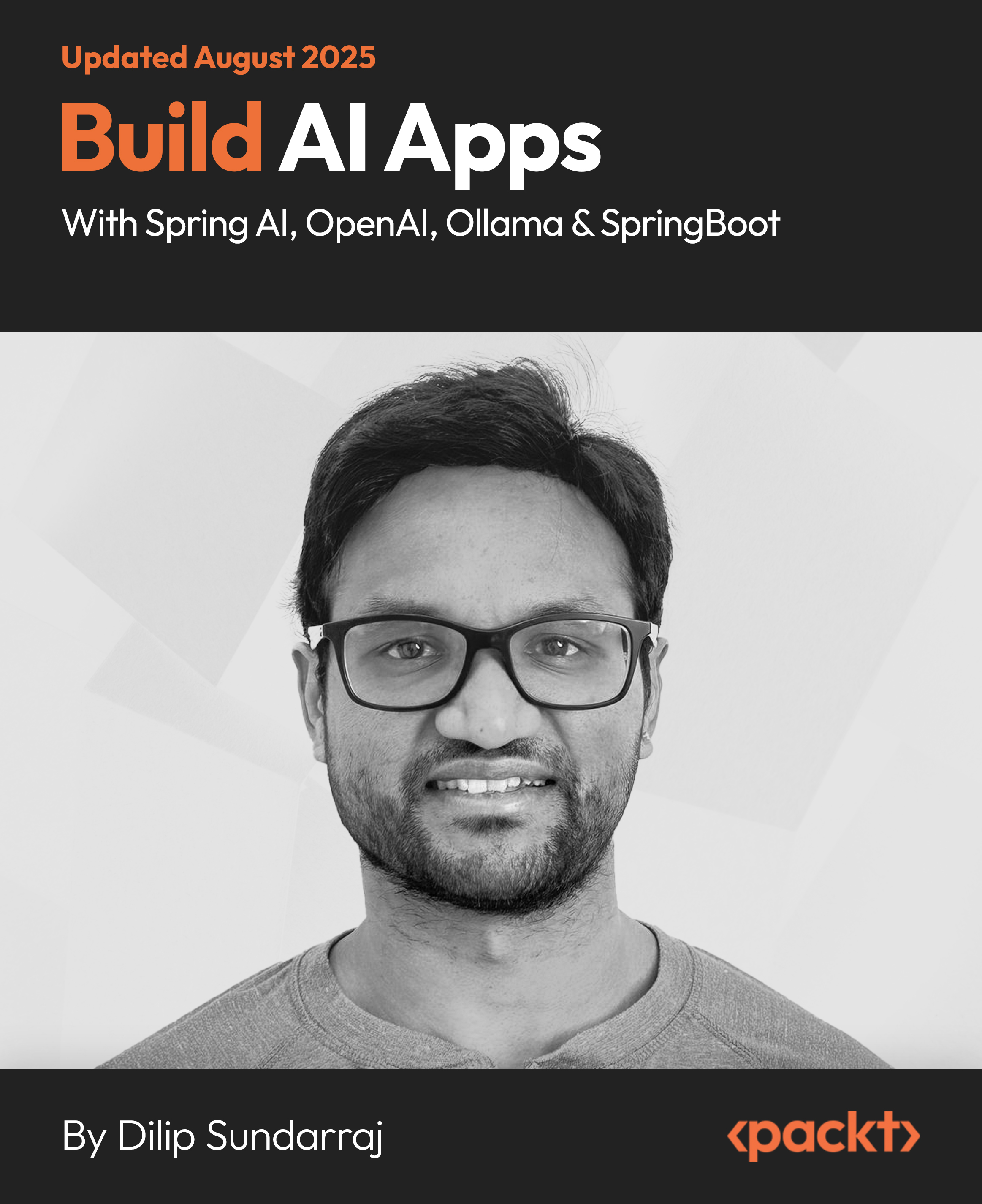In this article by Steve Buchanan, Steve Beaumont, Anders Asp, Dieter Gasser, and Andreas Baumgarten, the authors of the book Microsoft System Center 2016 Service Manager Cookbook - Second Edition, we will provide recipes to tailor SCSM to your environment. Specifically, we will cover the area of setting up the SLA functions of Service Manager with the following tasks:
- Creating priority queues
- Configuring business hours and non-working days
- Creating SLA metrics
- Creating SLOs
(For more resources related to this topic, see here.)
Introduction
SLAs in ITIL© and IT Service Management terms allow two parties to set out an agreement on how a specific service will be delivered by one to the other.
We will define how it will handle the tracking of Incidents and Service Requests against defined SLAs, how to view the progress of work items against these SLAs, and how to configure SCSM 2016 to alert users when work items are nearing, or have breached, these SLAs.
As with most areas of configuration within Service Manager 2016, the organization must define its processes before implementing the Service Manager feature.
Creating priority queues
This recipe will define a number of queues related to your defined priority for work items such as incidents and service requests. These queues will then be mapped to Service Level Objectives (SLOs).
How to do it...
The following steps will guide you through the process of creating priority queues:
- Navigate to the Queues folder in the Library section of the Service Manager 2016 console.
- Choose Create Queue from the taskbar on the right-hand side of the console.
- Review the information on the Before You Begin screen of the Create Queue Wizard and click on Next.
- Enter a queue name that describes the queue. In this example, we will name it Incident SLA Queue – Priority 1 to describe a queue holding Incidents with a priority of 1. Then click on the … selection button next to the Work item type textbox:

- Use the filter box to scope the choices down to Incident Work Items, choose Incident, and then click OK:

- Choose your custom Incident Management Pack from the selection list and click on Next.
- Use the Search box under Available properties to drop the list down to Priority. Tick the box next to Priority and then click on Add:

- Change the criteria for [Trouble Ticket] Priority, using the drop-down list, to equals and supply the Priority value; in this example, we will give a value of 1. Click on Next:

- Review the Summary screen of the wizard and then click on Create.
- You have now successfully created a queue. Click on Close to complete the wizard.
- Repeat this process for each priority you want to link an SLO to.
How it works...
Creating a queue allows Service Manager to group similar work items that meet specified criteria, such as all Incidents with a priority of 1. Service Manager can use these queues to scope actions. Using this grouping of work items, we have a target to apply an SLO to.
There's more...
This recipe requires you to repeat the steps for each priority you would like to apply an SLO to.
Repeat each step, but change key information such as the name, priority value, and description to reflect the priority you are creating the queue for. For example, for an Incident Priority 3 queue, make the changes as reflected in the following screenshots:


Service Request queues
Queues can be created to define any type of grouping of supported process work items in scope for SLA management.
For example, you may wish to repeat this recipe for the Service Request process class.
Repeat the recipe but select Service Request as the work item type in the wizard, and then choose the defining criteria for the queue related to the Service Request class:

You can also use this recipe, but instead of defining the criteria for the queue based on priority, you could choose the category of the incident, say, Hardware:

Further queue types
If the incident class was extended to capture whether the affected user was a VIP, you would be able to define a VIP queue and give those work items matching that criteria a different resolution time SLA.
Configuring business hours and non-working days
This recipe will define the hours that your business offers IT services, which allows calculation of resolution and response times against SLAs.
Getting ready
For this recipe, it is required that you have already assessed the business hours that your IT services will offer to your organization, and that you have custom management packs in place to store your queue customizations.
How to do it...
The following steps will guide you through the process of configuring business hours and non-working days within Service Manager:
- Under Administration, expand Service Level Management and then click on Calendar.
- Under Tasks on the right-hand side of the screen, click on Create Calendar.
- Give the calendar a meaningful name; in this example, we have used Core Business Hours:

- Choose the relevant time zone.
- Place a check mark against all the days for which you offer services.
- Under each working day, enter a start time and an end time in the 00:00:00 format, for example, 8 am should be entered as 08:00:00:

- You can also specify the non-working days using the Holidays section; under the Holidays pane, click on Add.
- In the Add Holiday window that opens enter a name for the Holiday, for example, New Year’s Day.
- Either manually enter the date in the format relevant for your regional settings (for example, for the United Kingdom regional settings, use DD/MM/YYYY) or use the visual calendar by clicking on the button to the right of the date entry textbox:

- Click on OK for each holiday. Once all holidays have been added, click on OK to close the Create/Edit Calendar window.
How it works...
When you specify the business hours and non-working days, Service Manager will take these into consideration when calculating SLA metrics, such as resolution time and first response time for all work items that are affected by the calendar.
Unlock access to the largest independent learning library in Tech for FREE!
Get unlimited access to 7500+ expert-authored eBooks and video courses covering every tech area you can think of.
Renews at $19.99/month. Cancel anytime
There's more...
A calendar on its own has no impact on service levels. The calendar is one part of the SLO configuration.
Adding holidays in bulk
Adding holidays manually can be a very time consuming process. Our co-author Anders Asp has automated the process using PowerShell to import a list of holidays.
You can download the script and read about the process on the TechNet Gallery at http://gallery.technet.microsoft.com/Generate-SCSMHolidaysCSVps1-a32722ce.
Creating SLA metrics
Using SLA metrics in Service Manager, we can define what is measured within an SLA. For this recipe, we will show how to create a metric to measure the resolution time of an Incident.
How to do it...
The following steps will guide you through the process of creating SLA metrics in Service Manager:
- Under Administration, expand Service Level Management and then click on Metric.
- Under Tasks on the right-hand side of the screen, click on Create Metric.
- Supply a title for the metric. In this example, we will use Resolution Time and a description.
- Click on the Browse... button next to the class field and use the filter box in the Select a Class window that opens to select Incident. Click on OK.
- Use the drop-down list for Start Date and choose Created date.
- Use the drop-down list for End Date and choose Resolved date:

- Click on OK.
How it works...
Creating a metric defines what you want Service Manager to track, within your SLA definition. So, when an item falls outside the parameters, you can start a notification and escalation process.
Creating SLOs
This recipe will show you how to create a SLO, which is used within Service Manager to create the relationships between the queues, service levels, calendars, and metrics. The SLO will define the timings to trigger warnings or breaches of service levels.
Getting ready
To create an SLO, you will need to have already created the following:
- Queues that correspond to each service level
- Metrics to measure differences in the start and end times of an incident
- A calendar to define business working hours
You will also need custom management packs in place to store your SLO customizations.
How to do it...
The following steps will guide you through the process of creating SLOs within Service Manager:
- Under Administration, expand Service Level Management and then click on Service Level Objectives.
- Under Tasks on the right-hand side of the screen, click on Create Service Level Objective.
- Review the Before You Begin information and then click on Next.
-
Provide a title and description relevant to the Service Level Objective you are creating.
For this recipe, we will create an SLO for a Priority 1 Incident, and so we will set this SLO's Title to Incident Resolution Time SLO - Priority 1 with a meaningful description.
- Click on the Browse... button next to the Class textbox and use the filter box in the Select a Class window that opens to select Incident. Click on OK.
- Use the drop-down list under the Management pack heading to select your custom management pack for storing SLA related customizations to.
- If you are planning to use this SLO immediately then leave the Enabled checkbox ticked. Only untick this if you plan to create/stage SLOs before setting up SLA functions:

-
Click on Next.
In this recipe, use the queue named Incident SLA Queue – Priority 1:

- Click on Next.
- On the Service Level Criteria screen, choose the Calendar that you want to associate this SLO with.
-
Under Metric, use the drop-down list to select the time metric you wish to measure against.
Following along with the examples, select the Resolution Time metric.
-
Define the target time period before a breach would occur for this metric by entering a value under target.
For our Priority 1 Resolution, enter 4 Hours to define the time period before an incident would change to a breach SLA status.
-
Define the target time period before a warning would occur for this metric by entering a value under Warning threshold.
For our Priority 1 Resolution, enter 2 Hours to define the time period before an incident would change to a warning SLA status:

- Click on Next.
- Review the Information on the Summary page, and when ready, click on Create.
- Once the SLO has been created and a successful message is displayed, click on Close.
How it works...
When you configure a SLO, you're pulling together three components, queues, calendars, and metrics. These three components are defined and illustrated as follows:
- Queues: Work items this SLO will be applied to
- Calendar: Days and hours that services are offered on
- Metric: Items that are measured

Summary
In this article, we saw how to create priority queues from the Service Manager console. Priority queues are mapped to SLOs, which we also learned how to create.
To make our setup more precise, we configured business hours and non-working days. We also looked at the useful and time-saving feature of adding holidays in bulk.
SLA metrics are an important tool for analyzing how well or not a business is meeting its SLAs and defining the criteria that are considered when measuring that performance. To this end, we looked at how to create SLA metrics.
Resources for Article:
Further resources on this subject:
 United States
United States
 Great Britain
Great Britain
 India
India
 Germany
Germany
 France
France
 Canada
Canada
 Russia
Russia
 Spain
Spain
 Brazil
Brazil
 Australia
Australia
 Singapore
Singapore
 Canary Islands
Canary Islands
 Hungary
Hungary
 Ukraine
Ukraine
 Luxembourg
Luxembourg
 Estonia
Estonia
 Lithuania
Lithuania
 South Korea
South Korea
 Turkey
Turkey
 Switzerland
Switzerland
 Colombia
Colombia
 Taiwan
Taiwan
 Chile
Chile
 Norway
Norway
 Ecuador
Ecuador
 Indonesia
Indonesia
 New Zealand
New Zealand
 Cyprus
Cyprus
 Denmark
Denmark
 Finland
Finland
 Poland
Poland
 Malta
Malta
 Czechia
Czechia
 Austria
Austria
 Sweden
Sweden
 Italy
Italy
 Egypt
Egypt
 Belgium
Belgium
 Portugal
Portugal
 Slovenia
Slovenia
 Ireland
Ireland
 Romania
Romania
 Greece
Greece
 Argentina
Argentina
 Netherlands
Netherlands
 Bulgaria
Bulgaria
 Latvia
Latvia
 South Africa
South Africa
 Malaysia
Malaysia
 Japan
Japan
 Slovakia
Slovakia
 Philippines
Philippines
 Mexico
Mexico
 Thailand
Thailand