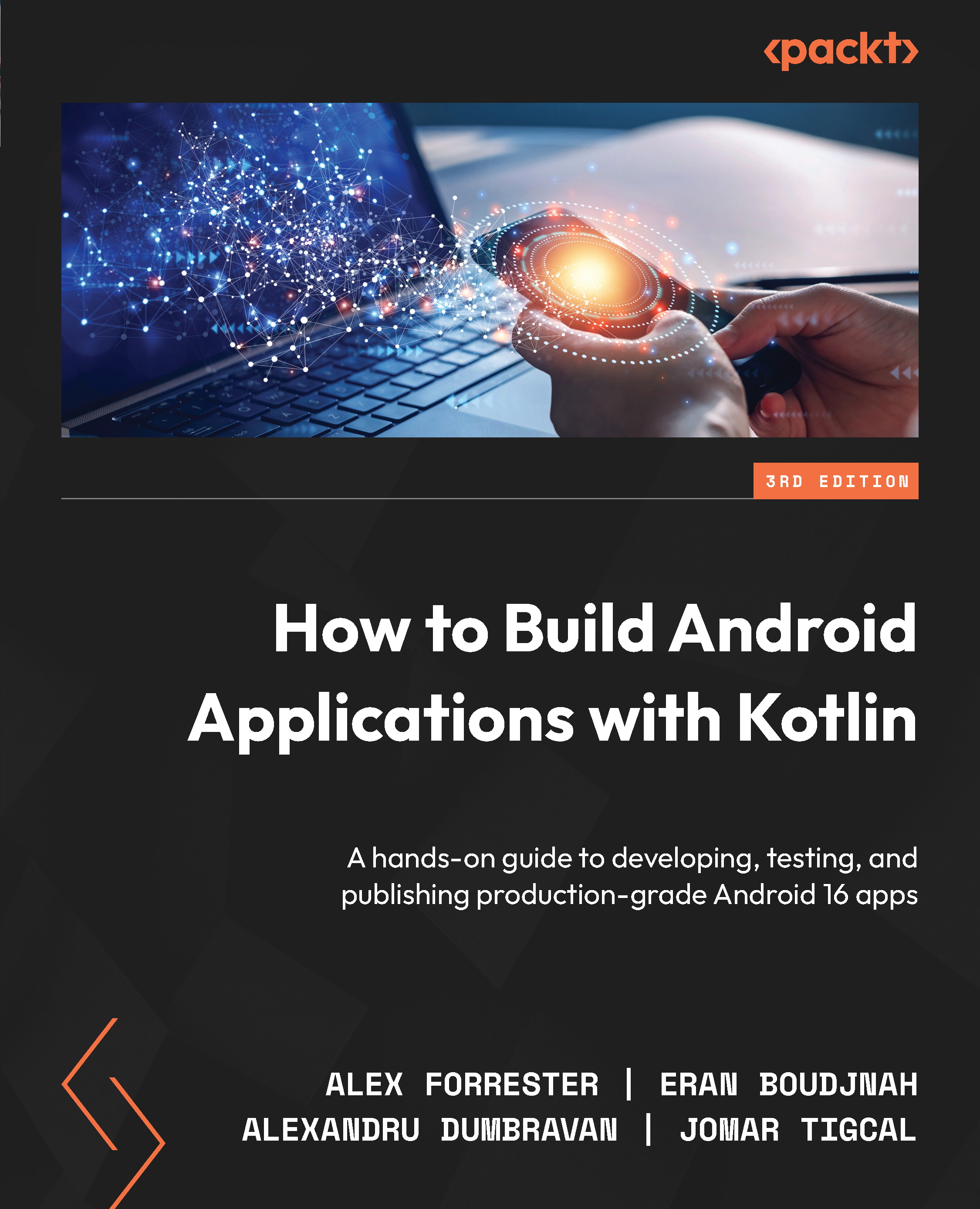Android application structure
Now that we have covered how the Gradle build tool works, we’ll explore the rest of the project. The simplest way to do this is to examine the folder structure of the app. Open up the Project tool window.When you select it, you will see a view like the screenshot in Figure 1.17. If you can’t see any window bars on the left-hand side of the screen, then go to the top toolbar and select View | Appearance | Tool Window Bars and make sure it is ticked.Open the corresponding folders in the Android display. This view neatly groups the app folder structure, so let’s look at it:
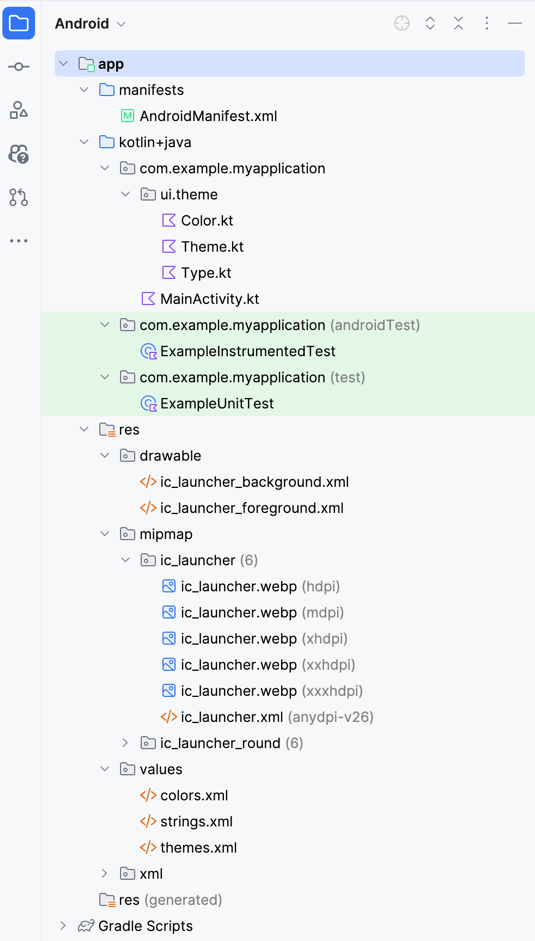
The Kotlin file (MainActivity), which you’ve specified as running when the app starts, is as follows:
import…
class MainActivity : ComponentActivity() {
override fun onCreate(savedInstanceState: Bundle?) {
...