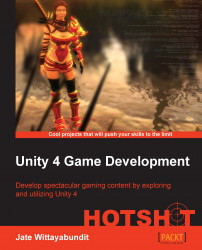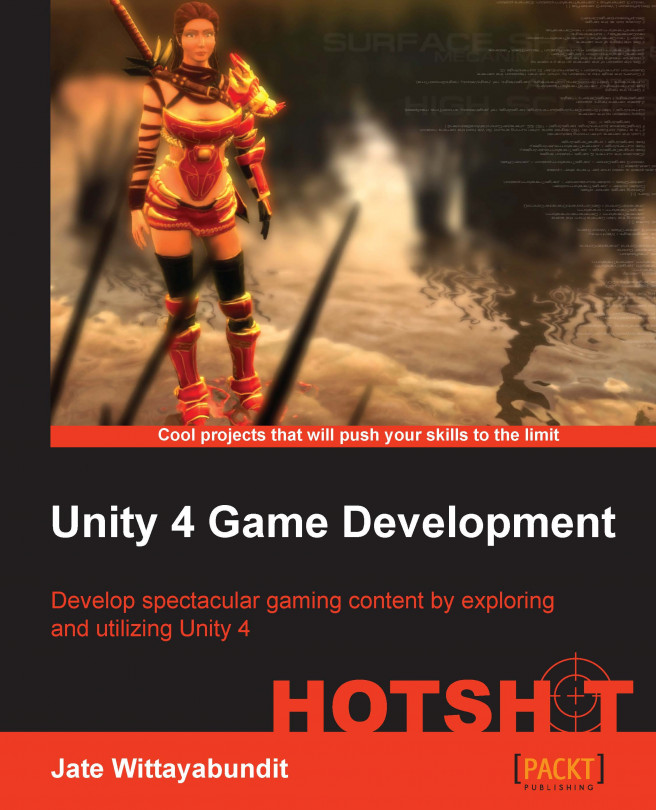
Unity 4 Game Development HOTSHOT
 Book
Book
What do you get with a Packt Subscription?
 60+ curated reading lists for various learning paths
60+ curated reading lists for various learning paths
 50+ new titles added every month on new and emerging tech
50+ new titles added every month on new and emerging tech
 Early Access to eBooks as they are being written
Early Access to eBooks as they are being written
 Personalised content suggestions
Personalised content suggestions
 Customised display settings for better reading experience
Customised display settings for better reading experience
 50+ new titles added every month on new and emerging tech
50+ new titles added every month on new and emerging tech
 Playlists, Notes and Bookmarks to easily manage your learning
Playlists, Notes and Bookmarks to easily manage your learning
 Mobile App with offline access
Mobile App with offline access
What do you get with a Packt Subscription?
 60+ curated reading lists for various learning paths
60+ curated reading lists for various learning paths
 50+ new titles added every month on new and emerging tech
50+ new titles added every month on new and emerging tech
 Early Access to eBooks as they are being written
Early Access to eBooks as they are being written
 Personalised content suggestions
Personalised content suggestions
 Customised display settings for better reading experience
Customised display settings for better reading experience
 50+ new titles added every month on new and emerging tech
50+ new titles added every month on new and emerging tech
 Playlists, Notes and Bookmarks to easily manage your learning
Playlists, Notes and Bookmarks to easily manage your learning
 Mobile App with offline access
Mobile App with offline access
What do you get with eBook + Subscription?
 Download this book in EPUB and PDF formats, plus a monthly download credit
Download this book in EPUB and PDF formats, plus a monthly download credit
 60+ curated reading lists for various learning paths
60+ curated reading lists for various learning paths
 50+ new titles added every month on new and emerging tech
50+ new titles added every month on new and emerging tech
 Early Access to eBooks as they are being written
Early Access to eBooks as they are being written
 Personalised content suggestions
Personalised content suggestions
 Customised display settings for better reading experience
Customised display settings for better reading experience
 50+ new titles added every month on new and emerging tech
50+ new titles added every month on new and emerging tech
 Playlists, Notes and Bookmarks to easily manage your learning
Playlists, Notes and Bookmarks to easily manage your learning
 Mobile App with offline access
Mobile App with offline access
What do you get with a Packt Subscription?
 60+ curated reading lists for various learning paths
60+ curated reading lists for various learning paths
 50+ new titles added every month on new and emerging tech
50+ new titles added every month on new and emerging tech
 Early Access to eBooks as they are being written
Early Access to eBooks as they are being written
 Personalised content suggestions
Personalised content suggestions
 Customised display settings for better reading experience
Customised display settings for better reading experience
 50+ new titles added every month on new and emerging tech
50+ new titles added every month on new and emerging tech
 Playlists, Notes and Bookmarks to easily manage your learning
Playlists, Notes and Bookmarks to easily manage your learning
 Mobile App with offline access
Mobile App with offline access
What do you get with eBook?
What do I get with Print?
 Get a paperback copy of the book delivered to your specified Address*
Get a paperback copy of the book delivered to your specified Address*
 Download this book in EPUB and PDF formats
Download this book in EPUB and PDF formats
 Access this title in our online reader
Access this title in our online reader
 DRM FREE - Read whenever, wherever and however you want
DRM FREE - Read whenever, wherever and however you want
 Online reader with customised display settings for better reading experience
Online reader with customised display settings for better reading experience
What do I get with Print?
What do you get with video?
What do you get with video?
What do you get with Audiobook?
What do you get with Exam Trainer?
What do you get with a Packt Subscription?
 60+ curated reading lists for various learning paths
60+ curated reading lists for various learning paths
 50+ new titles added every month on new and emerging tech
50+ new titles added every month on new and emerging tech
 Early Access to eBooks as they are being written
Early Access to eBooks as they are being written
 Personalised content suggestions
Personalised content suggestions
 Customised display settings for better reading experience
Customised display settings for better reading experience
 50+ new titles added every month on new and emerging tech
50+ new titles added every month on new and emerging tech
 Playlists, Notes and Bookmarks to easily manage your learning
Playlists, Notes and Bookmarks to easily manage your learning
 Mobile App with offline access
Mobile App with offline access
What do you get with a Packt Subscription?
 60+ curated reading lists for various learning paths
60+ curated reading lists for various learning paths
 50+ new titles added every month on new and emerging tech
50+ new titles added every month on new and emerging tech
 Early Access to eBooks as they are being written
Early Access to eBooks as they are being written
 Personalised content suggestions
Personalised content suggestions
 Customised display settings for better reading experience
Customised display settings for better reading experience
 50+ new titles added every month on new and emerging tech
50+ new titles added every month on new and emerging tech
 Playlists, Notes and Bookmarks to easily manage your learning
Playlists, Notes and Bookmarks to easily manage your learning
 Mobile App with offline access
Mobile App with offline access
What do you get with eBook + Subscription?
 Download this book in EPUB and PDF formats, plus a monthly download credit
Download this book in EPUB and PDF formats, plus a monthly download credit
 60+ curated reading lists for various learning paths
60+ curated reading lists for various learning paths
 50+ new titles added every month on new and emerging tech
50+ new titles added every month on new and emerging tech
 Early Access to eBooks as they are being written
Early Access to eBooks as they are being written
 Personalised content suggestions
Personalised content suggestions
 Customised display settings for better reading experience
Customised display settings for better reading experience
 50+ new titles added every month on new and emerging tech
50+ new titles added every month on new and emerging tech
 Playlists, Notes and Bookmarks to easily manage your learning
Playlists, Notes and Bookmarks to easily manage your learning
 Mobile App with offline access
Mobile App with offline access
What do you get with a Packt Subscription?
 60+ curated reading lists for various learning paths
60+ curated reading lists for various learning paths
 50+ new titles added every month on new and emerging tech
50+ new titles added every month on new and emerging tech
 Early Access to eBooks as they are being written
Early Access to eBooks as they are being written
 Personalised content suggestions
Personalised content suggestions
 Customised display settings for better reading experience
Customised display settings for better reading experience
 50+ new titles added every month on new and emerging tech
50+ new titles added every month on new and emerging tech
 Playlists, Notes and Bookmarks to easily manage your learning
Playlists, Notes and Bookmarks to easily manage your learning
 Mobile App with offline access
Mobile App with offline access
What do you get with eBook?
 Download this book in EPUB and PDF formats
Download this book in EPUB and PDF formats
 Access this title in our online reader
Access this title in our online reader
 DRM FREE - Read whenever, wherever and however you want
DRM FREE - Read whenever, wherever and however you want
 Online reader with customised display settings for better reading experience
Online reader with customised display settings for better reading experience
What do I get with Print?
 Get a paperback copy of the book delivered to your specified Address*
Get a paperback copy of the book delivered to your specified Address*
 Download this book in EPUB and PDF formats
Download this book in EPUB and PDF formats
 Access this title in our online reader
Access this title in our online reader
 DRM FREE - Read whenever, wherever and however you want
DRM FREE - Read whenever, wherever and however you want
 Online reader with customised display settings for better reading experience
Online reader with customised display settings for better reading experience
What do I get with Print?
 Get a paperback copy of the book delivered to your specified Address*
Get a paperback copy of the book delivered to your specified Address*
 Access this title in our online reader
Access this title in our online reader
 Online reader with customised display settings for better reading experience
Online reader with customised display settings for better reading experience
What do you get with video?
 Download this video in MP4 format
Download this video in MP4 format
 Access this title in our online reader
Access this title in our online reader
 DRM FREE - Watch whenever, wherever and however you want
DRM FREE - Watch whenever, wherever and however you want
 Online reader with customised display settings for better learning experience
Online reader with customised display settings for better learning experience
What do you get with video?
 Stream this video
Stream this video
 Access this title in our online reader
Access this title in our online reader
 DRM FREE - Watch whenever, wherever and however you want
DRM FREE - Watch whenever, wherever and however you want
 Online reader with customised display settings for better learning experience
Online reader with customised display settings for better learning experience
What do you get with Audiobook?
 Download a zip folder consisting of audio files (in MP3 Format) along with supplementary PDF
Download a zip folder consisting of audio files (in MP3 Format) along with supplementary PDF
What do you get with Exam Trainer?
 Flashcards, Mock exams, Exam Tips, Practice Questions
Flashcards, Mock exams, Exam Tips, Practice Questions
 Access these resources with our interactive certification platform
Access these resources with our interactive certification platform
 Mobile compatible-Practice whenever, wherever, however you want
Mobile compatible-Practice whenever, wherever, however you want