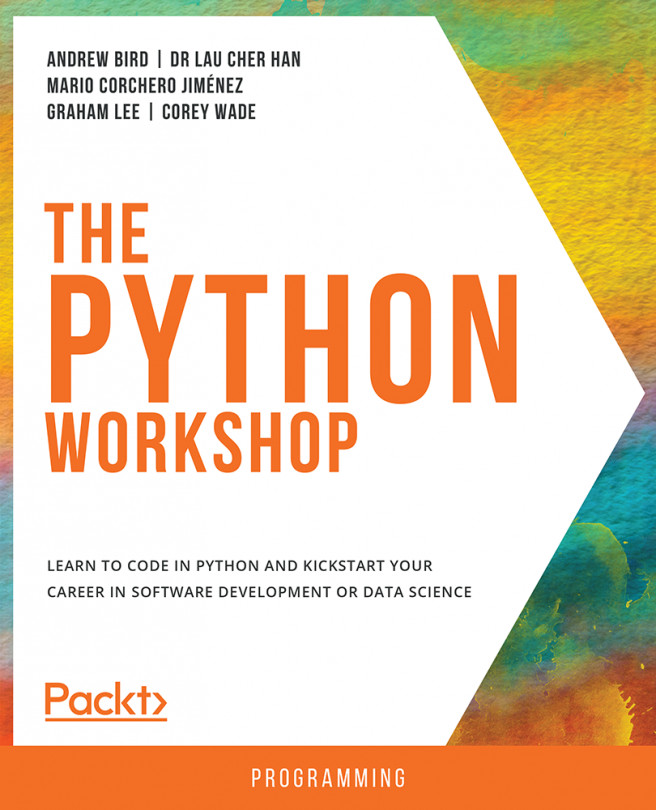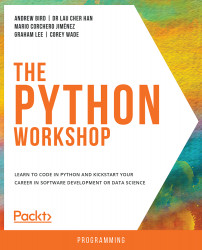1. Vital Python – Math, Strings, Conditionals, and Loops
Overview
By the end of this chapter, you will be able to simplify mathematical expressions with the order of operations using integers and floats; assign variables and change Python types to display and retrieve user information; apply global functions including len(), print(), and input(); manipulate strings using indexing, slicing, string concatenation, and string methods; apply Booleans and nested conditionals to solve problems with multiple pathways; utilize 'for loops' and 'while loops' to iterate over strings and repeat mathematical operations and create new programs by combining math, strings, conditionals, and loops.
This chapter covers the fundamentals of the Python language.
Introduction
Welcome to the Python Workshop. This book is for anyone new to the Python programming language. Our objective is to teach you Python so that you can solve real-world problems as a Python developer and data scientist.
This book will combine theory, examples, exercises, questions, and activities for all core concepts; so that you can learn to use Python best practices to solve real-world problems. The exercises and activities have been chosen specifically to help you review the concepts covered and extend your learning. The best way to learn Python is to solve problems on your own.
The material (in this book) is targeted at beginners but will be equally as beneficial to experienced developers who are not yet familiar with Python. We are not teaching computer science per se, but rather Python, the most beautiful and powerful coding language in the world. If you have never studied computer science, you will learn the most important concepts here, and if you have studied computer science, you will discover tools and tricks for Python that you have never seen before.
Python has become the most popular programming language in the world due to its simple syntax, extensive range, and dominance in the field of machine learning. In this book, you will become fluent in Python syntax, and you will take significant steps toward producing Pythonic code. You will gain experience in Python development, data science, and machine learning.
Many introductory Python books provide full introductions to computer science. Learning computer science with Python is an excellent way to start, but it is not the method of this book. Units on software development and data science are rarely covered in such books. They may be touched upon, but here, they represent 40% of our book.
By contrast, many books on software development and data science are not designed for beginners. If they are, the Python fundamentals that they teach are usually summarized in one brief unit. This book devotes considerable space to Python fundamentals and essentials. Beginners are not only welcome; they are guided every step of the way.
In addition to the unique focus on Python fundamentals and essentials, the fact that the content is written by seasoned educators, data scientists, and developers makes this Python book more than just a text or reference.
Python is not the language of tomorrow; Python is the language of today. By learning Python, you will become empowered as a developer, and you will gain a significant edge over the competition. The journey will be fun, compelling, challenging, and ultimately, rewarding.
Vital Python
In this chapter, we present vital Python concepts, the core elements that everyone needs to know before starting to code. You cover a breadth of topics with a focus on math, strings, conditionals, and loops. By the end of this chapter, you will have a strong foundation in Python, and you will be able to write significant Python programs as you continue with the rest of this book.
You will start with a very famous developer example; that is, Python as a calculator. In addition to the standard operations of addition, subtraction, multiplication, division, and exponentiation, you will learn integer division and the modulus operator. By using only basic Python, you can outperform most calculators on the market.
Next, you'll learn about variables. Python is dynamically typed, meaning that variable types are unknown before the code runs. Python variables do not require special initialization. Our first variables will be integers, floats, and strings. You will identify and convert between types.
Next, in order to work with strings, you will utilize string methods, in addition to indexing, slicing, and string concatenation. You'll also use built-in functions such as print() and input() to communicate with the user.
Moving ahead, you'll encounter Booleans, true or false Python types, that precede conditionals, statements with if clauses that lead to branching. Booleans and conditionals allow us to write more complex programs by taking a greater number of possibilities into account.
Finally, you close the chapter with loops that allows us to repeat operations. In particular, we apply while loops and for loops, utilizing break and continue.
For true beginners, this introductory chapter will get you up to speed with basic programming concepts. If you are new to Python, you will see why the Python language is so clear, powerful, and valuable. By the end of this chapter, you will be comfortable running Python basics on their own, and you will be prepared to tackle more of the advanced concepts ahead.
Let's start coding in Python.
Numbers: Operations, Types, and Variables
In the preface, we installed Anaconda, which comes along with Python 3.7 and the Jupyter Notebook. It's time to open a Jupyter Notebook and begin our Pythonic journey.
To Open a Jupyter Notebook
To begin with this book, you need to make sure that you have a Jupyter Notebook open. Here are the steps.
- Locate and open your Anaconda Navigator.
- Search for
JupyterNotebook in Anaconda Navigator and click on it. - A new window should open in the web browser of your choice.

Figure 1.1: The Jupyter Notebook interface
Note
If you are having trouble, it may mean that your Jupyter Notebook is not set up properly. Go back to the preface or see https://jupyter-notebook.readthedocs.io/en/stable/troubleshooting.html for a troubleshooting guide.
Python as a Calculator
Now that you are all set up, you can begin with the very first interesting topic. Python is an incredibly powerful calculator. By leveraging the math library, numpy, and scipy, Python typically outperforms pre-programmed calculators. In later chapters, you will learn how to use the numpy and scipy libraries. For now, we'll introduce the calculator tools that most people use daily.
Addition, subtraction, multiplication, division, and exponentiation are core operations. In computer science, the modulus operator and integer division are equally essential as well, so we'll cover them here.
The modulus operator is the remainder in mathematical division. Modular arithmetic is also called clock arithmetic. For instance, in mod5 which is a modulus of 5, we count 0,1,2,3,4,0,1,2,3,4,0,1... This goes in a circle, like the hands on a clock.
The difference between division and integer division depends on the language. When dividing the integer 9 by the integer 4, some languages return 2; others return 2.25. In your case, Python will return 2.25.
There are many advantages to using Python as your calculator of choice. The first is that you are not limited to using programs that others have written. You can write a program to determine the greatest common divisor or the Euclidean distance between two points.
Other advantages include reliability, precision, and speed. Python generally prints out more decimal places than most calculators, and it always does what you command it to do.
We'll cover a small sample of what Python can calculate. Complex numbers are previewed as a Python type. Great math libraries such as Turtle, which creates polygons and circles with ease, may be explored in your own time and are mentioned in Chapter 6, The Standard Library. The depth of math required for data analysis and machine learning starts with the foundations laid here.
Note
In this book, copy everything that follows >>> in a cell in your Jupyter Notebook; that is, you exclude >>>. To run code, make sure the cell is highlighted, then press Shift + Enter. You may also press the Run button at the top of the Notebook, but this takes more time. Start thinking like a developer and use keystrokes instead.
Standard Math Operations
You can have a look at the standard math operations and their symbols that we will be using while coding. The following table covers these:
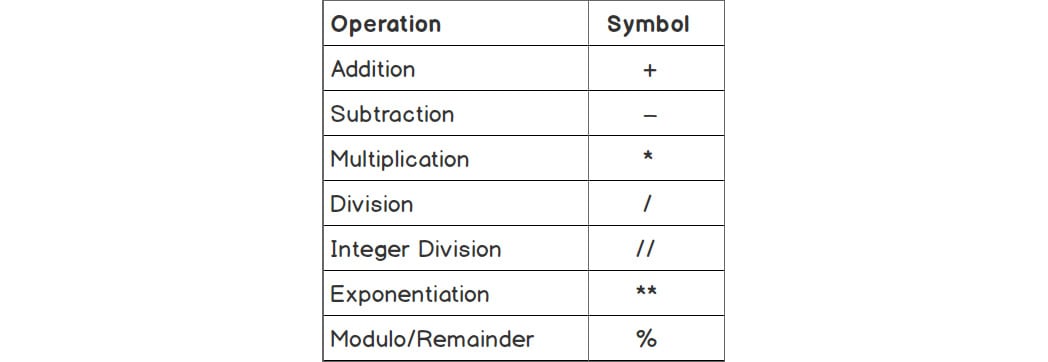
Figure 1.2: Standard math operations
Note
The ** symbol is not universally for exponentiation, but it should be. By definition, exponentiation is repeated multiplication. Using the * symbol twice is representative of repeated multiplication. It's terse, fast, and efficient. Other programming languages require functions to exponentiate.
Python provides an optional method from the math library, math.pow(), but ** is cleaner and easier to use.
Basic Math Operations
We can perform addition on two numbers using the + operator. The following example shows the addition of 5 and 2:
- Here, we are using the addition operator,
+in the code:5 + 2
You should get the following output:
7
We can perform addition on two numbers using the
+operator. The following example shows the subtraction of5and2. - Using the subtraction operator in the code, we can perform subtraction on two numbers:
5 - 2
You should get the following output:
3
The following example shows the multiplication of 5 by 2.
- Using the
*multiplication operator to multiply the two numbers is done as follows:5 * 2
You should get the following output:
10
- Now, use the
/division operator and observe the output:5 / 2
You should get the following output:
2.5
When dividing two numbers, Python will always return a decimal.
- Now the same division can be done using the
//operator, which is called integer division. Observe the change in the output:5 // 2
You should get the following output:
2
The result of the integer division is the integer before the decimal point.
- Now, using the
**exponential operator, we can perform exponentiation:5 ** 2
You should get the following output:
25
The next example shows how to use the modulus operator.
- Finally, use the modulus operator in the code and observe the output:
5 % 2
You should get the following output:
1
The modulus operator is performed using the
%operator, as shown in step 7. It returns the remainder when the first number is divided by the second.
In the aforementioned examples, you have used the different math operators and performed operations with them in a Jupyter Notebook. Next, you move on to the order of operations in Python.
Order of Operations
Parentheses are meaningful in Python. When it comes to computation, Python always computes what is in parentheses first.
The Python language follows the same order of operations as in the math world. You may remember the acronym PEMDAS: parentheses first, exponentiation second, multiplication/division third, and addition/subtraction fourth.
Consider the following expression:5 + 2 * -3
The first thing to note is that the negative sign and subtraction sign are the same in Python. Let's have a look at the following example:
- Python will first multiply
2and–3, and then add5:5 + 2 * -3
You should get the following output:
–1
- If parentheses are placed around the
5and2, we obtain a different result:(5 + 2) * -3
You should get the following output:
–21
If ever in doubt, use parentheses. Parentheses are very helpful for complex expressions, and extra parentheses do not affect code.
In the following exercise, we are going to dive into Python code and work with math operations.
Exercise 1: Getting to Know the Order of Operations
The goal of this exercise is to work with the primary math operations in Python and understand their order of execution. This exercise can be performed on the Python terminal:
- Subtract
5to the 3rd power, which is 53, from100and divide the result by5:(100 - 5 ** 3) / 5
You should get the following output:
–5.0
- Add
6to the remainder of15divided4:6 + 15 % 4
You should get the following output:
9
- Add
2to the 2nd power, which is 22, to the integer division of24and4:2 ** 2 + 24 // 4
You should get the following output:
10
In this quick exercise, you have used Python to perform basic math using the order of operations. As you can see, Python is an excellent calculator. You will use Python often as a calculator in your career as a developer.
Spacing in Python
You may have wondered about spaces in between numbers and symbols. In Python, spaces after a number or symbol do not carry any meaning. So, 5**3 and 5 ** 3 both result in 125.
Spaces are meant to enhance readability. Although there is no correct way to space code, spaces are generally encouraged between operands and operators. Thus, 5 ** 3 is preferable.
Trying to follow certain conventions is perfectly acceptable. If you develop good habits early on, it will make the reading and debugging of code easier later.
Number Types: Integers and Floats
Now you will address the difference between an integer and a float. Consider 8 and 8.0. You know that 8 and 8.0 are equivalent mathematically. They both represent the same number, but they are different types. 8 is an integer, and 8.0 is a decimal or float.
An integer in Python is classified as a type of int, short for integer. Integers include all positive and negative whole numbers, including 0. Examples of integers include 3, -2, 47, and 10000.
Floats, by contrast, are Python types represented as decimals. All rational numbers expressed as fractions can be represented as floats. Samples of floats include 3.0, -2.0, 47.45, and 200.001.
Note
We are only covering text and numeric types in this chapter. Other types will be discussed in subsequent chapters.
Python types can be obtained explicitly using the type() keyword, as you will see in the following exercise.
Exercise 2: Integer and Float Types
The goal of this exercise is to determine types and then change those types in our Python code. This can be performed in the Jupyter Notebook:
- Begin by explicitly determining the type of
6using the following code:type(6)
You should get the following output:
int
- Now, enter
type(6.0)in the next cell of your notebook:type(6.0)
You should get the following output:
float
- Now, add
5to3.14. Infer the type of their sum:5 + 3.14
You should get the following output:
8.14
It's clear from the output that combining an
intand afloatgives us afloat. This makes sense. If Python returned 8, you would lose information. When possible, Python converts types to preserve information.You can, however, change types by using the
typekeyword. - Now, convert
7.999999999to anint:int(7.999999999)
You should get the following output:
7
- Convert
6to afloat:float(6)
You should get the following output:
6.0
In this exercise, you determined types by using the type() keyword, and you changed types between integers and floats. As a developer, you will need to use your knowledge of variable types more often than you might expect. It's not uncommon to be unsure of a type when dealing with hundreds of variables simultaneously, or when editing other people's code.
Note
Type changing will be revisited again in this chapter, referred to as casting.
Complex Number Types
Python includes complex numbers as an official type. Complex numbers arise when taking the square roots of negative numbers. There is no real number whose square root is -9, so we say that it equals 3i. Another example of a complex number is 2i + 3. Python uses j instead of i.
You can take a look at the following code snippet to learn how to work with complex number types.
Divide 2 + 3j by 1 - 5j, enclosing both operations within parentheses:
(2 + 3j) / (1 - 5j)
You should get the following output:
–0.5+0.5j
For more information on complex numbers, check out https://docs.python.org/3.7/library/cmath.html.
Errors in Python
In programming, errors are not to be feared; errors are to be welcomed. Errors are common not only for beginners but for all developers. You will learn skills to handle errors in Chapter 4, Extending Python, Files, Errors, and Graphs. For now, if you get an error, just go back and try again. Python errors in Jupyter Notebooks won't crash your computer or cause any serious problems but they will just stop running the Python code.
Variables
In Python, variables are memory slots that can store elements of any type. The name variable is meant to be suggestive, as the idea behind a variable is that the value can vary throughout a given program.
Variable Assignment
In Python, variables are introduced the same way as in math, by using the equals sign. In most programming languages, however, order matters; that is, x = 3.14 means that the value 3.14 gets assigned to x. However, 3.14 = x will produce an error because it's impossible to assign a variable to a number. In the following exercise, we will implement this concept in code to give you a better understanding of it.
Exercise 3: Assigning Variables
The goal of this exercise is to assign values to variables. Variables can be assigned any value, as you will see in this exercise. This exercise can be performed in the Jupyter Notebook:
- Set
xas equal to the number2:x = 2
In the first step, we assigned the value
2to thexvariable. - Add
1to the variablex:x + 1
You should get the following output:
3
Once we add
1tox, we get the output of3, because the variable has1added to it. - Change
xto3.0and add1tox:x = 3.0 x + 1
You should get the following output:
4.0
In this step, we change the value of
xto4.0, and as in the previous 2 steps, we will be adding1to thexvariable.
By the end of this quick exercise, you may have noticed that in programming, you can assign a variable in terms of its previous value. This is a powerful tool, and many developers use it quite often. Furthermore, the type of x has changed. x started as an int, but now x = 3.0 which is a float. This is allowed in Python because Python is dynamically typed.
Changing Types
In some languages, it's not possible for a variable to change types. This means that if the y variable is an integer, then y must always be an integer. Python, however, is dynamically typed, as we saw in Exercise 3, Assigning Variables and as illustrated in the following example:
ystarts as an integer:y = 10
ybecomes a float:y = y – 10.0
- Check the type of
y:type(y)
You should get the following output:
float
In the next topic, you will be looking at reassigning variables in terms of themselves.
Reassigning Variables in Terms of Themselves
It's common in programming to add 1 to a variable; for instance, x = x + 1. The shorthand for this is to use += as in the following example:
x += 1
So, if x was 6, x is now 7. The += operator adds the number on the right to the variable and sets the variable equal to the new number.
Activity 1: Assigning Values to Variables
In this activity, you will assign a number to the x variable, increment the number, and perform additional operations.
By completing this activity, you will learn how to perform multiple mathematical operations using Python. This activity can be performed in the Jupyter Notebook.
The steps are as follows:
- First, set
14to thexvariable. - Now, add
1tox. - Finally, divide
xby5and square it.You should get the following output:
9.0
Note
The solution for this activity can be found via this link.
Variable Names
To avoid confusion, it's recommended to use variable names that make sense to readers. Instead of using x, the variable may be income or age. Although x is shorter, someone else reading the code might not understand what x is referring to. Try to use variable names that are indicative of the meaning.
There are some restrictions when naming variables. For instance, variables cannot start with numbers, most special characters, keywords, nor built-in types. Variables also can't contain spaces between letters.
According to Python conventions, it's best to use lowercase letters and to avoid special characters altogether as they will often cause errors.
Python keywords are reserved in the language. They have special meanings. We will go over most of these keywords later.
Running the following two lines always shows a current list of Python keywords:
import keyword print(keyword.kwlist)
You should get the following output:

Figure 1.3: Output showing the Python keywords
Note
If you use any of the preceding keywords as variable names, Python will throw an error.
Exercise 4: Variable Names
The goal of this exercise is to learn standard ways to name variables by considering good and bad practices. This exercise can be performed in Jupyter:
- Create a variable called
1st_numberand assign it a value of1:1st_number = 1
You should get the following output:

Figure 1.4: Output throwing a syntax error
You'll get the error mentioned in the preceding screenshot because you cannot begin a variable with a number.
- Now, let's try using letters to begin a variable:
first_number = 1
- Now, use special characters in a variable name, as in the following code:
my_$ = 1000.00
You should get the following output:

Figure 1.5: Output throwing a syntax error
You get the error mentioned in Figure 1.4 because you cannot include a variable with a special character.
- Now, use letters again instead of special characters for the variable name:
my_money = 1000.00
In this exercise, you have learned to use underscores to separate words when naming variables, and not to start variables' names with numbers nor include any symbols. In Python, you will quickly get used to these conventions.
Multiple Variables
Most programs contain multiple variables. The same rules apply as when working with single variables. You will practice working with multiple variables in the following exercise.
Exercise 5: Multiple Variables in Python
In this exercise, you will perform mathematical operations using more than one variable. This exercise can be performed in the Jupyter Notebook:
- Assign
5toxand2toy:x = 5 y = 2
- Add
xtoxand subtractyto the second power:x + x - y ** 2
You should get the following output:
6
Python has a lot of cool shortcuts, and multiple variable assignment is one of them. Here's the Pythonic way of declaring two variables.
Note
Pythonic is a term used to describe code written in the optimum readable format. This will be covered in Chapter 7, Becoming Pythonic.
- Assign
8toxand5toyin one line:x, y = 8, 5
- Find the integer division of x and y:
x // y
You should get the following output:
1
In this exercise, you practiced working with multiple variables, and you even learned the Pythonic way to assign values to multiple variables in one line. It's rare to only work with one variable in practice.
Comments
Comments are extra blocks of code that do not run. They are meant to clarify code for readers. In Python, any text following the # symbol on a single line is a comment. Comments followed by the # symbol may be inline or above the text.
Note
Consistent use of comments will make reviewing and debugging code much easier. It's strongly advisable to practice this from here on out.
Exercise 6: Comments in Python
In this exercise, you will learn two different ways to display comments in Python. This exercise can be performed in the Jupyter Notebook:
- Write a comment that states
This is a comment:# This is a comment
When you execute this cell, nothing should happen.
- Set the
pivariable as equal to3.14. Add a comment above the line stating what you did:# Set the variable pi equal to 3.14 pi = 3.14
Adding the comment clarifies what follows.
- Now, try setting the
pivariable as equal to3.14again, but add the comment stating what you did on the same line:pi = 3.14 # Set the variable pi equal to 3.14
Although it's less common to provide comments on the same line of code, it's acceptable and often appropriate.
You should get the following output from the Jupyter notebook:
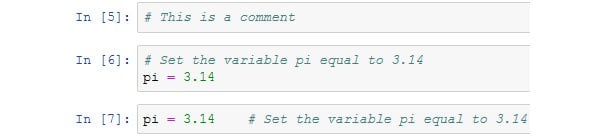
Figure 1.6: Output from the Jupyter Notebook using comments
In this exercise, you have learned how to write comments in Python. As a developer, writing comments is essential to make your code legible to others.
Docstrings
Docstrings, short for document strings, state what a given document, such as a program, a function, or a class, actually does. The primary difference in syntax between a docstring and a comment is that docstrings are intended to be written over multiple lines, which can be accomplished with triple quotes """. They also introduce a given document, so they are placed at the top.
Here is an example of a docstring:
""" This document will explore why comments are particularly useful when writing and reading code. """
When you execute this cell, nothing really happens. Docstrings, like comments, are designed as information for developers reading and writing code; they have nothing to do with the output of code.
Activity 2: Finding a Solution Using the Pythagorean Theorem in Python
In this activity, you will determine the Pythagorean distance between three points. You will utilize a docstring and comments to clarify the process.
In this activity, you need to assign numbers to the x, y, and z variables, square the variables, and take the square root to obtain the distance, while providing comments along the way and a docstring to introduce the sequence of steps. To complete this activity, you'll utilize multiple variables, comments, and docstrings to determine the Pythagorean distance between three points.
The steps are as follows:
- Write a docstring that describes what is going to happen.
- Set
x,y, andzas equal to2,3, and4. - Determine the Pythagorean distance between
x,y, andz. - Include comments to clarify each line of code.
You should get the following output:
5.385164807134504
Note
The solution for this activity can be found via this link.
So far, in this chapter, you have used Python as a basic calculator, along with the order of operations. You examined the difference between int and float values and learned how to convert between them. You can implement variable assignment and reassign variables to make programs run more smoothly. You also utilized comments to make code more readable and learned how to identify syntax errors. In addition, you learned a couple of cool Python shortcuts, including assigning multiple variables to one line. As an added bonus, you explored Python's complex number types.
Next, you'll explore Python's other main type, strings.
Strings: Concatenation, Methods, and input()
You have learned how to express numbers, operations, and variables. What about words? In Python, anything that goes between 'single' or "double" quotes is considered a string. Strings are commonly used to express words, but they have many other uses, including displaying information to the user and retrieving information from a user.
Examples include 'hello', "hello", 'HELLoo00', '12345', and 'fun_characters: !@ #$%^&*('.
In this section, you will gain proficiency with strings by examining string methods, string concatenation, and useful built-in functions including print() and len() with a wide range of examples.
String Syntax
Although strings may use single or double quotes, a given string must be internally consistent. That is, if a string starts with a single quote, it must end with a single quote. The same is true of double quotes.
You can take a look at valid and invalid strings in Exercise 7, String Error Syntax.
Exercise 7: String Error Syntax
The goal of this exercise is to learn appropriate string syntax:
- Open a Jupyter Notebook.
- Enter a valid string:
bookstore = 'City Lights'
- Now enter an invalid string:
bookstore = 'City Lights"
You should get the following output:

Figure 1.7: Output with invalid string format
If you start with a single quote, you must end with a single quote. Since the string has not been completed, you receive a syntax error.
- Now you need to enter a valid string format again, as in the following code snippet:
bookstore = "Moe's"
This is okay. The string starts and ends with double quotes. Anything can be inside the quotation marks, except for more quotation marks.
- Now add the invalid string again:
bookstore = 'Moe's'
You should get the following output:

Figure 1.8: Output with the invalid string
This is a problem. You started and ended with single quotes, and then you added an s and another single quote.
A couple of questions arise. The first is whether single or double quotes should be used. The answer is that it depends on developer preference. Double quotes are more traditional, and they can be used to avoid potentially problematic situations such as the aforementioned Moe's example. Single quotes eliminate the need to press the Shift key.
In this exercise, you have learned the correct and incorrect ways of assigning strings to variables, including single and double-quotes.
Python uses the backslash character, \, called an escape sequence in strings, to allow for the insertion of any type of quote inside of strings. The character that follows the backslash in an escape sequence may be interpreted as mentioned in Python's official documentation, which follows. Of particular note is \n, which is used to create a new line:
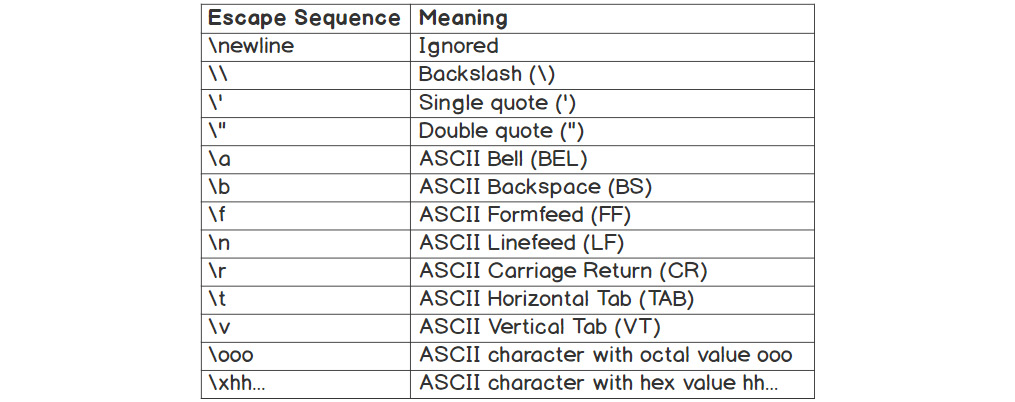
Figure 1.9: Escape sequences and their meaning
Note
For more information on strings, you can refer to https://docs.python.org/2.0/ref/strings.html.
Escape Sequences with Quotes
Here is how an escape sequence works with quotes. The backslash overrides the single quote as an end quote and allows it to be interpreted as a string character:
bookstore = 'Moe\'s'
Multi-Line Strings
Short strings always display nicely but, what about multi-line strings? It can be cumbersome to define a paragraph variable that includes a string over multiple lines. In some IDEs, the string may run off the screen, and it may be difficult to read. In addition, it might be advantageous to have line breaks at specific points for the user.
Note
Line breaks will not work inside single or double quotes.
When strings need to span multiple lines, Python provides triple quotes, using single or double quotation marks, as a nice option.
Here is an example of triple quotes (''') used to write a multi-line string:
vacation_note = ''' During our vacation to San Francisco, we waited in a long line by Powell St. Station to take the cable car. Tap dancers performed on wooden boards. By the time our cable car arrived, we started looking online for a good place to eat. We're heading to North Beach. '''
Note
Multi-line strings take on the same syntax as a docstring. The difference is that a docstring appears at the beginning of a document, and a multi-line string is defined within the program.
The print() Function
The print() function is used to display information to the user, or to the developer. It's one of Python's most widely used built-in functions.
Exercise 8: Displaying Strings
In this exercise, you will learn different ways to display strings:
- Open a new Jupyter Notebook.
- Define a greeting variable with the value 'Hello'. Display the greeting using the
print()function:greeting = 'Hello' print(greeting)
You should get the following output:
Hello
Hello, as shown in the display, does not include single quotes. This is because theprint()function is generally intended for the user to print the output.Note
The quotes are for developer syntax, not user syntax.
- Display the value of
greetingwithout using theprint()function:greeting
You should get the following output:
'Hello'
When we input
greetingwithout theprint()function, we are obtaining the encoded value, hence the quotes. - Consider the following sequence of code in a single cell in a Jupyter Notebook:
spanish_greeting = 'Hola.' spanish_greeting arabic_greeting = 'Ahlan wa sahlan.'
When the preceding cell is run, the preceding code does not display
spanish_greeting. If the code were run on a terminal as three separate lines, it would displayHola., the string assigned tospanish_greeting. The same would be true if the preceding sequence of code were run in three separate cells in a Jupyter Notebook. For consistency, it's useful to useprint()any time information should be displayed. - Display the Spanish greeting:
spanish_greeting = 'Hola.' print(spanish_greeting)
You should get the following output:
Hola.
- Now, display the Arabic greeting message, as mentioned in the following code snippet:
arabic_greeting = 'Ahlan wa sahlan.' print(arabic_greeting)
You should get the following output:
Ahlan wa sahlan.
The compiler runs through each line in order. Every time it arrives at
print(), it displays information.
In this exercise, you have learned different ways to display strings, including the print() function. You will use the print() function very frequently as a developer.
String Operations and Concatenation
The multiplication and addition operators work with strings as well. In particular, the + operator combines two strings into one and is referred to as string concatenation. The * operator, for multiplication, repeats a string. In the following exercise, you will be looking at string concatenation in our string samples.
Exercise 9: String Concatenation
In this exercise, you will learn how to combine strings using string concatenation:
- Open a new Jupyter Notebook.
- Combine the
spanish_greetingwe used in Exercise 8, Displaying Strings, with 'Senor.' using the+operator and display the results:spanish_greeting = 'Hola' print(spanish_greeting + 'Senor.')
You should get the following output:
HolaSenor.
Notice that there are no spaces between
greetingand name. If we want spaces between strings, we need to explicitly add them. - Now, combine
spanish_greetingwith 'Senor.' using the+operator, but this time, include a space:spanish_greeting = 'Hola ' print(spanish_greeting + 'Senor.')
You should get the following output:
Hola Senor.
- Display the greeting 5 times using the
*multiplication operator:greeting = 'Hello' print(greeting * 5)
You should get the following output:
HelloHelloHelloHelloHello
By completing this exercise successfully, you have combined strings using string concatenation using the + and * operators.
String Interpolation
When writing strings, you may want to include variables in the output. String interpolation includes the variable names as placeholders within the string. There are two standard methods for achieving string interpolation: comma separators and format.
Comma Separators
Variables may be interpolated into strings using commas to separate clauses. It's similar to the + operator, except it adds spacing for you.
You can have a look at an example here, where we add Ciao within a print statement:
italian_greeting = 'Ciao'
print('Should we greet people with', italian_greeting, 'in North Beach?')
You should get the following output:
Should we greet people with Ciao in North Beach?
Format
With format, as with commas, Python types, ints, floats, and so on, are converted into strings upon execution. The format is accessed using brackets and dot notation:
owner = 'Lawrence Ferlinghetti'
age = 100
print('The founder of City Lights Bookstore, {}, is now {} years old.'.format(owner, age))
You should get the following output:
The founder of City Lights Bookstore, Lawrence Ferlinghetti, is now 100 years old.
The format works as follows: First, define your variables. Next, in the given string, use {} in place of each variable. At the end of the string, add a dot (.) followed by the format keyword. Then, in parentheses, list each variable in the desired order of appearance. In the next section, you will look at the built-in string functions available to a Python developer.
The len() Function
There are many built-in functions that are particularly useful for strings. One such function is len(), which is short for length. The len() function determines the number of characters in a given string.
Note that the len() function will also count any blank spaces in a given string.
You'll use the arabic_greeting variable used in Exercise 8, Displaying Strings:
len(arabic_greeting)
You should get the following output:
16
Note
When entering variables in Jupyter notebooks, you can use tab completion. After you type in a letter or two, you can press the Tab key. Python then displays all valid continuations that will complete your expression. If done correctly, you should see your variable listed. Then you can highlight the variable and press Enter. Using tab completion will limit errors.
String Methods
All Python types, including strings, have their own methods. These methods generally provide shortcuts for implementing useful tasks. Methods in Python, as in many other languages, are accessed via dot notation.
You can use a new variable, name, to access a variety of methods. You can see all methods by pressing the Tab button after the variable name and a dot.
Exercise 10: String Methods
In this exercise, you will learn how to implement string methods.
- Set a new variable, called
name, to any name that you like:name = 'Corey'
Note
Access string methods by pressing the
Tabbutton after the variable name and dot (.), as demonstrated in the following screenshot:
Figure 1.10: Setting a variable name via the dropdown menu
You can scroll down the list to obtain all available string methods.
- Now, convert the name into lowercase letters using the
lower()function:name.lower()
You should get the following output:
'corey'
- Now, capitalize the name using the
capitalize()function:name.capitalize()
You should get the following output:
'Corey'
- Convert the name into uppercase letters using
upper():name.upper()
You should get the following output:
'COREY'
- Finally, count the number of
oinstances in the word 'Corey':name.count('o')You should get the following output:
1
In this exercise, you have learned about a variety of string methods, including lower(), capitalize(), upper(), and count().
Methods may only be applied to their representative types. For instance, the lower() method only works on strings, not integers or floats. By contrast, built-in functions such as len() and print() can be applied to a variety of types.
Note
Methods do not change the original variable unless we explicitly reassign the variable. So, the name has not been changed, despite the methods that we have applied.
Casting
It's common for numbers to be expressed as strings when dealing with input and output. Note that '5' and 5 are different types. We can easily convert between numbers and strings using the appropriate type keywords. In the following exercise, we are going to be using types and casting to understand the concepts much better.
Exercise 11: Types and Casting
In this exercise, you will learn how types and casting work together:
- Open a new Jupyter Notebook.
- Determine the type of
'5':type('5')You should get the following output:
str
- Now, add '5' and '7':
'5' + '7'
You should get the following output:
'57'
The answer is not 12 because, here,
5and7are of type string, not of typeint. Recall that the+operator concatenates strings. If we want to add5and7, we must convert them first. - Convert the '5' string to an
intusing the code mentioned in the following code snippet:int('5')You should get the following output:
5
Now
5is a number, so it can be combined with other numbers via standard mathematical operations. - Add '5' and '7' by converting them to
intfirst:int('5') + int('7')You should get the following output:

Figure 1.11: Output after adding two integers converted from a string
In this exercise, you have learned several ways in which strings work with casting.
The input() Function
The input() function is a built-in function that allows user input. It's a little different than what we have seen so far. Let's see how it works in action.
Exercise 12: The input() Function
In this exercise, you will utilize the input() function to obtain information from the user:
- Open a new Jupyter Notebook.
- Ask a user for their name. Respond with an appropriate greeting:
# Choose a question to ask print('What is your name?')You should get the following output:

Figure 1.12: The user is prompted to answer a question
- Now, set a variable that will be equal to the
input()function, as mentioned in the following code snippet:name = input()
You should get the following output:

Figure 1.13: The user may type anything into the provided space
- Finally, select an appropriate output:
print('Hello, ' + name + '.')You should get the following output:

Figure 1.14: After pressing Enter, the full sequence is displayed
Note
input() can be finicky in Jupyter Notebooks. If an error arises when entering the code, try restarting the kernel. Restarting the kernel will erase the current memory and start each cell afresh. This is advisable if the notebook stalls.
In this exercise, you have learned how the input() function works.
Activity 3: Using the input() Function to Rate Your Day
In this activity, you need to create an input type where you ask the user to rate their day on a scale of 1 to 10.
Using the input() function, you will prompt a user for input and respond with a comment that includes the input. In this activity, you will print a message to the user asking for a number. Then, you will assign the number to a variable and use that variable in a second message that you display to the user.
The steps are as follows:
- Open a new Jupyter Notebook.
- Display a question prompting the user to rate their day on a number scale of
1to10. - Save the user's input as a variable.
- Display a statement to the user that includes the number.
Note
The solution for this activity can be found via this link.
String Indexing and Slicing
Indexing and slicing are crucial parts of programming. In data analysis, indexing and slicing DataFrames is essential to keep track of rows and columns, something we will practice in Chapter 10, Data Analytics with pandas and NumPy. The mechanics behind indexing and slicing dataFrames is the same as indexing and slicing strings, which we will learn in this chapter.
Indexing
The characters of Python strings exist in specific locations; in other words, their order counts. The index is a numerical representation of where each character is located. The first character is at index 0, the second character is at index 1; the third character is at index 2, and so on.
Note
We always start at 0 when indexing.
Consider the following string:
destination = 'San Francisco'
'S' is in the 0th index, 'a' is in the 1st index, 'n' is in the 2nd index, and so on. The characters of each index are accessed using bracket notation as follows:
destination[0]
You should get the following output:
'S'
To access the data from the first index, enter the following:
destination[1]
You should get the following output:
'a'
To access the data from the second index, enter the following:
destination[2]
You should get the following output:
'n'
The character value for San Francisco and the corresponding index count is shown in Figure 1.15:

Figure 1.15: Diagrammatic representation of the character values and the corresponding positive index values
Now, try adding a -1 as the index value and observe the output:
destination[-1]
You should get the following output:
'o'
Note
Negative numbers start at the end of the string. (It makes sense to start with -1 since -0 is the same as 0.)
To access the data from the rear of San Francisco, we use the negative sign in this case -2:
destination[-2]
You should get the following output:
'c'
The following figure 1.16 mentions the characters sco from the word Francisco, and the corresponding index count:

Figure 1.16: Index value for the negative values for San Francisco
Here is one more example:
bridge = 'Golden Gate' bridge[6]
You should get the following output:
' '
You may be wondering whether you did something wrong because no letter is displayed. On the contrary, it's perfectly fine to have an empty string. In fact, an empty string is one of the most common strings in programming.
Slicing
A slice is a subset of a string or other element. A slice could be the whole element or one character, but it's more commonly a group of adjoining characters.
Let's say you want to access the fifth through eleventh letters of a string. So, you start at index 4 and end at index 10, as was explained in the previous Indexing section. When slicing, the colon symbol (:) is inserted between indices, like so: [4:10].
There is one caveat. The lower bound of a slice is always included, but the upper bound is not. So, in the preceding example, if you want to include the 10th index, you must use [4:11].
You should now have a look at the following example for slicing.
Retrieve the fifth through eleventh letters of San Francisco, which you used in the previous Indexing section:
destination[4:11]
You should get the following output:
'Francis'
Retrieve the first three letters of destination:
destination[0:3]
You should get the following output:
'San'
There is a shortcut for getting the first n letters of a string. If the first numerical character is omitted, Python will start at the 0th index.
Now, to retrieve the first eight letters of destination using the shortcut, use the following code:
destination[:8]
You should get the following output:
'San Fran'
Finally, to retrieve the last three letters of destination, use this code:
destination[-3:]
You should get the following output:
'sco'
The negative sign, -, means that we start at the third-to-last letter, and the colon means that we go to the end.
Strings and Their Methods
You started with string syntax, before moving on to a variety of ways to concatenate strings. You looked at useful built-in functions including len() and examined a sample of string methods. Next, you casted numbers as strings and vice versa.
The input() function is used to access user input. This really extends what you can do. Responding to user feedback is a core element of programming that you will continue to develop. Finally, you closed with two powerful tools that developers frequently use: indexing and slicing.
There is a great deal more to learn about strings. You will encounter additional problems and methods throughout this book. This introductory chapter is meant to equip you with the basic skills needed to handle strings going forward.
Next, you will learn how to branch programs using conditionals and Booleans.
Booleans and Conditionals
Booleans, named after George Boole, take the values of True or False. Although the idea behind Booleans is rather simple, they make programming immensely more powerful.
When writing programs, for instance, it's useful to consider multiple cases. If you prompt the user for information, you may want to respond differently depending upon the user's answer.
For instance, if the user gives a rating of 0 or 1, you may give a different response than a rating of 9 or 10. The keyword here is if.
Programming based upon multiple cases is referred to as branching. Each branch is represented by a different conditional. Conditionals often start with an 'if' clause, followed by 'else' clauses. The choice of a branch is determined by Booleans, depending on whether the given conditions are True or False.
Booleans
In Python, a Boolean class object is represented by the bool keyword and has a value of True or False.
Note
Boolean values must be capitalized in Python.
Exercise 13: Boolean Variables
In this short exercise, you will use, assign, and check the type of Boolean variables:
- Open a new Jupyter Notebook.
- Now, use a Boolean to classify someone as being over
18using the following code snippet:over_18 = True type(over_18)
You should get the following output:
bool
The output is satisfied, and the type is mentioned as a Boolean, that is,
bool. - Use a Boolean to classify someone as not being over
21:over_21 = False type(over_21)
You should get the following output:
bool
In this short, quick exercise, you have learned about the bool type, one of Python's most important types.
Logical Operators
Booleans may be combined with the and, or, and not logical operators.
For instance, consider the following propositions:
A = True
B = True
Y = False
Z = False
Not simply negates the value, as follows:
not A = False
not Z = True.
And is only true if both propositions are true. Otherwise, it is false:
A and B = True
A and Y = False
Y and Z = False
Or is true if either proposition is true. Otherwise, it is false:
A or B = True
A or Y = True
Y or Z = False
Now let's use them in the following practice example.
Determine whether the following conditions are True or False given that over_18 = True and over_21 = False:
over_18andover_21over_18orover_21- not
over_18 - not
over_21or (over_21 or over_18)
- You have to put this into code and first assign
TrueandFalsetoover_18andover_21:over_18, over_21 = True, False
- Next you can assume the individual is
over_18andover_21:over_18 and over_21
You should get the following output:
False
- You now assume the individual is
over_18orover_21:over_18 or over_21
You should get the following output:
True
- You now assume the individual is not
over_18:not over_18
You should get the following output:
False
- You assume the individual is not
over_21or (over_21 or over_18):not over_21 or (over_21 or over_18)
You should get the following output:
True
In the next section, we will learn about the comparison operators that go along with Booleans.
Comparison Operators
Python objects may be compared using a variety of symbols that evaluate to Booleans.
Figure 1.17 shows the comparison table with their corresponding operators:
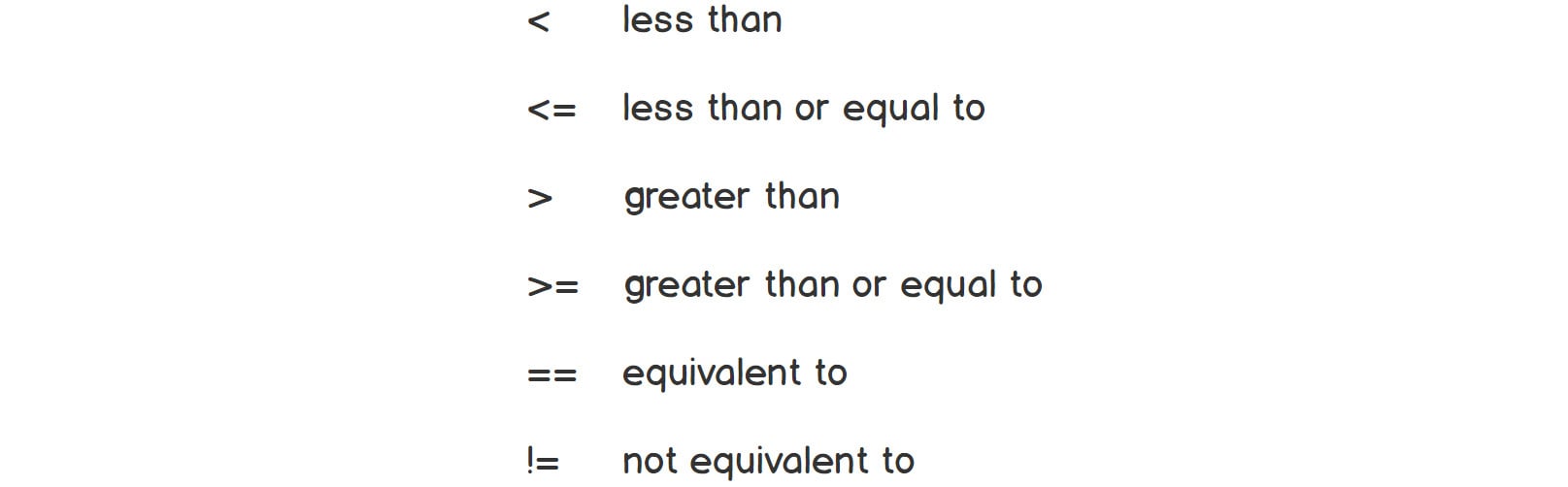
Figure 1.17: Comparison table with its corresponding symbols
Note
The = and == symbols are often confused. The = symbol is an assignment symbol. So, x = 3 assigns the integer 3 to the x variable. The == symbol makes a comparison. Thus x == 3 checks to see whether x is equivalent to 3. The result of x == 3 will be True or False.
Exercise 14: Comparison Operators
In this exercise, you will practice using comparison operators. You will start with some basic mathematical examples:
- Open a new Jupyter Notebook.
- Now, set
ageas equal to20and include a comparison operator to check whetherageis less than13:age = 20 age < 13
You should get the following output:
False
- Using the following code snippet, you can check whether
ageis greater than or equal to20and less than or equal to21:age >= 20 and age <= 21
You should get the following output:
True
- Now check whether
ageis equivalent to21:age != 21
You should get the following output:
True
- Now, check whether
ageis equivalent to19:age == 19
You should get the following output:
False
The double equals sign, or the equivalent operator,
==, is very important in Python. It allows us to determine whether two objects are equal. You can now address the question of whether6and6.0are the same in Python. - Is
6equivalent to6.0in Python? Let's find out:6 == 6.0
You should get the following output:
True
This may come as a bit of a surprise.
6and6.0are different types, but they are equivalent. Why would that be?Since
6and6.0are equivalent mathematically, it makes sense that they would be equivalent in Python, even though the types are different. Consider whether 6 should be equivalent to 42/7. The mathematical answer is yes. Python often conforms to mathematical truths, even with integer division. You can conclude that it's possible for different types to have equivalent objects. - Now find out whether
6is equivalent to the'6'string:6 == '6'
You should get the following output:
False
Here, you emphasize that different types usually do not have equivalent objects. In general, it's a good idea to cast objects as the same type before testing for equivalence.
Next, let's find out whether someone is in their 20's or 30's:
(age >= 20 and age < 30) or (age >= 30 and age < 40)
You should get the following output:
True
Parentheses are not necessary when there is only one possible interpretation. When using more than two conditions, parentheses are generally a good idea. Note that parentheses are always permitted. The following is another approach:
(20 <= age < 30) or (30 <= age < 40)
You should get the following output:
True
Although the parentheses in the preceding code line are not strictly required, they make the code more readable. A good rule of thumb is to use parentheses for clarity.
By completing this exercise, you have practiced using different comparison operators.
Comparing Strings
Does 'a' < 'c' make sense? What about 'New York' > 'San Francisco'?
Python uses the convention of alphabetical order to make sense of these comparisons. Think of a dictionary: when comparing two words, the word that comes later in the dictionary is considered greater than the word that comes before.
Exercise 15: Comparing Strings
In this exercise, you will be comparing strings using Python:
- Open a new Jupyter Notebook.
- Let's compare single letters:
'a' < 'c'
You should get the following output:
True
- Now, let's compare 'New York' and 'San Francisco':
'New York' > 'San Francisco'
You should get the following output:
False
This is False because 'New York' < 'San Francisco'. 'New York' does not come later in the dictionary than 'San Francisco'.
In this exercise, you have learned how to compare strings using comparison operators.
Conditionals
Conditionals are used when we want to express code based upon a set of circumstances or values. Conditionals evaluate Boolean values or Boolean expressions, and they are usually preceded by 'if'.
Let's say we are writing a voting program, and we want to print something only if the user is under 18.
The if Syntax
if age < 18:
print('You aren\'t old enough to vote.')
There are several key components to a condition. Let's break them down.
The first is the 'if' keyword. Most conditionals start with an if clause. Everything between 'if' and the colon is the condition that we are checking.
The next important piece is the colon :. The colon indicates that the if clause has completed. At this point, the compiler decides whether the preceding condition is True or False.
Syntactically, everything that follows the colon is indented.
Python uses indentation instead of brackets. Indentation can be advantageous when dealing with nested conditionals because it avoids cumbersome notation. Python indentation is expected to be four spaces and may usually be achieved by pressing Tab on your keyboard.
Indented lines will only run if the condition evaluates to True. If the condition evaluates to False, the indented lines will be skipped over entirely.
Indentation
Indentation is one of Python's singular features. Indentation is used everywhere in Python. Indentation can be liberating. One advantage is the number of keystrokes. It takes one keystroke to tab, and two keystrokes to insert brackets. Another advantage is readability. It's clearer and easier to read code when it all shares the same indentation, meaning the block of code belongs to the same branch.
One potential drawback is that dozens of tabs may draw text offscreen, but this is rare in practice, and can usually be avoided with elegant code. Other concerns, such as indenting or unindenting multiple lines, may be handled via shortcuts. Select all of the text and press Tab to indent. Select all of the text and press Shift + Tab to unindent.
Note
Indentation is unique to Python. This may result in strong opinions on both sides. In practice, indentation has been shown to be very effective, and developers used to other languages will appreciate its advantages in time.
Exercise 16: Using the if Syntax
In this exercise, you will be using conditionals using the if clause:
- Open a new Jupyter Notebook.
- Now, run multiple lines of code where you set the
agevariable to20and add anifclause, as mentioned in the following code snippet:age = 20 if age >= 18 and age < 21: print('At least you can vote.') print('Poker will have to wait.')You should get the following output:
At least you can vote. Poker will have to wait.
There is no limit to the number of indented statements. Each statement will run in order, provided that the preceding condition is
True. - Now, use nested conditionals:
if age >= 18: print('You can vote.') if age >= 21: print('You can play poker.')You should get the following output:
You can vote.
In this case, it's true that
age >= 18, so the first statement printsYou can vote. The second condition, age>= 21, however, is false, so the second statement does not get printed.
In this exercise, you have learned how to use conditionals using the if clause. Conditionals will always start with if.
if else
if conditionals are commonly joined with else clauses. The idea is as follows. Say you want to print something to all users unless the user is under 18. You can address this with an if-else conditional. If the user is less than 18, you print one statement. Otherwise, you print another. The otherwise clause is preceded with else.
Exercise 17: Using the if-else Syntax
In this exercise, you will learn how to use conditionals that have two options, one following if, and one following else:
- Open a new Jupyter Notebook.
- Introduce a voting program only to users over 18 by using the following code snippet:
age = 20 if age < 18: print('You aren\'t old enough to vote.') else: print('Welcome to our voting program.')You should get the following output:
Welcome to our voting program.
Note
Everything after
elseis indented, just like everything after theifloop. - Now run the following code snippet, which is an alternative to the code mentioned in step 2 of this exercise:
if age >= 18: print('Welcome to our voting program.') else: print('You aren\'t old enough to vote.')You should get the following output:
Welcome to our voting program.
In this exercise, you have learned how to use if-else in conjunction with loops.
There are many ways to write a program in Python. One is not necessarily better than another. It may be advantageous to write faster programs or more readable programs.
A program is a set of instructions run by a computer to complete a certain task. Programs may be one line of code, or tens of thousands. You will learn important skills and techniques for writing Python programs in various chapters throughout this book.
The elif Statement
elif is short for else if. elif does not have meaning in isolation. elif appears in between an if and else clause. An example should make things clearer. Have a look at the following code snippet and copy it into your Jupyter notebook. The explanation for this code is mentioned right after the output:
if age <= 10:
print('Listen, learn, and have fun.')
elif age<= 19:
print('Go fearlessly forward.')
elif age <= 29:
print('Seize the day.')
elif age <= 39:
print('Go for what you want.')
elif age <= 59:
print('Stay physically fit and healthy.')
else:
print('Each day is magical.')
You should get the following output:
Seize the day.
Now, let's break down the code for a better explanation:
- The first line checks
ifage is less than or equal to10. Since this condition is false, the next branch is checked. - The next branch is
elifage<= 19. This line checks if age is less than or equal to 19. This is also not true, so we move to the next branch. - The next branch is
elifage<= 29. This is true sinceage = 20. The indented statement that follows will be printed. - Once any branch has been executed, the entire sequence is aborted, none of the subsequent
elifor else branches are checked. - If none of the
iforelifbranches were true, the finalelsebranch will automatically be executed.
In the next topic, you will be learning about loops.
Loops
"Write the first 100 numbers."
There are several assumptions implicit in this seemingly simple command. The first is that the student knows where to start, namely at number 1. The second assumption is that the student knows where to end, at number 100. And the third is that the student understands that they should count by 1.
In programming, this set of instructions may be executed with a loop.
There are three key components to most loops:
- The start of the loop
- The end of the loop
- The increment between numbers in the loop
Python distinguishes between two fundamental kinds of loops: while loops, and for loops.
The while Loops
In a while loop, a designated segment of code repeats provided that a particular condition is true. When the condition evaluates to false, the while loop stops running. The while loops print out the first 10 numbers.
You could print the first 10 numbers by implementing the print function 10 times, but using a while loop is more efficient, and it scales easily. In general, it's not a good idea to copy and paste while coding. If you find yourself copying and pasting, there's probably a more efficient way. Let's have a look at the following example code block:
i = 1 while i <= 10: print(i) i += 1
You should get the following output:
1 2 3 4 5 6 7 8 9 10
You can break down the preceding code block and find out what's happening in concrete steps:
- Initialize the variable: Loops need to be initialized with a variable. The variable is going to change throughout the loop. The naming of the variable is up to you.
iis often chosen because it stands for incrementor. An example isi = 1. - Set up the while loop: The
whileloop starts with thewhilekeyword. Followingwhileis the chosen variable. After the variable comes the condition that must be met for the loop to run. In general, the condition should have some way of being broken. When counting, the condition usually includes an upper limit, but it could also be broken in other ways, such asi != 10. This line of code is the most critical piece of the loop. It sets up how many times the loop is expected to run. An example is whilei <= 10:. - Instructions: The instructions include all indented lines after the colon. Anything could be printed, any function could be called, and any number of lines may be executed. It all depends on the program. As long as the code is syntactically correct, generally speaking, anything goes. This part of the loop is going to run over and over as long as the aforementioned condition is true. An example is
print(i). - Increment: The incrementor is a crucial part of this example. Without it, the preceding code will never stop running. It will print 1's endlessly because 1 is always less than 10. Here, you increment by 1, but you could also increment by 2, or any other number. An example is
i += 1.
Now that you understand the separate pieces, you should look at how it works together:
- The variable is initialized as
1. Thewhileloop checks the condition.1is less than or equal to10.1is printed.1is added toi. We increment toi = 2. - After all indented code after the colon has run, the loop is executed again by returning to the
whilekeyword. - The
whileloop checks the condition again.2is less than or equal to10.2is printed to the console.1is added toi. We now increment toi = 3. - The
whileloop checks the condition again.3is less than or equal to10.3is printed to the console.1is added toi. We increment toi = 4. - The while loop continues to increment and print out numbers until reaching the number 10.
- The
whileloop checks the condition.10is less than or equal to10.10is printed to the console.1is added toi. Now, increment toi = 11. - The
whileloop checks the condition.11is not less than or equal to10. We break out of the loop by moving beyond the indentation.Note
You will get stuck in infinite loops. It happens to everyone. At some point, you will forget to add the increment, and you will be stuck in an infinite loop. In Jupyter Notebooks, just
restartthe kernel.
An Infinite Loop
Now you should have a look at infinite loops. The following code snippet supports this topic:
x = 5 while x <= 20: print(x)
Python often runs very quickly. If something is taking much longer than expected, an infinite loop might be the culprit, as in the aforementioned code snippet. A developer here would be setting all the variables and conditions right to avoid the infinite loop case. An example of a well-written Python code is as follows:
x = 5 while x<= 20: print(x) x += 5
break
break is a special keyword in Python that is specifically designed for loops. If placed inside of a loop, commonly in a conditional, break will immediately terminate the loop. It doesn't matter what comes before or after the loop. The break is placed on its own line, and it breaks out of the loop.
To practice, you should print the first number greater than 100 that is divisible by 17.
The idea is that you are going to start at 101 and keep counting until you find a number divisible by 17. Assume you don't know what number to stop at. This is where break comes into play. break will terminate the loop. You can set our upper bound at some number that you know you will never reach and break out of the loop when you get there:
# Find first number greater than 100 and divisible by 17.
x = 100
while x <= 1000:
x += 1
if x % 17 == 0:
print('', x, 'is the first number greater than 100 that is divisible by 17.')
break
The x += 1 iterator is placed at the beginning of the loop. This allows us to start with 101. The iterator may be placed anywhere in the loop.
Since 101 is not divisible by 17, the loop repeats, and x = 102. Since 102 is divisible by 17, the print statement executes and we break out of the loop.
This is the first time you have used double indentation. Since the if conditional is inside of a while loop, it must be indented as well.
Activity 4: Finding the Least Common Multiple (LCM)
In this activity, you will find the LCM of two divisors. The LCM of two divisors is the first number that both divisors can divide.
For instance, the LCM of 4 and 6 is 12, because 12 is the first number that both 4 and 6 can divide. You will find the LCM of 2 numbers. You will set the variables, then initialize a while loop with an iterator and a Boolean that is True by default. You will set up a conditional that will break if the iterator divides both numbers. You will increase the iterator and print the results after the loop completes.
In this activity, using the following steps, you need to find the LCM of 24 and 36.
The steps are as follows:
- Set a pair of variables as equal to
24and36. - Initialize the
whileloop, based on a Boolean that isTrueby default, with an iterator. - Set up a conditional to check whether the iterator divides both numbers.
- Break the while loop when the LCM is found.
- Increment the iterator at the end of the loop.
Printthe results.You should get the following output:
The Least Common Multiple of 24 and 36 is 72.
Note
The solution for this activity can be found via this link.
Programs
You have been writing programs all through this book. Every chunk of executable code that can be saved and run on demand is a computer program. You have written programs that greeted users, and you just wrote a program to compute the LCM of a given number in Activity 4, Finding the Least Common Multiple (LCM).
Now that you have a lot of tools under our belt, you can combine them to write some pretty interesting programs. You know how to generate input from a user, we know how to convert the input into desired types, and you know how to use conditionals and loops to iterate through cases and print various results depending upon the outcome.
Later in the book, you will get into the details of saving and testing programs. For now, you should work on some interesting examples and exercises. For instance, in the next exercise, you will build a program step by step to identify perfect squares.
Exercise 18: Calculating Perfect Squares
The goal of this exercise is to prompt the user to enter a given number and find out whether it is a perfect square.
The following steps in this exercise will help you with this:
- Open a new Jupyter Notebook.
- Prompt the user to enter a number to see if it's a perfect square:
print('Enter a number to see if it\'s a perfect square.') - Set a variable as equal to
input(). In this case let's enter 64:number = input()
- Ensure the user input is a positive integer:
number = abs(int(number))
- Choose an iterator variable:
i = -1
- Initialize a Boolean to check for a perfect square:
square = False
- Initialize a
whileloop from-1to the square root of the number:while i <= number**(0.5):
- Increment
iby1:i += 1
- Check the square root of the
number:if i*i == number:
- Indicate that we have a perfect
square:square = True
breakout of the loop:break
- If the number is
square,printout the result:if square: print('The square root of', number, 'is', i, '.') - If the number is not a square, print out this result:
else: print('', number, 'is not a perfect square.')You should get the following output:
The square root of 64 is 8.
In this exercise, you have written a program to check to see whether the user's number is a perfect square.
In the next exercise, you are going to build a similar program that will accept inputs from the user. You need to provide the best possible offer for a real estate and either accept or decline the offer.
Exercise 19: Real Estate Offer
The goal of this exercise is to prompt the user to bid on a house and let them know if and when the bid has been accepted.
The following steps in this exercise will help you with this:
- Open a new Jupyter Notebook.
- Begin by stating a market price:
print('A one bedroom in the Bay Area is listed at $599,000') - Prompt the user to make an offer on the house:
print('Enter your first offer on the house.') - Set
offeras equal toinput():offer = abs(int(input()))
- Prompt the user to enter their best offer for the house:
print('Enter your best offer on the house.') - Set
bestas equal toinput():best = abs(int(input()))
- Prompt the user to choose increments:
print('How much more do you want to offer each time?') - Set
incrementas equal toinput():increment = abs(int(input()))
- Set
offer_acceptedas equal toFalse:offer_accepted = False
- Initialize the
forloop fromoffertobest:while offer <= best:
- If the
offeris greater than650000, they get the house:if offer >= 650000: offer_accepted = True print('Your offer of', offer, 'has been accepted!') break - If the
offerdoes not exceed650000, they don't get the house:print('We\'re sorry, you\'re offer of', offer, 'has not been accepted.' ) - Add
incrementtooffer:offer += increment
You should get the following output:

Figure 1.18: Output showing the conditions mentioned in the code using loops
In this exercise, you have prompted the user to bid for a house and let them know when and if the bid was accepted.
The for Loop
The for loops are similar to while loops, but they have additional advantages, such as being able to iterate over strings and other objects.
Exercise 20: Using for Loops
In this exercise, you will utilize for loops to print the characters in a string in addition to a range of numbers:
- Open a new Jupyter Notebook.
- Print out the characters of 'Portland':
for i in 'Portland': print(i)
You should get the following output:
P o r t l a n d
The
forkeyword often goes with the in keyword. Theivariable is generic. The phrase,for i in, means that Python is going to check what comes next and look at its individual components. Strings are composed of characters, so Python will do something with each of the individual characters. In this particular case, Python will print out the individual characters, as per theprint(i)command.What if we want to do something with a range of numbers? Can
forloops be used for that? Absolutely. Python provides another keyword,range, to access a range of numbers.rangeis often defined by two numbers, the first number, and the last number, and it includes all numbers in between. Interestingly, the output ofrangeincludes the first number, but not the last number. You will see why in a minute. - You use a lower bound of
1and an upper bound of10with range toprint1-9:for i in range(1,10): print(i)
You should get the following output:
1 2 3 4 5 6 7 8 9
The range does not print the number
10. - Now use
rangewith one bound only, the number10, to print the first ten numbers:for i in range(10): print(i)
You should get the following output:
0 1 2 3 4 5 6 7 8 9
So,
range(10)will print out the first10numbers, starting at0, and ending with9.Now let's say that you want to count by increments of
2. You can add a third bound, a step increment, to count up or down by any number desired.Use a step increment to count the even numbers through 10:
for i in range(1, 11, 2): print(i)
You should get the following output:
1 3 5 7 9
Similarly, you can count down using negative numbers, which is shown in the next step.
- Use a step increment to count down from
3to-1:for i in range(3, 0, -1): print(i)
You should get the following output:
3 2 1
And, of course, you can use nested loops, which is shown in the next step.
- Now,
printeach letter of yournamethree times:name = 'Corey' for i in range(3): for i in name: print(i)
You should get the following output:
C o r e y C o r e y C o r e y
In this exercise, you have utilized loops to print any given number of integers and characters in a string.
The continue Keyword
continue is another Python keyword designed for loops. When Python reaches the continue keyword, it stops the code and goes back to the beginning of the loop. continue is similar to break because they both interrupt the loop process, but break terminates the loop, continue continues the loop from the beginning.
Let's look at an example of continue in practice. The following code prints out every two-digit prime number:
for num in range(10,100): if num % 2 == 0: continue if num % 3 == 0: continue if num % 5 == 0: continue if num % 7 == 0: continue print(num)
You should get the following output:
11 13 17 19 23 29 31 37 41 43 47 53 59 61 67 71 73 79 83 89 97
Let's go through the beginning of the code. The first number to check is 10. The first line checks to see if 10 can be divided by 2. Since 2 does divide 10, we go inside the conditional and reach the continue keyword. Executing continue returns to the start of the loop.
The next number that is checked is 11. Since 2,3,5, and 7 do not divide 11, you reach the final line and print the number 11.
Activity 5: Building Conversational Bots Using Python
You are working as a Python developer and you are building two conversational bots for your clients. You create a list of steps beforehand to help you out, as outlined in the following section. These steps will help you build two bots that take input from the user and produce a coded response.
The aim of this activity is to use nested conditionals to build two conversational bots. In this activity, you will build two conversational bots. The first bot will ask the user two questions and include the user's answer in each of its follow-up responses. The second bot will ask a question that requires a numerical answer. Different responses will be given to a different number of scales. The process will be repeated for a second question.
The steps are as follows:
For the first bot, the steps are as follows:
- Ask the user at least two questions.
- Respond to each answer. Include the answer in the response.
For the second bot, the steps are as follows:
- Ask a question that can be answered with a number scale, such as "
On a scale of 1-10…". - Respond differently depending on the answer given.
- State a different question following each answer that can be answered with a number scale.
- Respond differently depending on the answer given.
Note
The second bot should be written with nested conditionals.
Hint - casting may be important.
The expected output for bot 1 is as follows:
We're kindred spirits, Corey.Talk later.
The expected output for bot 2 is as follows:

Figure 1.19: Expected outcome from one of the possible values entered by the user.
Note
The solution for this activity can be found via this link.
Summary
You have gone over a lot of material in this introductory chapter. You have covered math operations, string concatenation and methods, general Python types, variables, conditionals, and loops. Combining these elements allows us to write programs of real value.
Additionally, we have been learning Python syntax. You now understand some of the most common errors, and you're becoming accustomed to the importance that indentation plays. You're learning how to leverage important keywords such as range, in, if, and True and False.
Going forward, you now have the key fundamental skills required of all Python programmers. Although there is much to learn, you have a vital foundation in place to build upon the types and techniques discussed here.
Coming up next, you will learn about some of the most important Python types, including lists, dictionaries, tuples, and sets.