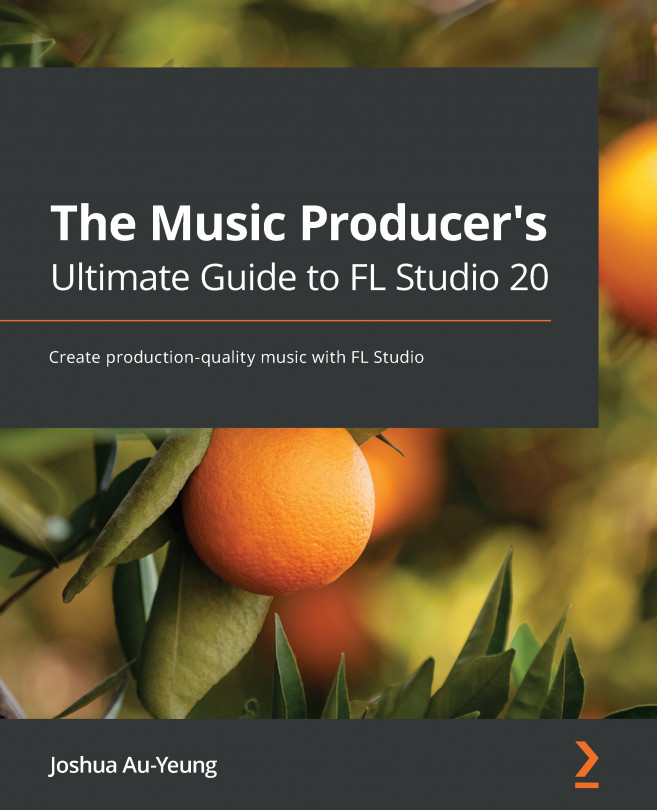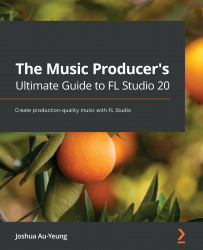Chapter 1: Getting Started with FL Studio
Think about your favorite songs. What makes you like them? Is it the melody, the chords, the catchy rhythm? Maybe a combination of a whole bunch of things that fit together perfectly. Perhaps you've tried making songs at home and realized there's a big difference between the sound you're making and the level of professionalism you hear from your favorite musicians.
In the pages ahead, you'll learn the ins and outs of music production and be well on your way to making music similar to your favorite songs. You'll learn about tools used for composing, mixing, mastering, and publishing your music. By the time you've finished reading this book, you'll have all the tools you need to create music at a professional level.
In this chapter, you'll be introduced to music production and FL Studio. You'll be given a high-level overview of the music career you can take and we will introduce you to the steps involved. Lastly, you'll create your first song.
This chapter comprises the following topics:
- Exploring the music production landscape
- A musician's career path
- Steps in composing a song
- What is FL Studio?
- Making your first song
Technical requirements
In this chapter, we'll be using FL Studio. You can download a free trial version or a paid version of FL Studio from https://www.image-line.com/.
Exploring the music production landscape
Music production has changed significantly in the last two decades. Before, a musician required the assistance of a music producer. You'd go to a studio to meet with a series of technicians who'd play around with mixing equipment that cost as much as your car or house. Then, you'd sign a deal locking you into a music contract for the foreseeable future. The studio would control how your album got released and what royalties you got paid. You had very little negotiating power.
Digital Audio Workstations (known as DAWs) changed everything. Software came out that revolutionized the music playing field. It became possible to be a music producer in your bedroom using just your computer. Nowadays, most music producers create music on their own long before they venture into a recording studio (if they do at all).
Studios started to decrease their investment in developing artists from scratch. They preferred artists that already had success and popularity with fans before considering them. iTunes appeared, along with iPods and smartphones that could hold an entire music catalog in your pocket. Consumers wanted to get their music online instead of from physical stores so that they could download music directly onto their phones. Independent artists gained the ability to sell their music online on their own. Artists could now release their own music and collect their own royalties.
Music streaming platforms such as Spotify and YouTube became mainstream. Why buy individual songs when you could access all of them, all the time, anywhere you go? Consumers now have their own personalized playlist recommendations, filled with songs that suit their own personal taste. New artists could find their way onto a playlist by accident, subject to the whims of mystical algorithms behind the scenes.
All of this poses a powerful opportunity for the independent artist. You can promote yourself using tools equivalent to what record companies use. You can produce a song on your own, get your music into households around the world, and market your own brand. That's what this book is about. It's a handbook to show you the ins and outs of music production and jump-start your musical career. By the end of this book, you will know how to compose, record vocals, master and market your music, and sell it online. This can all be done from home on a minimal budget.
The DAW we'll use in this book is FL Studio. FL Studio is a music software suite that contains all the tools you'll need to produce music. It's one of, if not the leading music production workstation software currently on the market and is used by professional musicians all around the world.
The musician's career path
Many of you reading this book will be looking for guidance on how to begin your music career. You've come to the right place. Whether you are a musician, DJ, composer, or music producer, this book will provide you with a how-to guide to get started with making music.
Let's briefly look at your career path ahead. First, you'll spend some time getting familiar with your DAW. You'll come up with song ideas, record, and learn mixing techniques. You might invest in music plugins, synthesizers, hardware, and samples to play with.
At a certain point, you'll feel comfortable with your tools. It's here when you'll realize that knowing how to use your tools is only one part of coming up with music. You need to develop a unique sound for yourself. To do this, you'll go out and listen to lots of music you like. You'll watch successful musicians and learn to create similar sounds. You'll experiment with genres to find one or a combination that resonates with you. You'll begin to come up with ideas of your own that combine many influences.
You'll share your music with friends and colleagues. Likely, you'll want feedback from people who have some experience. You'll reach out to local musician groups in your community and attend their meetings. If you stay on course, this cycle of inventing and feedback will shift your music from amateurish to something that other people will enjoy listening to.
You'll get a few songs under your belt, perhaps have an album ready to go. You'll post your music online and come to the realization that even though your music is amazing, you don't have many fans yet. How come? People don't know about you yet. You'll need to cultivate a brand that fans can relate to and get excited about. You'll need to spend time thinking about the type of brand persona that you want to be recognized for. You'll look into artwork and visuals. You might make them yourself or outsource the art creation to a third party. You'll spend time on social media and websites, researching what other musicians are doing and try out their marketing techniques yourself.
You'll have to figure out what kind of equipment you need to perform live. You'll also need to come up with something visually impressive to entertain audiences. This could include costumes or some sort of game or gimmick that can be repeated with different crowds. You'll spend time thinking about banter and jokes that you can use to tie the gap between your songs. Once again, you'll research what other musicians have done on stage and try out their techniques yourself. You'll discover that in order to have success getting booked at venues, it helps to have associated acts with you. You'll team up with other bands to create a whole packaged performance that you can present to a venue. Congratulations, you now have a show that you can take on the road! You're now a working musician. We've seen the big picture. It might seem like a lot now, but the good news is that most of the steps along the way are small and easy to do.
Steps in composing a song
Here's a roadmap that you can keep in the back of your mind as you journey through making your songs. Rest assured it's easier than it sounds and is actually a lot of fun.
First, decide the parameters of the song. What mood, genre, emotion do you want? Once your criteria are decided, come up with a melody and accompanying chords. Usually, the melody is experimented on with an instrument such as a keyboard or a guitar. You will likely go through a few iterations and drafts until you find a combination you like.
Now we have a melody and some accompanying chords. The melody notes are fed into a DAW as MIDI notes. From there, we select an instrument plugin to play the notes. This usually involves experimenting with different instrument plugins and possibly some sound design.
We add accompanying melodies and additional verses. We layer our instruments to thicken the sound. We add drums and percussion instruments to complement our melody. We add sound effects. This is a mix of single sound samples that could include percussion, rising and falling sounds, glitch effects, impacts, and drum fills.
If the song requires it, we record vocals. A vocalist is sought out and the song instrumental is sent to the singer to work on. Lyrics are written, and several vocal melody combinations are experimented with. The vocalist records the vocals. The singer and the music producer make adjustments to the song and go back and forth a few times, providing feedback to each other. The vocals are processed, usually separately from the instrumental at first before adding the finished vocals back into the mix. Effects are applied to enhance the vocals.
We have our melodies, instruments, percussion, sound effects, and vocals. Now it's time to begin mixing. Mixing is a process you take to polish your music and give it a professional feel. It requires understanding how instruments and sounds complement each other in a song and knowing how effects can enhance them. This part gets very technical. This book will give you lots of tips and tricks to help you with mixing.
Our song is exported and shared with all parties involved. We give and collect feedback from each other and make adjustments.
Now it's time for mastering. Mastering is what you do after you have a mixed song that has been mixed. The goal is to make the song sound consistent regardless what device you use to play the song. A song benefits from mastering in several aspects. It allows you to form a second opinion when listening to your song by forcing you to take a step back and re-evaluate your music from a distance. Instead of tweaking individual notes and instruments, you're now forced to think about how the song sounds as a whole package. What is the overall effect of the song on a listener? One way to think about mastering is that you're thinking from a sales perspective. What will make this song have the widest appeal to listeners? This book will give you mastering tips and techniques.
Congratulations, you have a production-ready song! You register your music with necessary organizations for your territory to prove your copyright ownership and that any rights and royalties belong to you.
You create music videos and cover art to give your audience something to look at while listening. Often, a song's success is made or broken by the choice of visuals used.
You upload your music to an online distributor to sell your music on online stores and streaming platforms such as Spotify, Amazon, and so on. You upload your music videos to YouTube.
You leverage your social media and the existing fanbase you've been curating ahead of time (hopefully). You self-promote your upcoming music release, tell everyone you know, and reach out to local outlets to play your music. Congratulations, you've published a song!
Composing a full song may seem like a lot of steps and quite technical, but rest assured, by the time you've finished this book, you'll have a solid grasp of how to execute each of these steps. Hopefully, after going through this process, you'll find it intuitive, fulfilling, and profitable.
So far, we've learned about music production from a high-level perspective. Now it's time to get our hands dirty and start making music with FL Studio.
What is FL Studio?
FL Studio is a music production software. It's a DAW consisting of tools, effects, and synthesizers designed to compose, mix, and master music. It's a collection of software plugins that can handle all your audio production needs whether you are a musician, a film or video game composer, or a music producer. It has been designed to be quick to pick up and provides enough features to satisfy sound designers. Once you get comfortable with the main workflow, you'll find it intuitive and easy to learn. Most importantly, in my opinion, using FL Studio is fun and a delight to play with. I frequently find myself losing track of time having fun with it.
You can download a free trial version of FL Studio, which allows you to try out all the features of the software; however, it won't let you reopen your saved projects until you purchase a paid version.
FL Studio comes in several paid tiered versions with more features for the higher tiers. A user can upgrade from a cheaper tier to a higher tier to unlock more features. If you are unsure of what version you need, you can start with the cheapest tier and upgrade later to a higher tier. There is a $10 additional charge for upgrading. Here are the different editions:
- The Fruity Edition is the cheapest. It includes all the basic features, such as access to the Playlist, Channel Rack, and Piano roll. It includes the Autogun, BassDrum, BeepMap, Drumpad, FLEX, Fruity Kick, Fruity DX10, Groove Machine Synth, and MiniSynth plugins. It does not include audio recording.
- The Producer Edition includes all features in the Fruity Edition plus audio recording and post-production tools. It includes the Edison, Slicex (loop slicer and re-arranger), Sytrus, Maximus, Vocodex, and SynthMaker plugins. In this book, we include an introduction to the Edison, Slicex, Maximus, and Vocodex plugins.
- The Signature Bundle includes everything in the Producer Edition plus Fruity Video Player, the DirectWave sampler, Harmless, NewTone, Pitcher, Gross Beat, and the Hardcore guitar effects suite. Fruity Video Player allows you to see videos in sync with your music, which is handy for film composers. In this book, we include an introduction to the DirectWave, NewTone, Pitcher, and Gross Beat plugins.
- The All Plugins Bundle includes all possible plugins and features, including a large selection of synthesizers.
To see a full comparison of features offered in the different tiers, visit https://www.image-line.com/fl-studio/compare-editions/.
We have been briefly introduced to FL Studio. Now, it's time to begin exploring the FL Studio workspace.
Exploring the FL Studio workspace
FL Studio is a software work environment. It comes equipped with tons of tools to assist you with your music creation. In order to create a song, you need to understand the basic workflow. When you first open FL Studio, you will be greeted with a workspace similar to the following screenshot:
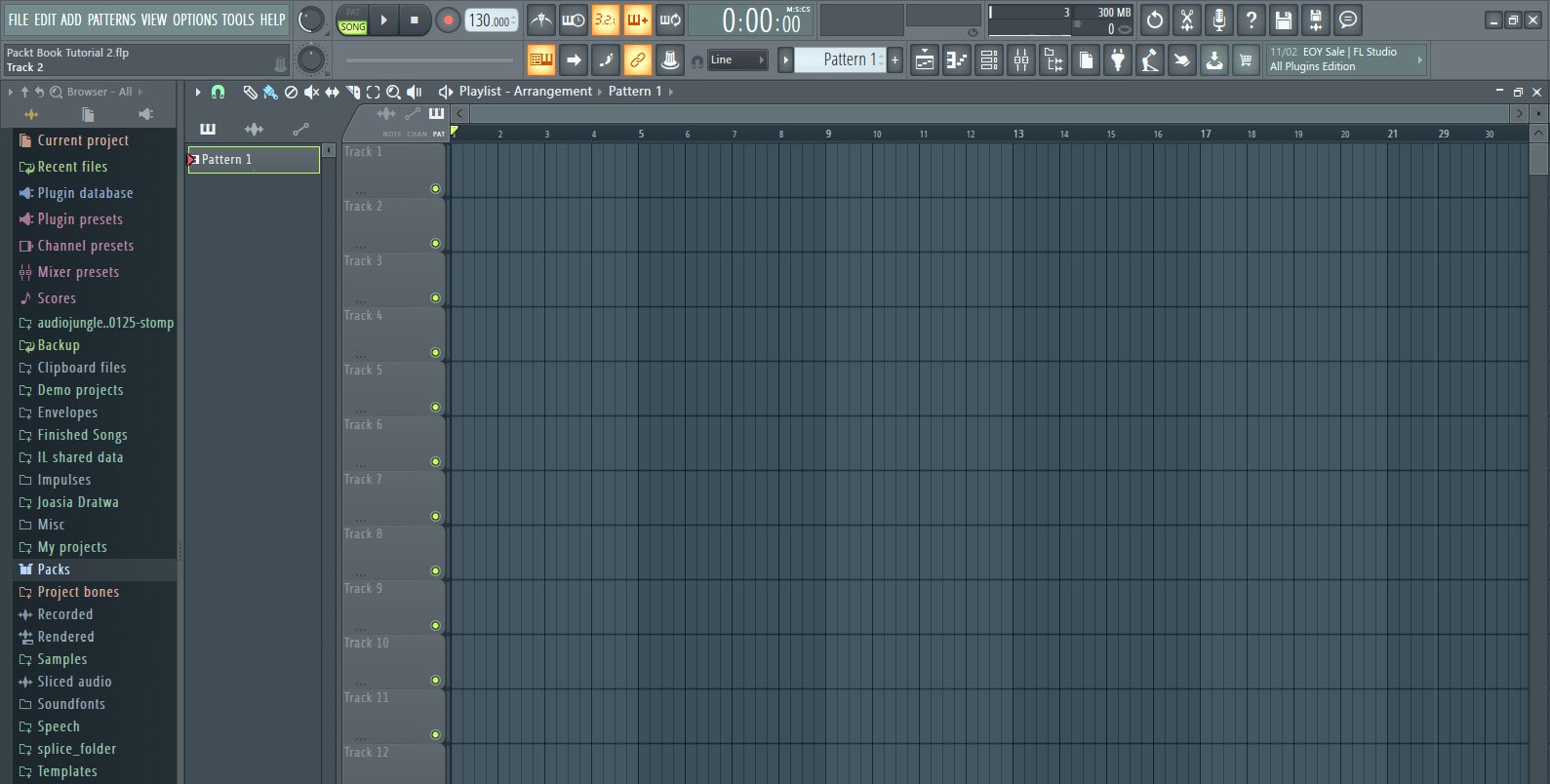
Figure 1.1 – FL Studio workspace
It's possible that you may see a slightly different landing screen depending on what version of FL Studio you are using. To ensure that we are all seeing the exact same workspace, open a new template using Basic with limiter:
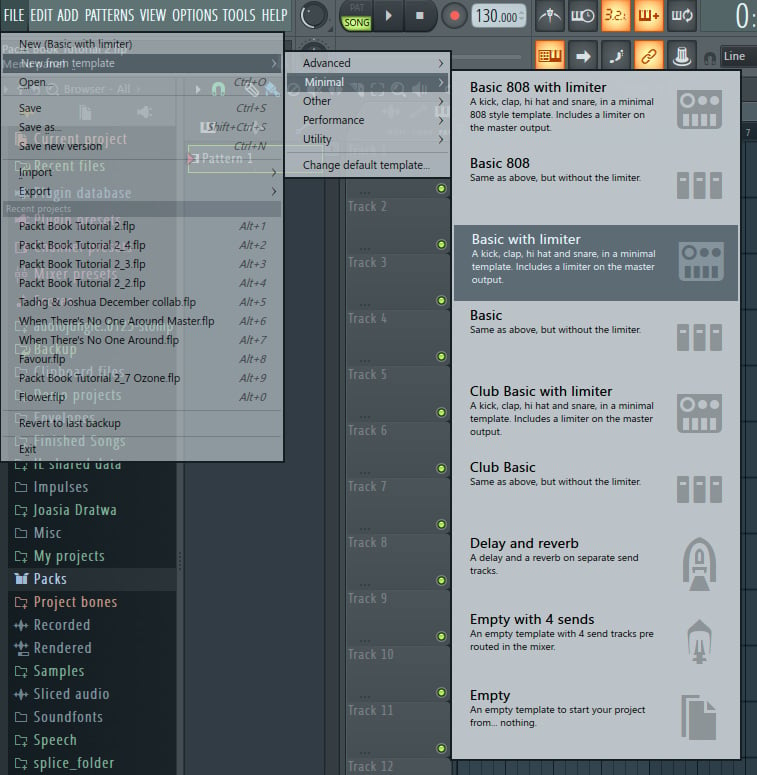
Figure 1.2 – Basic with limiter
You'll notice that there are lots of other templates to get you up and running quickly. I encourage you to explore the other available templates as well if you're curious.
The FL Studio workbench is divided up into five panel sections:

Figure 1.3 – Toolbar
These panels can be opened or hidden by left-clicking the icons in the Toolbar. The first five buttons on the Toolbar open up the main sections of FL Studio. They can be opened or hidden by clicking on the tool symbol.
Here are the buttons in the order they appear from left to right:
- Playlist: Used to arrange your song compositions.
- Piano roll: Used to compose melodies.
- Channel Rack: Used to load your instruments and compose percussive rhythms.
- Mixer: Used to route your instruments and apply effects for mixing and mastering.
- Browser: Contains all your files. It's an organizer used to navigate through your samples.
The Playlist, Piano roll, Channel Rack, Mixer, and Browser are the foundational building blocks of FL Studio. Using these five tools, you'll be able to create, organize, and apply effects to your music.
Making your first song
FL Studio is a tool and the best way to learn it is to just jump in and make something with it. To make our first song, we'll do the following:
- Create a drum beat with the Channel Rack.
- Add an accompanying instrument.
- Route the drum beat and instrument to the Mixer.
- Export the song.
Let's get started.
Creating a drum beat with the Channel Rack
One of the key features of the Channel Rack is that it allows you to create percussive patterns with ease. To create a drum pattern in the Channel Rack, you need drum sound samples and notes to indicate when to play the sound samples. To do this, take the following steps:
- Open the Channel Rack by selecting the Channel Rack icon:

Figure 1.4 – Toolbar, including the Channel Rack
Here, you'll see the following window. Since we used a template, we already have four sound samples preloaded into the Channel Rack for us:

Figure 1.5 – Channel Rack opened
- Extend the window by clicking the right edge of it to make it longer.
The Channel Rack allows you to view and load up all of your instruments and samples. Here, we can see that four instruments have been preloaded for us. In this case, they are single percussive sound samples.
- Add notes by left-clicking on any of the gray and red buttons to the right of the instrument, so your Channel Rack looks like the following:
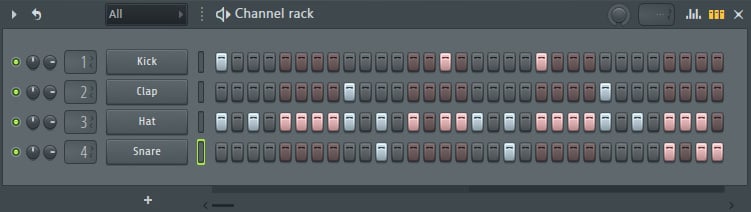
Figure 1.6 – Channel Rack
- Select PAT (short for pattern) and press play (the triangle symbol) or hit the spacebar so that you can listen to your drum beat:

Figure 1.7 – Player menu
So far, we have created a drum beat by adding notes for our percussion samples to play. In a real-life scenario, you'll want to swap out the samples used (for example, Kick, Clap, Hat, or Snare) with other samples. A drum beat on its own is pretty boring though, so let's look into adding an accompanying instrument.
Adding an instrument to the Channel Rack
We've created our first drum beat pattern. A drum beat isn't very interesting on its own. Music in general always needs a melody to give the song a sense of progression. To create a melody, we need an instrument that can play notes of different pitches. FL Studio has lots of instruments available. Let's add a simple bass guitar instrument to our composition:
- To create a new pattern, left-click on the plus icon next to the word Pattern 1 in the top Toolbar:

Figure 1.8 – New pattern
Pattern is the name that FL Studio uses to refer to a sequence of notes. Give it a name such as
Bass melodyand press Enter. - Back in the Channel Rack, hover your cursor over one of the instruments (Kick, Clap, Hat, or Snare) and right-click, or select the plus symbol at the bottom of the Channel Rack. A list of instruments will open up. Insert the one called BooBass:

Figure 1.9 – Inserting an instrument
The BooBass instrument will load up and you'll see the following:

Figure 1.10 – BooBass
- Let's add some notes for our BooBass instrument to play. Right-click on BooBass and select Piano roll:
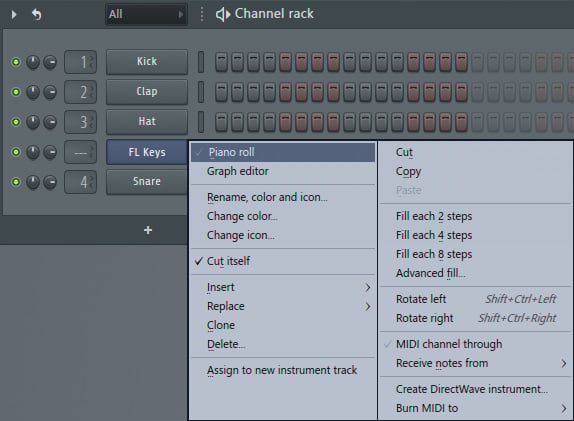
Figure 1.11 – Opening Piano roll
The Piano roll will open, and you'll see the following window:
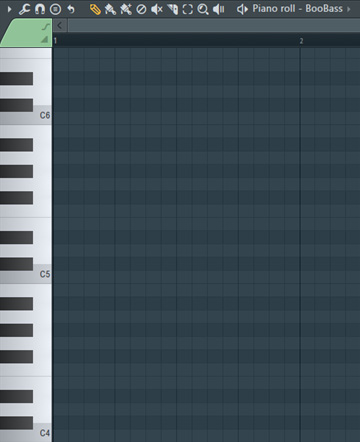
Figure 1.12 – Empty Piano roll
The Piano roll is designed to combine a piano with a timeline from left to right. On the left, you'll see black and white rectangular boxes to represent piano keys. If you know how to play the piano, this will feel very intuitive to you. To the right of it, you'll see a series of blue boxes in what resembles a spreadsheet table. These boxes indicate a position in time. By adding notes, you are telling the instrument to play a certain pitch at a certain time.
Creating a melody with the Piano roll
So far, we've loaded up an instrument. It's time to give the instrument some notes to play:
- You can add notes by left-clicking in the blue boxes. Add notes to the Piano roll to create a melody similar to the following:

Figure 1.13 – Added notes to the Piano roll instrument
Great, we've now created a simple bass melody.
- Let's add the drum beat and our bass melody to our Playlist. The Playlist is where you can arrange the timing of your music patterns. Open the Playlist by selecting the Playlist icon:

Figure 1.14 – Playlist icon
The Playlist will now open and you'll see a window similar to the following:

Figure 1.15 – Playlist
- On the left side, you'll see Pattern 1 and Bass melody. Pattern 1 is our drum beat. Bass melody is the melody that we just created. You can add the patterns to the Playlist by left-clicking the patterns on the left and dragging them onto the blue grid on the right. Once done, it will look like the following:

Figure 1.16 – Added patterns to the Playlist
- Let's play our entire arrangement and see how the patterns sound when played at the same time. Ensure that the setting is set to SONG instead of PAT and press the play symbol (triangle symbol) at the top of the screen. You will now be able to hear both of your music patterns being played at the same time:
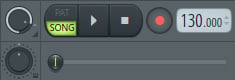
Figure 1.17 – Player menu
So far, we have created a drum pattern, added an accompanying instrument, and added both patterns to the Playlist. Now we need to route these instruments to the Mixer.
Routing channels to the Mixer
It's time to think about mixing our music. Mixing is where we can add effects to our music to enhance it. We need to send our sounds to the Mixer in order to apply effects to them. This is known as routing to the Mixer. We will go into the details of the mixing effects that we can apply in later chapters.
Let's route our instruments and samples to the Mixer:
- Open up the Channel Rack:

Figure 1.18 – Selecting channels in the Channel Rack
In the preceding screenshot, we can see that Kick has the number 1 beside it by default. This means that it is currently routed to mixer track channel 1. Clap is routed to track 2 and Hat is routed to track 3.
- Our BooBass instrument has no Mixer channel number assigned. Let's route it to the Mixer. Double-left-click the rectangle buttons directly to the right of the instruments. This will highlight all of the available instruments with a green outline, as in the preceding screenshot. This indicates that they are selected.
- Next, press Ctrl + L. This will automatically assign BooBass and all other selected instruments to the Mixer, as well as any color properties given to them. Alternatively, you can manually change the Mixer number by clicking on the number and dragging it up or down to increase or decrease the value. You'll see that BooBass now has the number 5 assigned to it. This means it has been assigned to mixer track 5:

Figure 1.19 – Routing BooBass to the Mixer
- Let's see our routed instrument in the Mixer. Select the Mixer icon from the Toolbar to open up the Mixer:

Figure 1.20 – Mixer icon in the Toolbar
In the Mixer, we can now see that our instruments from the Channel Rack have been assigned channels in the Mixer. Notice how the numbers on the Channel Rack correspond to the numbers on the Mixer. The Mixer channel track numbers can also be changed by selecting a Mixer channel, holding down Shift, and scrolling with your mouse wheel:
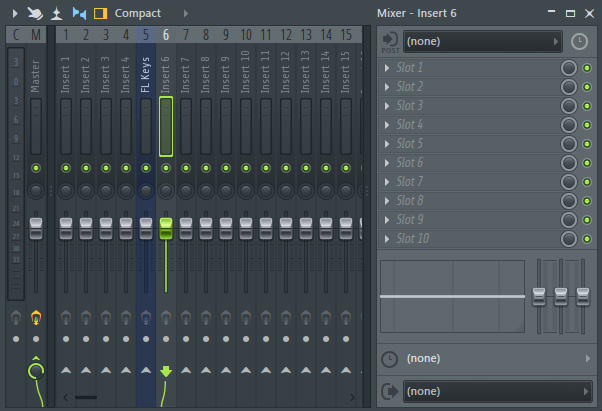
Figure 1.21 – Mixer
We have routed our instruments to the Mixer. In future chapters, we'll learn how to apply effects to our instruments.
Exporting the song
Let's export our song out of FL Studio so that we can listen to it anywhere. Songs when played on your phone or streaming online are stored in the format of an MP3 or WAV file, so we need to convert it to one of those. To do this, follow these instructions:
- First check that the SONG setting is selected so we export our entire composition, rather than just a single pattern:

Figure 1.22 – Player menu
- Next, go to FILE | Export | MP3 file…, as seen in the following screenshot:

Figure 1.23 – Exporting the song
- Choose a location on your computer to save your song:

Figure 1.24 – Saving the song
- Once you select Save, a window will pop up with information on rendering. This window gives you options on how to export your song. If you want to export quickly with the default settings, you can choose WAV or MP3 and select Start to export your song:
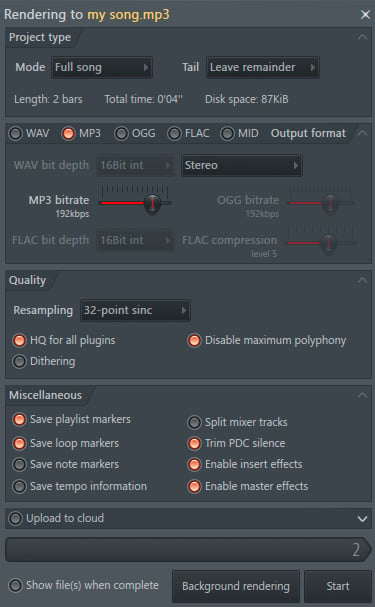
Figure 1.25 – Song render
Congratulations, you have successfully created your first song!
Song exporting options
If you're curious about the exporting features, here's a breakdown of the export settings. In the Project type options, you can choose to export your full song or just a single pattern.
The Tail option has three choices to pick from:
- Cut remainder abruptly ends the song the moment the sound and samples stop playing.
- Leave remainder allows synthesizers to naturally decay to silence at the end of your song. This is usually the choice you'll want in most scenarios.
- Wrap remainder takes any decay that would appear at the end of your song and places it at the start of your song. This is useful in circumstances where you are creating a loop and want the sound to repeat.
Underneath, you can see the song length and total elapsed time of the song and the size of the file the exported song will create.
You can choose between several outputted format types. You can choose to export as WAV or FLAC, which are lossless formats, which means you will not lose any audio quality. Bit depth is the resolution you can choose to output. The options available are as follows:
- 16Bit, the standard for CD quality
- 24Bit, recommended for streaming
- 32Bit, for sound archive size
You can usually select 16Bit as you likely won't be able to tell the difference in most cases.
FLAC uses data compression to reduce the file size; however, the sound will be identical to a WAV file. You can then increase the FLAC compression, which will make the file size smaller, but it still won't affect the sound quality, it will just take a little longer to export.
MP3 and OGG are formats that will lose audio quality when exporting. They throw away data while maintaining audio sound. MP3 bitrate determines the audio quality. A higher bitrate allows a higher quality sound.
The MID format allows you to export your project as MIDI data, assuming that you created MIDI data in your project.
You also have the option of selecting to output in Stereo or Mono. This refers to whether you allow different sounds to come out of the left versus the right speaker. You'll want to leave this as Stereo.
The Quality section refers to dithering, which is a highly technical topic, but as a general rule, leave it on as it improves audio quality.
Under Miscellaneous, you'll want to make sure that the Enable insert effects and Enable master effects options are selected so that your mixer effects are applied. Leave Trim PDC silence on. This adds any necessary silence at the beginning of your track to ensure that the sounds are in sync. Split mixer tracks is what you'll use if you want to export a different sound file for each mixer track. You do this if you want to send your song to a third party for mixing or mastering.
Congratulations, you've just created your first song in FL Studio! That was quick and easy, wasn't it? In just a few minutes, you were able to create a drumbeat, add an accompanying instrument, compose a melody, and export your music.
Summary
You've had a glimpse of the journey ahead on your way to producing your own music. In this chapter, we learned about music production from a high-level perspective as well as creating our first song in FL Studio. We made a simple drum pattern, added an accompanying instrument and melody, routed the instruments to the Playlist and the Mixer, and exported the song. All songs you make will use these steps.
In the next chapter, we will explore some key FL Studio workbench tools in detail, including the Browser, Channel Rack, and Playlist.