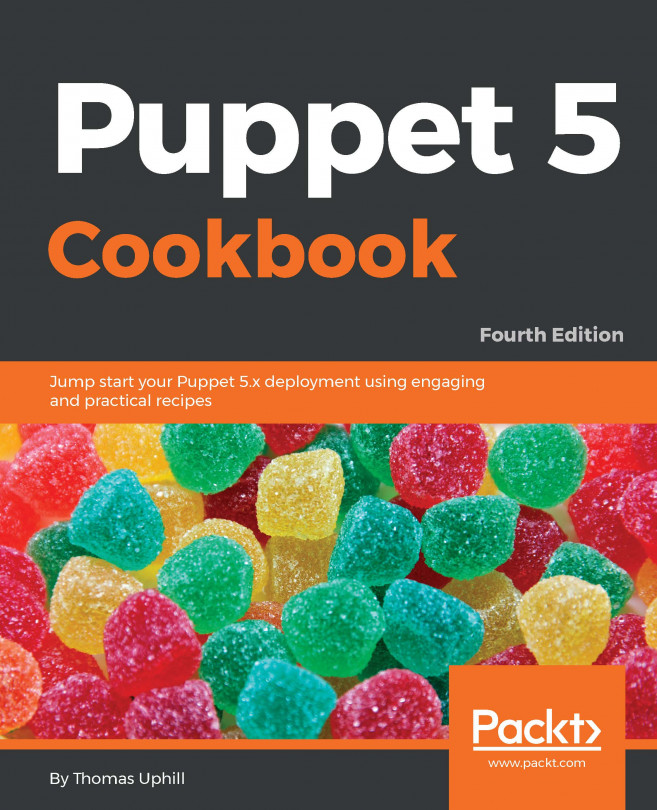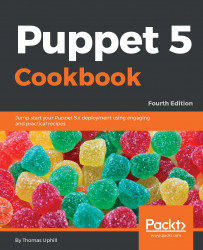We will cover the following recipes in this chapter:
- Adding a resource to a node
- Using facter to describe a node
- Using Puppet facts
- Installing a package before starting a service
- Installing, configuring, and starting a service
- Using community Puppet style
- Installing Puppet
- Creating a manifest
- Checking your manifests with Puppet-lint
- Making modules
- Using standard naming conventions
- Using in-line templates
- Iterating over multiple terms
- Writing powerful conditional statements
- Using regular expressions in
ifstatements - Using selectors and case statements
- Using the
inoperator - Using regular expression substitutions
- Puppet 5 changes
- Puppet 4/5 Changes
In this chapter, we'll start with the basics of the Puppet syntax and show you how some of the syntactic sugar in Puppet is used. We'll then move on to how Puppet deals with dependencies and how to make Puppet do the work for you.
We'll look at how to organize and structure your code into modules following community conventions so that other people will find it easy to read and maintain your code. We will also see some powerful features of the Puppet language, which will let you write concise yet expressive manifests.
This recipe will introduce the language and show you the basics of writing Puppet code. Puppet code files are called manifests; manifests declare resources. A resource in Puppet may be a type, class, or node. A type is something like a file or package or anything that has a type declared in the language. The current list of standard types is available on the puppetlabs website at https://puppet.com/docs/puppet/latest/type.html. I find myself referencing this site very often. You may define your own types, either using a mechanism, similar to a subroutine, named defined types, extending the language using a custom type. Types are the heart of the language; they describe the things that make up a node (node is the word Puppet uses for client computers/devices). Puppet uses resources to describe the state of a node; for example, we will declare the following package resource for a node using a site manifest: site.pp.
Create a site.pp file and place the following code in it:
node default {
package { 'httpd':
ensure => 'installed'
}
}This manifest will ensure that any node on which this manifest is applied will install a package called httpd. The default keyword is a wildcard to Puppet; it applies anything within the node default definition to any node. When Puppet applies the manifest to a node, it uses a Resource Abstraction Layer (RAL) to translate the package type into the package management system of the target node. What this means is that we can use the same manifest to install the httpd package on any system where Puppet has a Provider for the package type. Providers are the pieces of code that do the real work of applying a manifest. When the previous code is applied to a node running on a YUM-based distribution, the YUM provider will be used to install the httpd RPM packages. When the same code is applied to a node running on an APT-based distribution, the APT provider will be used to install the httpd DEB package (which may not exist, as most Debian-based systems call this package apache2; we'll deal with this sort of naming problem later).
Facter is a separate utility upon which Puppet depends. It is the system used by Puppet to gather information about the target system (node); facter calls the nuggets of information facts. You may run facter from the command line to obtain real-time information from the system.
We'll compare the output of facter with that of system utilities:
Use
facterto find the currentuptimeof the system, theuptimefact:
t@cookbook ~$ facter uptime 0:12 hours
Compare this with the output of the Linux
uptimecommand:
t@cookbook ~$ uptime 01:18:52 up 12 min, 1 user, load average: 0.00, 0.00, 0.00
When facter is installed (as a dependency for Puppet), several fact definitions are installed by default. You can reference each of these facts by name from the command line.
Running facter without any arguments causes facter to print all the facts known about the system. We will see in later chapters that facter can be extended with your own custom facts. All facts are available for you to use as variables; variables are discussed in the next section.
Variables in Puppet are marked with a $ character. Variables are immutable; once assigned a value, they cannot be changed. When using variables within a manifest, it is advisable to enclose the variable within braces, such as ${myvariable}, instead of $myvariable. All of the facts from facter can be referenced as top-scope variables (we will discuss scope in the next section). For example, the Fully Qualified Domain Name (FQDN) of the node may be referenced by ${::fqdn}. Variables can only contain alphabetic characters, numerals, and the underscore character, _. As a matter of style, variables should start with an alphabetic character. Never use dashes in variable names.
In the variable example explained in the previous paragraph, the FQDN was referred to as ${::fqdn} rather than ${fqdn}; the double colons are how Puppet differentiates scope. The highest level scope, top-scope, or global is referred to by two colons, as in ::, at the beginning of a variable identifier. To reduce namespace collisions, always use fully scoped variable identifiers in your manifests. A Unix user can think of top-scope variables such as the / (root) level. You can refer to variables using the double colon syntax, similar to how you would refer to a directory by its full path. A developer can think of top-scope variables as global variables; however, unlike global variables, you must always refer to them with the double colon notation to guarantee that a local variable isn't obscuring the top-scope variable. In Puppet5, it is advisable to use the $facts fact, so the previous would be ${facts['fqdn']}. When referring to a variable, the braces ({}) are optional outside of a string, as shown in the following example:
$fqdn_ = $facts['fqdn']
notify {"::fqdn is ${::fqdn}": }
notify {"fqdn_ is ${fqdn_}": }
notify {"facts['fqdn'] is ${facts['fqdn']}": }This produces the following output:
t@mylaptop ~ $ puppet apply fqdn.pp Notice: Compiled catalog for mylaptop.example.com in environment production in 0.01 seconds Notice: ::fqdn is mylaptop.example.com Notice: /Stage[main]/Main/Notify[::fqdn is mylaptop.example.com]/message: defined 'message' as '::fqdn is mylaptop.example.com' Notice: fqdn_ is mylaptop.example.com Notice: /Stage[main]/Main/Notify[fqdn_ is mylaptop.example.com]/message: defined 'message' as 'fqdn_ is mylaptop.example.com' Notice: facts['fqdn'] is mylaptop.example.com Notice: /Stage[main]/Main/Notify[facts['fqdn'] is mylaptop.example.com]/message: defined 'message' as 'facts[\'fqdn\'] is mylaptop.example.com' Notice: Applied catalog in 0.02 seconds
As we'll see in subsequent chapters, factermay be extended with custom facts written in Ruby. By default, custom facts are not loaded when you run facter.
To pull in the custom facts, you need to specify the -p option to facter, as shown here:
t@cookbook:~$ facter puppetversion t@cookbook:~$ facter -p puppetversion 5.5.2
Although still valid, the facter -p syntax is now deprecated in favor of using the Puppet face, facts. Puppet faces are the various sub-applications supported by the Puppet command. To see the available faces, run Puppet help, as shown here:
t@cookbook:~$ puppet help Usage: puppet <subcommand> [options] <action> [options] Available subcommands: agent The puppet agent daemon apply Apply Puppet manifests locally ca Local Puppet Certificate Authority management. (Deprecated) catalog Compile, save, view, and convert catalogs. cert Manage certificates and requests certificate Provide access to the CA for certificate management. certificate_request Manage certificate requests. (Deprecated) certificate_revocation_list Manage the list of revoked certificates. (Deprecated) config Interact with Puppet's settings. describe Display help about resource types device Manage remote network devices doc Generate Puppet references epp Interact directly with the EPP template parser/renderer. facts Retrieve and store facts. filebucket Store and retrieve files in a filebucket generate Generates Puppet code from Ruby definitions. help Display Puppet help. key Create, save, and remove certificate keys. (Deprecated) lookup Interactive Hiera lookup man Display Puppet manual pages. master The puppet master daemon module Creates, installs and searches for modules on the Puppet Forge. node View and manage node definitions. parser Interact directly with the parser. plugin Interact with the Puppet plugin system. report Create, display, and submit reports. resource The resource abstraction layer shell status View puppet server status. (Deprecated)
One difference between facter and Puppet facts is that you may request a single fact from facter, whereas Puppet facts will return all the facts for a node at once as a JSON object (you may request other formats with the --render-as option).
To show how ordering works, we'll create a manifest that installs httpd and then ensures the httpd package service is running.
We'll create a manifest to install and start our service:
- Start by creating a manifest that defines
service:
service {'httpd':
ensure => running,
require => Package['httpd'],
}- The
servicedefinition references apackageresource namedhttpd; we now need to define that resource:
package {'httpd':
ensure => 'installed',
}In this example, the package will be installed before the service is started. Using require within the definition of the httpd service ensures that the package is installed first, regardless of the order within the manifest file.
Capitalization is important in Puppet. In our previous example, we created a package named httpd. If we wanted to refer to this package later, we would capitalize its type (package) as follows:
Package['httpd']
To refer to a class- for example, the something::somewhere class, which has already been included/defined in your manifest-you can reference it with the full path as follows:
Class['something::somewhere']
Let's say you have defined the following type:
example::thing {'one':}The preceding line may be referenced later, as follows:
Example::Thing['one']
Knowing how to reference previously defined resources is necessary for the next section on metaparameters and ordering.
All the manifests that will be used to define a node are compiled into a catalog. A catalog is the code that will be applied to configure a node. It is important to remember that manifests are not applied to nodes sequentially. There is no inherent order to the application of manifests. With this in mind, in the previous httpd example, what if we wanted to ensure that the httpd process started after the httpd package was installed?
We couldn't rely on the httpd service coming after the httpd package in the manifests. What we would have to do is use metaparameters to tell Puppet the order in which we want resources applied to the node. Metaparameters are parameters that can be applied to any resource and are not specific to any one resource type. They are used for catalog compilation and as hints to Puppet, but not to define anything about the resource to which they are attached.
When dealing with ordering, there are four metaparameters used:
beforerequirenotifysubscribe
The before and require metaparameters specify a direct ordering; notify implies before and subscribe implies require. The notify metaparameter is only applicable to services; what notify does is tell a service to restart after the notifying resource has been applied to the node (this is most often a package or file resource). In the case of files, once the file is created on the node, a notify parameter will restart any services mentioned. The subscribe metaparameter has the same effect but is defined on the service; the service will subscribe to the file.
The relationship between package and service previously mentioned is an important and powerful paradigm of Puppet. Adding one more resource-type file into the fold creates what puppeteers refer to as the trifecta. Almost all system administration tasks revolve around these three resource types. As a system administrator, you install a package, configure the package with files, and then start the service:
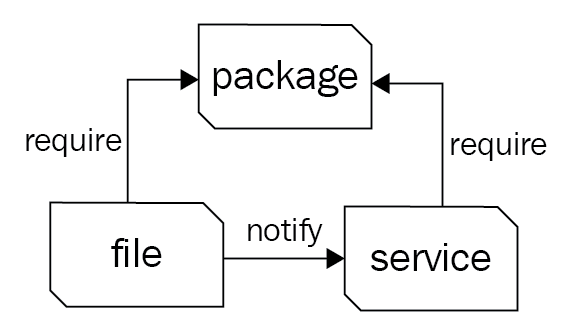
Diagram of the trifecta (files require package for directory; service requires files and package)
A key concept of Puppet is that the state of the system when a manifest is applied to a node cannot affect the outcome of the Puppet run. In other words, at the end of the Puppet run (if the run was successful), the system will be in a known state and any further application of the manifest will result in a system that is in the same state. This property of Puppet is known as idempotency. Idempotency is the property that, no matter how many times you do something, remains in the same state as the first time you did it. For instance, if you had a light switch and you gave the instruction to turn it on, the light would turn on. If you gave the instruction again, the light would remain on.
There are many examples of this pattern online. In our simple example, we will create an Apache configuration file under /etc/httpd/conf.d/cookbook.conf. The /etc/httpd/conf.d directory will not exist until the httpd package is installed. After this file is created, we would want httpd to restart to notice the change; we can achieve this with a notify parameter.
We will need the same definitions as our last example; we need the package and service installed. We now need two more things. We need the configuration file and index page (index.html) created. For this, we follow these steps:
- As in the previous example, we ensure the service is running and specify that the service requires the
httpdpackage:
service {'httpd':
ensure => running,
require => Package['httpd'],
}- We then define
packageas follows:
package {'httpd':
ensure => installed,
}- Now, we create the
/etc/httpd/conf.d/cookbook.confconfiguration file; the/etc/httpd/conf.ddirectory will not exist until thehttpdpackage is installed. We'll use@heredocsyntax here to make the code a little more readable, assigning thecookbook.confcontents to the$cookbookvariable. The require metaparameter tells Puppet that this file requires thehttpdpackage to be installed before it is created:
$cookbook = @(COOKBOOK)
<VirtualHost *:80>
Servername cookbook
DocumentRoot /var/www/cookbook
</VirtualHost>
| COOKBOOK
file {'/etc/httpd/conf.d/cookbook.conf':
content => $cookbook,
require => Package['httpd'],
notify => Service['httpd'],
}$index = @(INDEX)
<html>
<body>
<h1>Hello World!</h1>
</body>
</html>
| INDEX
file {'/var/www/cookbook':
ensure => directory,
require => Package['httpd'],
}
file {'/var/www/cookbook/index.html':
content => $index,
require => File['/var/www/cookbook'],
}The require attribute to the file resources tells Puppet that we need the /var/www/cookbook directory created before we can create the index.html file. The important concept to remember is that we cannot assume anything about the target system (node). We need to define everything on which the target depends. Anytime you create a file in a manifest, you have to ensure that the directory containing that file exists. Anytime you specify that a service should be running, you have to ensure that the package providing that service is installed.
In this example, using metaparameters, we can be confident that no matter what state the node is in before running Puppet, after Puppet runs, the following will be true:
httpdwill be running- The
VirtualHostconfiguration file will exist httpdwill restart and be aware of theVirtualHostfile- The
DocumentRootdirectory will exist - An
index.htmlfile will exist in theDocumentRootdirectory
If other people need to read or maintain your manifests, or if you want to share code with the community, it's a good idea to follow the existing style conventions as closely as possible. These govern such aspects of your code as layout, spacing, quoting, alignment, and variable references, and the official puppetlabs recommendations on style are available at https://puppet.com/docs/puppet/latest/style_guide.html.
In this section, I'll show you a few of the more important examples and how to make sure that your code is style compliant.
Indent your manifests using two spaces (not tabs), as follows:
service {'httpd':
ensure => 'running',
}Always quote your resource names, as follows:
package { 'exim4': }We cannot do this though:
package { exim4: }Use single quotes for all strings, except when:
- The string contains variable references, such as
${::fqdn} - The string contains character escape sequences, such as
\n
Consider the following code:
file { '/etc/motd':
content => "Welcome to ${::fqdn}\n"
}Puppet doesn't process variable references or escape sequences unless they're inside double quotes.
Always quote parameter values that are not reserved words in Puppet. For example, the following values are not reserved words:
name => 'Nucky Thompson', mode => '0700', owner => 'deploy',
However, these values are reserved words and therefore not quoted:
ensure => installed, enable => true, ensure => running,
There is only one thing in Puppet that is false, that is, the word false without any quotes. The string false evaluates to true and the string true also evaluates to true. Actually, everything besides the literal false evaluates to true (when treated as a Boolean):
if "false" {
notify { 'True': }
}
if 'false' {
notify { 'Also true': }
}
if false {
notify { 'Not true': }
}When this code is run through puppet apply, the first two notifies are triggered. The final notify is not triggered; it is the only one that evaluates to false.
Always include curly braces {} around variable names when referring to them in strings, for example, as follows:
source => "puppet:///modules/webserver/${brand}.conf",Otherwise, the Puppet parser has to guess which characters should be a part of the variable name and which belong to the surrounding string. Curly braces make it explicit.
Always end lines that declare parameters with a comma, even if it is the last parameter:
service { 'memcached':
ensure => running,
enable => true,
}This is allowed by Puppet, and makes it easier if you want to add parameters later, or reorder the existing parameters.
When declaring a resource with a single parameter, make the declaration all on one line and with no trailing comma, as shown in the following snippet:
package { 'puppet':
ensure => installed
}Where there is more than one parameter, give each parameter its own line:
package { 'rake':
ensure => installed,
provider => gem,
require => Package['rubygems'],
}To make the code easier to read, line up the parameter arrows in line with the longest parameter, as follows:
file { "/var/www/${app}/shared/config/rvmrc":
owner => 'deploy',
group => 'deploy',
content => template('rails/rvmrc.erb'),
require => File["/var/www/${app}/shared/config"],
}The arrows should be aligned per resource, but not across the whole file, otherwise it may be difficult for you to cut and paste code from one file to another.
You may install Puppet locally on your machine or create a virtual machine and install Puppet on that machine.
For YUM-based systems, use https://yum.puppetlabs.com/puppet5, and for APT-based systems, use https://apt.puppetlabs.com/. Use the puppet5-release-[version].deb package to install Puppet 5. After installing the YUM release RPM or the APT release source package, install the puppet-agent package. The puppet-agent package installs all the files necessary to support Puppet in agent mode on a node.
You may also use gem to install Puppet:
- To use
gem, we need therubygemspackage as follows:
t@cookbook:~$ sudo yum install rubygems Resolving Dependencies --> Running transaction check ---> Package rubygems.noarch 0:2.0.14.1-30.el7 will be installed ... Installed: rubygems.noarch 0:2.0.14.1-30.el7
- Now, use
gemto install Puppet:
t@cookbook:~$ gem install puppet
Fetching: facter-2.5.1.gem (100%)
Successfully installed facter-2.5.1
Fetching: hiera-3.4.2.gem (100%)
Successfully installed hiera-3.4.2
Fetching: fast_gettext-1.1.0.gem (100%)
Successfully installed fast_gettext-1.1.0
Fetching: locale-2.1.2.gem (100%)
Successfully installed locale-2.1.2
Fetching: text-1.3.1.gem (100%)
Successfully installed text-1.3.1
Fetching: gettext-3.2.6.gem (100%)
Successfully installed gettext-3.2.6
Fetching: gettext-setup-0.29.gem (100%)
Successfully installed gettext-setup-0.29
Fetching: puppet-5.0.0.gem (100%)
Successfully installed puppet-5.5.2
Parsing documentation for facter-2.5.1
Installing ri documentation for facter-2.5.1
Parsing documentation for hiera-3.4.2
Installing ri documentation for hiera-3.4.2
Parsing documentation for fast_gettext-1.1.0
Installing ri documentation for fast_gettext-1.1.0
Parsing documentation for locale-2.1.2
Installing ri documentation for locale-2.1.2
Parsing documentation for text-1.3.1
Installing ri documentation for text-1.3.1
Parsing documentation for gettext-3.2.6
Installing ri documentation for gettext-3.2.6
Parsing documentation for gettext-setup-0.29
Installing ri documentation for gettext-setup-0.29
Parsing documentation for puppet-5.5.2
Installing ri documentation for puppet-5.5.2
8 gems installedFor the examples in this book, I suggest using the puppet-agent package installation. The package installation method of Puppet uses the AIO (All-In-One) mentality. The puppet-agent package installs all the necessary support files for Puppet and does not rely on system libraries and applications. The most important dependency is Ruby: the AIO puppet-agent package installs a Puppet-specific Ruby that has been tested against the version of Puppet to which it belongs.
If you already have some Puppet code (known as a Puppet manifest), you can skip this section and go on to the next. If not, we'll see how to create and apply a simple manifest.
To create and apply a simple manifest, follow these steps:
- With Puppet installed in the previous section, we can create a directory to contain our Puppet code:
t@cookbook:~$ mkdir -p .puppet/manifests t@cookbook:~$ cd .puppet/manifests t@cookbook:manifests$
- Within your manifests directory, create the
site.ppfile with the following content:
node default {
file { '/tmp/hello':
content => "Hello, world!\n",
}
}- Test your manifest with the
puppet applycommand. This will tell Puppet to read the manifest, compare it to the state of the machine, and make any necessary changes to that state:
t@cookbook:manifests$ puppet apply site.pp Notice: Compiled catalog for cookbook.example.com in environment production in 0.05 seconds Notice: /Stage[main]/Main/Node[default]/File[/tmp/hello]/ensure: defined content as '{md5}746308829575e17c3331bbcb00c0898b' Notice: Applied catalog in 0.07 seconds
t@cookbook:manifests$ cat /tmp/hello Hello, world!
Note that creating the file in /tmp did not require special permissions. We did not run Puppet via sudo. Puppet need not be run through sudo; there are cases where running via an unprivileged user can be useful.
The Puppet official style guide outlines a number of style conventions for Puppet code, some of which we've touched on in the preceding section. For example, according to the style guide, manifests:
- Must use two-space soft tabs
- Must not use literal tab characters
- Must not contain trailing white space
- Should not exceed an 80-character line width
- Should align parameter arrows (
=>) within blocks
Following the style guide will make sure that your Puppet code is easy to read and maintain, and if you're planning to release your code to the public, style compliance is essential.
The puppet-lint tool will automatically check your code against the style guide. The next section explains how to use it.
Here's what you need to do to install puppet-lint:
- We'll install Puppet-lint using the gem provider because the gem version is much more up to date than the APT or RPM packages available. Create a
puppet-lint.ppmanifest as shown in the following code snippet:
package {'puppet-lint':
ensure => 'installed',
provider => 'gem'
}- Run
puppet applyon thepuppet-lint.ppmanifest, as shown in the following command:
t@cookbook:manifests$ puppet apply puppet-lint.pp Notice: Compiled catalog for cookbook.example.com in environment production in 1.04 seconds Notice: /Stage[main]/Main/Package[puppet-lint]/ensure: created Notice: Applied catalog in 0.93 seconds
Follow these steps to use Puppet-lint:
t@cookbook:manifests$ puppet-lint puppet-lint.pp WARNING: indentation of => is not properly aligned (expected in column 12, but found it in column 10) on line 2 ERROR: trailing whitespace found on line 4
- As you can see,
Puppet-lintfound a number of problems with the manifest file. Correct the errors, save the file, and rerunPuppet-lintto check that all is well. If successful, you'll see no output:
t@cookbook:manifests$ puppet-lint puppet-lint.pp t@cookbook:manifests$
Should you follow Puppet style guide and, by extension, keep your code lint-clean? It's up to you, but here are a couple of things to think about:
- It makes sense to use some style conventions, especially when you're working collaboratively on code. Unless you and your colleagues can agree on standards for whitespace, tabs, quoting, alignment, and so on, your code will be messy and difficult to read or maintain.
- If you're choosing a set of style conventions to follow, the logical choice would be those issued by Puppet and adopted by the community for use in public modules.
Having said that, it's possible to tell Puppet-lint to ignore certain checks if you've chosen not to adopt them in your code base. For example, if you don't want puppet-lint to warn you about code lines exceeding 80 characters, you can run puppet-lint with the following option:
puppet-lint --no-80chars-check
Most developers have terminals with more than 80 characters now; the check for 80 characters is generally disabled in favor of a new 140-character limit. You may disable the 140 character check with the following:
puppet-lint --no-140chars-check
Run puppet-lint --help to see the complete list of check configuration commands.
You can find out more about
Puppet-lintathttps://github.com/rodjek/puppet-lint.The Automatic syntax checking with Git hooks recipe in Chapter 2, Puppet Infrastructure
- The Testing your manifests with rspec-puppet recipe in Chapter 9, External Tools and the Puppet Ecosystem
One of the most important things you can do to make your Puppet manifests clearer and more maintainable is to organize them into modules.
Modules are self-contained bundles of Puppet code that include all the files necessary to implement a thing. Modules may contain flat files, templates, Puppet manifests, custom fact declarations, augeas lenses, and custom Puppet types and providers.
Separating things into modules makes it easier to reuse and share code; it's also the most logical way to organize your manifests. In this example, we'll create a module to manage memcached, a memory caching system commonly used with web applications.
Following are the steps to create an example module:
[t@cookbook ~]$ puppet module generate thomas-memcached- We need to create a
metadata.jsonfile for this module. Please answer the following questions; if the question is not applicable to this module, feel free to leave it blank:
Puppet uses Semantic Versioning (semver.org) to version modules.What version is this module? [0.1.0]-->Who wrote this module? [thomas]-->What license does this module code fall under? [Apache-2.0]-->How would you describe this module in a single sentence?--> A module to install memcachedWhere is this module's source code repository?--> github.com/uphillian/thomas-memcachedWhere can others go to learn more about this module? [https://github.com/uphillian/thomas-memcached]-->Where can others go to file issues about this module? [https://github.com/uphillian/thomas-memcached/issues]-->{"name": "thomas-memcached","version": "0.1.0","author": "thomas","summary": "A module to install memcached","license": "Apache-2.0","source": "github.com/uphillian/thomas-memcached","project_page": "https://github.com/uphillian/thomasmemcached","issues_url": "https://github.com/uphillian/thomas-memcached/issues","dependencies": [{"name": "puppetlabs-stdlib","version_requirement": ">= 1.0.0"}]"data_provider": null}----------------------------------------About to generate this metadata; continue? [n/Y]--> yNotice: Generating module at /home/vagrant/memcached...Notice: Populating templates...Finished; module generated in memcached.memcached/specmemcached/spec/spec_helper.rbmemcached/spec/classesmemcached/spec/classes/init_spec.rbmemcached/metadata.jsonmemcached/manifestsmemcached/manifests/init.ppmemcached/Gemfilememcached/examplesmemcached/examples/init.ppmemcached/README.mdmemcached/Rakefile
This command creates the module directory and creates some empty files as starting points.
- Now, edit
memcached/manifests/init.ppand change the class definition at the end of the file to the following. Note that thepuppet modulecreated many lines of comments; in aproductionmodule, you would want to edit those default comments:
class memcached {
package { 'memcached': ensure => installed, }
file { '/etc/memcached.conf':
source => 'puppet:///modules/memcached/memcached.conf',
owner => 'root',
group => 'root',
mode => '0644',
require => Package['memcached'],
}
service { 'memcached':
ensure => running,
enable => true,
require => [Package['memcached'],
File['/etc/memcached.conf']],
}
}- Create the
modules/thomas-memcached/filesdirectory and then create a file namedmemcached.confwith the following contents:
[t@cookbook memcached]$ mkdir files [t@cookbook memcached]$ echo "-m 64 -p 11211 -u nobody -l 127.0.0.1" > files/memcached.conf
t@cookbook:memcached$ sudo /opt/puppetlabs/bin/puppet apply --modulepath=/home/vagrant -e 'include memcached'Warning: ModuleLoader: module 'memcached' has unresolved dependencies - it will only see those that are resolved. Use 'puppet module list --tree' to see information about modules (file & line not available)Notice: Compiled catalog for cookbook.strangled.net in environment production in 0.46 secondsNotice: /Stage[main]/Memcached/Package[memcached]/ensure: createdNotice: /Stage[main]/Memcached/File[/etc/memcached.conf]/ensure: defined content as '{md5}febccf4a987759cf4f1558cc625fbea9'Notice: /Stage[main]/Memcached/Service[memcached]/ensure: ensure changed 'stopped' to 'running'Notice: Applied catalog in 6.99 seconds
- We can verify that
memcachedis running usingsystemctlorpuppet resource:
t@cookbook:memcached$ sudo /opt/puppetlabs/bin/puppet resource service memcached service { 'memcached': ensure => 'running', enable => 'true', } t@cookbook:memcached$ sudo systemctl status memcached memcached.service - Memcached Loaded: loaded (/usr/lib/systemd/system/memcached.service; enabled; vendor preset: disabled) Active: active (running) since Thu 2017-12-28 05:17:41 UTC; 3min 28s ago Main PID: 4057 (memcached) CGroup: /system.slice/memcached.service └─4057 /usr/bin/memcached -u memcached -p 11211 -m 64 -c 1024 Dec 28 05:17:41 cookbook systemd[1]: Started Memcached. Dec 28 05:17:41 cookbook systemd[1]: Starting Memcached... Note that /opt/puppetlabs/bin/puppet may not be in root's path, use the full path or add the path to a file in /etc/profile.d.
When we created the module using Puppet's module generate command, we used the name thomas-memcached. The name before the hyphen is your username or your username on Puppet forge (an online repository of modules). Modules have a specific directory structure. Not all of these directories need to be present, but if they are, this is how they should be organized:
modules/ └MODULE_NAME/ never use a dash (-) in a module name └examples/ example usage of the module └files/ flat files used by the module └lib/ └facter/ define new facts for facter └puppet/ └parser/ └functions/ define a new puppet function, like sort() └provider/ define a provider for a new or existing type └util/ define helper functions (in ruby) └type/ define a new type in puppet └manifests/ └init.pp class MODULE_NAME { } └spec/ rSpec tests └templates/ EPP or ERB template files used by the module
All manifest files (those containing Puppet code) live in the manifests directory. In our example, the memcached class is defined in the manifests/init.pp file, which will be imported automatically.
Inside the memcached class, we refer to the memcached.conf file:
file { '/etc/memcached.conf':
source => 'puppet:///modules/memcached/memcached.conf',
}The preceding source parameter tells Puppet to look for the file in:
MODULEPATH/ (/home/vagrant/)
└memcached/
└files/
└memcached.confLearn to love modules because they'll make your Puppet life a lot easier. They're not complicated, however; practice and experience will help you judge when things should be grouped into modules, and how best to arrange your module structure. Modules can hold more than manifests and files, as we'll see in the next two sections.
If you need to use a template as a part of the module, place it in the module's templates directory and refer to it as follows:
file { '/etc/memcached.conf':
content => epp('memcached/memcached.conf.epp),
}Puppet will look for the file in:
MODULEPATH/memcached/templates/memcached.conf.epp
Modules can also contain custom facts, custom functions, custom types, and providers. For more information about these, refer to Chapter 9, External Tools and the Puppet Ecosystem.
You can download modules provided by other people and use them in your own manifests just like the modules you create. For more on this, see Chapter 7, Using Public Modules.
For more details on how to organize your modules, see the puppetlabs website: https://puppet.com/docs/puppet/latest/modules_fundamentals.html.
- The Creating custom facts recipe in Chapter 9, External Tools and the Puppet Ecosystem
- The Using public modules recipe in Chapter 9, External Tools and the Puppet Ecosystem
- The Creating your own resource types recipe in Chapter 9, External Tools and the Puppet Ecosystem
- The Creating your own providers recipe in Chapter 9, External Tools and the Puppet Ecosystem
Choosing appropriate and informative names for your modules and classes will be a big help when it comes to maintaining your code. This is even truer if other people need to read and work on your manifests.
Here are some tips on how to name things in your manifests:
- Name modules after the software or service they manage, for example,
apacheorhaproxy. - Name classes within modules (subclasses) after the function or service they provide to the module, for example,
apache::vhostsorrails::dependencies. - If a class within a module disables the service provided by that module, name it
disabled. For example, a class that disables Apache should be namedapache::disabled.
- Create a roles and profiles hierarchy of modules. Each node should have a single role consisting of one or more profiles. Each profile module should configure a single service.
- The module that manages users should be named user.
- Within the user module, declare your virtual users within the
user::virtualclass (for more on virtual users and other resources, see the Using virtual resources recipe in Chapter 5, Users and Virtual Resources). - Within the user module, subclasses for particular groups of users should be named after the group, for example,
user::sysadminsoruser::contractors. - When using Puppet to deploy the config files for different services, name the file after the service, but with a suffix indicating what kind of file it is, for example:
- Apache
initscript:apache.init - Logrotate config snippet for Rails:
rails.logrotate - Nginx
vhostfile for mywizzoapp:mywizzoapp.vhost.nginx - MySQL config for standalone server:
standalone.mysql - If you need to deploy a different version of a file depending on the operating system release, for example, you can use a naming convention like the following:
- Apache
memcached.lucid.conf memcached.precise.conf
- You can have Puppet automatically select the appropriate version as follows:
source = > "puppet:///modules/memcached /memcached.${::lsbdistrelease}.conf",- If you need to manage, for example, different Ruby versions, name the class after the version it is responsible for; for example,
ruby192orruby186.
Some people prefer to include multiple classes on a node by using a comma-separated list, rather than separate include statements; for example:
node 'server014' inherits 'server' {
include mail::server, repo::gem, repo::apt, zabbix
}This is a matter of style, but I prefer to use separate include statements, one on a line, because it makes it easier to copy and move around class inclusions between nodes without having to tidy up the commas and indentation every time.
I mentioned inheritance in a couple of the preceding examples; if you're not sure what this is, don't worry, I'll explain this in detail in the next chapter.
Templates are a powerful way of using Embedded Puppet (EPP) or Embedded Ruby (ERB) to help build config files dynamically. You can also use EPP or ERB syntax directly without having to use a separate file by calling the inline_epp or inline_template function. EPP and ERB allow you to use conditional logic, iterate over arrays, and include variables. EPP is the replacement of ERB; EPP uses native Puppet language. ERB uses Ruby language. ERB allows for using native Ruby functions which may not be available in EPP, so unless you need something Ruby specific, it is better to go with the native EPP templates. In the following example, we'll use a Ruby construct, so we'll use an ERB inline template.
Here's an example of how to use inline_template.
Pass your Ruby code to inline_template within the Puppet manifest, as follows:
cron { 'chkrootkit':
command => '/usr/sbin/chkrootkit > /var/log/chkrootkit.log 2>&1',
hour => inline_template('<%= @hostname.sum % 24 %>'),
minute => '00',
}Anything inside the string passed to inline_template is executed as if it were an ERB template. That is, anything inside the <%= and %> delimiters will be executed as Ruby code, and the rest will be treated as a string.
In this example, we use inline_template to compute a different hour for this cron resource (a scheduled job) for each machine, so that the same job does not run at the same time on all machines. For more on this technique, see the Efficiently distributing cron jobs recipe in Chapter 5, Users and Virtual Resources.
In ERB code, whether inside a template file or an inline_template string, you can access your Puppet variables directly by name using an @ prefix, if they are in the current scope or the top scope (facts):
<%= @fqdn %>
To reference variables in another scope, use scope.lookupvar, as follows:
<%= "The value of something from otherclass is " +
scope.lookupvar('otherclass::something') %>You should use inline templates sparingly. If you really need to use some complicated logic in your manifest, consider using a custom function instead (see the Creating custom functions recipe in Chapter 8, External Tools and the Puppet Ecosystem). As we'll see later, EPP templates use global scope for their variables; you always refer to variables with their full scope.
Arrays are a powerful feature in Puppet; wherever you want to perform the same operation on a list of things, an array may be able to help. You can create an array just by putting its content in square brackets:
$lunch = [ 'franks', 'beans', 'mustard' ]
Here's a common example of how arrays are used:
- Add the following code to your manifest:
$packages = [ 'ruby1.8-dev', 'ruby1.8', 'ri1.8', 'rdoc1.8', 'irb1.8', 'libreadline-ruby1.8', 'libruby1.8', 'libopenssl-ruby' ] package { $packages: ensure => installed }
- Run
Puppetand note that each package should now be installed.
Where Puppet encounters an array as the name of a resource, it creates a resource for each element in the array. In the example, a new package resource is created for each of the packages in the $packages array, with the same ensure => installed parameters. This is a very compact way to instantiate many similar resources.
Although arrays will take you a long way with Puppet, it's also useful to know about an even more flexible data structure: the hash.
A hash is like an array, but each of the elements can be stored and looked up by name (referred to as the key); for example, hash.pp:
$interface = {
'name' => 'eth0',
'ip' => '192.168.0.1',
'mac' => '52:54:00:4a:60:07'
}
notify { "(${interface['ip']}) at ${interface['mac']} on ${interface['name']}": }When we run Puppet on this, we see the following notice in the output:
t@cookbook:~/.puppet/manifests$ puppet apply hash.pp Notice: Compiled catalog for cookbook.example.com in environment production in 0.04 seconds Notice: (192.168.0.1) at 52:54:00:4a:60:07 on eth0
Hash values can be anything that you can assign to variables, strings, function calls, expressions, and even other hashes or arrays. Hashes are useful to store a bunch of information about a particular thing because by accessing each element of the hash using a key, we can quickly find the information we are looking for.
You can declare literal arrays using square brackets, as follows:
define lunchprint() {
notify { "Lunch included ${name}":}
}
$lunch = ['egg', 'beans', 'chips']
lunchprint { $lunch: }Now, when we run Puppet on the preceding code, we see the following notice messages in the output:
t@cookbook:~$ puppet apply lunchprint.pp Notice: Compiled catalog for cookbook.strangled.net in environment production in 0.02 seconds Notice: Lunch included egg Notice: Lunch included beans Notice: Lunch included chips Notice: Applied catalog in 0.04 seconds
However, Puppet can also create arrays for you from strings, using the split function, as follows:
$menu = 'egg beans chips'
$items = split($menu, ' ')
lunchprint { $items: }Running puppet apply against this new manifest, we see the same messages in the output:
t@cookbook:~$ puppet apply lunchprint2.pp Notice: Compiled catalog for cookbook.strangled.net in environment production in 0.02 seconds Notice: Lunch included egg Notice: Lunch included beans Notice: Lunch included chips Notice: Applied catalog in 0.21 seconds
Note
The split takes two arguments: the first argument is the string to be split. The second argument is the character to split on. In this example, it's a single space. As Puppet works its way through the string, when it encounters a space, it will interpret it as the end of one item and the beginning of the next. So, given the string egg, beans, and chips, this will be split into three items.
The character to split on can be any character or string:
$menu = 'egg and beans and chips' $items = split($menu, ' and ')The character can also be a regular expression, for example, a set of alternatives separated by a | (pipe) character:
$lunch = 'egg:beans,chips' $items = split($lunch, ':|,')
Puppet's if statement allows you to change the manifest behavior based on the value of a variable or an expression. With it, you can apply different resources or parameter values depending on certain facts about the node; for example, the operating system or the memory size.
You can also set variables within the manifest, which can change the behavior of included classes. For example, nodes in data center A might need to use different DNS servers than nodes in data center B, or you might need to include one set of classes for an Ubuntu system, and a different set for other systems.
Here's an example of a useful conditional statement. Add the following code to your manifest:
if $::timezone == 'UTC' { notify { 'Universal Time Coordinated':} } else { notify { "$::timezone is not UTC": } }
Puppet treats whatever follows an if keyword as an expression and evaluates it. If the expression evaluates to true, Puppet will execute the code within the curly braces.
Optionally, you can add an else branch, which will be executed if the expression evaluates to false.
Lets take a look at some more tips on using if statements.
You can add further tests using the elsif keyword, as follows:
if $::timezone == 'UTC' { notify { 'Universal Time Coordinated': } } elsif $::timezone == 'GMT' { notify { 'Greenwich Mean Time': } } else { notify { "$::timezone is not UTC": } }
You can check whether two values are equal using the == syntax, as in our example:
if $::timezone == 'UTC' { ... }
Alternatively, you can check whether they are not equal using !=:
if $::timezone != 'UTC' { ... }
You can also compare numeric values using < and >:
if $::uptime_days > 365 { notify { 'Time to upgrade your kernel!': } }
To test whether a value is greater (or less) than or equal to another value, use <= or >=:
if $::mtu_eth0 <= 1500 { notify {"Not Jumbo Frames": } }
Another kind of expression you can test in if statements and other conditionals is the regular expression. A regular expression is a powerful way to compare strings using pattern matching.
This is one example of using a regular expression in a conditional statement. Add the following to your manifest:
if $::architecture =~ /64/ { notify { '64Bit OS Installed': } } else { notify { 'Upgrade to 64Bit': } fail('Not 64 Bit') }
Puppet treats the text supplied between the forward slashes as a regular expression, specifying the text to be matched. If the match succeeds, the if expression will be true and so the code between the first set of curly braces will be executed. In this example, we used a regular expression because different distributions have different ideas on what to call 64 bit; some use amd64, while others use x86_64. The only thing we can count on is the presence of the number 64 within the fact. Some facts that have version numbers in them are treated as strings to Puppet. For instance, $::facterversion. On my test system, this is 3.9.3, but when I try to compare that with 3, Puppet fails to make the following comparison:
if $::facterversion > 3 { notify {"Facter version 3": } }
Which produces the following output when run with puppet apply:
t@cookbook:~$ puppet apply version.pp Error: Evaluation Error: Comparison of: String > Integer, is not possible. Caused by 'A String is not comparable to a non String'. at /home/vagrant/version.pp:1:21 on node cookbook.example.com
We could make the comparison with =~ but that would match a 3 in any position in the version string. Puppet provides a function to compare versions, versioncmp, as shown in this example:
if versioncmp($::facterversion,'3') > 0 { notify {"Facter version 3": } }
Which now produces the desired result:
t@cookbook:~$ puppet apply version2.pp Notice: Compiled catalog for cookbook.strangled.net in environment production in 0.01 seconds Notice: Facter version 3
The versioncmp function returns -1 if the first parameter is a lower version than the second, 0 if the two parameters are equal, or 1 if the second parameter is lower than the first.
If you wanted instead to do something if the text does not match, use !~ rather than =~:
if $::kernel !~ /Linux/ { notify { 'Not Linux, could be Windows, MacOS X, AIX, or ?': } }
Regular expressions are very powerful, but can be difficult to understand and debug. If you find yourself using a regular expression so complex that you can't see at a glance what it does, think about simplifying your design to make it easier. However, one particularly useful feature of regular expressions is their ability to capture patterns.
You can not only match text using a regular expression, but also capture the matched text and store it in a variable:
$input = 'Puppet is better than manual configuration' if $input =~ /(.*) is better than (.*)/ { notify { "You said '${0}'. Looks like you're comparing ${1} to ${2}!": } }
The preceding code produces this output:
Notice: You said 'Puppet is better than manual configuration'. Looks like you're comparing Puppet to manual configuration!The $0 variable stores the whole matched text (assuming the overall match succeeded). If you put brackets around any part of the regular expression, it creates a group, and any matched groups will also be stored in variables. The first matched group will be $1, the second $2, and so on, as shown in the preceding example.
Puppet's regular expression syntax is the same as Ruby's, so resources that explain Ruby's regular expression syntax will also help you with Puppet. You can find a good introduction to Ruby's regular expression syntax at this website: http://www.tutorialspoint.com/ruby/ruby_regular_expressions.htm.
Although you could write any conditional statement using if, Puppet provides a couple of extra forms to help you express conditionals more easily: the selector and the case statement.
Here are some examples of selector and case statements:
- Add the following code to your manifest:
$systemtype = $::operatingsystem ? { 'Ubuntu' => 'debianlike', 'Debian' => 'debianlike', 'RedHat' => 'redhatlike', 'Fedora' => 'redhatlike', 'CentOS' => 'redhatlike', default => 'unknown', } notify { "You have a ${systemtype} system": }
- Add the following code to your manifest:
class debianlike { notify { 'Special manifest for Debian-like systems': } } class redhatlike { notify { 'Special manifest for RedHat-like systems': } } case $::operatingsystem { 'Ubuntu', 'Debian': { include debianlike }, 'RedHat', 'Fedora', 'CentOS', 'Springdale': { include redhatlike } default: { notify { "I don't know what kind of system you have!": } } }
Our example demonstrates both the selector and the case statement, so let's see in detail how each of them works.
In the first example, we used a selector (the ? operator) to choose a value for the $systemtype variable depending on the value of $::operatingsystem. This is similar to the ternary operator in C or Ruby, but instead of choosing between two possible values, you can have as many values as you like.
Puppet will compare the value of $::operatingsystem to each of the possible values we have supplied in Ubuntu, Debian, and so on. These values could be regular expressions (for example, for a partial string match or to use wildcards), but in our case, we have just used literal strings.
As soon as it finds a match, the selector expression returns whatever value is associated with the matching string. If the value of $::operatingsystem is fedora, for example, the selector expression will return the redhatlike string and this will be assigned to the $systemtype variable.
Unlike selectors, the case statement does not return a value. Case statements come in handy when you want to execute different code depending on the value of an expression. In our second example, we used the case statement to include either the debianlike or redhatlike class, depending on the value of $::operatingsystem.
Again, Puppet compares the value of $::operatingsystem to a list of potential matches. These could be regular expressions or strings, or as in our example, comma-separated lists of strings. When it finds a match, the associated code between curly braces is executed. So, if the value of $::operatingsystem is Ubuntu, then the code including debianlike will be executed.
Once you've got a grip on the basic use of selectors and case statements, you may find the following tips useful.
As with if statements, you can use regular expressions with selectors and case statements, and you can also capture the values of the matched groups and refer to them using $1, $2, and so on:
case $::lsbdistdescription { /Ubuntu (.+)/: { notify { "You have Ubuntu version ${1}": } } /CentOS (.+)/: { notify { "You have CentOS version ${1}": } } default: {} }
Both selectors and case statements let you specify a default value, which is chosen if none of the other options match (the style guide suggests you always have a default clause defined):
$lunch = 'Filet mignon.' $lunchtype = $lunch ? { /fries/ => 'unhealthy', /salad/ => 'healthy', default => 'unknown', } notify { "Your lunch was ${lunchtype}": }
The output is as follows:
t@cookbook:~$ puppet apply lunchtype.pp Notice: Compiled catalog for cookbook.strangled.net in environment production in 0.01 seconds Notice: Your lunch was unknown
When the default action dosen't occur, use the fail() function to halt the Puppet run.
The in operator tests whether one string contains another string. Here's an example:
if 'spring' in 'springfield'The preceding expression is true if the spring string is a substring of springfield, which it is. The in operator can also test for membership of arrays as follows:
if $crewmember in ['Frank', 'Dave', 'HAL' ]When in is used with a hash, it tests whether the string is a key of the hash:
$ifaces = { 'lo' => '127.0.0.1', 'eth0' => '192.168.0.1' } if 'eth0' in $ifaces { notify { "eth0 has address ${ifaces['eth0']}": } }
The following steps will show you how to use the in operator:
if $::operatingsystem in [ 'Ubuntu', 'Debian' ] { notify { 'Debian-type operating system detected': } } elsif $::operatingsystem in [ 'RedHat', 'Fedora', 'SuSE', 'CentOS' ] { notify { 'RedHat-type operating system detected': } } else { notify { 'Some other operating system detected': } }
- Run Puppet:
t@cookbook:~$ puppet apply in.pp Notice: Compiled catalog for cookbook.example.com in environment production in 0.01 seconds Notice: RedHat-type operating system detected
Puppet's regsubst function provides an easy way to manipulate text, search and replace expressions within strings, or extract patterns from strings. We often need to do this with data obtained from a fact, for example, or from external programs.
In this example, we'll see how to use regsubst to extract the first three octets of an IPv4 address (the network part, assuming it's a /24 class C address).
Follow these steps to build the example:
- Add the following code to your manifest:
$class_c = regsubst($::ipaddress, '(.*)\..*', '\1.0') notify { "The network part of ${::ipaddress} is ${class_c}": }
- Run Puppet:
t@cookbook:~$ puppet apply regsubst.pp Notice: Compiled catalog for cookbook.strangled.net in environment production in 0.02 seconds Notice: The network part of 10.0.2.15 is 10.0.2.0
The regsubst function takes at least three parameters: source, pattern, and replacement. In our example, we specified the source string as $::ipaddress, which, on this machine, is as follows:
10.0.2.15We specify the pattern function as follows:
(.*)\..*We specify the replacement function as follows:
\1.0The pattern captures all of the string up to the last period (\.) in the \1 variable. We then match on .*, which matches everything to the end of the string, so when we replace the string at the end with \1.0, we end up with only the network portion of the IP address, which evaluates to the following:
10.0.2.0We could have got the same result in other ways, of course, including the following:
$class_c = regsubst($::ipaddress, '\.\d+$', '.0')Here, we only match the last octet and replace it with .0, which achieves the same result without capturing.
The pattern function can be any regular expression, using the same (Ruby) syntax as regular expressions in if statements.
Prior to Puppet 4, Puppet 3 had a preview of the Puppet 4 language named the future parser. The future parser feature allowed you to preview the language changes that would be coming to Puppet 4 before upgrading. Most of these features were related to iterating on objects and have been carried forward to Puppet 5. In this section, we will cover the major changes in Puppet 5. A good place to check for language changes are the release notes. While writing this book, I'm using Puppet 5.5.2, so I need to check the release notes for Puppet 5.5(https://puppet.com/docs/puppet/5.5/release_notes.html), 5.0 (https://puppet.com/docs/puppet/5.0/release_notes.html), 5.1 (https://puppet.com/docs/puppet/5.1/release_notes.html), 5.2 (https://puppet.com/docs/puppet/5.2/release_notes.html), and 5.3 (https://puppet.com/docs/puppet/5.3/release_notes.html).
Puppet 5 adds a new function, call. This function is useful for calling a function by name using a variable. In the following example, we change the function we use depending on a variable:
if versioncmp($::puppetversion,'4.0') { $func = 'lookup' } else { $func = 'hiera' } $val = call($func,'important_setting') notify {"\$val = $val, \$func = $func": }
If the version of Puppet is lower than 4.0, the hiera function will be called; if not, lookup will be used.
The following changes occured in Puppet 4 and carried forward to Puppet 5.
You can conca/home/test/puppet-beginners-guide-3/tenate arrays with the + operator or append them with the << operator. In the following example, we use the ternary operator to assign a specific package name to the $apache variable. We then append that value to an array using the << operator:
$apache = $::osfamily ? { 'Debian' => 'apache2', 'RedHat' => 'httpd' } $packages = ['memcached'] << $apache package {$packages: ensure => installed}
If we have two arrays, we can use the + operator to concatenate the two arrays. In this example, we define an array of system administrators ($sysadmins) and another array of application owners ($appowners). We can then concatenate the array and use it as an argument to our allowed users:
$sysadmins = [ 'thomas','john','josko' ] $appowners = [ 'mike', 'patty', 'erin' ] $users = $sysadmins + $appowners notice ($users)
When we apply this manifest, we see that the two arrays have been joined, as shown in the following command-line output:
t@cookbook:~$ puppet apply concat.pp Notice: Scope(Class[main]): [thomas, john, josko, mike, patty, erin]
If we have two hashes, we can merge them using the same + operator we used for arrays. Consider our $interfaces hash from a previous example; we can add another interface to the hash:
$iface = {'name' => 'eth0', 'ip' => '192.168.0.1', 'mac' => '52:54:00:4a:60:07' } + {'route' => '192.168.0.254'} notice ($iface)
When we apply this manifest, we see that the route attribute has been merged into the hash (your results may differ; the order in which the hash prints is unpredictable), as follows:
t@cookbook:~$ puppet apply merge.pp Notice: Scope(Class[main]): {name => eth0, ip => 192.168.0.1, mac => 52:54:00:4a:60:07, route => 192.168.0.254}
It is often the case that you wish to store passwords or other credentials in Puppet. There are a few ways to do so with some level of security, such as eyaml or GPG. However, the unencrypted data may still be leaked via reports and logs. Starting in Puppet 4.6, a new sensitive type was created to address this problem. Data that is stored in a Sensitive type will not be leaked via reports or logs; when the value needs to be recorded it will be replaced with value redacted.
In the following example, we can see how we can output a password to a file but take advantage of the protections of the Sensitive type:
$secret = Sensitive('My Top Secret Password') file {'/tmp/passwd': content => "${secret.unwrap}\n", } notice($secret)
When we use puppet apply on this code, we see that the notice has the value redacted while the unwrapped value is stored in the file:
t@cookbook:~$ puppet apply sensitive.pp Notice: Scope(Class[main]): Sensitive [value redacted] Notice: Compiled catalog for cookbook.example.com in environment production in 0.01 seconds Notice: /Stage[main]/Main/File[/tmp/passwd]/content: content changed '{md5}6d814ec03401f7954ed41306e8848a07' to '{md5}a4ca22adedac7912cbb7e53ccfba0a9d' Notice: Applied catalog in 0.03 seconds t@cookbook:~$ cat /tmp/passwd My Top Secret Password
Lambda functions are iterators applied to arrays or hashes. You iterate through the array or hash and apply an iterator function such as each, map, filter, reduce, or slice to each element of the array or key of the hash. Some of the lambda functions return a calculated array or value; others such as each only return the input array or hash.
Lambda functions such as map and reduce use temporary variables that are thrown away after the lambda has finished. Use of lambda functions is something best shown by example. In the next few sections, we will show an example usage of each of the lambda functions.
reduce is used to reduce the array to a single value. This can be used to calculate the maximum or minimum of the array, or in this case, the sum of the elements of the array:
$count = [1,2,3,4,5] $sum = reduce($count) | $total, $i | { $total + $i } notice("Sum is $sum")
This preceding code will compute the sum of the $count array and store it in the $sum variable, as follows:
t@cookbook:~$ puppet apply reduce.pp Notice: Scope(Class[main]): Sum is 15
filter is used to filter the array or hash based on a test within the lambda function. For instance, we filter our $count array as follows:
$count = [1,2,3,4,5] $filter = filter ($count) | $i | { $i > 3 } notice("Filtered array is $filter")
When we apply this manifest, we see that only elements 4 and 5 are in the result:
t@cookbook:~$ puppet apply filter.pp Notice: Scope(Class[main]): Filtered array is [4, 5]
map is used to apply a function to each element of the array. For instance, if we wanted (for some unknown reason) to compute the square of all the elements of the array, we would use map as follows:
$count = [1,2,3,4,5] $map = map ($count) | $i | { $i * $i } notice("Square of array is ${map}")
The result of applying this manifest is a new array with every element of the original array squared (multiplied by itself), as shown in the following command-line output:
t@cookbook:~$ puppet apply map.pp Notice: Scope(Class[main]): Square of array is [1, 4, 9, 16, 25]
slice is useful when you have related values stored in the same array in a sequential order. For instance, if we had the destination and port information for a firewall in an array, we could split them up into pairs and perform operations on those pairs:
$firewall_rules = ['192.168.0.1','80', '192.168.0.10','443'] slice ($firewall_rules,2) |$ip, $port| { notice("Allow $ip on $port") }
When applied, this manifest will produce the following notices:
t@cookbook:~$ puppet apply slice.pp Notice: Scope(Class[main]): Allow 192.168.0.1 on 80 Notice: Scope(Class[main]): Allow 192.168.0.10 on 443
To make this a useful example, create a new firewall resource within the block of the slice instead of notice:
$firewall_rules = ['192.168.0.1','80', '192.168.0.10','443'] slice ($firewall_rules,2) |$ip, $port| { firewall { "$port from $ip": dport => $port, source => "$ip", action => 'accept', } }
each is used to iterate over the elements of the array but lacks the ability to capture the results like the other functions. each is the simplest case where you simply wish to do something with each element of the array, as shown in the following code snippet:
each ($count) |$c| { notice($c) }As expected, this executes the notice for each element of the $count array, as follows:
t@cookbook:~$ puppet apply each.pp Notice: Scope(Class[main]): 1 Notice: Scope(Class[main]): 2
Starting from Puppet 4, you can write functions in the Puppet language instead of Ruby. It is believed at some point that Puppet will move away from using Ruby in the backend, so any new functions you write should use the Puppet language if possible. The interesting thing about writing functions in the Puppet language is that there is no return statement; Puppet will return the last expression from a function as the return value. It is still possible to do more advanced programming while remaining within Puppet language. In the following example, we will use a rough estimation algorithm to calculate the square root of a number.
The first function is used to determine if we are close to the square root:
function close(Integer $number, Float $guess) { if abs(($guess * $guess) - $number ) < 0.01 { true } else { guessAgain($number,$guess) } }
This will either return true if $guess2 is within 0.01 of $number or it will use the next guessAgain function to return the next guess to the main function:
function guessAgain($number, $guess) { ($guess + ($number / $guess )) / 2.0 }
This function is used to make a correction to the current guess, to bring the estimation closer to the square root. The last function is where we do our recursion; recursion is where a function uses itself as part of the algorithm:
function sqrt_($number, $guess) { if close($number,$guess) == true { $guess } else { sqrt_($number, guessAgain($number, $guess)) } }
Note
If you are unfamiliar with recursion, I suggest the Wikipedia article on recursion (https://en.wikipedia.org/wiki/Recursion_(computer_science)).
In this function, if the close function returns true, we know we are close enough to the root and can return $guess to the calling function. If not, we call sqrt_ again with a new guess. The final function is just a wrapper of sqrt_ and is used so the caller need not set an initial guess:
function sqrt($number) { sqrt_($number,1.0) }
To see this in action, we'll need to call our sqrtfunction and use notify to print the values returned:
function sqrt_($number, $guess) { if close($number,$guess) == true { $guess } else { sqrt_($number, guessAgain($number, $guess)) } }
Now when we run Puppet, we see the following output:
Notice: sqrt(4) = 2.000609756097561 Notice: sqrt(2) = 1.4166666666666665 Notice: sqrt(81) = 9.000011298790216