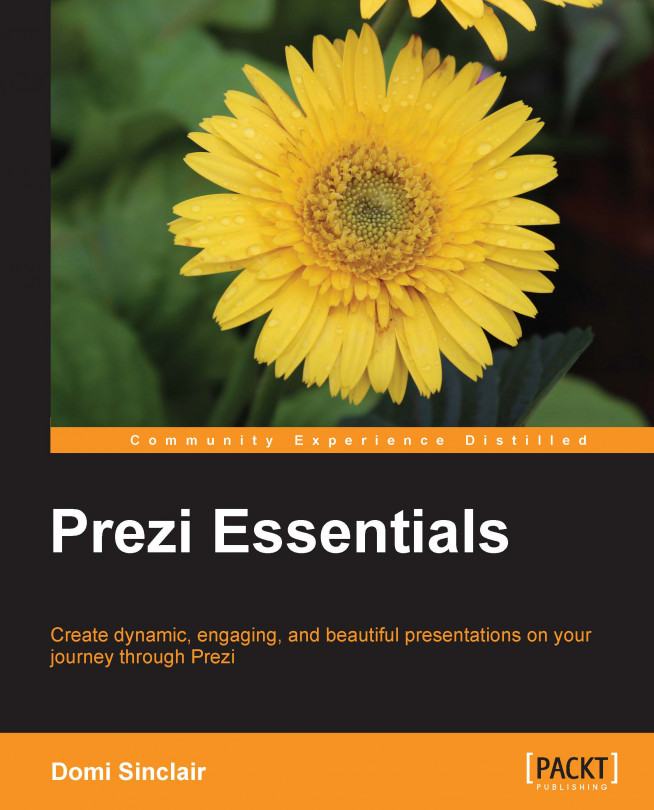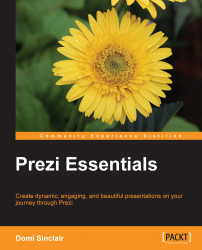Welcome to Prezi Essentials, your guide to designing presentations with a powerful and dynamic online tool. In this introductory chapter, we will be setting the scene and covering the following topics:
Why use Prezi?: An exploration of some of the advantages of this tool and how it differs from traditional tools, such as PowerPoint
Getting to know the lingo: In this section, we will explore some common terminology for Prezi
Getting inspired: Enough talk, this section will show you what you can do, and hopefully get your creative juices flowing
Getting started: Now that you are raring to go, this section will give you some practical tips on what you need to continue your Prezi journey
Which account to choose?: Finally, we will look at which account types might be right for you, so you have everything you need to begin creating a Prezi presentation
Whether you are relatively new to Prezi, or have already made a few presentations, this book aims to show you how to build a good workflow and pull content from a range of sources. It is essential that you understand how to correctly use features such as frame animations and paths, to create a seamless flow through your presentation. Inappropriate use of features such as the path to transition between frames can lead to the audience experiencing motion sickness, which is the last thing you want at a conference or business meeting.
When used correctly, the frames and paths in Prezi are part of what makes it superior to traditional presentation software such as PowerPoint. Rather than forcing the designer to use a linear format, a Prezi presentation can follow any format you wish. You can use it to express nonlinear concepts, move back and forth between frames, and build up ideas before revealing the big picture as a compilation of all the ideas explored in the presentation. This nonlinear way of presenting information also makes it easier to exit any set paths and go back to a desired frame when answering questions after delivering a presentation. Of course, even though Prezi does facilitate nonlinear presentations, you can still opt to use it in a traditional linear fashion, and you can even import your old PowerPoint slides into Prezi as a starting point. The following is a screenshot comparing the same presentation created in PowerPoint and then imported and edited in Prezi. Which one do you think looks better?

Regardless of whether you are starting from scratch or using the existing content, Prezi allows you to add or create the exact look you want via themes. These themes can be customized using the wizard interface or by editing the CSS code. Once you have designed your custom theme, you can save it for future reuse. As such, it is easy to create a corporate identity to use across a number of presentations, and it has the ability to include a company logo, which furthers the professional look of a branded presentation. Have a look at the following screenshot:

Another way Prezi can allow you to take a presentation to the next level is through the ease with which it allows you to embed multimedia content. Use images to illustrate key concepts or just to enhance the aesthetic feel of your presentation. These can be easily included using the built-in Google image search, which will allow you to filter only images licensed for commercial use. If you have created your own images, perhaps using a tool such as Adobe Illustrator, then these can be simply uploaded to Prezi—you can even choose to make them reusable in your other Prezi presentations by adding them to My Collections.
Alongside images, it is also easy to embed audio and video, perhaps to demonstrate an idea or to support an argument. Whether you wish to use a video already hosted online via YouTube or upload one directly into Prezi, both can be done with a few simple clicks. The following screenshot shows how you can embed both Google images and YouTube videos; it also shows how you do not need to include lots of text, as long as you have a voice-over or you are there to present the content:

If you are working across geographic locations, you may wish to utilize the Present remotely feature and share your Prezi during an online meeting or via email. If you are working across time zones and are unable to present at 2 a.m., then why not utilize features such as frame-by-frame audio to narrate your presentations; that way it can be viewed without needing a live presenter.
These are some of the ways that Prezi can help enhance your work and reflect the best of your ability. It can also assist when working as part of a team by facilitating the collaborative creation of presentations with a number of editors working simultaneously to edit and add content. The friendly interface will let you see which team members are doing what within the presentation in real time.
To help you through this book, it might be useful to get to grips with some of the terminology used already in this book (and which will be continually used as we move through further chapters). Some of the key terms used so far are: path, canvas, and frames. In this section, we will explore what they mean. If you have used Prezi before, you may already be familiar with them. Please note: this is not a catch all guide to the terminology used in Prezi, but should explain some key terms that may be unfamiliar.
A frame or frames is the terminology used to refer to the method in Prezi for grouping content together. The easiest way to understand this is to think of frames in Prezi the same way you think of slides in PowerPoint. So, rather than a deck of slides, as you would have in PowerPoint, in Prezi, you have a series of frames.
Canvas is the word used in Prezi to describe the blank space on which you create your presentation. Much like a physical artist's canvas, you may choose to use all or part of the canvas while creating your masterpiece. Unlike a physical canvas, you can zoom into different parts and hide the parts you are not using.
Path, in the case of Prezi, refers to the preset transitions between sections or frames within the presentation. In PowerPoint, this would simply involve moving in a linear fashion from slide to slide. But as Prezi allows you to move freely around the canvas, it is necessary to determine which path you wish to take (should you wish to set one at all). Later in this book, we will discuss some of the considerations required when setting a path, such as speed of transition, and whether you wish to rotate the canvas as you transition along the path.
Although this book has listed many reasons why you should use Prezi, it is often useful to see some examples of what can be done. These might inspire you with what is possible or reassure you that you can do much better. You can see many publicly available Prezi presentations on the Prezi website; they are listed under the Explore section and change daily. This is shown in the following screenshot:
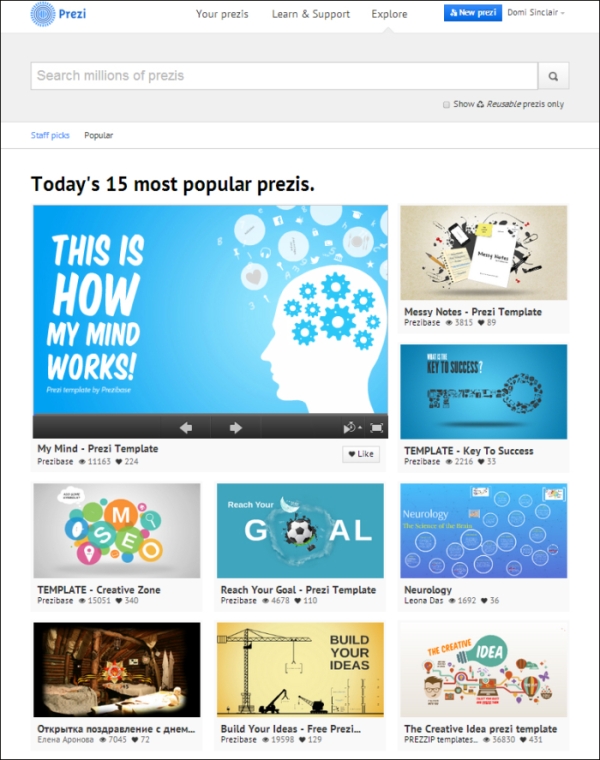
Some of the presentations listed in this area are reusable and hence might form a good starting point for your own content. Of course, you might prefer not to copy an existing presentation and just use them as stimulus for generating your own design ideas.
You can start out really basic in Prezi, simply using shapes to create an innovative or alternative nonlinear layout to your presentation, such as the following diagram that uses circular frames and lines to create a flower as the overall design. With this sort of layout, you may wish to start with an overall view, or begin zoomed into a frame and then reveal the overall concept or design only at the end. The following diagram is quite crude, but illustrates how a flower has been constructed using circular frames and some additional lines and shapes. This is a more interesting way of presenting the content than PowerPoint and will immediately gain the audience's attention and interest. You may also wish to use the created shape to make a statement about the presentation topic, for example, the many e-learning tools available in the following diagram are like petals on a flower, and it is up to you which one you pick. The color might also be important as the flower in this example is blue like a forget-me-not, which might be used to make reference to the fact that after this presentation, you will not forget about the great content.
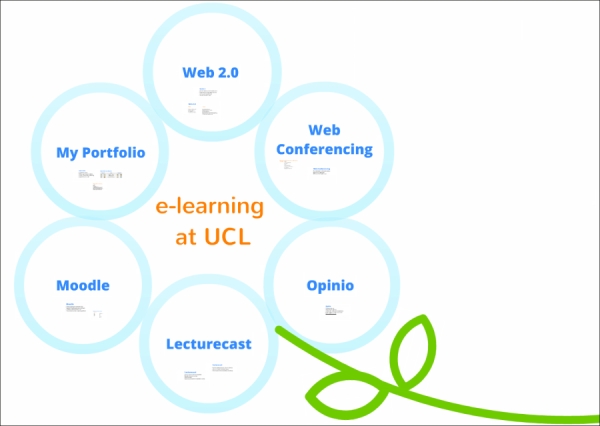
If you aren't quite ready for a nonlinear approach or perhaps your topic works best in a more linear format, then this can still be achieved in Prezi using frames. You could also consider having some text that is not part of the path, but could be accessed if required. In the following screenshot, the words under the steps are not part of the presentation path, but attention could be drawn to them when you zoom out, or the path could be left to focus on them if required by certain audiences.
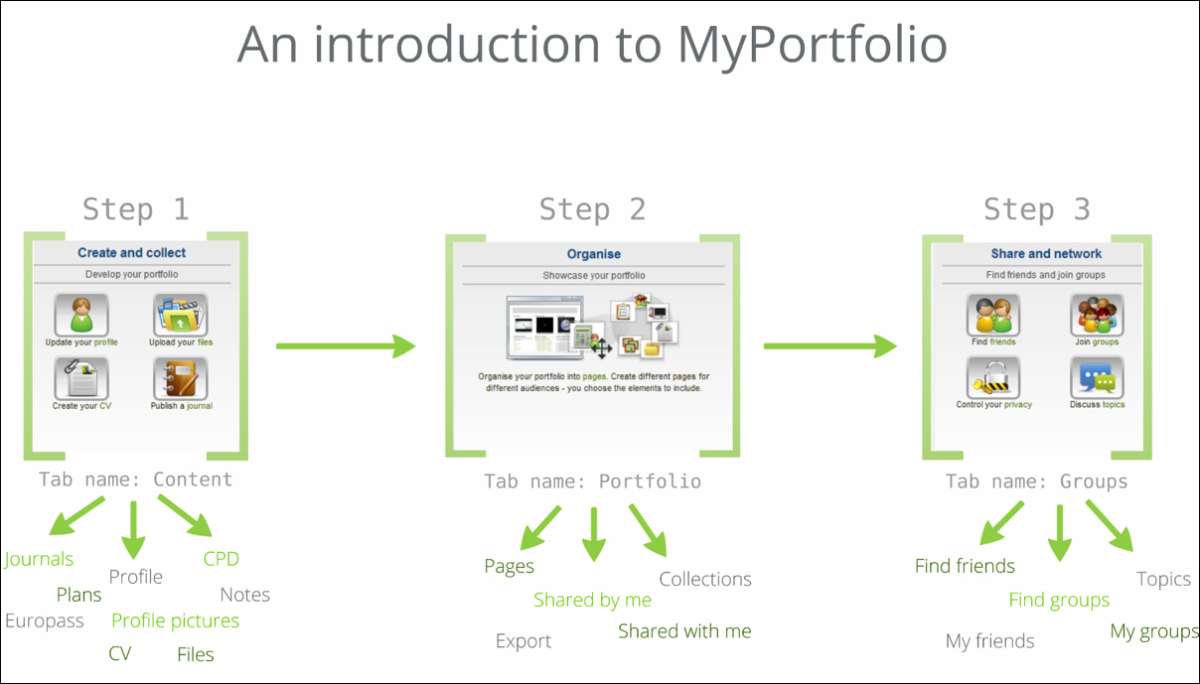
Remember as well that you may wish to utilize all of Prezi's canvas to hide and reveal content when zooming out. This might be revealed alongside the initial overview, or you could zoom into it separately. In the following screenshot, it was zoomed into separately and never shown during the presentation path alongside the original steps' layout. However, the following screenshot shows a zoomed out overview to illustrate how you might utilize the canvas to create seemingly separated content via the use of zooms and paths:
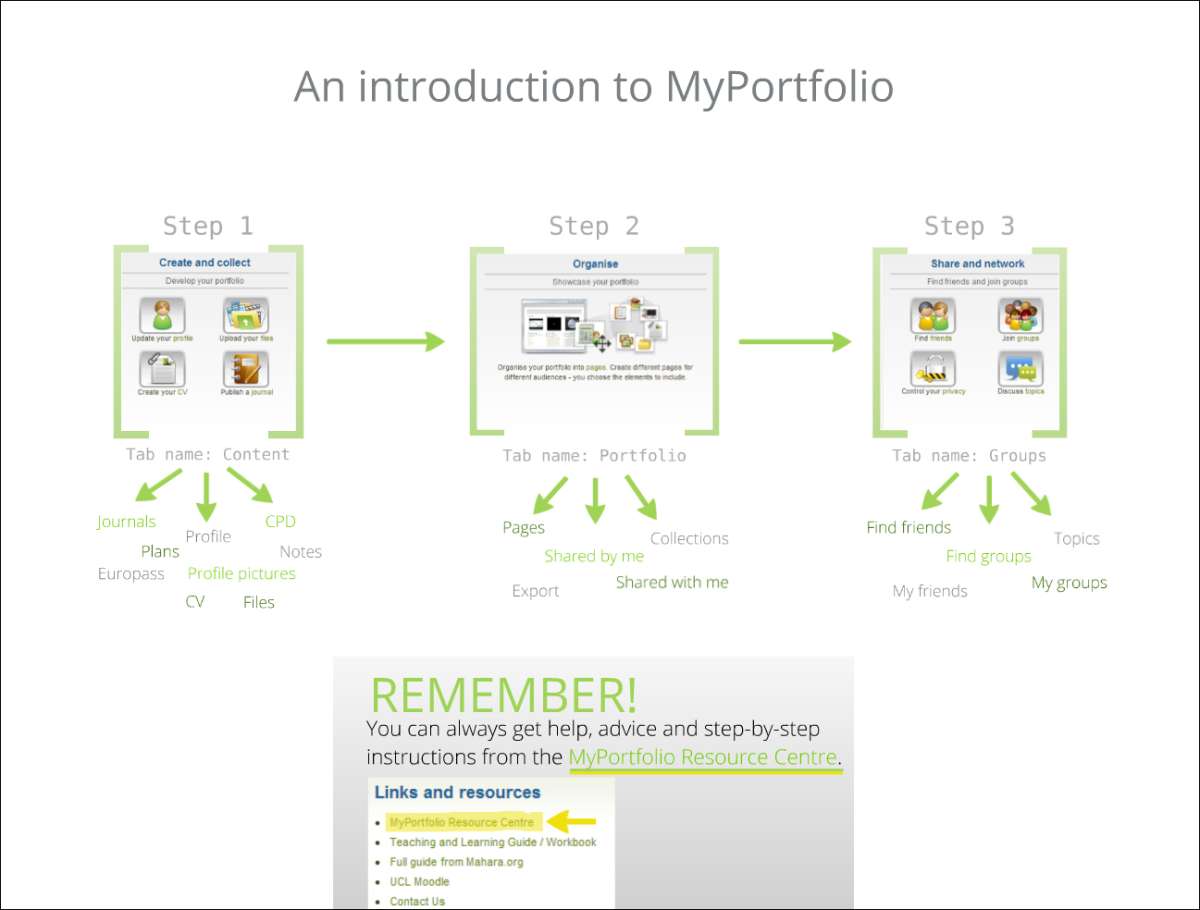
For more advanced design inspirations, you might consider using a contextual background and building up on that with content such as Prezi shapes or stickers to create a scene or staging area for your content to appear. This is hard to describe, but look at the following screenshot and you can see how the background of a building has been used and then layered with cartoon characters that are asking questions:

As the presentation continues, content builds up over the background, using it to determine the layout. Although the background doesn't move, this nonlinear format allows the presenter to build up ideas while keeping the overall context firmly in the audience's mind. This is shown in the following screenshot:
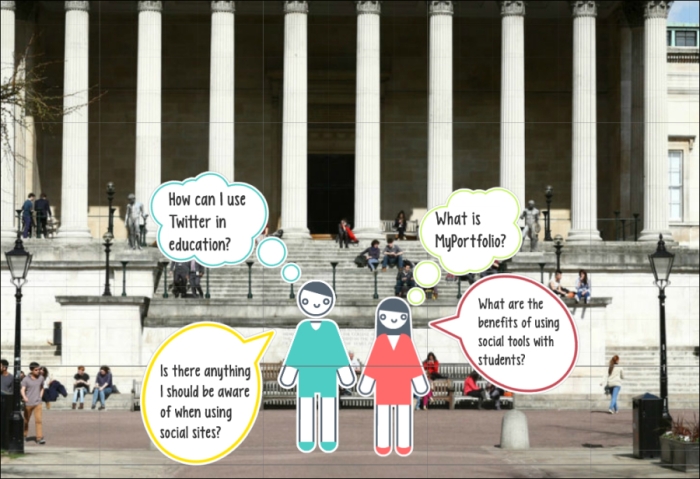
Now that you have seen some examples of what can be done, and possibly how you can improve on these examples, it is time to look at what you will need to get started. This book will require a basic understanding of design to allow you to create beautiful presentations. Although you do not need extensive technical knowledge either to utilize Prezi or to understand this book, you will need some familiarity with the technologies referenced in this guide, which are as follows:
Microsoft PowerPoint
Prezi
Adobe Illustrator
YouTube
Extensive understanding of Prezi is not required, and this book will still cover most of the steps for the purpose of completeness. It is also important to note that while this book will explore how to work with Adobe Illustrator to create great Prezi presentations, it is not itself a guide to Adobe Illustrator.
While the section on themes in this book will look at editing the CSS code within Prezi, it is not expected that you will have previous experience in web or computer programming. The guide will take you through how to make tweaks and will also include some example code for you to experiment with.
Finally, before you can begin to impress both colleagues and clients with your Prezi skills, you will require a few things to get started. These should be things you already have access to and should not cause any additional expense. You will need the following:
A computer or laptop (with mouse, keyboard, speakers, and ideally a microphone)
A comfortable space to work
Some materials to work with (images, videos, and audio files)
An Internet connection
Flash version 11.1
An up-to-date web browser (Internet Explorer, Mozilla Firefox, Google Chrome, and Safari are all compatible)
Please note it is also possible to use a tablet, and if you do use one, you will not need Flash; however, this book will be focusing on using Flash in the use of a more traditional computer/laptop device. If you would like to read more details about Prezi's system requirements, you can do so in the troubleshooting section of their website.
When you have all the required hardware and software to begin creating your presentations, you must also set up a Prezi account. You may already have one, and if so, then you can use it. If you do not have one, then you can set one up, and this is quick and easy to do.
Whether you currently do or do not have a Prezi account, it is important to consider which account type to go with. Prezi offers a range of accounts and depending on your usage of the system, different ones will be appropriate. At present, Prezi offers four account types which are shown in the following screenshot:

Please note that the prices shown in the previous screenshot were correct at the time of writing in July 2014. If you would like to see more up-to-date prices, please go to the Prezi website pricing section at http://prezi.com/pricing/. You may have also noticed at the bottom of the screenshot that there is an additional licensing type, the educational license. Educational licenses are available for a reduced price as Edu Enjoy, Edu Pro, and Edu Teams, but you need an educational e-mail in order to obtain them. Go to the Prezi website at http://prezi.com/pricing/edu/ for more details.
Moving back to the main account types, you will have noticed from the screenshot that there are four types available: Public, Enjoy, Pro, and Team accounts. These have different storage sizes and capabilities, which we will explore in more detail now to see which one is right for you.
It is unlikely that the Public account would be sufficient for extended use as it has a number of drawbacks, including the inability to make presentations private, the Prezi logo on all presentations, and limited (100 MB) storage. However, it can be a good starting point if you are just looking to get an initial idea of how Prezi works as it is a free no-risk account. Once you are happy with the tool, then you may wish to upgrade to one of the paid account types.
The first level of paid account is the Enjoy account. This initial paid level would be suitable for some individuals or smaller firms. It counters the issues of the Public account, including five times more storage (500 MB). Other than combatting the issues of the free account, the Enjoy account offers premium support, which means any questions you send to Prezi will be answered within a day.
The Pro account is probably the most suitable for extensive design or business use. Alongside countering the issues of the Public account, the Pro account includes all the features of the Enjoy account. It offers substantially more storage (2 GB) than either of the other accounts. Additionally, the Pro account allows account holders to work offline, which could be valuable if you often find yourself having to work on the move.
You should carefully consider which account type you will need, taking into consideration how much privacy and storage you will use. If you are new to Prezi, it is advisable to start with a lower level account, such as Public or Enjoy, and then you can upgrade if you need additional storage. It is also worth noting that Prezi does offer discounts for multiple licenses, so if you work for a firm and intend on rolling this out to the entire staff, then this could be worth considering.
This chapter explored the benefits of Prezi and how it differs from traditional tools, predominantly in its ability to allow nonlinear presentation models. We then moved on to get to grips with some of the key terminology for Prezi, which is specific to the system such as frames, paths, and canvas. Next, we looked at some examples to get you inspired and show what is possible. We also highlighted some good designs and looked at how we can do a lot with very little. We then looked at system requirements and finally reviewed the available account types.
Now that you are inspired, have all you need to get started, and have got to grips with the basic terminology, we can move on to some hands-on work. The next chapter will take you through how to work with existing content, including Prezi templates and PowerPoint slides.