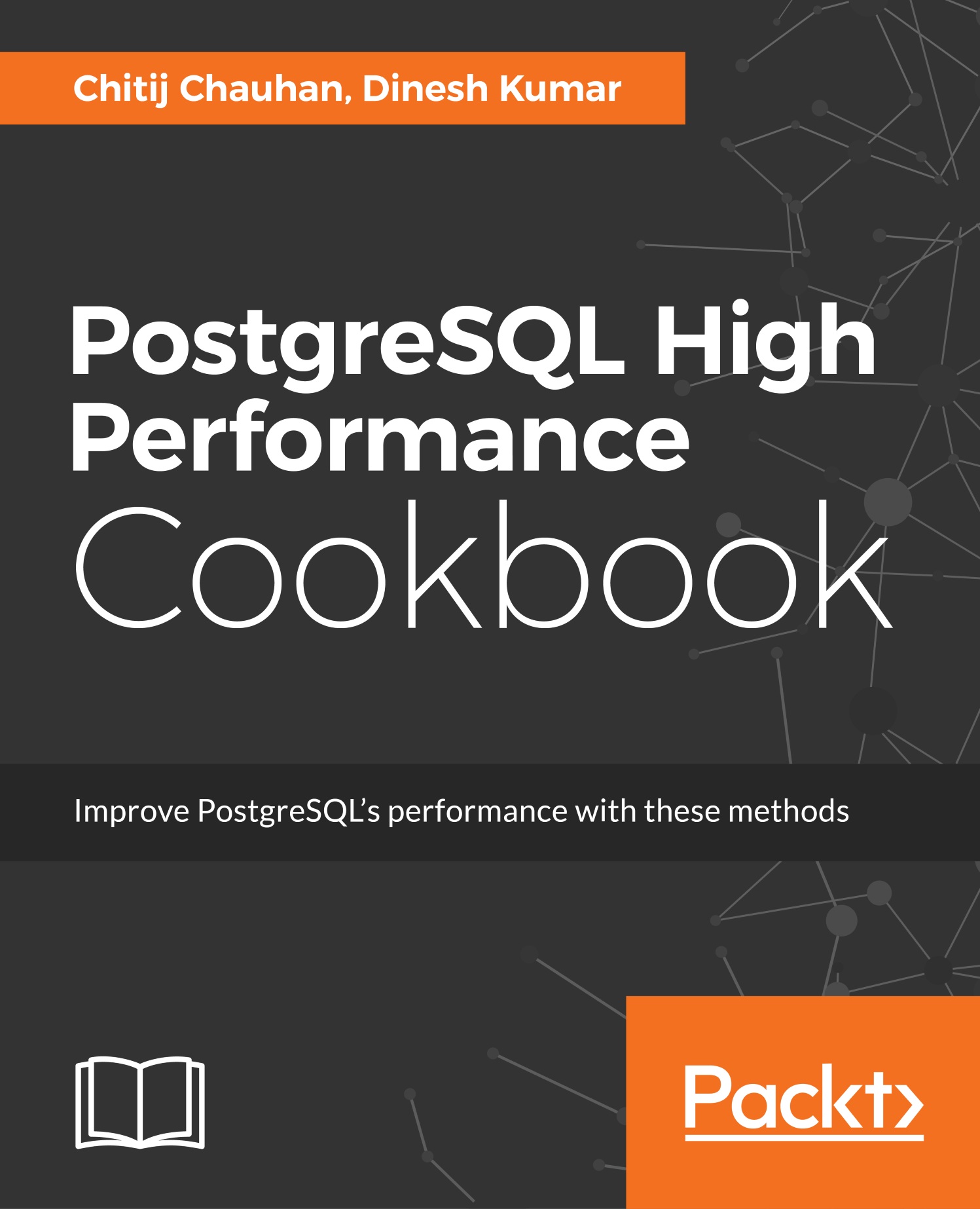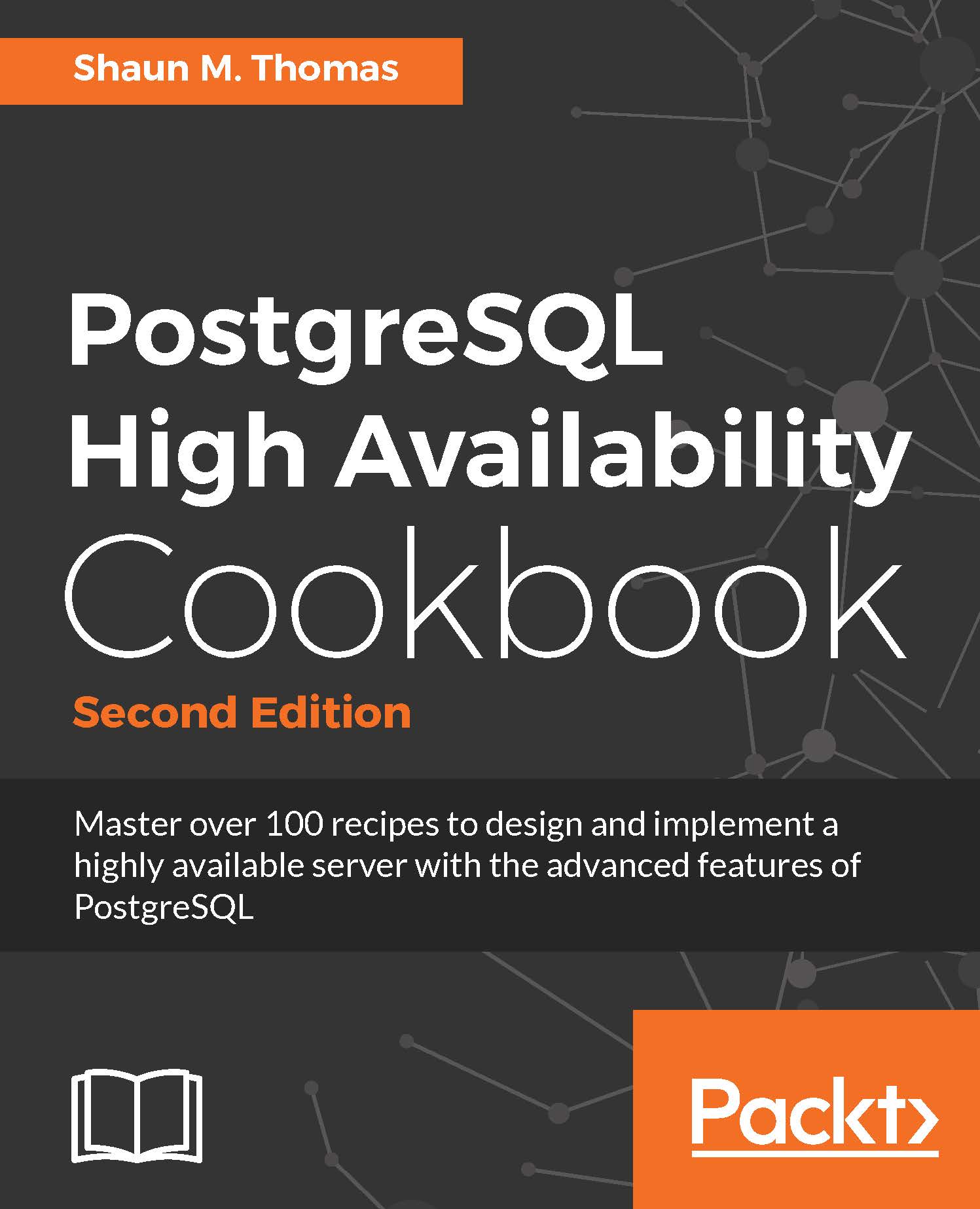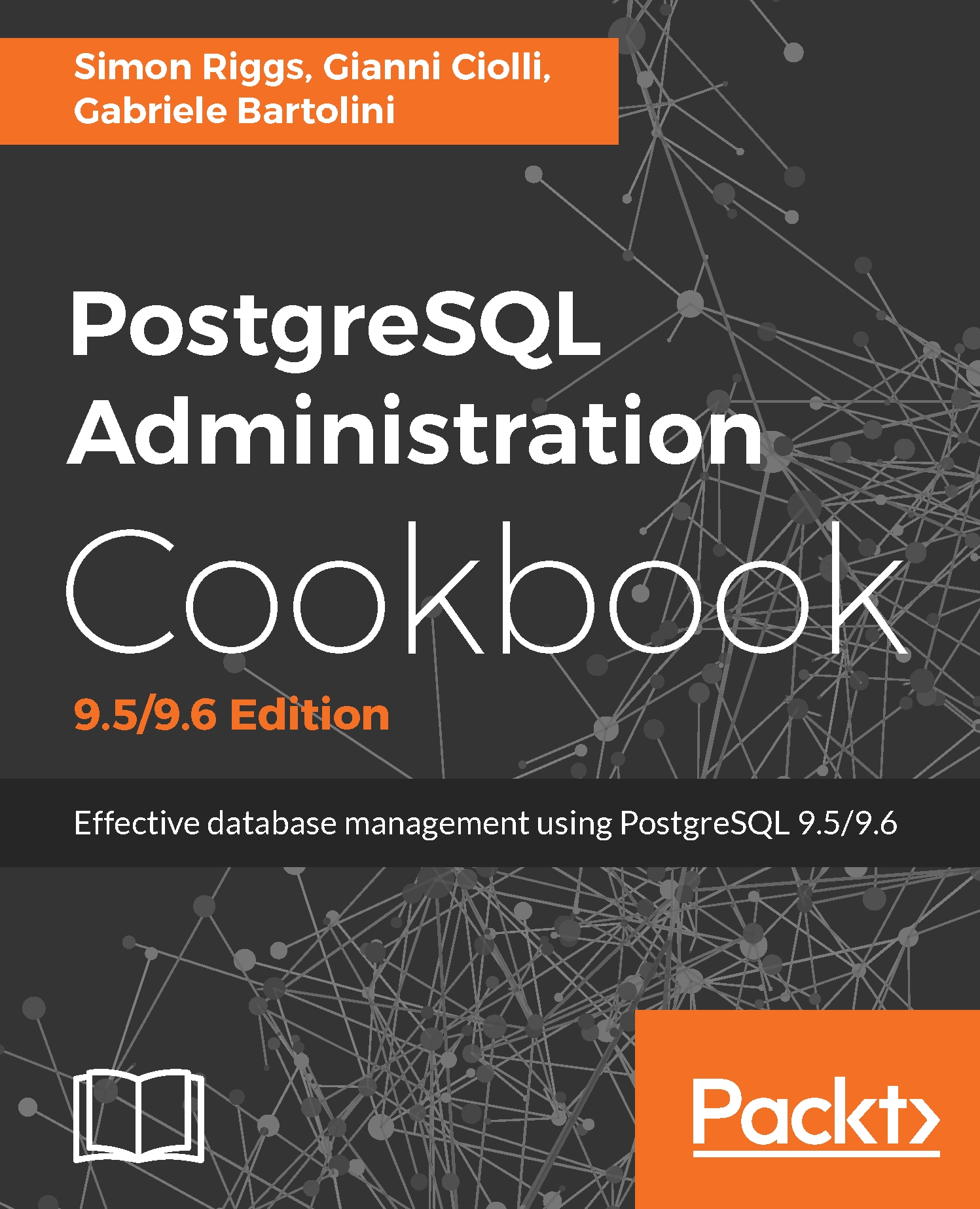In this recipe, we will be discussing how to benchmark the disk IOPS using open source tools.
As mentioned previously, a disk can be read in either sequential or random orders. To measure the disk accurately, we need to perform more random read/write operations, which gives more stress to the disk. To calculate the IOPS (Input/Output Per Second) of a disk, we can either use fio or bonnie++ tools, which do sequential/random operations over the disk. In this chapter, let's use the fio (Flexible I/O) tool to calculate the IOPS for the disk.
Let's download the latest version of the fio module from http://brick.kernel.dk/snaps/, also download libaio-devel, which would be the ioengine we will be using for the IOPS. This ioengine defines, how the fio module needs to submit the I/O requests to the kernel. There are multiple ioengines you can specify for the I/O requests such as sync, mmap, and so on. You can refer to the main page of fio for all the supported ioengines. After downloading the fio module, let's follow the regular Linux source installation method as configure, make, and make install.
Sequential mixed read and write
Let's run a sample sequential mixed read/write, as shown here:
$ ./fio --ioengine=libaio --direct=1 --name=test_seq_mix_rw --filename=test_seq --bs=8k --iodepth=32 --size=1G --readwrite=rw --rwmixread=50
test_seq_mix_rw: (g=0): rw=rw, bs=8K-8K/8K-8K/8K-8K, ioengine=libaio, iodepth=32
...
...
test_seq_mix_rw: (groupid=0, jobs=1): err= 0: pid=43596: Fri Dec 30 23:31:11 2016
read : io=525088KB, bw=1948.1KB/s, iops=243 , runt=269430msec
...
bw (KB/s) : min= 15, max= 6183, per=100.00%, avg=2002.59, stdev=1253.68
write: io=523488KB, bw=1942.1KB/s, iops=242 , runt=269430msec
...
bw (KB/s) : min= 192, max= 5888, per=100.00%, avg=2001.74, stdev=1246.19
...
Run status group 0 (all jobs):
READ: io=525088KB, aggrb=1948KB/s, minb=1948KB/s, maxb=1948KB/s, mint=269430msec, maxt=269430msec
WRITE: io=523488KB, aggrb=1942KB/s, minb=1942KB/s, maxb=1942KB/s, mint=269430msec, maxt=269430msec
Disk stats (read/write):
sda: ios=65608/65423, merge=0/5, ticks=869519/853644, in_queue=1723445, util=99.85%
Random mixed read and write
Let's run a sample random mixed read/write, as shown here:
$ ./fio --ioengine=libaio --direct=1 --name=test_rand_mix_rw --filename=test_rand --bs=8k --iodepth=32 --size=1G --readwrite=randrw --rwmixread=50
test_rand_mix_rw: (g=0): rw=randrw, bs=8K-8K/8K-8K/8K-8K, ioengine=libaio, iodepth=32
...
...
test_rand_mix_rw: (groupid=0, jobs=1): err= 0: pid=43893: Fri Dec 30 23:49:19 2016
read : io=525088KB, bw=1018.9KB/s, iops=127 , runt=515375msec
...
bw (KB/s) : min= 8, max= 6720, per=100.00%, avg=1124.47, stdev=964.38
write: io=523488KB, bw=1015.8KB/s, iops=126 , runt=515375msec
...
bw (KB/s) : min= 8, max= 6904, per=100.00%, avg=1125.46, stdev=975.04
...
Run status group 0 (all jobs):
READ: io=525088KB, aggrb=1018KB/s, minb=1018KB/s, maxb=1018KB/s, mint=515375msec, maxt=515375msec
WRITE: io=523488KB, aggrb=1015KB/s, minb=1015KB/s, maxb=1015KB/s, mint=515375msec, maxt=515375msec
Disk stats (read/write):
sda: ios=65609/65456, merge=0/4, ticks=7382037/5520238, in_queue=12902772, util=100.00%
We ran the preceding test cases to work on 1 GB (--size) file without any cache (--direct), by doing 32 concurrent I/O requests (--iodepth), with a block size of 8 KB (--bs) as 50% read and 50% write operations (--rwmixread). From the preceding sequential test results, the bw (bandwidth), IOPS values are pretty high when compared with random test results. That is, in sequential test cases, we gain approximately 50% more IOPS (read=243, read=242) than with the random IOPS (read=127, write=126).
Fio also provides more information such, as I/O submission latency and complete latency, along with CPU usage on the conducted test cases. I would encourage you to read more useful information about fio's features from its man pages.
 United States
United States
 Great Britain
Great Britain
 India
India
 Germany
Germany
 France
France
 Canada
Canada
 Russia
Russia
 Spain
Spain
 Brazil
Brazil
 Australia
Australia
 Singapore
Singapore
 Canary Islands
Canary Islands
 Hungary
Hungary
 Ukraine
Ukraine
 Luxembourg
Luxembourg
 Estonia
Estonia
 Lithuania
Lithuania
 South Korea
South Korea
 Turkey
Turkey
 Switzerland
Switzerland
 Colombia
Colombia
 Taiwan
Taiwan
 Chile
Chile
 Norway
Norway
 Ecuador
Ecuador
 Indonesia
Indonesia
 New Zealand
New Zealand
 Cyprus
Cyprus
 Denmark
Denmark
 Finland
Finland
 Poland
Poland
 Malta
Malta
 Czechia
Czechia
 Austria
Austria
 Sweden
Sweden
 Italy
Italy
 Egypt
Egypt
 Belgium
Belgium
 Portugal
Portugal
 Slovenia
Slovenia
 Ireland
Ireland
 Romania
Romania
 Greece
Greece
 Argentina
Argentina
 Netherlands
Netherlands
 Bulgaria
Bulgaria
 Latvia
Latvia
 South Africa
South Africa
 Malaysia
Malaysia
 Japan
Japan
 Slovakia
Slovakia
 Philippines
Philippines
 Mexico
Mexico
 Thailand
Thailand