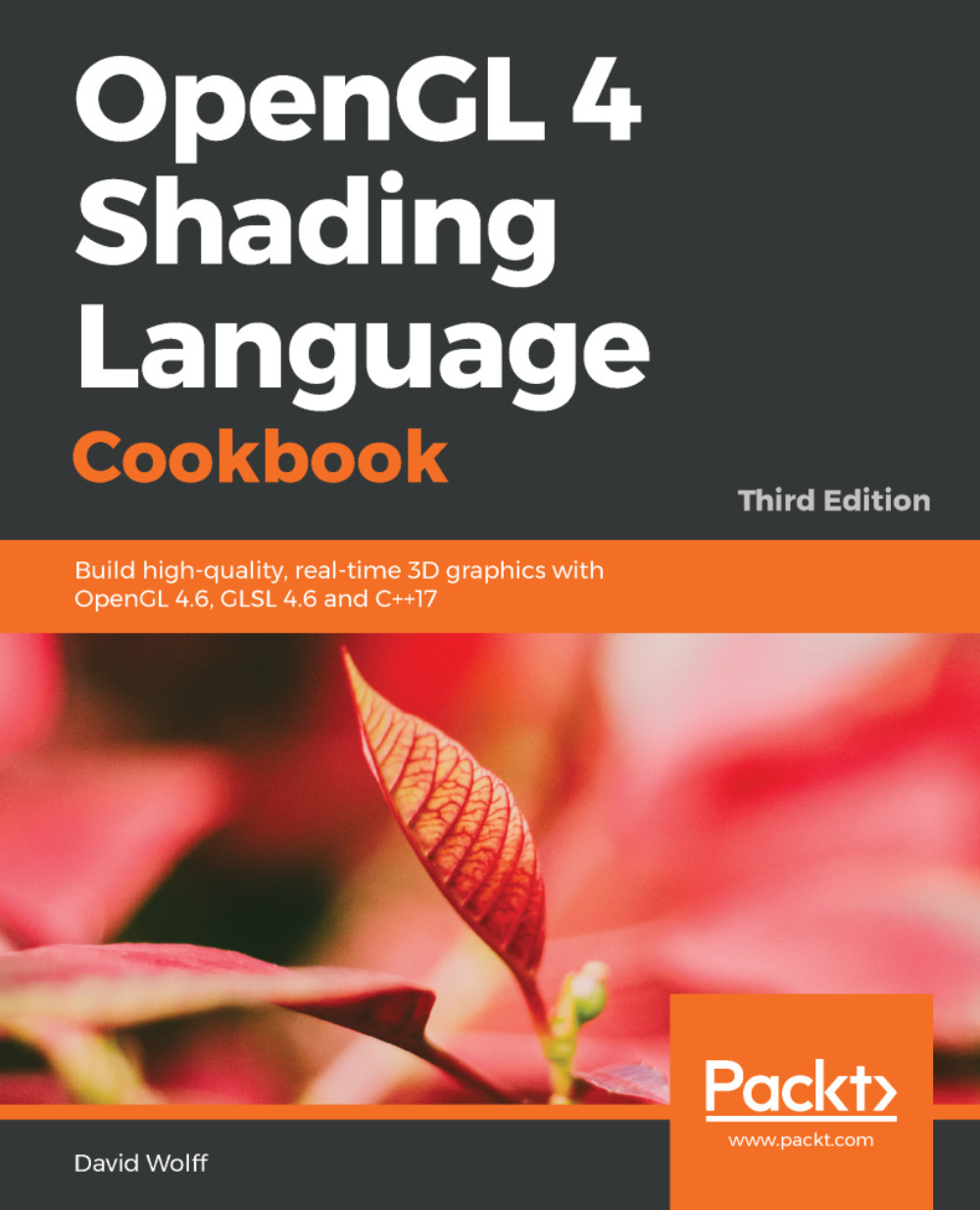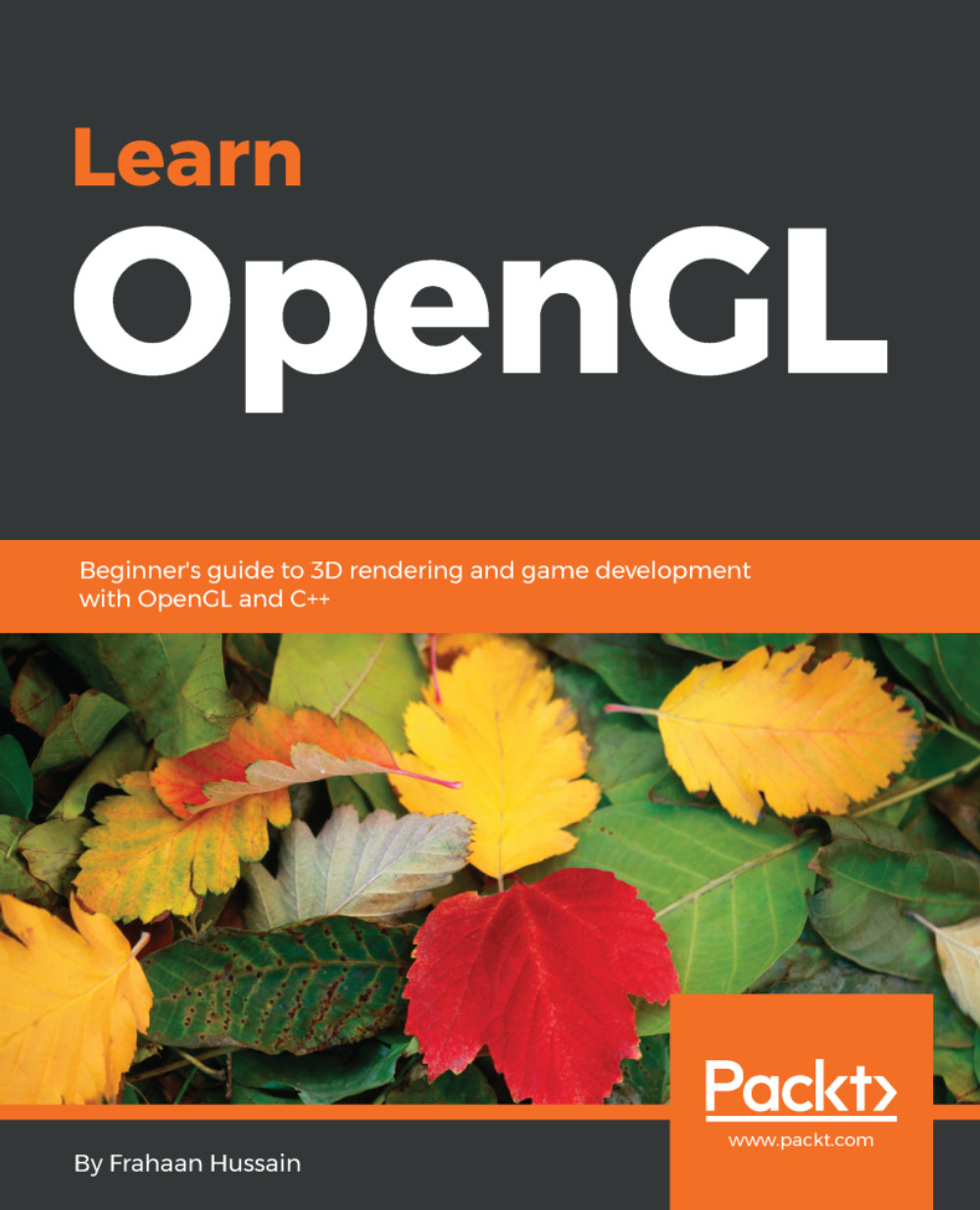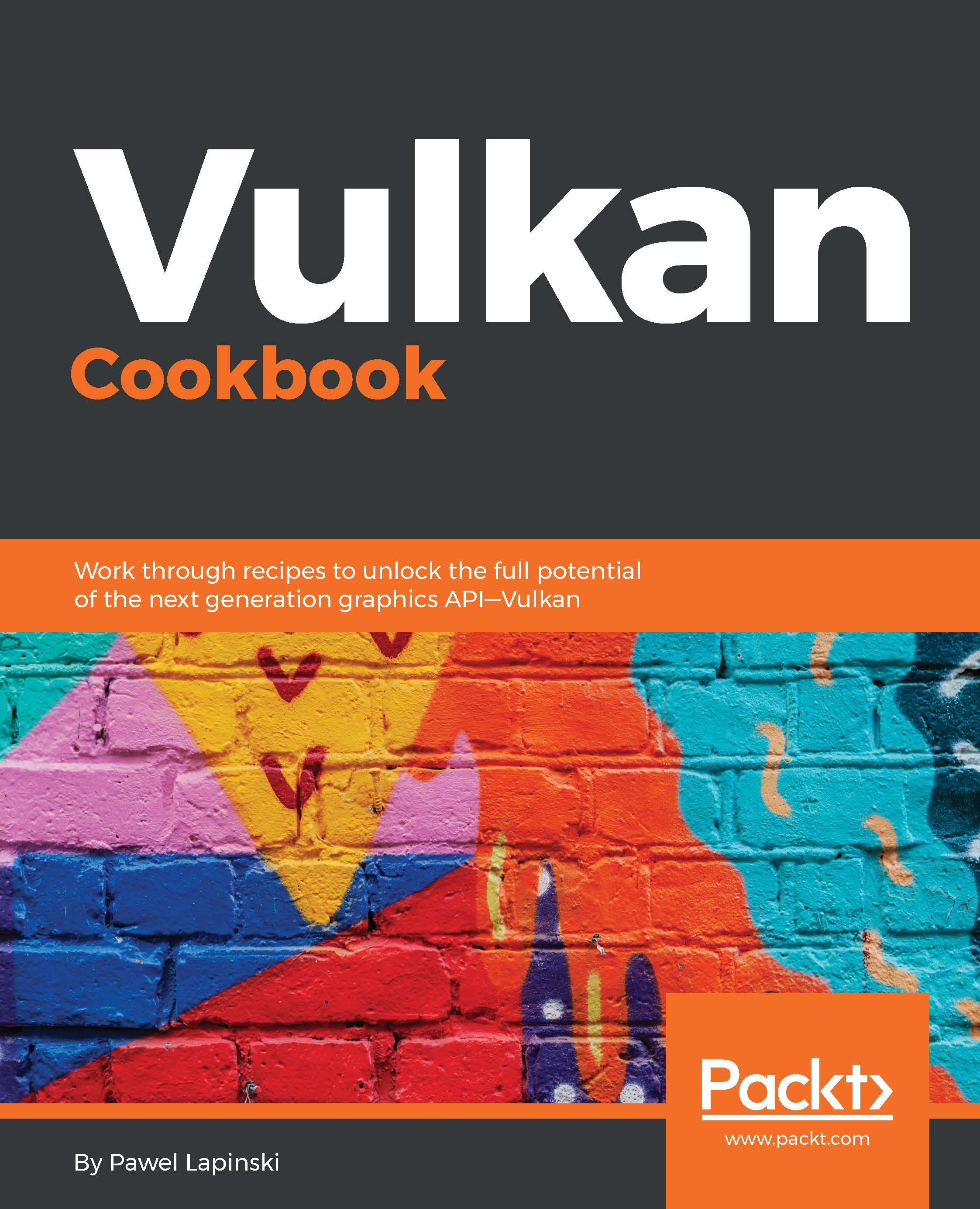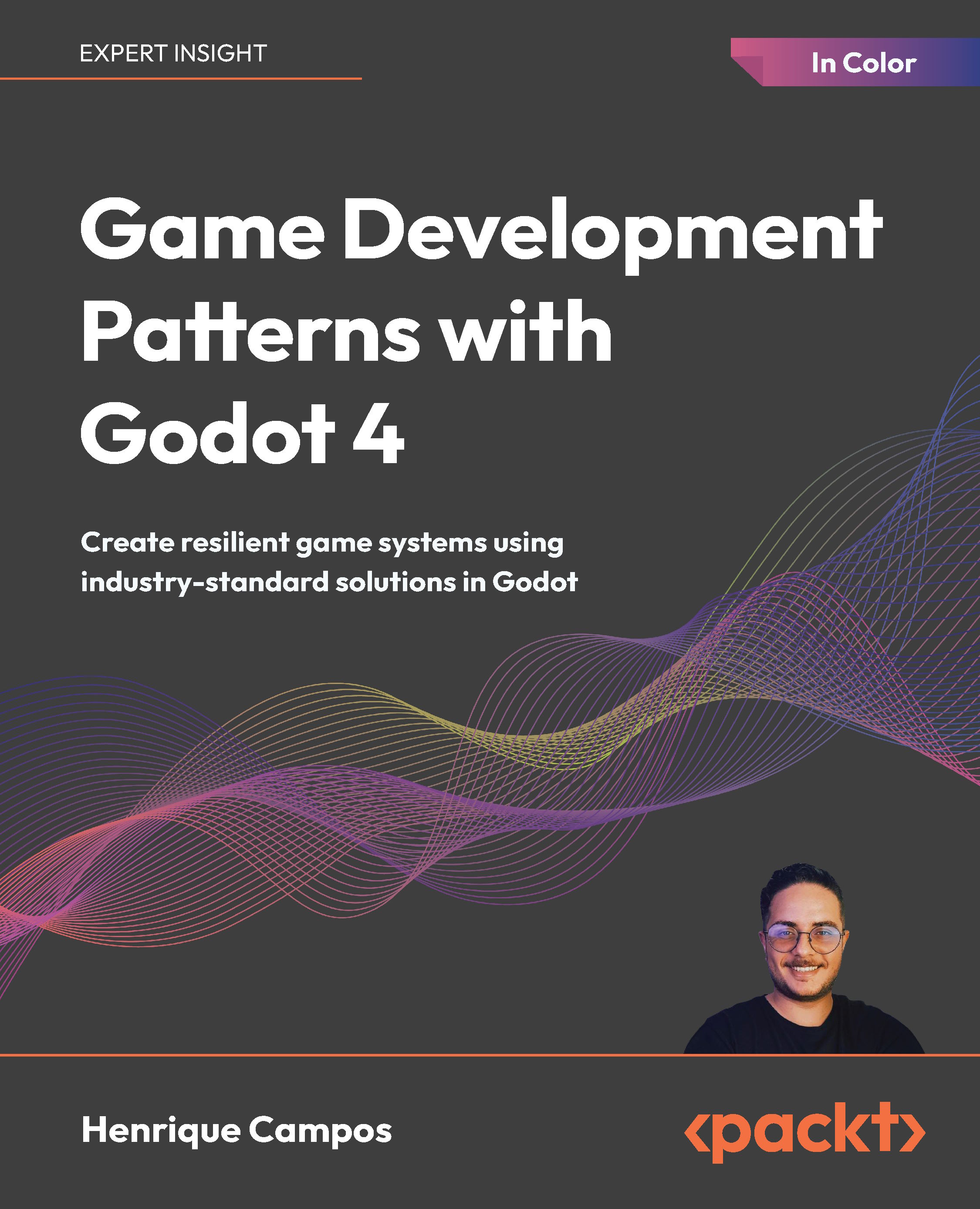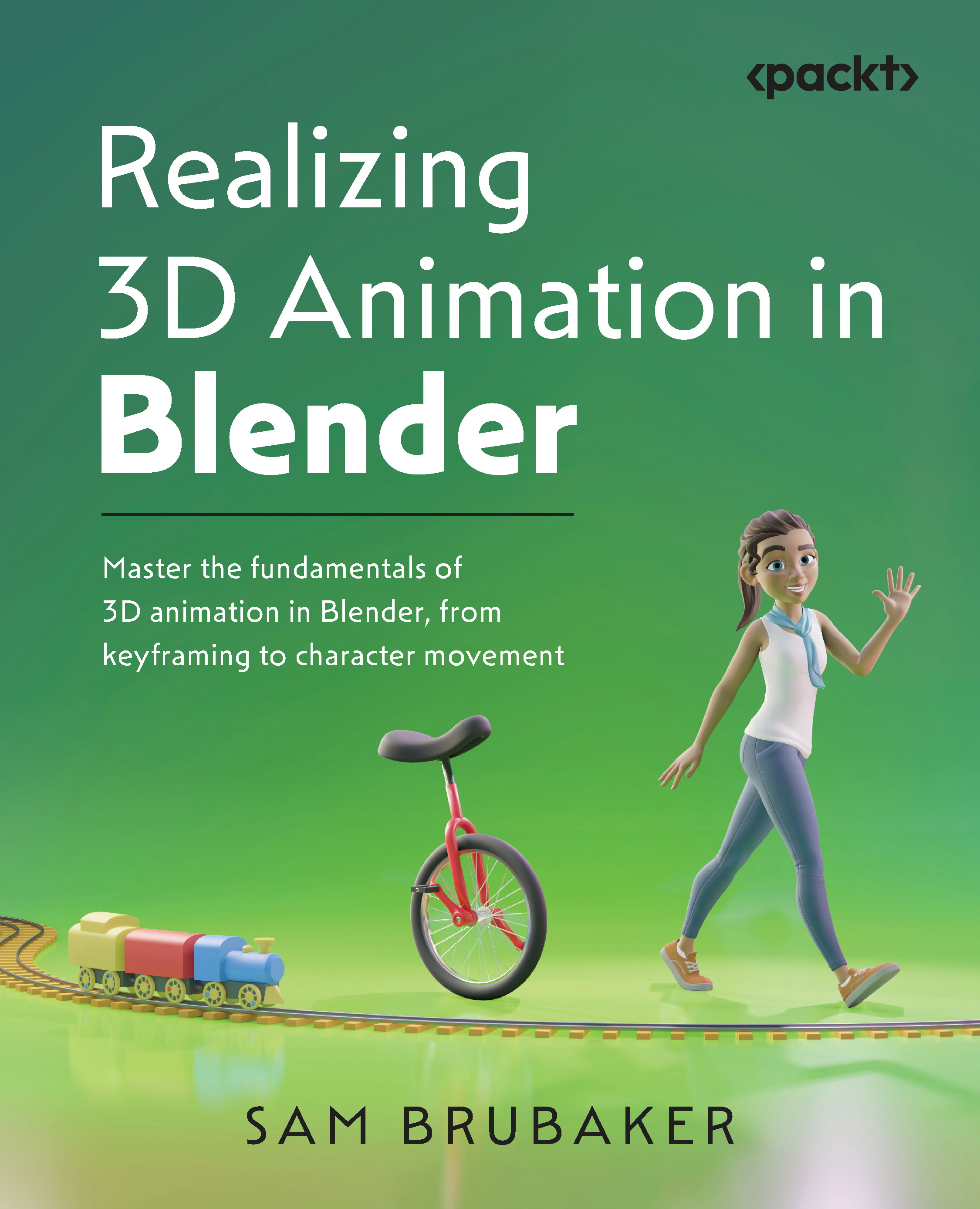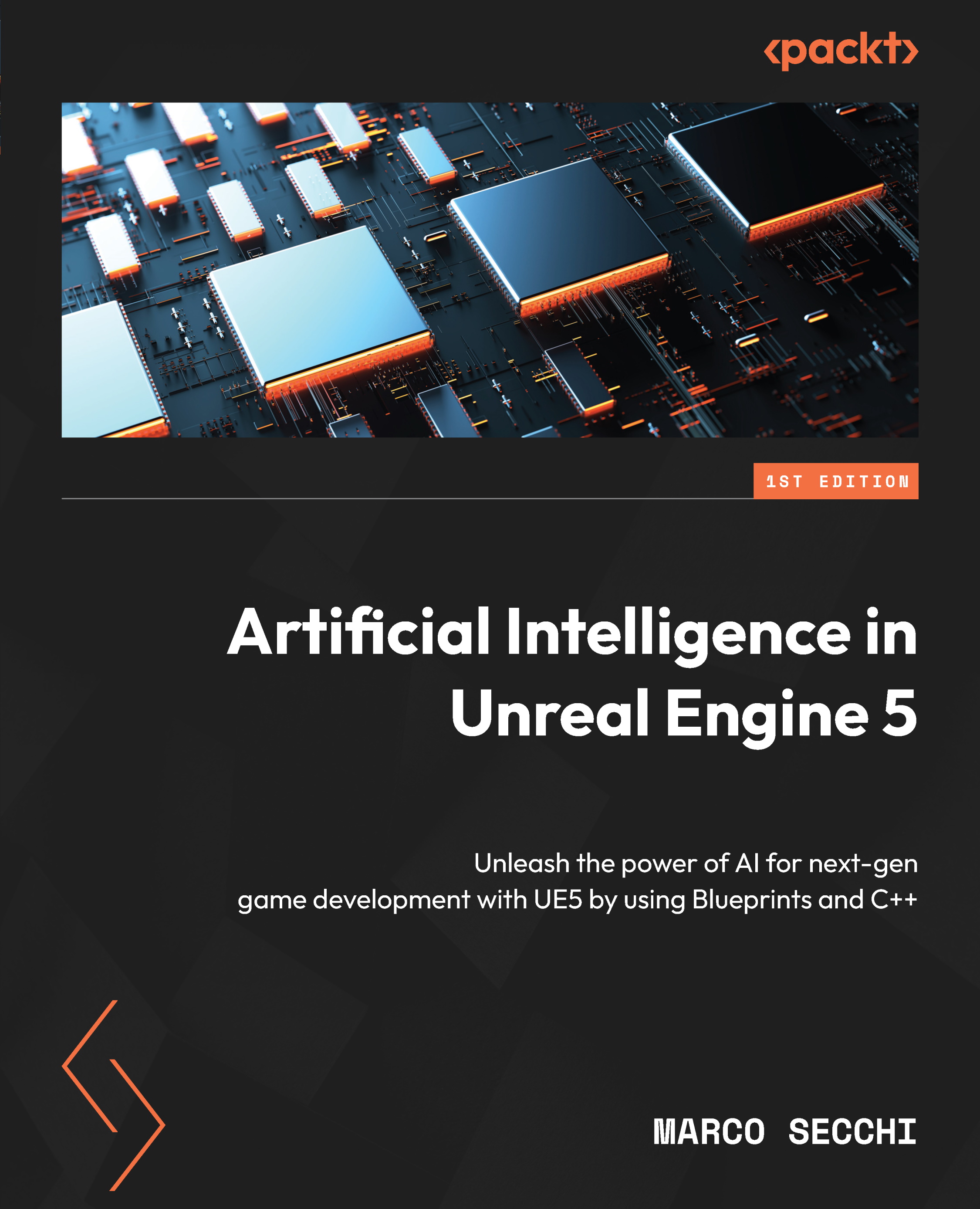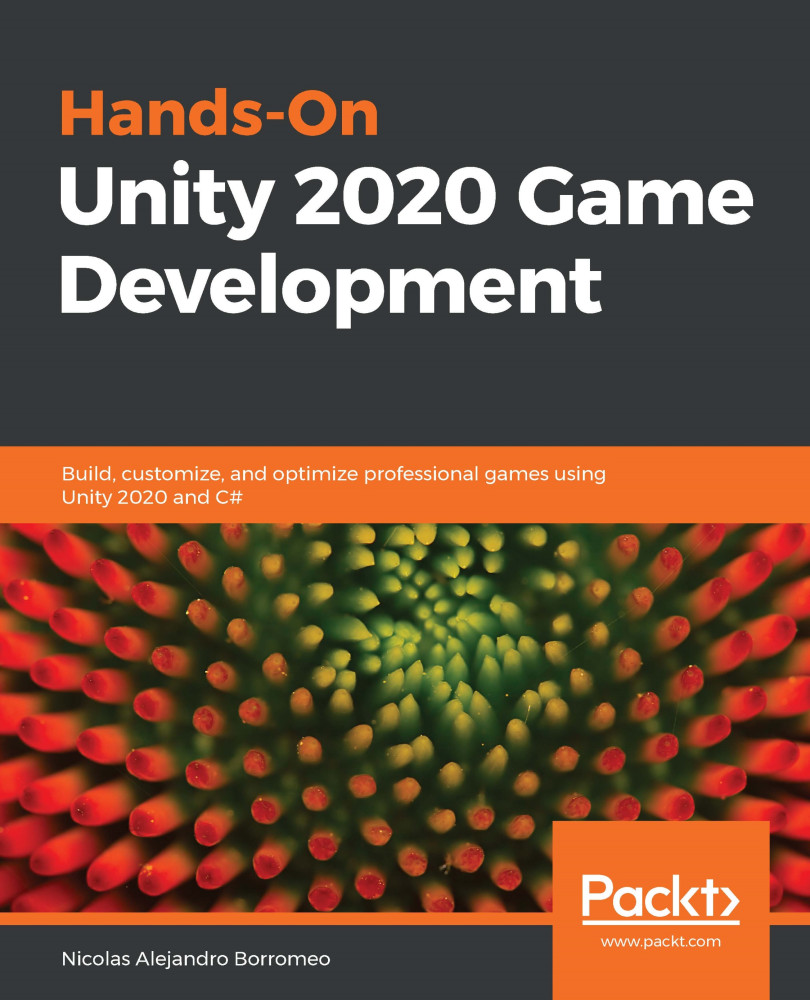The first step is to create the shader object using the glCreateShader function. The argument is the type of shader, and can be one of the following: GL_VERTEX_SHADER, GL_FRAGMENT_SHADER, GL_GEOMETRY_SHADER, GL_TESS_EVALUATION_SHADER, GL_TESS_CONTROL_SHADER, or (as of version 4.3) GL_COMPUTE_SHADER. In this case, since we are compiling a vertex shader, we use GL_VERTEX_SHADER. This function returns the value used for referencing the vertex shader object, sometimes called the object handle. We store that value in the vertShader variable. If an error occurs while creating the shader object, this function will return 0, so we check for that and if it occurs, we print an appropriate message and terminate.
Following the creation of the shader object, we load the source code into the shader object using the glShaderSource function. This function is designed to accept an array of strings (as opposed to just a single one) in order to support the option of compiling multiple sources (files, strings) at once. So before we call glShaderSource, we place a pointer to our source code into an array named sourceArray.
The first argument to glShaderSource is the handle to the shader object. The second is the number of source code strings that are contained in the array. The third argument is a pointer to an array of source code strings. The final argument is an array of GLint values that contain the length of each source code string in the previous argument.
In the previous code, we pass a value of NULL, which indicates that each source code string is terminated by a null character. If our source code strings were not null terminated, then this argument must be a valid array. Note that once this function returns, the source code has been copied into the OpenGL internal memory, so the memory used to store the source code can be freed.
The next step is to compile the source code for the shader. We do this by simply calling glCompileShader, and passing the handle to the shader that is to be compiled. Of course, depending on the correctness of the source code, the compilation may fail, so the next step is to check whether the compilation was successful.
We can query for the compilation status by calling glGetShaderiv, which is a function for querying the attributes of a shader object. In this case, we are interested in the compilation status, so we use GL_COMPILE_STATUS as the second argument. The first argument is of course the handle to the shader object, and the third argument is a pointer to an integer where the status will be stored. The function provides a value of either GL_TRUE or GL_FALSE in the third argument, indicating whether the compilation was successful.
If the compile status is GL_FALSE, we can query for the shader log, which will provide additional details about the failure. We do so by first querying for the length of the log by calling glGetShaderiv again with a value of GL_INFO_LOG_LENGTH. This provides the length of the log in the logLen variable. Note that this includes the null termination character. We then allocate space for the log, and retrieve the log by calling glGetShaderInfoLog. The first parameter is the handle to the shader object, the second is the size of the character buffer for storing the log, the third argument is a pointer to an integer where the number of characters actually written (excluding the null terminator character) will be stored, and the fourth argument is a pointer to the character buffer for storing the log itself. Once the log is retrieved, we print it to stderr and free its memory space.
 United States
United States
 Great Britain
Great Britain
 India
India
 Germany
Germany
 France
France
 Canada
Canada
 Russia
Russia
 Spain
Spain
 Brazil
Brazil
 Australia
Australia
 Singapore
Singapore
 Canary Islands
Canary Islands
 Hungary
Hungary
 Ukraine
Ukraine
 Luxembourg
Luxembourg
 Estonia
Estonia
 Lithuania
Lithuania
 South Korea
South Korea
 Turkey
Turkey
 Switzerland
Switzerland
 Colombia
Colombia
 Taiwan
Taiwan
 Chile
Chile
 Norway
Norway
 Ecuador
Ecuador
 Indonesia
Indonesia
 New Zealand
New Zealand
 Cyprus
Cyprus
 Denmark
Denmark
 Finland
Finland
 Poland
Poland
 Malta
Malta
 Czechia
Czechia
 Austria
Austria
 Sweden
Sweden
 Italy
Italy
 Egypt
Egypt
 Belgium
Belgium
 Portugal
Portugal
 Slovenia
Slovenia
 Ireland
Ireland
 Romania
Romania
 Greece
Greece
 Argentina
Argentina
 Netherlands
Netherlands
 Bulgaria
Bulgaria
 Latvia
Latvia
 South Africa
South Africa
 Malaysia
Malaysia
 Japan
Japan
 Slovakia
Slovakia
 Philippines
Philippines
 Mexico
Mexico
 Thailand
Thailand