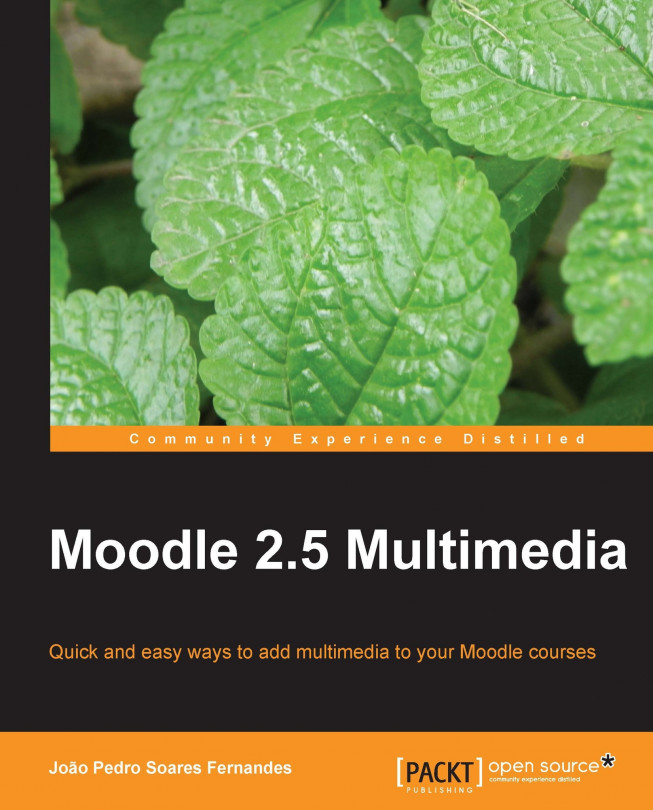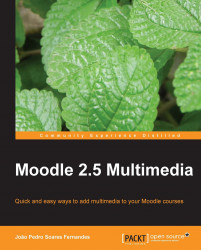Multimedia is a very old human endeavor and curiously, it all started with images, more than 30,000 years ago, painted by prehistoric humans on cave walls.
The Chauvet and Lascaux caves in France have some of the oldest paintings known to man.

Source: Sacred destinations (2009). Lascaux cave painting. Retrieved on April 14, 2009 from http://www.sacred-destinations.com/france/lascaux-caves.htm (public domain)
This was the first technology invented to express and capture not only the world we experienced through our senses, but also our imagination and creativity in a medium that could be shared with others.
Compared to these paintings, written text is quite recent, and it marks the beginning of History, more than 9,000 years ago (that's the reason we call the period before it the prehistory). After stone, papyrus was used in ancient Egypt, then parchment, and later paper, invented in China and brought to Europe in the 12th century.
The 19th century saw great developments in multimedia. From photography to motion pictures, from mass production of paper to the new process of printing images and text on the same page, all of it was invented during this time.
Ironically, it took mankind almost all of the 30,000 years since the paintings on cave walls to get a combination of text, image, sound, and video, all working in the same medium. Motion pictures articulating all of these elements were first watched in the 1920s, with soundtracks, subtitles, and of course pictures—still or moving.
The real revolution started with the advent of computers and the Internet, and later on the World Wide Web in the beginning of the 90s, and economically accessible technology for the masses. And finally, after thousands of years of human history, we (not just an elite few) can now create multimedia easily and share it without great effort. In a way, it's a new era for human imagination, creativity, and expression.
This book is about exploring these new possibilities not only for teachers and educators but also for students and learners for teaching, learning, and imagining in new ways. And of course, we will be using Moodle for all of this.
In this chapter we will cover the following topics:
Knowing a little bit about the history of multimedia
Understanding some reasons for using multimedia in Moodle
Attaching a sound file to a Moodle forum post
Embedding an online video in a Moodle forum post
Inserting an image in a Moodle forum post
Choosing an equipment and software to start creating multimedia
Moodle was built around an idea of learning what happens when a group of people construct things for one another, collaboratively creating a small culture of shared artifacts with shared meanings (refer to http://docs.moodle.org/25/en/Philosophy).
Moodle makes available many resources (web pages, books, files, links, and so on) and activities (forums, assignments, quizzes, lessons, databases, glossaries, and so on) to support teaching and learning, but what can distinguish working with these from paper and pencil work is the way we explore the possibilities of computers and the Web to articulate multimedia elements with text. Creating these multimedia elements, a very powerful concept too, is not possible using Moodle (it is not in its scope either). So when I am talking about using multimedia in Moodle, I am talking about the creation of multimedia using other kinds of tools, later integrated, discussed, and assessed through Moodle.
Using multimedia in this way can provide more opportunities to a group of teachers and students for the construction of, in this case, multimedia artifacts . We will try to use multimedia not only as a product for better delivery, but also to improve the ways in which students can construct multimedia artifacts.
It is usually said that multimedia can be beneficial for learning, as it can approach diverse learning styles, add interactivity and learner control, reduce the time required to learn, or extend the information presented through different channels. When we talk about multimedia artifacts, we are talking about content; however, I would say that pedagogy is also important. This is why we should also value diverse classroom practices around multimedia rather than just using it exclusively for delivery.
This book was written around the design of an online course called Music for everyday life using Moodle, which is available at http://www.musicforeverydaylife.net. This course is open to everyone (no enrolment key is needed; it has a guest access), so you can share it with colleagues as it is licensed under a Creative Commons Attribution license. This gives you a lot of freedom in using and remixing the course's content in your own course.
You might ask, why music? Music, besides being fun and horizontal to all cultures, is a subject that can easily gather contributions from areas such as Science (for example, Waves and Sound), Geography (with instruments from around the world, such as the Ukulele), Languages (music in itself is a language), World History (from medieval music to jazz), or even Social Sciences (the law around creative works). This book was not made for musicians in particular, and one of its main challenges was to reach different educators from different subjects. Music is simply the way to get all of these perspectives working together.
As explained before, this book is written around the design of an online course called Music for everyday life. The main goal of the course is to develop a basic music literacy that can be used in the daily life of teenagers and adults.
I'm not a professional musician (or a talented amateur) so I'm not expecting the course, Music for everyday life, to be the online reference in music education. Music was chosen as the main subject of the course so that it could be meaningful to as many people as possible. As it permeates all areas of life, I have tried to create a curriculum that reflected this, approaching music from a broader perspective and not just basic music theory or instrument playing.
While designing this course, I tried to combine my experience in teaching (mainly science and ICT in education), my time as a student in a Jazz school in Portugal, and all that teenage period that some of us go through when we want to be stars, live somewhere between a studio and a stage, sell CDs, and be famous. Some of my friends who accompanied me during this period are now professional musicians (one graduated in the conservatory of Amsterdam), others changed paths despite their talent and are now business men or designers. I became a science teacher; the studio times are gone, and I really like what I do now. However, music will always be a part of my life, and this course was an opportunity to remember and share it with others.
The course Music for everyday life will be organized around 10 modules (adding one presession for preparation and one post-session for follow up), corresponding to three hours of work each, for a total of 30 hours. The course can be used either in distance education or combined with regular classes, what we call blended-learning or b-learning, and it can be used either for a small class or as a Massive Open Online Course (MOOC).

Each of the course's 10 modules will have a standard structure as follows:

For each module, we will develop multimedia content such as images, audio, video, and interactive content. So in total, we will create some dozens of multimedia artifacts that are hopefully relevant, are easy-to-do, and are as little time-consuming as possible to develop for us teachers and trainers with busy schedules.
Using multimedia for content delivery and building our own teaching material can be time-consuming, and as we know being a teacher or a trainer is time-consuming just by itself, without the need for any extra workload. This book will focus on simple multimedia elements that you can create or find online without a huge effort, for your everyday life as a teacher or a trainer. Even if you are an enthusiast of digital technologies, keep this in mind: leave time and space for your students or trainees to explore the tools and create multimedia assignments. Don't put all the weight on your side. Better learning is not necessarily a consequence of instruction; so the focus of the course will be on giving the learner better opportunities to create and share multimedia artifacts, and to dialog about and reflect on these constructions with others.
Nowadays, you can find a lot of free content on the Web that can be used for educational purposes without limitations. I would like to thank the authors of this content for their contribution to this culture of sharing we live in now. The same goes for the communities of free software and the companies that provide software for free, for opening up opportunities to many people on which this book and the course are built upon. Building on their work is like standing on the shoulders of giants.
The course modules will be organized around the following themes:
Module 1, Music evolves – dealing with the history of music across the ages and within different genres.
Module 2, A world of music – approaching the cultural diversity and music in different cultures.
Module 3, Music and media – having a critical look at the message underlying music, especially in lyrics and music videos.
Module 4, Music as a language – understanding basic music theory and learning to play an instrument.
Module 5, Being a musician – exploring some daily events in the life of musicians.
Module 6, Spaces for music – looking at music studios and technologies that support musical creation.
Module 7, Music and the commons – understanding the business of music and alternative ways of licensing and distributing it.
Module 8, The science of music – having a look at music from a science perspective, mainly sound and waves.
Module 9, Music, dance, and emotion – exploring the links between music, dance, and emotions.
Module 10, What's good music? – reflecting on quality criteria for music.
Some assumptions are made as the prerequisites both for this book and for the course. These have to deal with knowledge, hardware, and software that will be required to complete all of the proposed tasks.
The course was designed for students who are music beginners and who probably have an instrument, such as a piano or guitar. This is not a necessity, as there will be tasks for students to create music using a computer. Students should also have an intermediate knowledge of how to use a computer, the Web, and Moodle from a student's perspective. This means that students are expected to already know how to manage files and folders, use a digital camera, download photos and videos to a computer, how to install, uninstall, open, and close programs, and so on.
The prerequisites for you, the reader, are more or less the same (you don't need to play an instrument though!), with the only difference being to know how to use Moodle from a teacher's perspective. This means that you should know how to create and configure resources and activities in general, upload files, use Moodle's HTML editor at least for text formatting, manage users, run a simple course with forums, assignments, and basic quizzes (not, of course, for absolute novices in Moodle—there are some nice books from Packt Publishing if you need to improve your skills, such as Moodle 2.0 Course Conversion by Ian Wild and Moodle Teaching Techniques by William Rice). If you are thinking that this is too much and that technologies for multimedia creation are far too complicated for you or for your "older" students, have a look at this video http://www.youtube.com/watch?v=pQHX-SjgQvQ from the show Øystein og jeg on Norwegian Broadcasting (NRK) about a medieval helpdesk and this new technology called "book". I usually show it when the "age" argument comes up, and with it the usual assumption that older people can't learn a new technology. They can—it's just a matter of time and attitude.
If you are on a tight budget, this is not a limitation for creating multimedia. It's easy to get a digital camera that, in addition to taking photos, also records videos, or to find a cheap headset that can be used to produce some sound, and all of this for less than €100/£90/USD $120.
Digital cameras are now widespread and are an interesting replacement for a regular camera. They allow us to create pictures (and most of them allow the recording of videos as well) that can be archived to a computer, USB disk, or the Web. These days, even a regular smartphone has a camera, so this can also be an option. You can also find cheap webcams and headsets.
Let's establish a basic requirement associated with this book and with the participation, as a student, in the course in Moodle:
A consumer digital camera that captures videos and photos with 2 megapixels or more
A webcam with a minimum of 640 x 480 pixels video and photo resolution
A headset (better than just a microphone because if you have the computer speakers on, there is the risk of feedback)
A computer with an Internet connection (of course)
It is also assumed that the computer that will be used to perform the tasks of the course (and this book) has a Microsoft Windows (XP or 7), Mac, or GNU/Linux operating system, and some minimum requirements, such as more than 1 GB of memory (ideally more than 2 GB), at least one USB port, headphones, a microphone, the respective ports for these, and enough free disk space to install and use the applications suggested in this book (10 GB should be enough).
For the rest of the requirements, free software will do the trick.
Throughout the course we will be using as much cross-platform, free, open source software as possible. This of course, includes Moodle. However, in a few cases, the only Microsoft-compatible software will be the single choice (around three tasks will use Windows-only software) due to the lack of adequate alternatives on other OSs, or its broader distribution (this distribution will probably also apply to the readers of this book). Either way, as we will focus on processes and tasks that are standard, I expect that these will also be useful, no matter which platform you use. Similar software for other platforms will be referred to as well.
Picking up software for multimedia production is very easy nowadays, as many options are available for every need. Another challenge for this book is to select the ones with simpler interfaces that are as multi-platform as possible, and of course, that are free. Sometimes, it will not be possible to get completely cross-platform software (software that can run in GNU/Linux, Mac OS, and Microsoft Windows), but such cases will be rare. The reason for selecting free software as far as possible is that it reduces the barriers to installation on schools' computers and students' personal computers (licenses for this kind of use are generally very open and usually free), so we can invest our money in equipment and time, instead.
As we go along building the course in the following chapters, other tools will be introduced. It's overwhelming if you get a list of more than 20 applications to install at the beginning of the book, so we will introduce new tools as they are needed. Using many tools and strategies and lots of multimedia is not necessarily good, so the proposed tools will always have a context where they make sense, and can be used not only for improved delivery but also for designing activities that are expected to motivate, engage, and create better opportunities for learning.
Moodle, as a Web-based learning management system/virtual learning environment, is prepared for a range of multimedia elements (not for creation, but for integration). We can easily add images, videos, and sound files. And if everything works out as expected, we will just need to make a link to the multimedia file, and Moodle will do the rest to embed a player and show it.
However, there are some Moodle settings that we should be aware of that make this use of multimedia easier. We should ask our Moodle administrator to do the following:
Enable the multimedia plugins: In the Site administration block, go to Plugins | Filters | Manage filters and on the dropdown of the Active? column for Multimedia plugins, change it to On and only apply it to Content).
Allow the EMBED and OBJECT tags: In the Site administration block, go to Security | Site policies and select the checkbox for Allow EMBED and OBJECT tags field, and save the changes.
Enable trusted content : In the Site administration block, go to Users | Permissions | Define roles, and for the Student role, select the checkbox Allow for the option Trust submitted content.
Use the TinyMCE HTML editor : In the Site administration block, go to Plugins | Text editors | Manage editors and enable it. This option is usually enabled by default.
Enable RSS feeds : In the Site administration block, go to Advanced features and select the Enable RSS fields checkbox. After this, you will need to enable RSS feeds in each module that generates them: Database, Forum, and Glossary. In the Site administration block, go to Plugins | Activity modules and select the option Yes for Enable RSS feeds, after clicking on the name of each of these modules.
Increase the maximum upload file size : Multimedia files can be sometimes larger than common document files, so having a good upload size limit will be helpful. A maximum upload size of 16 MB will be enough for common uses. If our Moodle installation has less than that, we could ask our administrator to increase it. In the
php.inifile (or in the.htaccessfile), change the following values:post_max_size = 16777216andupload_max_filesize = 16777216. In Apache'shttp.conforphp.conffile, change the value ofLimitRequestBodyto16777216. Then, in the Site administration block, go to Security | Site policies and in the drop-down box for the Maximum uploaded file size field, select Server limit.
Note that Moodle administrators can refuse to change some of these settings as they can overload the server, so we may need to ask them to upload larger files for us. Multimedia files, especially videos, can be very large files, so we should have some preoccupation with the size of the files we upload. An alternative that we will explore in this book is to host our files on online services and then link or embed (a concept we will see in a moment) these in Moodle. This will save server space for our school or institution, but can raise other questions such as blocked websites, bandwidth, or e-safety that we will see in this book. Another alternative is to use file formats that have good size/quality ratios, and we will learn how to select and use such file formats later on.
After going through these steps, it's a good time to try it out to see if everything is working. Let's start with three simple tasks, involving an image, a sound, and a video on a forum, respectively.
Go to the Flickr Creative Commons (CC) licensed content at http://www.flickr.com/creativecommons/by-2.0 and search for a photo under an Attribution license (when an image is termed as CC attribution it means that we can use these images without many restrictions, except for citing the author. We will have a look at copyright issues in Chapter 8, Common Multimedia Issues in Moodle).
On the results page, choose an image. Next, right-click on the image (if you are a Mac user and have a one-button mouse, click on it while pressing the control key on the keyboard), choose a size and save the picture to your computer.
Finally, upload the image as an attachment to a new forum post, citing the source.
You should be able to see a screenshot similar to the following:

In this case, Moodle has automatically inserted the image for us. It has a width that will fit well in the screen. Sometimes, when the image has a width above say, 800 or 1024 pixels (depending on the monitor on which it is displayed), we will have to resize it, preferably before we upload it to Moodle. You don't have to worry about that for now.
Select a song from the WIRED CD (http://creativecommons.org/wired).
Download it to your computer, again by right-clicking on the link to the music (or by pressing the control key plus the mouse button for Mac users), and saving the target of the link to your computer.
Write a forum post in Moodle citing the source of the music (never forget the sources—the license of the music of this CD allows noncommercial sharing).
Upload the sound file as an attachment on the forum post.
If everything works as expected you should see a screen similar to the following:

Moodle's multimedia plugin is automatically inserting a flash player for our MP3 file. The multimedia plugin processes the page, looking for links to multimedia files, and when it finds one, it tries to insert a player.
Note
In the case of MP3 files, we should ensure that we have the flash player plugin installed on our browser. We can go to http://www.adobe.com/software/flash/about/ and check this (if we don't have the flash player installed, that's not a problem). The flash player allows the playing of multimedia content, such as audio, video, or animations inside browsers.
We should also have the necessary players for file formats such as MPEG-4 (the *.mp4 files) and Windows Media Video (the *.wmv files) installed on our computer and working inside our browser; for example, a QuickTime player, available at http://www.apple.com/quicktime/download/.
There are many uses of audio in other Moodle activities (such as the quiz or the assignment), but we'll just focus on the forum for now. We could do the following:
Doing a role-play activity in which each student plays a character
Asking for a poetry selection and declamation by students
Starting a collaborative and iterative composition of a musical theme, where each new post builds on the one before
Generating a podcast through the conversion of the forum's RSS feed
Hosting a Q&A session between the teacher, invited experts, and students
Using a text-to-speech tool to create fictitious dialogs
Doing some ear training exercises
Doing a show-and-tell exercise
Go to TED (http://www.ted.com/) and search for a video. In the results page, choose one and click on it.
Click on the Embed button below the video.
Copy the code in the form next to Embed this video.
Open a new forum post and write something about it. Do not forget to mention the source of the video.
In the HTML editor, use the Enter key after the source and then click on the HTML button to switch to HTML mode.
Paste the code after the HTML tag
<p>(which corresponds to a paragraph in the text), as shown in the following screenshot:
Post your message, and the result will look similar to the following screenshot:

This embed procedure is very helpful, and you should keep these very simple steps in mind:
In a post, the size of the video (width and height) will fit well in the screen. However, if we were embedding it in a Moodle block, we would have to change something in the code used as is. We will leave that for later, when it's needed.
Using forums with videos is a great way to start a discussion, and it can also be used to do the following:
Commenting on a video excerpt
Creating a collaborative video selection
Broadcasting a live event
Posting a video to add subtitles and comments
Posting a silent video for students to submit a soundtrack
Posting a video tutorial capturing procedures for a software application
We have just tried three simple examples of using content that was not made by us. Creating our own multimedia content is another story; however, nowadays it can be quite easy, with the price of equipment going down, software interfaces getting simpler to use, and a wide variety of free software being available for multimedia editing. We now don't have any excuses for not using it, except for a lack of time. The subsequent chapters in this book will deal with this multimedia production, explaining and showing how to create these resources for delivery and active learning, not just as products but also as activities for your students to participate in.
To give you just a flavor of what the course will be, here is a list of some examples that will be developed either for the course by the teachers, or during the course activities by the students:
Adding short audio clips and voice recordings to forums
Producing video tutorials explaining some tasks in music software and exploring some websites
Adding a soundtrack and remixing a video
Creating an interactive timeline of the history of music
Creating a collective world map with multimedia placemarks of world instruments
Designing a music studio floor plan
Drawing a cartoon strip about a scene in the life of a musician
Creating a collaborative multimedia music styles glossary
Creating interactive diagrams and charts
Using multimedia Moodle quizzes, lessons, and assignments with multimedia, and many other such exciting activities
We have had an overview of the evolution of multimedia, considering some of the potential advantages of its uses in teaching and learning. These uses can be aligned with the underlying learning philosophy of Moodle, focusing not just on delivery but also on active learning, where students will use the tools for multimedia creation to augment their possibilities to construct, share, dialog with, and reflect upon those constructions with others.
We also considered the basic knowledge, equipment, and software required to start creating our course, Music for everyday life, which will gather contributions from History, Geography, Social Sciences, Science, and other fields of human knowledge. And finally, we saw some of the requirements for using multimedia in Moodle, and made three simple experiments on a forum, with pictures, sound, and video to see if everything was working as expected.
So, let's start, just like the Chauvet and Lascaux caves, with images! In the next chapter, we will look at images, learning how to find free pictures for our multimedia projects, edit photos, capture and comment screenshots, and create comic strips and slideshows.