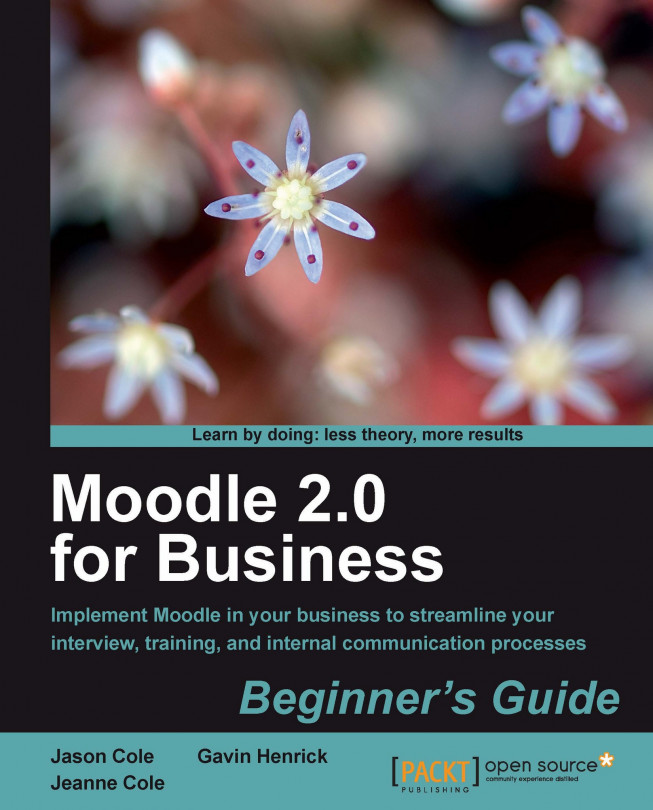Moodle is the world's leading open source learning management system to improve business performance. Moodle is a great tool for developing learning activities for a wide variety of audiences. But it also has the capability to be used as a community and collaboration tool to meet a wide variety of business needs.
In this first chapter, we will discuss the benefits of open source software as it applies to Moodle, explore how to install Moodle and get a basic course up and running. In further chapters, we will explore how to apply Moodle to specific business processes to enhance collaboration, communication, learning, and performance.
In this chapter, we shall:
Discuss Moodle in the context of its use in non-education organizations
Install Moodle for experimenting and learning
Set up a class and add some resources and a forum
Discuss a simple heuristic framework for managing a Moodle implementation
So let's get on with it...
Moodle is an open source Learning Management System (LMS) used by universities, K-12 schools, and both small and large businesses to deliver training over the Web. The Moodle project was created by Martin Dougiamas, a computer scientist and educator, who started as an LMS administrator at a university in Perth, Australia. He grew frustrated with the system's limitations as well as the closed nature of the software which made it difficult to extend.
Martin started Moodle with the idea of building the LMS based on learning theory, not software design. Moodle is based on five learning ideas:
All of us are potential teachers as well as learners—in a true collaborative environment we are both
We learn particularly well from the act of creating or expressing something for others to see
We learn a lot by just observing the activity of our peers
By understanding the contexts of others, we can teach in a more transformational way
A learning environment needs to be flexible and adaptable, so that it can quickly respond to the needs of the participants within it
With these five points as reference, the Moodle developer community has developed an LMS with the flexibility to address a wider range of business issues than most closed source systems. Throughout this book we will explore new ways to use the social features of Moodle to create a learning platform to deliver real business value.
Moodle has seen explosive growth over the past five years. In 2005, as Moodle began to gain traction in higher education, there were under 3,000 Moodle sites around the world. As of this writing in July, 2010, there were 51,000 Moodle sites registered with Moodle.org. These sites hosted 36 million users in 214 countries. The latest statistics on Moodle use are always available at the Moodle.org site (http://moodle.org/stats).
As Moodle has matured as a learning platform, many corporations have found they can save money and provide critical training services with Moodle. According to the eLearning Guild 2008 Learning Management System survey, Moodle's initial cost to acquire, install, and customize was $16.77 per learner. The initial cost per learner for SAP was $274.36, while Saba was $79.20, and Blackboard $39.06. Moodle's open source licensing provides a considerable cost advantage against traditional closed source learning management systems. For the learning function, these savings can be translated into increased course development, more training opportunities, or other innovation. Or it can be passed back to the organization's bottom line. As Jim Whitehurst, CEO of RedHat, states: "What's sold to customers better than saying 'We can save you money' is to show them how we can give you more functionality within your budget." With training budgets among the first to be cut during a downturn, using Moodle can enable your organization to move costs from software licensing to training development, support, and performance management; activities that impact the bottom line.
Moodle's open source licensing also makes customization and integration easier and cheaper than proprietary systems. Moodle has built-in tools for integrating with backend authentication tools, such as Active Directory or OpenLDAP, enrollment plugins to take a data feed from your HR system to enroll people in courses, and a web services library to integrate with your organization's other systems. Some organizations choose to go further, customizing individual modules to meet their unique needs. Others have added components for unique tracking and reporting, including development of a full data warehouse.
Moodle's low cost and flexibility have encouraged widespread adoption in the corporate sectors. According to the eLearning Guild LMS survey, Moodle went from a 6.8 % corporate LMS market share in 2007 to a 19.8 % market share in 2008. While many of these adopters are smaller companies, a number of very large organizations, including AA Ireland, OpenText, and other Fortune 500 companies use Moodle in a variety of ways. According to the survey, the industries with the greatest adoption of Moodle include aerospace and defense companies, consulting companies, E-learning tool and service providers, and the hospitality industry.
Moodle is freely available under the General Public License (GPL). Anyone can go to Moodle.org and download Moodle, run it on any server for as many users as they want, and never pay a penny in licensing costs. The GPL also ensures that you will be able to get the source code for Moodle with every download, and have the right to share that code with others. This is the heart of the open source value proposition. When you adopt a GPL product, you have the right to use that product in any way you see fit, and have the right to redistribute that product as long as you let others do the same.
Moodle's open source license has other benefits beyond simply cost. Forrester recently conducted a survey of 132 senior business and IT executives from large companies using open source software. Of the respondents, 92 % said open source software met or exceeded their quality expectations, while meeting or exceeding their expectations for lower costs.
Many organizations go through a period of adjustment when making a conscious decision to adopt an open source product. Most organizations start using open source solutions for simple applications, or deep in their network infrastructure. Common open source applications in the data center include file serving, e-mail, and web servers. Once the organization develops a level of comfort with open source, they begin to move open source into mission critical and customer-facing applications. Many organizations use an open source content management system like Drupal or Alfresco to manage their web presence. Open source databases and middleware, like MySQL and JBoss, are common in application development and have proven themselves reliable and robust solutions.
Companies adopt open source software for many reasons. The Forrester survey suggests open standards, no usage restrictions, lack of vendor lock-in and the ability to use the software without a license fee as the most important reason many organizations adopt open source software.
On the other side of the coin, many CTO's worry about commercial support for their software. Fortunately, there is an emerging ecosystem of vendors who support a wide variety of open source products and provide critical services.
There seem to be as many models of open source business as there are open source projects. A number of different support models have sprung up in the last few years. Moodle is supported by the Moodle Partners, a group of 50 companies around the world who provide a range of Moodle services. Services offered range from hosting and support to training, instructional design, and custom code development. Each of the partners provides a portion of its Moodle revenue back to the Moodle project to ensure the continued development of the shared platform. In the same way, Linux is developed by a range of commercial companies, including RedHat and IBM who both share some development and compete with each other for business.
While many of the larger packages, like Linux and JBoss have large companies behind them, there are a range of products without clear avenues for support. However, the lack of licensing fees makes them easy to pilot. As we will explore in a moment, you can have a full Moodle server up and running on your laptop in under 20 minutes. You can use this to pilot your solutions, develop your content, and even host a small number of users. Once you are done with the pilot, you can move the same Moodle setup to its own server and roll it out to the whole organization.
Tip
If you decide to find a vendor to support your Moodle implementation, there are a few key questions to ask:
How long have they been in business?
How experienced is the staff with the products they are supporting?
Are they an official Moodle partner?
What is the organization's track record? How good are their references?
What is their business model for generating revenue? What are their long-term prospects?
Do they provide a wide range of services, including application development, integration, consulting, and software life-cycle management?
As Kenneth Grahame's character the Water Rat said in The Wind in the Willows, "Believe me, my young friend, there is nothing—absolutely nothing—half so much worth doing as simply messing about in boats." One of the best tools to have to learn about Moodle is an installation where you can "mess about" without worrying about the impact on other people. Learning theory tells us we need to spend many hours practicing in a safe environment to become proficient. The authors of this book have collectively spent more than 5,000 hours experimenting, building, and messing about with Moodle.
There is much to be said for having the ability to play around with Moodle without worrying about other people seeing what you are doing, even after you go live with your Moodle solution. When dealing with some of the more advanced features, like permissions and conditional activities, you will need to be able to log in with multiple roles to ensure you have the options configured properly. If you make a mistake on a production server, you could create a support headache. Having your own sandbox provides that safe place.
So we are going to start your Moodle exploration by installing Moodle on your personal computer. If your corporate policy prohibits you from installing software on your machine, discuss getting a small area on a server set up for Moodle. The installation instructions below will work on either your laptop, personal computer, or a server.
If you have Windows or a Mac, you can download a full Moodle installer, including the web server, database, and PHP. All of these components are needed to run Moodle and installing them individually on your computer can be tedious. Fortunately, the Moodle community has created full installers based on the XAMPP package. A single double-click on the install package will install everything you need.
To install Moodle on Windows:
Point your browser to http://download.moodle.org/windows and download the package to your desktop. Make sure you download the latest stable version of Moodle 2, to take advantage of the features we discuss in this book.
Unpack the archive by double clicking on the ZIP file. It may take a few minutes to finish unpacking the archive.

Double click the Start Moodle.exe file to start up the server manager.
Open your web browser and go to
http://localhost.You will then need to configure Moodle on your system. Follow the prompts for the next three steps.
After successfully configuring Moodle, you will have a fully functioning Moodle site on your machine. Use the stop and start applications to control when Moodle runs on your site.
To install Moodle on Mac:
Point your browser to http://download.moodle.org/macosx and find the packages for the latest version of Moodle 2. You have two choices of installers. XAMPP is a smaller download, but the control interface is not as refined as MAMP. Download either package to your computer (the directions here are for the MAMP package).
Open the
.dmgfile and drag the Moodle application to yourApplicationsfolder.
Open the
MAMPapplication folder in yourApplicationsfolder. Double click the MAMP application to start the web server and database server.Once MAMP is up and running, double click the Link To Moodle icon in the MAMP folder.
You now have a fully functioning Moodle site on your machine. To shut down the site, quit the MAMP application. To run your Moodle site in the future, open the MAMP application and point your browser to
http://localhost:8888/moodle:
Once you have downloaded and installed Moodle, for both systems, follow these steps:
Once you have the base system configured, you will need to set up your administrator account. The Moodle admin account has permissions to do anything on the site, and you will need this account to get started.
Enter a username, password, and fill in the other required information to create an account:

A XAMMP installation on Mac or Windows also requires you to set up the site's front page.
Give your site a name and hit Save changes. You can come back later and finish configuring the site.
You now have a functioning Moodle site on your laptop for experimentation. To start your Moodle server, double click on the StartMoodle.exe and point your browser at http://localhost.
Now we can look at a Moodle course and begin to look at Moodle functionality. Don't worry about how we will use this functionality now, just spend some time getting to know the system.
You have just installed Moodle on a server or a personal computer, for free. You can use Moodle with as many people as you want for whatever purpose you choose without licensing fees.
Some points for reflection:
What collaboration / learning challenges do you have in your organization?
How can you use the money you save on licensing fees to innovate to meet those challenges?
Are there other ways you can use Moodle to help your organization meet its goals which would not have been cost effective if you had to pay a license fee for the software?
A course is the basic organizing structure in Moodle. Throughout the book we will be using courses as the primary place to collect resources and activities. You do not need to use Moodle courses just for the delivery of traditional instructions. Over the next few chapters we will use courses to control access to sensitive information and encourage collaboration, as well as deliver traditional instructions.
Courses are essentially containers for resources and activities. You can limit access to courses or open them up to the world. We'll start creating a basic course shell, and then we'll look at how to add some resources and a simple forum.
Log into your Moodle site as the administrator.
In the Settings menu on the main page, select Site administration | Courses. This will reveal the course administration sub-menu.
Select Add/edit courses.

You will then see the Course categories area. Course categories help keep courses organized and can help your users navigate courses more effectively. You may want to create course categories for various skill groups to help your users find courses that would be valuable to them. Select the Add a new course button:

You will then be taken to the Edit course settings page. Here you will need to enter some basic information about your new course. Don't worry too much about these settings now, you can always change them later.
Course full name: The full name of the course. The user will see this displayed across the top of the course main page.
Course short name: The course short name appears in the navigation breadcrumbs across the top of the Moodle screen.
Course ID number: The ID number is used to map the course back to an external data source, like an HR system or an ecommerce cart. The ID number is used to automate enrollments as we will discuss in Chapter 9, Integrating Moodle into the Enterprise For now, leave this blank.
Course summary: The course summary is a short synopsis of the course that appears in the course catalog.
Format: The course format determines the primary organizing structure of the course. The Weekly format organizes the course chronologically. The Topics format organizes the course by topic. The Social format creates a course with one main forum that appears as the course main page. The users can still access all the activities provided by Moodle. The SCORM format uses the course to play a single SCORM object. For now, leave the setting on Weekly.
Number of weeks / topics: The number of weeks or topics the course has.
Course start date: The course start date determines the date the weekly course format should use to start creating sections.

For now, leave the other settings at the defaults. We will explore some of these settings in later chapters. If you are curious about what the settings mean, click the question mark next to the setting label to bring up the Moodle help system.
Click Save changes. You will then be taken to the Enrolled users screen where you can add other user accounts to your course. If you are setting up the course on a fresh installation of Moodle, there aren't any other users to enroll. As the admin, you can always get access to the course.
Click the short name of your course in the breadcrumbs at the top of the screen:

You will then see the editing screen for your course:

Now that you have a course on your Moodle site, it's time to start looking at the editing interface. The later chapters will be easier to follow if you have a basic understanding of how to add resources and create simple activities in Moodle. We won't cover all the options or every tool; there are other books and documentation on Moodle.org for the areas we miss (as well as training courses from Moodle partners).
If you have experience developing Moodle courses, you can skip to the next section. But if you haven't built a course in Moodle, you should probably try the activities below. The Moodle editing interface can be a little daunting at first. Once you understand a little of the structure, it is actually quite simple.
The most basic use of Moodle is to share files with other people. While there are many ways to distribute files to other people (file servers, e-mail, websites), Moodle does have some advantages over those methods. Moodle has fine grained control over who can access your content, and it's easy for people to get the latest copy of the document.
To add a file to a course:
Go to your course and click on the Turn editing on button at the top-right corner of the course.
In the section where you want to add your file, select the Add a resource menu, and then select File from the drop-down list.

Enter the name of your resource. This will be the link your users will click on to access the file.
Add a description of the file in the Description box. The description should briefly indicate the purpose of the file.
Click the Add button to bring up the file selection dialog:

To add a new file, select Upload a file from the menu on the left. Browse for the file you want to add. You can also edit the Author input box and choose a license for distribution. Most of the time, you will want to leave the license on All rights reserved.
Tip
Moodle 2.0 enables you to select a copyright license for the material you are uploading. By default, any content in Moodle is yours and you keep all rights to the content. The open source license does not extend to your content, just the Moodle code. The other licensing options allow users of your course some rights. Public Domain allows the users to do whatever they want with the content. The Creative Commons licenses allow the users to do more with the content, but reserve some rights to the authors. You can get more information about the Creative Commons licenses at http://www.creativecommons.org.
You can then select a display option for your file. The options are:
Automatic: Moodle will select the display option automatically.
Embed: Your file is displayed within the page, using a plugin if necessary. Moodle wraps the file with its own navigation.
Force download: The user must always download the file to their personal computer.
Open: The file is displayed in the window, with no Moodle navigation around it.
In pop-up: The file is displayed in a new browser window with Moodle underneath.
The display resource name option allows Moodle to display the original file name (along with the name of the resource you just set).
The other settings determine who can see the file. We will cover these in a later chapter. For now, click on Save and display to see your file in Moodle.
The example below shows an image file with the embedded option and display description turned on.

We just uploaded a single file to Moodle that can be viewed by anyone with access to the course. The link to the file appears in the section where we added the resource.
Now that you have uploaded a single resource, you can begin to experiment with the file system in Moodle. Your challenge is to add three different resource types, and select the appropriate display option. Word Docs, PowerPoint files, and PDF files are common file types, but experiment with media files such as MP3s as well.
Forums are the basic collaboration and communication tool in a Moodle course. Many people are familiar with web forums; most popular news sites have comment sections with reply capabilities attached to their news stories. Moodle's forums are threaded discussions, which is a fancy way of saying you can keep them organized by discussion topics.
You may have noticed there is already a forum in the course you just created. Moodle creates a special News Forum by default. This forum only allows teachers to create posts, and is meant as a place to post course announcements.
Beyond simply distributing course news, forums can be used for discussing learning activities, be the learning activity, or for general collaboration within a community of practice.
Let's start by creating a simple forum for our learners to discuss a case study in a course. We'll want everyone to post to the forum and have an open discussion.
In the section where you would like to add a forum, select the Add an activity drop down and then select Forum:

You will then be taken to the Adding a new Forum screen. Enter a name for your forum. Like the resource link above, the name of the forum will become the text of the link to access the forum.
Select the Forum type; these are your choices:
Standard forum for general use: This is a standard threaded discussion board where anyone can start a new discussion topic.
A simple single discussion: A forum with only one discussion topic.
Each person posts one discussion: A forum where each person in the class can post a single discussion topic.
Q and A forum: A question and answer forum where the participants must first post a question before they can see other user's questions.
Standard forum displayed in blog-like format: A standard forum where anyone can post a discussion topic, but the topics are displayed in a blog-like format.

Enter a Forum introduction. Remember, the introduction is displayed at the top of the forum when participants first enter. Explain the purpose of the forum and any particular requirements for posting or participating.
Choose a Subscription mode, either optional or forced subscriptions. Forum subscriptions are one of the great features of Moodle. When users subscribe to a forum, they will receive a copy of each message in their e-mail. It's a great tool for staying involved in the conversations.
Choose whether Read tracking is optional, on, or off for this forum. Read tracking tracks read and unread messages for participants. I find this a useful tool and generally recommend it turned on.
Set the Maximum attachment size for the forum. Participants can attach files to their forum posts (we use it to share screenshots of bugs and problems). This setting keeps them from attaching truly massive files (or sharing audio and video where it really isn't appropriate). If you want your users to attach word processing documents, set this to under 50 MB. However, if they are supposed to attach slide decks or video, set it to the maximum setting.
The Maximum number of attachments determines how many attachments a user can add to a forum post. If this is set to 0, they can't add any attachments at all. In our example, we might want the participants to attach their analysis of the case, so we'll set this to one.
The next three settings cover blocking thresholds for people who are abusing the system with too many posts (it also prevents runaway forum spam should someone get on a public forum for those purposes). The time period is the time over which the number of posts is counted for the Post threshold for warning and the Post threshold for blocking. If a user exceeds the warning threshold within the blocking time, they get a warning on the screen. If they exceed the blocking threshold, they are prohibited from posting for the blocking period.
The Grade category determines where in the gradebook any scores for the forum are recorded. Forum posts are not graded by default. In our example, we don't want to give a grade on an open discussion of a case study.
If you did want to use ratings, you would set how the grade is set in the next section. The score for a forum is determined by the aggregation type for the ratings. The options are:
No ratings: There are no ratings in the forum.
Average of ratings: The average of all the scores for all of the participant's forum posts.
Count of ratings: The number of posts with ratings.
Maximum ratings: The post with the highest rating determines the score.
Minimum ratings: The post with the lowest rating determines the score.
Sum of ratings: All of the ratings for the participant are added together to determine the score for the forum.
You can then restrict the ratings to within a range of dates.
Again, we will cover groups and access permissions in a later chapter. For now, click Save and display to see your new forum.
We have now created a forum for our users to communicate with each other in a Moodle course.
Forums in Moodle can be rated by either a facilitator or by participants in the class. In an educational setting, this can be used to give a participation grade or determine the students' score on an assignment. In a corporate setting, forced participation in a discussion can be de-motivating. How could you use the forum rating system to encourage participation in your online discussions? What other settings could be used to tune the discussion to meet a specific need?
Implementing Moodle on a technical level can be relatively easy. The difficult part is using Moodle to impact organizational performance. There are many more factors beyond software to consider when planning to roll out a learning system. While we have discussed the advantages of Moodle relative to other LMS systems, the organizational challenges are the same as rolling out any other piece of enterprise software.
There are many factors to consider when considering enterprise software decisions: the business strategy or goals the software is meant to help enable, development of a solution, solution implementation, training, measurement, and finally circling around back to the goals to ensure an appropriate ROI.
To help structure the task of implementing business solutions in Moodle, we have developed a simple framework for analyzing your proposed application and measuring the results. The framework is designed to help you think through what you want to achieve with your Moodle solution, how you will implement it, and how you will measure whether you have been successful.
Our implementation framework has five main steps: Align, Develop, Implement, Measure, and Evaluate (ADIME). The framework is designed as an iterative process. The analysis in the Align phase determines what will be measured in the Evaluate phase. The data from the Evaluate phase is used to improve the alignment analysis as part of a continuous process.
The purpose of the Align phase is to explore the potential organizational impacts of your Moodle initiative. Your initiative needs to be aligned with larger business strategy and organizational procedure to ensure a positive impact. During this phase, you will also determine the success criteria for the project. These criteria will form the basis of the Evaluation phase after you have rolled-out the first version of the project.
What business problem are you solving with Moodle?
How is your Moodle initiative aligned with your larger organizational strategy?
How can you support your organization's practices, policies, and procedures with the use of Moodle?
How can we enable the organization to meet its goals faster / cheaper / better using Moodle as a learning and communication platform?
Is this initiative an opportunity to improve rather than simply translating existing practices?
Who in the organization needs to be involved? Who will be impacted by your initiative?
What is the budget for the project?
What are the anticipated savings / additional revenue from the project?
During the Develop phase, you will develop the solution to meet the objectives outlined in the Align phase. The Develop phase creates the Moodle course or collaborative area for other people to use.
Before beginning development there are some basic questions you need to answer to ensure you are developing a useful solution:
Where will people access your solution (office, home, road, client premises)?
How will people access your solutions (Desktop, laptop, mobile, in class)?
What Moodle tools will meet your audience's needs and deliver the expected business results?
What content do you need to develop? Who are the experts you need to work with to get the information you need?
How will you prompt or support any needed collaborative work?
How will you assess learning or change?
Does your solution require the participants to create something? How will they share or submit their creation?
Do you need to support reflection on the part of the learner?
How will you support transfer of the online experience to the job (assuming the online experience is not the job itself)?
In the Implementation phase, you will roll out your solution to your intended audience. Implementing your solution will probably be at least as difficult as developing it, but this is where we start to see the real-world impact of your solution on the business.
How will you give the right people access at the right time?
Are there special roles or permissions you need to define for various groups of users?
Do you need to set things to happen at certain dates or times?
How will you market your solution within your organization? How will you get the word out?
Does your solution solve a "job to be done" for your target audience?
Who will provide technical support for participants?
Have you tested your solution with a sample of your target audience?
Once people start to use your solution, you need to measure how they are doing within the context of the solution itself. You are not measuring the business impact yet, as we need to first determine if the solution is valid. In the Measurement phase, we look to see if participants are using the solution as it was intended. In the Evaluate phase, we will look to see if what they have learned impacts the organization:
How will you measure if participants are successful within your solution?
Will you measure assessment results, usage statistics, and time on task?
What are the benchmarks for successful participation?
How will you remediate if your participants are not successful?
How will you ensure continued engagement with your solution?
In the Evaluate phase, we begin to measure the impact of your solution on the organization and the goals you set out in the Align phase.
How will you measure the impact of your solution on the organization?
How will you measure change in performance by participants and compare it to prior performance or a control group?
How will you measure the financial impact of your solution?
How will you measure the schedule / time impact of your solution?
How will you measure the impact your solution has on quality?
How will you measure the impact your solution has on customer satisfaction?
How will you use the data you gather to decide how and when to improve your solution?
Obviously there are many possible answers to these questions, most of which will lead to even more questions to answer. The trick is to do enough analysis so you know what you want to achieve while avoiding "paralysis from analysis". Moodle makes it easy to try things, figure out what works, change what doesn't, and move on. So use the framework to sketch your solution, then go ahead and implement a pilot. Learn quickly, improve what you can, and roll out to achieve business success.
OpenText Corporation is an enterprise software company and leader in enterprise content management. It helps organizations manage their business content. OpenText began as a spin-off company from the University of Waterloo and over the following 20 years became the market leader in providing Enterprise Content Management solutions that bring together people, processes, and information.
OpenText has over 140 different product variations within its product portfolio. It was becoming too difficult to manage the product knowledge training through face-to-face instructor-led training, so management wanted to test online training to deliver a more paperless training. They also recognized the need to help the 800 strong sales force to understand and keep up-to-date with the product set through more accessible training.
Initially OpenText looked at the target audience and focused on a small subset to begin with: the 800 strong sales team which was spread across the globe. They proceeded to evaluate over 30 different corporate LMS in the marketplace and finally settled on one. This was used for six months to roll out an online college for the sales team, with assignments, Scorm objects and chat, but the project didn't go as well as expected.
However, they found challenges with administration, user navigation and collaboration tools which sent them looking again. This time Moodle was identified internally as a viable option which delivered on all the core features required.
One of the reasons, although not the primary reason was budget. The cost of rolling out Moodle was within the budget levels that had been assigned for the first project. However, the things that stood out for OpenText were the collaboration tools such as the forum and chat were impressive. The assignment types and interactive correction tools were comparable to a top corporate LMS. The intuitive user navigation interface and administration underlined the difference in platforms. Crucially the system was also a stable platform, and any time that any issues did arise, the Moodle Partner Remote-Learner were able to solve them quickly.
Rahmat explains that the move to Moodle was a huge success for OpenText. They moved from just sales "field enablement" to a corporate-wide delivery of training. Then OpenText included external sales partner companies and built a partner portal within Moodle for knowledge sharing.
They built a professional development series of 120 different courses which were developed in-house, all working in Moodle. This was in addition to the deployment of over 2,500 off-the-shelf Scorm and AICC courses, including a range from Skillsoft which enabled easy delivery and consistent reporting.
The flexibility and ease of customization of the system was one of the biggest benefits as Rahmat explained, "you can bend Moodle to work the way that you want to, rather than having to bend to work the way it wants you to".
The ROI was significant with corporate wide adoption of e-learning, saving time and money. "Moodle is a cost effective choice for delivering learning across the company and partners", concluded Rahmat.
Through experience Rahmat felt that whether it is open source or proprietary systems you are evaluating, you need to focus on the feature set in your LMS analysis and on the level of support that's available both commercially and within the community.
"You don't need an in-house programmer to roll out Moodle", Rahmat explained, "as much of the changes you need to do just don't need it, but when its something major you can get a specialist Moodle Partner in."
Rahmat had a few bits of advice for potential Moodlers:
As with any project that involves people's data, it is important to involve the IT and security departments as early as possible to ensure that critical data is managed correctly
Before you start deploying users into the system, take the time to analyze your ERP system to see what user fields you want to be using in Moodle, so you customize them before you have a lot of user accounts already created
We learned a lot in this chapter about open source software, the advantages of Moodle, and how to install and begin to use it.
Specifically, we covered:
Moodle, as open source software, is free to download, install on any machine, and use with as many people as you want.
Moodle Partners provide professional support for Moodle, so if you want someone to train you, provide Moodle hosting, or customize it to meet your needs, there are a number of companies out there to help.
It is easy to set up a course and add static resources to Moodle to share with others.
Adding basic activities in a course, like Forums, is easy to do with a simple web interface. There is also a lot of hidden power to customize the application to meet your needs.
We also discussed a framework for planning your Moodle solution. The ADIME framework provides a simple heuristic for thinking about how to implement a Moodle solution in your organization.
Now that we've learned about the basics of Moodle, we're ready to begin using Moodle to support one of the most important business functions, hiring the right people—which is the topic of the next chapter.