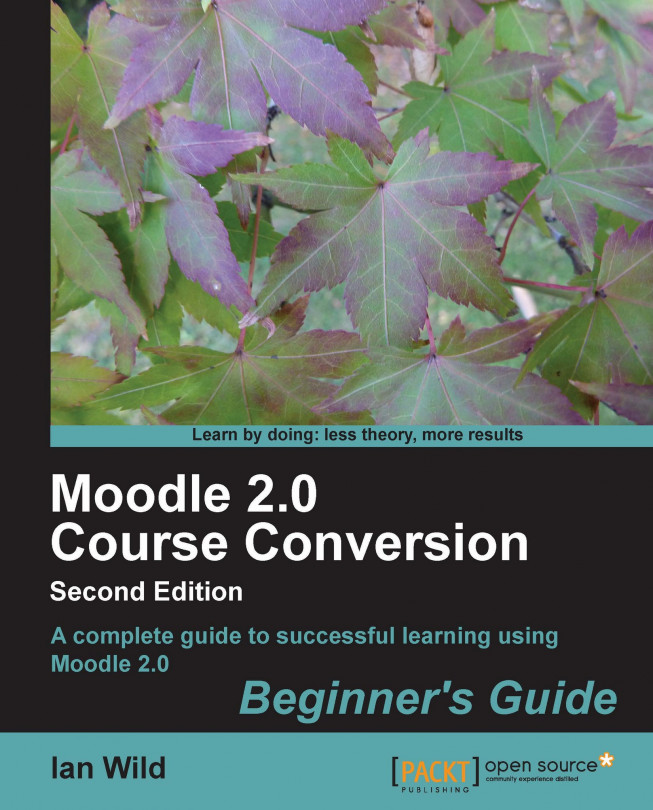Imagine a world where you could set your students tests and they would come in already marked. Imagine a time when pupils could submit their coursework and projects digitally instead of on paper. Not only would we save an awful lot of trees, but there would be no more "the printer ran out of ink" type excuses for not handing in homework on time. If only there was a system that allowed students and teachers to exchange work through a carefully administered, fully automatic digital framework, you would never have to worry about a student's work ever going missing again.
These systems do exist and they're called Virtual Learning Environments (VLEs) or Course Management Systems (CMSs) depending on who you ask. Moodle is one of many, but it's certainly the one that's become by far the most popular in all tiers of education, including work-based learning, too.
Advances in technology are driving the use of Moodle. There is the rise of the low-cost mini laptop (for example, the Dell Latitude or Asus EEE PC) which makes having a portable, Internet-enabled device for every pupil a practical reality in many schools. Add to this the simple fact that young people now find IT much more engaging as a learning tool.
No doubt these are just a few of the reasons why you find yourself wondering how to start converting your teaching over to Moodle. Maybe you are wondering how to advocate using Moodle in your school. Perhaps your school is converting to Moodle and you are worried about being left behind.
Are you currently only teaching face-to-face in a classroom or lecture theatre? Maybe you're using another managed learning environment (if you are then you don't know what you're missing!) and need to convert. The question is: how do I convert to Moodle? That's the question we'll be answering in this book.
To help us get an appreciation of the tool we are about to use, we begin by looking at a little of the Moodle back story. But as soon as we can, let's log on, have a walk around the system, and then let everyone know we've arrived.
In this chapter we shall:
Learn why Moodle was created and how it was developed
Learn how to log on and log out
Explore the Moodle interface and start learning some Moodle terminology
Configure our user profiles
So let's make a start.
Moodle provides you with the tools to store and present music, speech, video, have online group chats, quizzes and, as we have mentioned, manage assignment submission. Let's take a look at just a few of the advantages of converting to Moodle.
Most of us have shared online areas where we can distribute worksheets and handouts to students. However, often those shared areas can't be accessed from home. Moodle solves this problem. Shared areas can also become disordered. With Moodle you can manage and organize the sharing of resources easily. Also you can make the way you hand out work much more visually appealing; the process is made far friendlier to cautious students.
Third-party content providers have wised up to the idea of learning platforms and more of the resources they provide are specifically designed for environments such as Moodle.
But Moodle isn't just another resource repository. The 'M' in Moodle stands for 'modular', and there are Moodle modules that allow you to set assignments and mark them fully online (with Moodle managing the marks for you), and modules to allow you to set tests and have them marked automatically. In fact, if there is something you want Moodle to do and an "out of the box" installation doesn't support it, then chances are there is a module you can enable or install that will provide the functionality you need. For example, when my administrator enabled mathematical notation support in our school's Moodle, a new button appeared in the text editor that enabled me to easily create math symbols:

Because Moodle is available wherever there is Internet access, Moodle can be used to support students who can't make it to the classroom, for whatever reason. Perhaps they are ill, perhaps they are taking a course that requires them to be at a different college, or maybe they are on work-based training and you need to carry on with your teaching while they are there.
Moodle is another tool in your teacher's toolkit. I wouldn't want you to think that migrating to Moodle means more work for you. That's where this book comes in. I'll show you how to get your existing teaching material online quickly and easily. At the end of the book, if you are developing new learning resources then, rather than creating handouts in Word or a presentation in PowerPoint, think about the myriad of features in Moodle (just a few of which I'm going to introduce to you) and how you could use these in your teaching.
Moodle provides a consistent "user interface". What do I mean by that? Well, although generations younger than me are very familiar with computers, they tend to know how to use certain programs and applications (instant messaging and social networking are the favorites) but have no idea how to work with anything else. Moodle contains lots of different learning tools but, because they all have a consistent user interface, if you learn how to use one then it doesn't take much more effort and understanding to start using the others. I have up to this point never had to show a student how to use Moodle.
Being always available means Moodle can support students beyond the dismissal bell. If work needs to be carried on over the weekend, or during a holiday, or when pupils are on exam leave, then Moodle can provide that support. Students who are reticent about making a contribution in class are often more than happy to make an input online.
Because Moodle can mark tests as soon as the student takes them, they can gain immediate feedback on their work.
Moodle is open source, that is, it's basically free. But don't let the fact that it's free put you off. This is very much a positive. Moodle is supported by a close network of developers working hard to ensure that Moodle is secure, safe, and robust. For more information on how Moodle development takes place see http://docs.moodle.org/en/Development:Overview. We've already learnt how the 'M' in Moodle stands for modular. If you are comfortable with web development then there's always the opportunity to create your own Moodle modules. As you can tell, I'm a big fan of open source software. If you're of a technical persuasion then you can experiment with Moodle without ever having to worry about software licensing costs. Many teachers have downloaded their own free copy of Moodle to try out new teaching ideas (see http://docs.moodle.org/20/en/Windows_installation_using_XAMPP). Many schools have a second copy of Moodle for development purposes.
For more information on developing your own custom Moodle plugins check out "Moodle 1.9 Extension Development", Jonathan Moore and Michael Churchward, Packt Publishing.
This book is aimed at educators. We assume that it's your job to teach, not to have to set up a Moodle site (we assume that this has already been done for you). We are also assuming that if there's any admin task that needs to be performed (a setting that needs tweaking or a switch that needs to be turned on), then your Moodle admin will do it for you. If you do need support in setting up and configuring your site check out "Moodle Administration", Alex Büchner, Packt Publishing.
In this chapter we are going to be looking at the history of Moodle – where it came from, and what factors influenced its development. This is important because Moodle is simply a tool to do a job. If we can understand why Moodle is designed the way it is, then if we come to try and use Moodle in a way it really wasn't intended to be used, we'll know why our approach might not work. Then we look at logging in and out of Moodle, how to change our user profiles and, importantly, how to change our passwords if we need to. We'll also be exploring the Moodle user interface – the names of the elements that make up a Moodle page (then you'll know what everyone is talking about when they refer to "breadcrumbs" and "blocks").
The rest of the book is broken up into two parts.
In Part 1, we learn how to convert documents and handouts over to Moodle.
Our first task is to set up and configure a Moodle "course". This is where we're going to put our documents and handouts, and where we will be setting quizzes and so on. This we'll be covering in Chapter 2, Setting up your Courses.
In Chapter 3, Adding Documents and Handouts, we'll be learning how to import documents to Moodle and how to give students access to them. Not all students will be able to open our documents (as that will depend on the software they have installed on their computers), so we'll be looking at tips and tricks we can use to make sure our resources are accessible to everyone, regardless of the software they have installed.
Once we've handed out the work online we'll need to provide a way for our pupils to hand in their completed work. In the bonus chapter, Handing in Work through Moodle, we'll see how even very young pupils can quickly and easily upload their homework via Moodle. Doing so means we can even manage their grades online, too. The bonus chapter provides the groundwork for Chapter 6, Managing Student Work, will cover converting whole projects and assignments over to Moodle (see Part two).
Converting to Moodle means that we can easily include video and audio. In Chapter 4, Sound and Vision—Including Multimedia Content, we learn how to use sound and vision to make our teaching materials more appealing to students.
In Chapter 5, Moodle Makeover, we spend time reviewing and experimenting with what we have learned so far. We cover how we can finesse our courses.
In Chapter 6, Managing Student Work, we learn how to manage student work online, covering how to convert projects and assignments over to Moodle. If you want to continue a class discussion beyond the classroom then communicating through Moodle is the ideal solution. Communicating online is covered in Chapter 7, Communicating Online.
As you are getting to grips with converting your teaching to Moodle you'll probably find that there are other aspects of your course that you would like to convert. In Chapter 8, Enhancing your Teaching, we cover:
Quizzes
Lessons (also known as 'quandaries' or 'action mazes')
Workshops (a peer review and assessment activity)
Wikis
Glossaries
Choices
We close this book by spending a little time learning how you could convert your teaching all the way from face-to-face, through to blended learning (supporting face-to-face with e-learning) and finally to converting your teaching entirely to Moodle.
It's important to understand where Moodle has come from so that we can get ourselves into the right frame of mind, and have the right mental model before we start to use it. Why? Firstly, we don't want to do anything that willfully cuts across the way Moodle was intended to be used. Secondly, if we do try to act in some way against the underlying Moodle "philosophy" without realizing, then we would only be making life hard for ourselves.
Martin Dougiamas worked as webmaster and administrator at the Curtin University of Technology in Perth, Australia. Frustration with the commercial learning management systems available at that time led, in 1999, to the creation of Moodle as part of his PhD, entitled "The use of Open Source software to support a social constructionist epistemology of teaching and learning within Internet-based communities of reflective inquiry".
Dougiamas' educational background has an important influence on Moodle. Martin was brought up in the deserts of Western Australia. The primary school he attended was the School of the Air, a correspondence school whose classes were conducted via ham (shortwave) radio from a school based a thousand kilometers away. Martin's class only met up once a year (for the school carnival) and his teaching materials were dropped off and homework collected by a four-seat Cessna aircraft that called in at the Dougiamas home every fortnight. If you're interested to learn more then watch the interview with Martin conducted by Michael Feldstein at http://mfeldstein.com/interview-with-martin-dougiamas/.
What marks Moodle as very different to other VLEs is the approach to learning Moodle supports. The system has been designed (as the PhD title reveals) to support "a social constructionist epistemology". In other words, students learn together by sharing their knowledge. That's why you'll find in Moodle tools to:
Encourage discussion: forums and chats
Support collaborative working: wikis
Manage peer review and assessment: workshops
Although you'll find lots of literature encouraging you to use Moodle in a particular way (that is, to support the social constructionist pedagogy), you're in no way prevented from using Moodle to support other learning styles. Moodle is wonderful for distance learners (for example, the Open University in the UK are now using Moodle to support its 250,000 distance learners), and it may be structured with a particular pedagogy in mind, but there are fantastic features and tools built into Moodle to support all styles of teaching, as we shall see in this guide. For more information on how Moodle supports different learning styles check out "Moodle Teaching Techniques (Creative Ways to Use Moodle for Constructing Online Learning Solutions", William Rice, Packt Publishing.
Since 1999 Moodle use has exploded (see http://moodle.org/stats/ for the figures). So by converting your courses to Moodle you are in very good company. To join the ever-growing worldwide community of "Moodlers"—to discuss your work, to get help, and to learn more about best practice—visit http://moodle.org. My background is in maths and science and you'll most often find me in the Mathematics Tools forum.
Moodle.org is, in fact (and perhaps not surprisingly), a Moodle. What this means is that if you aren't familiar with Moodle then Moodle.org can be a little daunting. If you are new to Moodle then I would recommend visiting Moodle.org when you have gained a little more experience with the system.
That's probably enough of the theory; let's get Moodling.
Go to your Moodle site's front page and look for a link that says Login. It depends on how your Moodle site has been 'themed', but good places to look are in the bottom-middle or the top-right of the page (if you definitely can't find the link then speak to your Moodle admin). Click on the Login link to open the login page:

Type your Username and Password into the relevant textboxes and press the Login button.
If you can't remember your username or password but you know you've got a Moodle account then click the Forgotten your username or password? link. The Forgotten password page will be displayed:

Enter your username OR your registered e-mail address into the boxes provided. Press the relevant Search button. You will be sent an e-mail detailing how to log in.
That's it! You're now ready to Moodle!
You've just logged on to Moodle. If this is the first time you've logged on you may be asked to change your password:

Simply follow the onscreen instructions (we'll be looking at changing our passwords later on in this chapter).
Each user has a profile that you can use to tell everyone about yourself. In the next section we'll learn how to modify your profile.
Now you are logged in, see whether you can find your name on the page. Again it depends on the theme your admin has configured, but good places to look are the bottom-middle of the page or the top right-hand side. Your name is a link. Click on it and your public profile page is displayed:
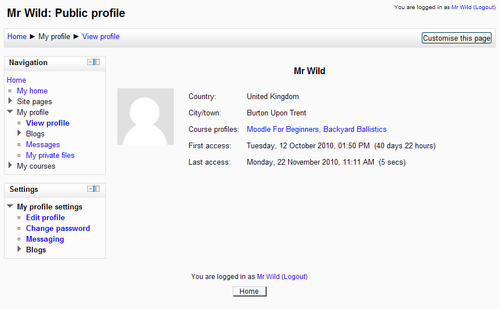
Now let's learn how to edit our profiles.
Look for the Settings block, in the previous screenshot it's the box at the bottom of the left-hand side. Click on the Edit profile link. The Edit profile page is displayed:

Note my admin has configured Moodle to prevent me from modifying my First name, Surname, and Email address. That's fine, and quite usual on most Moodle sites I work on. You might be able to modify yours. Basically, don't worry if my profile page doesn't quite match up with yours.
Let's change our profile descriptions. Scroll down to the Description box (the word Description is red with a little red asterisk next to it) and type in a description of yourself:

If you are used to using a word processor then the buttons across the top of the editor will be (mostly) familiar to you. We'll learn what these buttons do as we work through this book.
When you are happy with your profile settings scroll down to the bottom of the page and press the Update profile button. Don't worry about modifying settings in your profile page. You can always come back and change them again.
That's it, we're done!
Converting our courses to Moodle means we're going to have a "Moodle presence" and that's our Moodle profile. We've just modified our profile page to let our fellow Moodlers learn a little bit more about us using the Description setting.
Has your Moodle admin allowed you to upload a picture of yourself? Return to your Edit profile page and look for the User picture box:
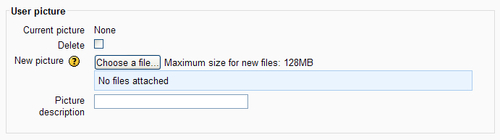
Press the Browse button to look for a suitable image on your computer. Don't worry about the size (preferably 100x100 pixels), if the picture is too big, it's cropped.
Tip
Can't find the "User picture" settings?
I've come across plenty of examples of students either "getting creative", shall I put it, with profile pictures they've obtained from Moodle, or uploading less than suitable pictures for their own profiles. So don't worry if this setting is turned off, and if you think students might decide to start airbrushing your picture it is worth not choosing a photograph of yourself for your profile!
Assuming your Moodle admin allows you to, if ever you need to change your password then simply return to your profile page (remember, wherever you see your name simply click on it and your profile page is displayed). On your profile page you'll see the Change password link (in the Settings block):
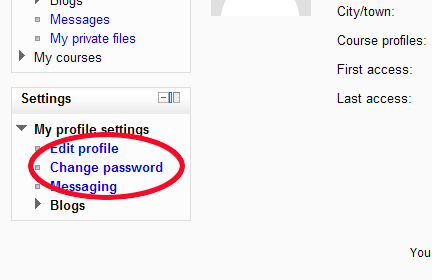
Click on the link to display the Change password page. To change your password simply follow the onscreen instructions.
You've logged on. How do you log off? Not as silly a question as you might think. You don't want to wander out of the classroom and give the opportunity for the little horrors to be able to pretend to be you. Logging out of Moodle is easy. Simply click on the link that says Logout. You'll usually find this either in the top right-hand corner of the page:
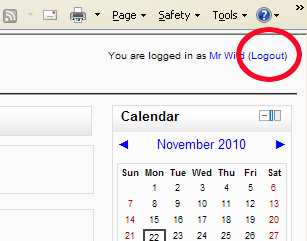
or in the bottom-center:
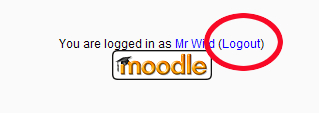
This book is aimed at educators. Moodle uses the term "teacher" to describe someone who hands out and grades work. But, as far as Moodle is concerned, you are only a "teacher" when you are in a course in which you are handing out work and grading it. In Moodle speak you have the role of "teacher". It is a mistake to think that just because you are a teacher (that is, that's your job) that when you are logged into Moodle you will be a teacher in any Moodle course. That's like saying you could walk into one of your colleague's classrooms and start taking their lesson. Well, you wouldn't do that and it's the same principle in Moodle.
In the normal scheme of things the person who makes you a teacher in a Moodle course is the person who created the course, usually your head of department or Moodle admin. It may be that you've been given the task of creating courses. That's the role of the Moodle "course creator". They can create courses and assign roles. Interestingly, they can't delete courses. They don't have that capability. The concept of roles is intimately tied up with the concept of capabilities. Let's look at capabilities in the next section.
Moodle is very strict on the principle of "demarcation of responsibility", different roles have different capabilities:
Administrator: Has complete, God-like powers over the Moodle installation. Can do, literally, anything. But if you ask him to, he probably won't.
Manager: Have slightly less powers than the Administrator. This role is equivalent to a deputy head teacher or assistant principal. Can create and delete courses, and assign users to courses. There are some things they can't do, such as change Moodle's site configuration settings, for instance.
Course creator: Can create new courses, and edit them. Interestingly they don't have the ability to delete them.
Teacher: Can edit and work with existing courses, but cannot create new ones. They can grade the work students have handed in.
Non-editing teacher: Can grade work and teach, but can't edit courses.
Student: Can hand in work, attempt quizzes, can interact with other course members in forums and chats. Students can't edit courses, hand out or grade work.
What your role is depends where you are. For example, I am a teacher in the daytime but in the evening I am a student at evening classes. My role depends on the "context" (teacher in one place and a student in another). It's the same with Moodle, make sure you don't confuse your job title with your role in a particular context. I log in to Moodle as a user, not as a teacher. Let's look at contexts in the next section.
What different contexts are there in Moodle? Here are the basic scenarios:
I've just logged into Moodle. In this context I'm an authenticated user.
I've just enrolled on a course. The fact that I've had to enroll suggests that in this context I'm a student. If my Moodle admin has made me a teacher on this course then in this context I would be a teacher.
Courses can be contained in categories. Categories are a way of grouping together Moodle courses. When I view a category I find that I can create courses. In the course category context I am a course creator. Note that I can't create categories, I don't have that capability. If you need to create categories and find that you can't then the first person you need to speak to will be your Moodle administrator.
Your Moodle administrator or manager (from now on I'll just use the term admin to mean either role) can give you a specific role in a specific context. Just because you are a course creator in one context doesn't mean to say that you are a course creator in another.
I've just clicked on a category to view the courses in it. I see that there is a button marked Add a new course. What's my role in this context?
Teacher
Guest
Course creator
Student
Well, you can see that there are many different ways of running a Moodle site, so we've had to make some assumptions in writing this book. This book is pitched at the educator who wants (or needs) to convert their courses over to Moodle. Because you have that role I'm assuming that if there's any administrative task that needs to be carried out then your Moodle admin will carry it out on your behalf; I'm assuming that Moodle administration isn't your job. That's why at the end of some chapters you'll find a special section called Ask the Admin.
It isn't just roles and capabilities that can change depending on your Moodle site. It's the look and feel of the site that can differ as well. Let's spend a little time taking a look at Moodle's user interface.
As we've already discussed, the great thing about Moodle is that it has a consistent user interface. What do I mean by that? One way to think about Moodle is as a suite of teaching tools, a forum, a wiki, a chat facility, and so on. Because the user interface is consistent you can learn how to interact with one tool and you'll easily be able to pick up on how to use the others. You'll find that all Moodle sites have a familiar feel to them: they look different but they are all used in the same way. How do you make them look different?
You can theme Moodle, that means you can apply your own custom colors and page designs (almost like a new skin). You can specify your own banner across the top of the page and your own footer at the bottom. You can rearrange items on the page. But you can't change the behavior of a Moodle site. A Moodle will behave like a Moodle, and you'll get to recognize a Moodle site when you see one.
The Moodle theme you'll see in the pictures in this book (the theme of my Moodle) is called "standard". Your admin may well be using a different theme. Don't let that put you off. Remember that the theme just changes the way Moodle looks and not the way it behaves.
All Moodle pages, regardless of theme, contain certain "standard" elements. In the next section we learn all about them.
What are the parts that make up a Moodle page? Let's start at the top of the page and work our way down.
At the top of the page you'll find a trail of links telling you where you are in the Moodle site:
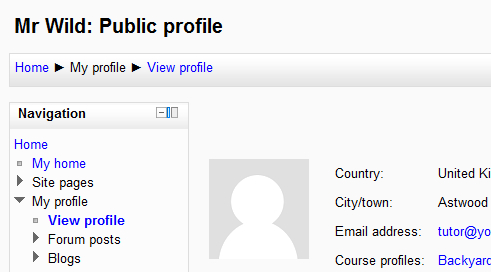
It's called a breadcrumb trail (also referred to as the "navigation bar") and it's a convenient way of getting back to a known point. For example, if I click on View Profile in the breadcrumb trail then I am taken to my Profile page. If I click on Home in the breadcrumb trail then I am taken back to the site front page.
Let's take a look around a Moodle course front page:
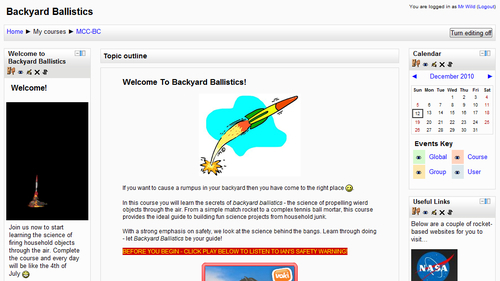
On the left and right of the page you can see blocks, such as the Calendar block on the top-right. There are a number of standard blocks you can include on your course front page. There are also custom blocks that your admin can install. A block you'll commonly find used in Moodle is the HTML block. This type of block allows us to include our own web-based content on the left and/or the right of the page. The Welcome and Useful Links blocks in the previous screenshot are HTML blocks.
In the middle is the main course area and this is where you'll find the main resources and activities (blocks are usually for supplementary information or support).
If you are using a notebook or a laptop with a small screen then you might find the course page a bit cramped. Each block has a hide icon:
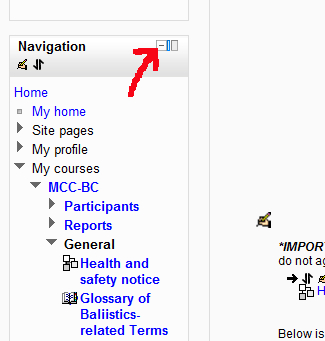
For example, clicking on the hide Navigation block icon collapses the block:
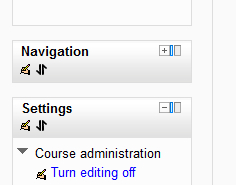
Next to each hide icon is the move this to the dock icon:
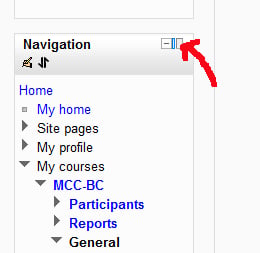
The dock bar is ideal for notebooks or laptops with a smaller screen size as it moves side blocks out of the way without hiding them completely:
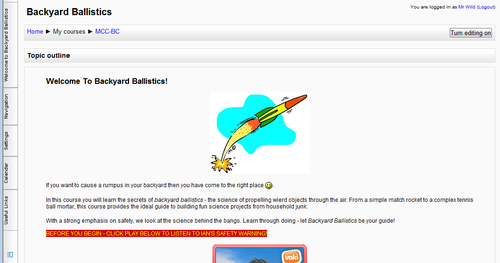
Hold the mouse over the name of a block listed in the dock bar and the block is displayed (and the undock this item and delete icons are also displayed):
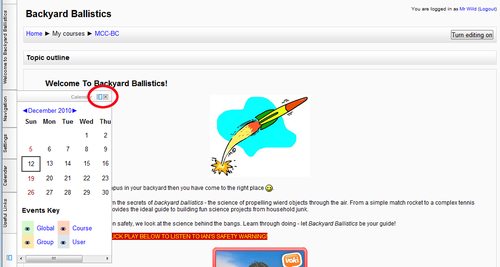
At the bottom of the page is the footer:
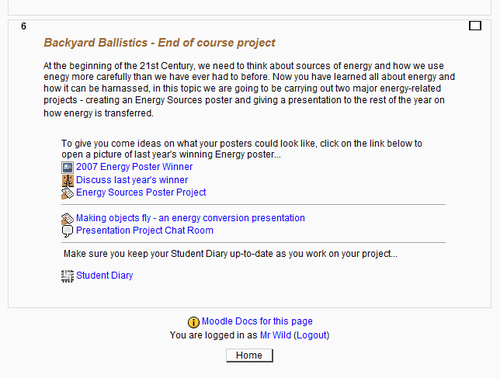
At the bottom of the footer you will find a button. In the previous screenshot you will see that the button is marked Home, and pressing it will take you back to the site front page. You will also see a note telling me who I am logged in as, and in brackets after the name is the Logout link, which we met earlier in this chapter.
The icons you see on your Moodle pages may well be different from the icons we refer to in this book (although I doubt they will be radically different). If you are not sure what an icon is for (if it isn't obvious from its context) then hovering the mouse pointer over it will reveal some short descriptive text (called a tooltip):
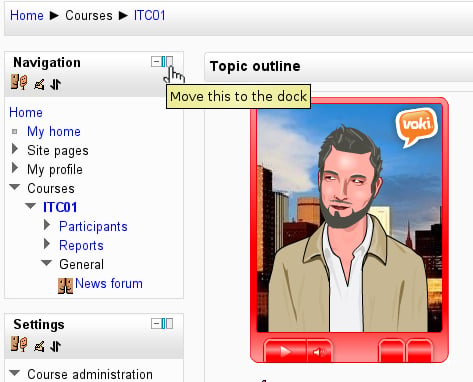
Now our journey with Moodle has begun and already we've learned a lot about the system.
Specifically, we covered:
The origins of Moodle: We learned that Moodle was the brainchild of someone who was home schooled. Martin Dougiamas designed a system to support collaboration and learning by sharing knowledge. Although that's the underlying pedagogy, we learned that Moodle can support many different learning styles.
How to log on to Moodle: We learned how to change our passwords and covered what you need to do in the event that you forget it. We also covered how to make sure you've logged off. We don't want students being able to get onto the system pretending they are you.
Modifying our user profiles: We saw that Moodle administrators can "lock" certain aspects of our user profiles (mine had my First name, Surname, and Email fields locked). But I could still modify my description and we saw how to do this.
Roles and capabilities: We saw how different roles have different capabilities, and that your role depends on the context. For example, I'm a teacher in the courses I teach in, but in the courses I'm enrolled on I'm a student.
Moodle look-and-feel: Together we learned about the different elements that make up a Moodle page.
We also briefly discussed what we're going to cover in the rest of this book.
Now that we've got a feel for Moodle we're ready to configure a Moodle course which is the topic of the next chapter.