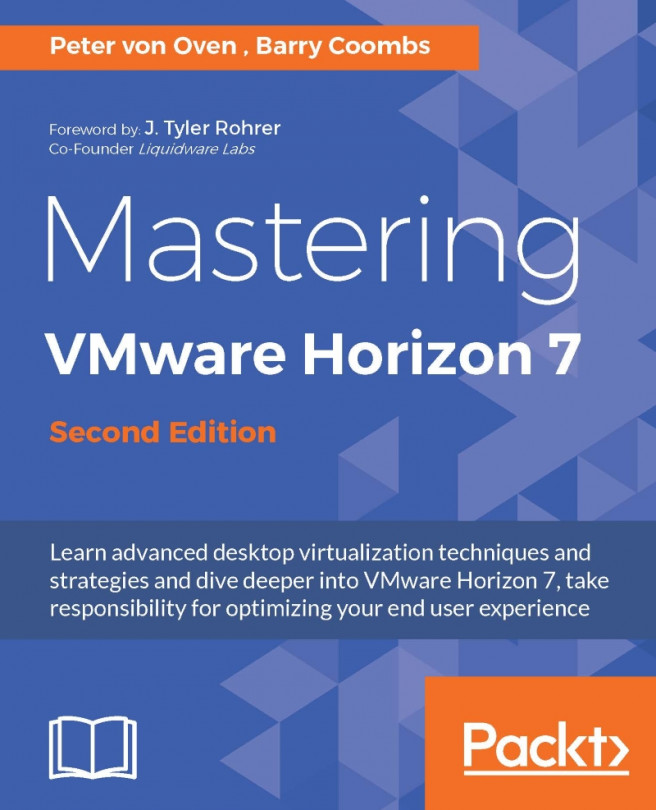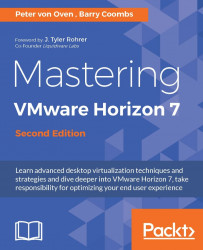In this first chapter, we are going to discuss the subject of what VDI actually is, and then discuss the specifics of how that relates to VMware Horizon 7.
VMware Horizon 7 is the latest release, and the foundation of VMware's End User Computing (EUC) solution for desktops. VMware first entered the VDI market around 14 years ago, when they showed the concept of virtualizing a desktop operating system, as the market for server virtualization was becoming more mature and a more prevalent technology.
By taking the same principles that were used in server virtualization and applying them to a desktop operating system, they were able to create a centrally-managed and deployed virtual desktop solution that would potentially lower the cost of desktop computing.
Before we get into discussing product specifics, let's define what we mean when we talk about Virtual Desktop Infrastructure (VDI), and then take a brief stroll down memory lane and look at where and how it all started.
When we talk about Virtual Desktop Infrastructure, (VDI ) as it's more commonly referred to, we are typically describing a solution whereby the desktop operating system is hosted as a virtual machine running on a hypervisor, which in turn is hosted on a server that is part of the data center server infrastructure.
This type of desktop virtualization is also sometimes referred to as a Hosted Virtual Desktop (HVD).
The following diagram shows a high-level view of a typical virtual desktop infrastructure:
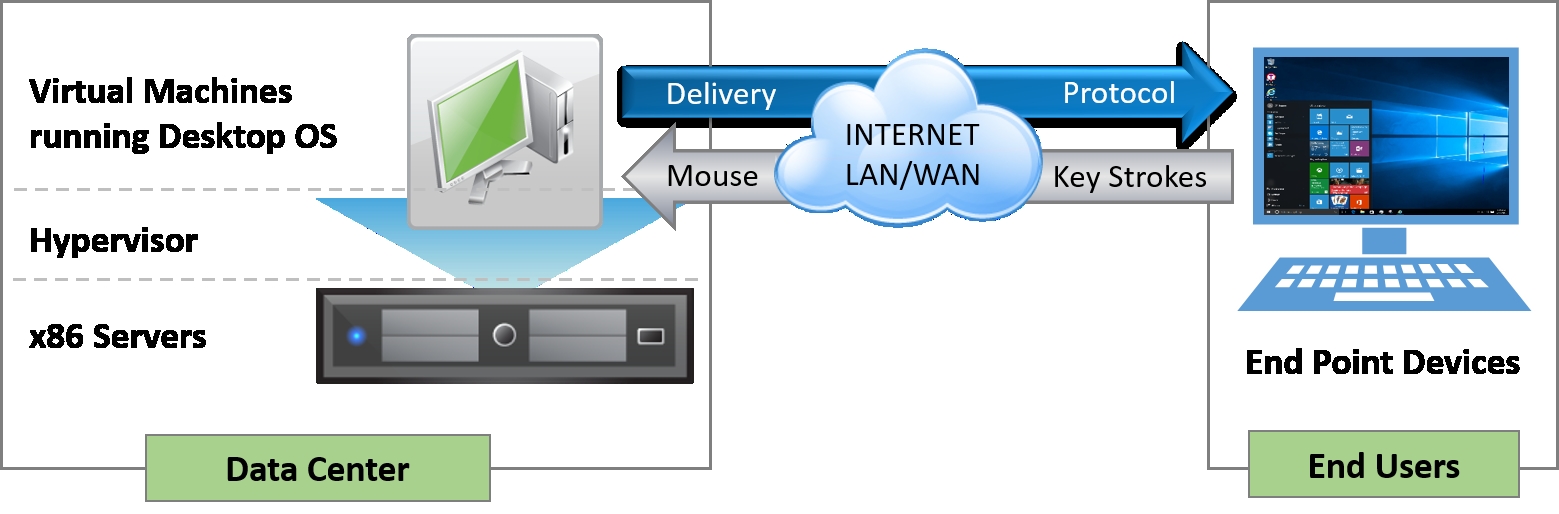
How does it work? A user connects remotely from their end-point device (a PC, thin client terminal, or mobile device) to a connection broker. The connection broker manages the available resources and connects the user to an appropriate virtual desktop. In the first VDI solutions that came to the market, there was no concept of a connection broker, and a user would connect directly to a virtual desktop machine.
Once connected, the screenshots of the virtual desktop machine are sent over the network to the endpoint device using an optimized delivery protocol, and the mouse movements and keystrokes are sent back to the virtual desktop machine via the same protocol.
No data leaves the data center, but instead, screenshot updates (pixel changes) are sent over the network. It's like watching a smart TV with the pictures broadcast on your television from the television studios, rather than the actors performing the show in your lounge, and you interact with the TV via the remote control.
From an architectural perspective, the virtual desktop typically gets built on demand, bringing together the different components that make up a full desktop. The operating system, user profile, desktop policies, and applications are all treated as separate, individual components, abstracted from the underlying machine, and then delivered back together to create a user's desktop experience.
This is often referred to as a composite desktop and is shown in the following diagram:
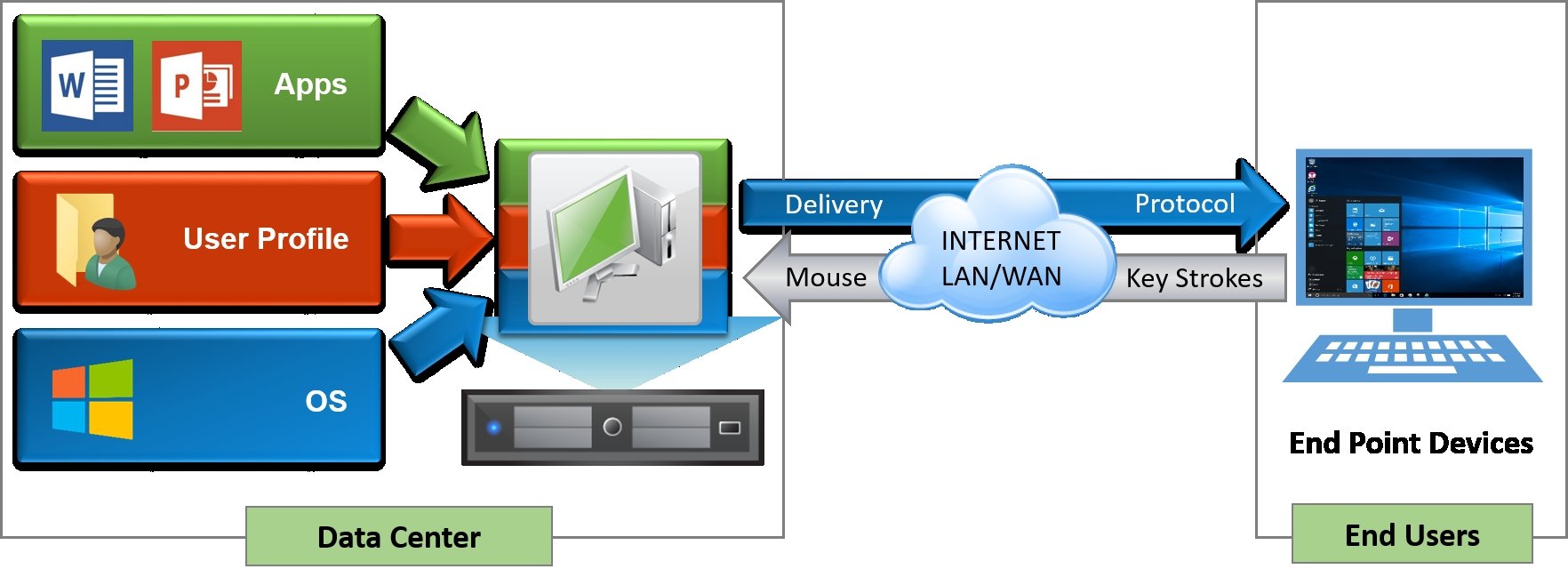
You should remember that virtual desktop machines need to be treated differently to physical desktops, and to reap all the benefits of virtual desktop machines, they should be built from the ground up and managed as virtual machines, using some of the components that have been specifically designed for the management of virtual desktop infrastructure, which we will discuss in the next chapter.
VDI sometimes get confused with Server Based Computing (SBC) or Remote Desktop Services (RDS). So what are the differences between these technologies and VDI (if any)?
Let's take SBC/RDS first, as this is the technology that has probably been around the longest. In fact, you could probably trace it back as far as the 1950s, with the introduction of mainframe technology that was designed to deliver centralized computer power to run a set of applications, with users connecting to the applications using a green-screen-type terminal, which was more or less just a screen with a keyboard. This is shown in the following diagram:
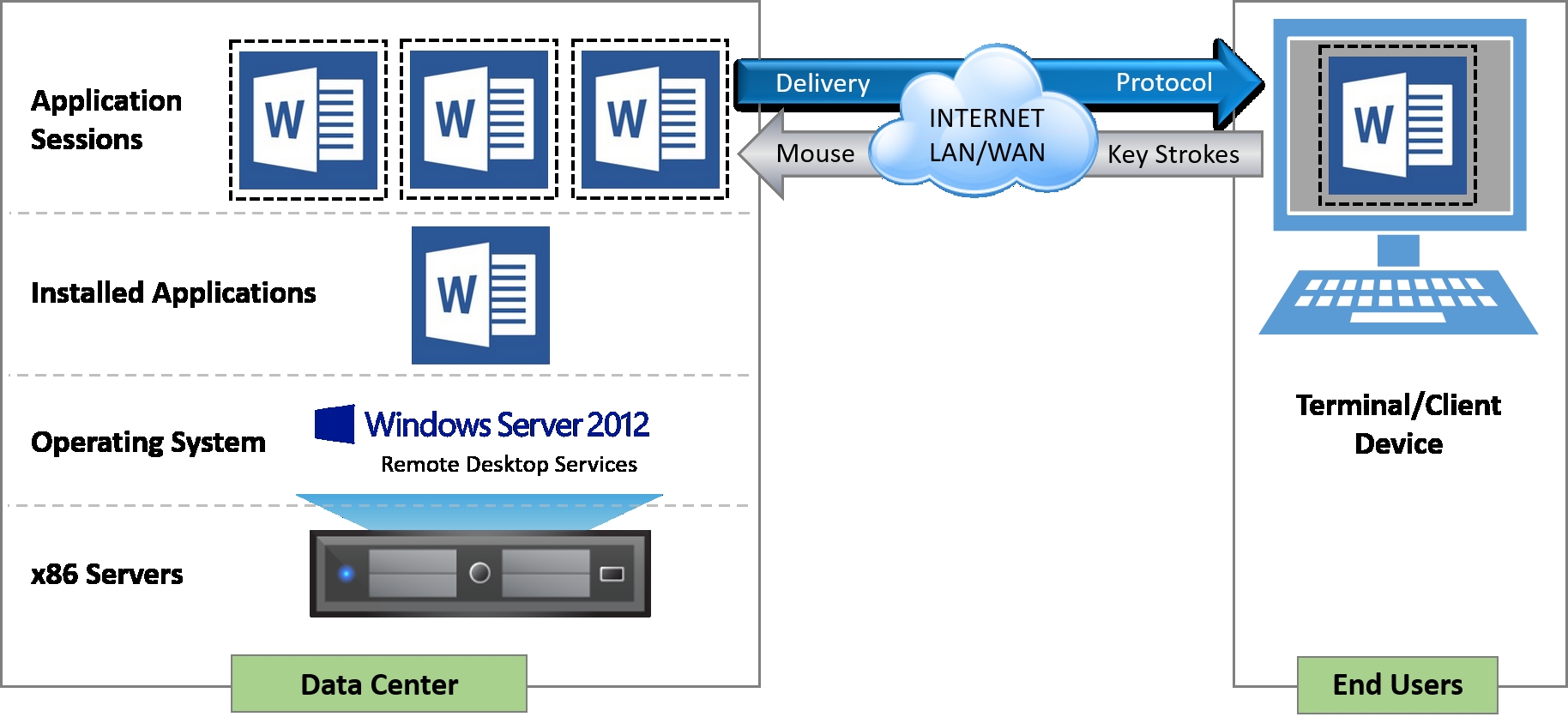
SBC or RDS is seemingly not that different to VDI in the way that it works. You are remotely connecting to an application that is running on server infrastructure hosted in a data center. But that's where the similarities end.
Let's take delivering applications first. The difference is that the applications are installed and run on the actual servers themselves, and are using a multi-user version of that application to create the individual user sessions.
A user would then connect to their own individual, separate, and protected session of that application, instead of connecting to an instance of the operating system containing the applications. As everything is running in the data center, users would connect to the session via a terminal or thin client. In fact, SBC is sometimes referred to as thin-client computing.
Using this same model, you can also deliver hosted desktop sessions in the same way. Instead of connecting to a separated, protected individual application session, the user now connects to a separated, protected individual session of the server's operating system. The one thing to note here is that the user is essentially running a server-based operating system session such as Windows Server 2012, rather than a Windows 10 desktop session.
By virtualizing your end-user desktop estate into a centrally-managed service, you can deliver benefits not only to the IT administrators but also to the users. Some of these are detailed as follows:
Security and compliance: No data actually leaves the data center unless the IT department has specifically configured a policy to allow it, such as the ability to connect a USB pen drive. All that gets transmitted to the client devices are the screenshots of the virtual desktop, with keyboard and mouse interactions being sent back to the virtual desktop. It's a bit like having a remote control for your desktop.
Centralized and simplified management: Centralized desktops equal centralized management. Now that the desktops are virtualized and hosted in the data center, it is much easier to perform tasks such as updating and patching an operating system or installing new applications. The virtual desktops are all created from a single gold image that is maintained and updated centrally, so you don't have to visit every physical machine. You can simply update the image, recreate the virtual desktops with a few mouse clicks, and hey presto, all users get the new updated version. You can also troubleshoot the environment more easily, without the need for a desk visit.
Flexibility and agility: Having desktops hosted on a virtual platform allows you to scale up and scale down much more easily, without the need to necessarily purchase more physical desktops. You could use thin-client devices, or allow users to connect their own devices, as resources are now moved to the datacenter server infrastructure and accessed remotely. Environments can be spun up quickly and taken down just as easily, to accommodate seasonal workers or contractors working on specific projects. Users now have access to their virtual desktops wherever they are and no longer need to be in the office, at a desk, or have a PC to access their corporate desktop. They can continue to be productive even with inclement weather, traffic, or other events preventing them from getting to the office.
Mobile and BYOD from anywhere: Virtual desktop clients enable mobile devices, tablets, and non-corporate-owned devices to connect securely to corporate desktops. Following the flexible working theme, users can now choose a device that suits them to access their corporate desktop. Whether it be a tablet, smartphone, or a non-Windows platform, users can still access their corporate desktop securely from remote locations.
Operational cost savings: Implementing a virtual desktop environment and adopting operational best practices around image, patch, and profile management with centralized application deployment will result in saving operational expenditure (OPEX), compared to traditional desktop management. Capital expenditures (CAPEX) are still required to support the virtual desktop environment. One of the things I hear all the time is that deploying VDI will reduce costs. The thing to point out is that yes, it will reduce OPEX, but typically, the CAPEX at the beginning of a VDI project will be higher as you deploy the infrastructure. Overall, though, the costs will reduce through savings in the management of the solution, and you will not be caught in the typical three-year PC refresh cycle trap.
The concept of virtualizing Windows desktops has been around since as early as 2002, when VMware customers started virtualizing desktop workloads and hosting them on a VMware server and ESX servers in the data center. As there was no concept of a connection broker at that time, and neither was the phrase VDI really used, customers simply connected using the RDP protocol directly to a dedicated desktop virtual machine running Windows XP.
It wasn't until 2005 that VMware first showed the idea of having the concept of a connection broker. By demonstrating a prototype at VMworld, VDI entered the limelight, raising the profile of the technology. It was also at the same event that companies such as Propero showed their version of a connection broker. Propero would later become the Horizon View connection server.
In early 2006, VMware launched the VDI alliances program, with a number of technology vendors such as Citrix, HP, IBM, Sun, and Wyse Technology joining this program.
By 2007, the prototype connection broker was introduced to customers to help with development before it was given to the VMware product organization to productize it and turn it into a real product. The released product was called Virtual Desktop Manager 1.0 (VDM). The year 2007 was a busy year, and it also saw VMware acquire Propero for $25 million, in order to accelerate their connection broker development, leading to the VMworld announcement and release of VDM 2.0 in January 2008.
After the release of VDM 2.0 in early 2008, a second release came at the end 2008, along with a new name: VMware View 3.0. This was also the year that Citrix entered the VDI market, releasing XenDesktop 2.0, following the acquisition of XenSource.
VMware View 4.0 was released in 2009 and was the first version to include the PCoIP protocol from Teradici. PCoIP delivered a much richer user experience than RDP.
In 2010, VMware View 4.5 was released with new features such as local mode (offline desktops), PCoIP enhancements, Windows 7 support, and the ability to tier storage. This was also the year that VMware talked publicly about the biggest VDI reference case to date with Bank of Tokyo Mitsubishi, who deployed 50,000 virtual desktop machines. You can read the case study at http://tinyurl.com/oua28bh .
The following year, 2011, VMware View 4.6 was released with two notable new features. First was the iPad client, which allows a user to connect to their virtual desktop session on an iPad, using the PCoIP protocol. The second new feature was the PCoIP Secure Gateway function for the View Security Server, which allows users to connect to their virtual desktop without needing a VPN connection.
Later the same year, View 5.0 was released with more new features, aimed at improving the end-user experience, the key one being the introduction of Persona Management which allowed a user's profile to be independent from the virtual desktop. When a user logs in via the same profile to any virtual desktop, their profile is delivered on demand. View 5.0 also introduced 3D graphic support using the latest vSphere 5.0 platform, as well as some major enhancements to the PCoIP protocol.
Although only a point release in May 2012, View 5.1 had a number of significant enhancements, especially around storage, with the introduction of the View Storage Accelerator, View Composer Array Integration, and the ability to scale the hosting infrastructure up to a 32-node cluster when using NFS storage. This version also added Radius two-factor authentication, improved USB device support, a standalone View Composer, and the ability to support profile migration from XP to Windows 7, as well as from physical desktops to virtual desktops, with Persona Management.
In March 2013, VMware View 5.2 was released, and to bring it in line with VMware's launch of the brand launch of Horizon (launched at the same time), it was renamed to Horizon View 5.2. In this release, there were a number of new features based on end-user experiences, such as support for unified communications with Microsoft Lync 2013, hardware-accelerated graphics with Virtual Shared Graphics Acceleration (vSGA), and Windows 8 support. One of the biggest updates came in the form of a feature pack that allowed a user to access their desktop in an HTML 5 browser using the VMware Blast protocol.
A second release, later in 2013, Horizon View 5.3, saw the introduction of Virtual Dedicated Graphics Acceleration (vDGA) which allowed a virtual desktop to have dedicated access to a GPU in the host. It is also the first release to support Windows Server 2008 R2 as the virtual desktop machine, meaning you can skin the operating system to look like a desktop. The main reason for this was that there is no Service Provider License Agreement (SPLA) for Windows 7, so the license agreement doesn't allow you to deploy Windows 7 as a virtual desktop until you purchase a Microsoft Virtual Desktop Access (VDA) license. In this model, you do not require a VDA license per user. The other advantage is that Windows Server 2008 Datacenter Edition allows you to have unlimited virtual machines. It's licensed on a per-CPU model. It's worth noting that we are running the Windows Server operating system as a replacement for the desktop operating system and not as a desktop session.
The final 5.x release arrived in March 2014, with Horizon View 5.3.1, which added support for Virtual SAN (VSAN).
Horizon 6.0 with View was released in June 2014, and the core feature of this version was the addition of View hosted applications, the first time VMware supported hosting applications and desktops using RDS. View 6.0 also introduced the Cloud Pod Architecture, the ability to span the View infrastructure across multiple data centers.
Also of note in the View 6.0 release was the removal of View Local Mode, which allowed users to download their virtual desktop to their local device. VMware suggested using Mirage to provide this functionality, although this ultimately became a product in its own right with Horizon FLEX.
As part of the 6.0 release, there were a couple of updates. The first was 6.0.1, which was release in September 2014 and added USB 3.0 support, extended printing, HTML access for Windows 8.x, and system tray redirection for hosted applications.
The final 6.0 release, 6.0.2, was released in December 2014. In this release, there was no update to the View infrastructure components such as the connection server, but it was instead billed as a new feature pack. It added new versions of the View Agent, HTML access, MMR redirection, and scanner redirection, to name but a few.
Support for NVIDIA GRID vGPU was the biggest of the new features in View 6.1, which was released in March 2015. Also in this release, VMware added support for IPV6, Virtual SAN 6.0, Virtual Volumes, and Windows Server 2012 R2 running as desktops.
In June 2015, the final 6.1 release, 6.1.1, was launched, adding features such as client drive redirection, support for Linux desktops, MMR for RDS desktops, and HTML support for hosted applications.
That now brings us up to the previous version of Horizon View, 6.2. Launched in September 2015, View 6.2 added support for Windows 10 desktops, Access Point integration, AMD vDGA, 4K monitors, and Virtual SAN 6.1, along with a number of enhancements to the Cloud Pod Architecture, admin console, and Linux desktops.
Following on from View 6.2, VMware also launched two maintenance releases; 6.2.1 was released in December 2015, and 6.2.2 was released in February 2016.
The timeline is shown pictorially in the following diagram:

That brings us right up to date and to the latest version, VMware Horizon 7, with a few more enhancements being added with the 7.0.1 release on June 16 2016, and then version 7.0.2 being released on September 15 2016. In the next section, we will start to explore VMware Horizon 7 in more detail.
VMware Horizon 7 is the next generation of VMware's EUC vision and strategy to deliver desktop computing environments and publishing applications. In the previous sections, we have discussed some of the differences between VDI and SBC/RDS, and the advantages of the two solutions. However, with Horizon 7 you have the ability to deliver VDI desktops, published applications, and session-based desktops, all from one platform.
VMware Horizon 7 was released on March 22, 2016 and is available in four different editions. In the next section, we will cover these different product editions for Horizon 7.
There are four different editions within the Horizon 7 portfolio, each with a different theme, which adds additional functionality and features.
The themes can be categorized as the following:
Virtual Desktop Infrastructure Components (Standard)
Application Delivery and Management (Advanced + Enterprise)
Operations Management (Enterprise)
Infrastructure and Hosting Components (All editions)
The four different editions are described in the following sections.
As the name implies, Horizon for Linux allows you to centralize Linux-based virtual desktop machines, and deliver them with Horizon View. The big advantage of Linux desktops is that you can move away from other, costlier, operating systems, further reducing the cost of deployment.
Horizon for Linux supports a number of Linux distributions, including Ubuntu, RHEL, and CentOS, as well as taking advantage of some of the other features that View has to offer, such as NVIDIA graphics solutions.
With Horizon Standard Edition, you have the core VDI solution and all of its features, as well as the ability to deliver session-based desktops. Included in this edition is the licensing for the hosting infrastructure: vSphere and vCenter for desktop. Also included is ThinApp, VMware's application virtualization/packaging solution, which allows you to extract applications from the underlying OS and deliver them back independently.
With Horizon Advanced Edition, the theme is all about application delivery and management. This is the first edition that includes application publishing as part of the View solution, allowing an application running on a Microsoft RDSH backend to be published via the View client using the PCoIP protocol, HTML, or VMware Blast. This feature means that a user can now just have an individual application delivered to their client device rather than on a full-blown desktop.
Also included in the Advanced Edition is a unified workspace solution that provides an application catalog with a brokering functionality. The catalog allows users to select applications from a catalog of entitled applications, which then brokers ThinApp packages, SaaS-based applications, XenApp published applications, and Microsoft Office 365.
The Advanced Edition also includes VMware Mirage, to deliver centralized image management for physical desktops. For a detailed overview of VMware Mirage, you can read VMware Horizon Mirage Essentials, Peter von Oven, Packt.
Horizon Enterprise Edition builds on the previous two versions and adds features to deliver operations management using vRealize Operations for Horizon. This gives IT admins the ability to monitor the health and performance of the solution, as well as capacity planning capabilities for ensuring the optimum configuration as you scale.
One of the biggest additions to the Enterprise edition is App Volumes, which gives you the ability to deliver just-in-time applications to a virtual desktop. For a detailed overview of VMware App Volumes, you can read Learning VMware App Volumes, Peter von Oven, Packt.
The table in the following screenshot details the features available in each edition:

In this book, we will be covering all of the Horizon 7 editions in some shape or form; however, we will concentrate on the virtual desktop elements of the solution.
In this chapter, we have taken a look at what VDI is and covered the history of where it all began for VMware, demonstrating that VMware was, and still is, at the forefront of virtual desktop and application delivery.
We then went on to discuss the latest release, VMware Horizon 7, and the different editions that are available, namely, Horizon for Linux, Horizon Standard, Horizon Advanced, and Horizon Enterprise.
In the next chapter, we will take a deep dive into the technology of Horizon View and start taking a look at the architecture components.