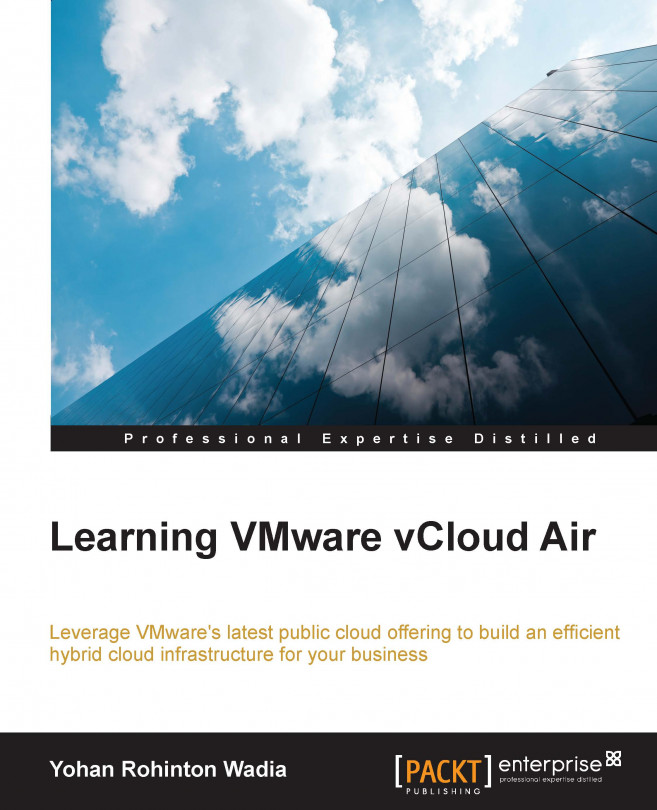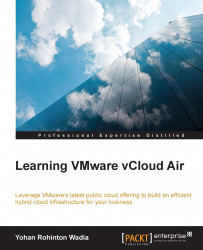Imagine being able to kick start your new business with a simple click of a mouse button; imagine having the ability to scale IT infrastructure up and down dynamically, all with a few clicks, while you only pay for what you use and not a penny more! This is just part of the essence and power that cloud computing can provide today.
Cloud computing has definitely evolved a lot over the years. It is not surprising that today, it has become almost a mainstream part of our lives; from storing personal data and accessing it from anywhere across the world, to having burst compute capacity and enterprise software applications available on demand, anytime and anywhere.
A lot of top-notch companies are already investing heavily in cloud computing for the future, building a variety of open source and propriety cloud tools, and platforms that we, as end users, can use and exploit to the fullest. One such company is VMware, which has been a leader in the virtualization industry for quite some time. VMware offers a huge suite of enterprise class products that can be leveraged to transform your IT datacenters into fully functional and automated cloud environments. In this book, we are going to explore the possibilities of cloud computing using VMware's latest service offering in the Public Cloud arena called VMware vCloud Air.
In this chapter, we are going to look at some of the features and benefits provided by Cloud Computing in general, along with a few interesting enterprise use cases for cloud computing. We will be covering this through the following topics:
What is cloud computing what are its uses?
Components and concepts of vCloud Air
vCloud Air Service Offerings
Signing up for VMware vCloud Air
Later on, we will look into some simple steps that will help you sign up and get started quickly with VMware vCloud Air.
The obvious question that must be lingering in your minds by now is, "what's all the talk and buzz about cloud computing? What does it really have to offer?"
Let's have a quick look at what exactly cloud computing is.
NIST or the National Institute of Standards and Technology defines cloud computing as A model for enabling ubiquitous, convenient, on-demand network access to a shared pool of configurable computing resources (for example, networks, servers, storage, applications, and services) that can be rapidly provisioned, and released with minimal management effort or service provider interaction.
It also talks about certain essential characteristics of cloud computing that are worth mentioning:
Resource pooling: One of the key features of cloud computing is the ability to pool resources, and make them available to users on demand in a shared fashion. In simpler terms, the users are abstracted from the complexities of the underlying hardware, or the location of the servers and the datacenters. All that is required is for users to log into the cloud portal, provision, and de-provision resources on the fly.
Multi-tenancy: A common characteristic of a cloud is its ability to provide shared services to multiple end users. This style of providing a shared service from a common resource while keeping the user-specific data isolated is called multi-tenancy.
Cost effective: Because of pooling resources and multi-tenancy, there is very little wastage of resources in a cloud environment. Hardware and software come precompiled and are ready to use a format that reduces the overall costs of deployment, management, and operation as well. Besides these, most public cloud vendors also offer their services on a utility style costing, thus eliminating the need for any upfront payments or heavy investments.
Pay-as-you-go model: The utility style of costing makes sure that the cloud users only pay for the resources that they use, and not a penny more. This helps them to keep track of their resource consumptions and billing as well, while eliminating wastage of unnecessary resources.
Robust and reliable: Clouds run off multiple datacenters; most of them geographically isolated from each other. The idea here is that in case one server, multiple servers, or even an entire rack fails, the cloud service would still run unaffected from it. This is due to a lot of built-in redundancy and automated fault tolerance. In some cases, where a cloud draws its resource from multiple data centers and an entire datacenter should go offline, individual cloud users would still suffer no outages. There is, in other words, no single point of failure, which would make a public cloud service vulnerable.
Flexible services: Clouds today provide a very large set of services for the users to choose from, ranging from IaaS (Infrastructure as a Service), to PaaS (Platform as a Service), and even SaaS (Software as a Service). These services can be accessed via the Internet, enabled and consumed on demand, and then shut down and disposed of as well, once your tasks are over. Major business today even integrate their services with public clouds using open source APIs, thus forming hybrid clouds: special sets of clouds that can provide the pros of both private and public cloud computing while eliminating their individual cons.
Now that we have a basic understanding of what a cloud is, and some of its features and benefits, let's look at some interesting enterprise-level cases of where a cloud can be used.
Burst compute capacity: An organization has to compute and process a lot of payroll information towards the end of each month. This processing requires compute power; the more the power the faster the results are calculated. Cloud computing can provide such burst compute capacity on demand to its users, when they need it the most. The organization can spin up virtual machines or instances in the cloud, scale them based on the randomness of their demand, and then destroy all the instances once the job is done. This entire process can also be automated to make the entire payroll computation far easier and effective at the end of each month's cycle.
Dev and Test: A classic use case when it comes to cloud computing is the development and testing of applications and code on the cloud. Organizations can host their development centers on-premises and test the applications on the cloud by spinning up instances quickly, testing on them, and then tearing the entire infrastructure back down when not needed. Massive and complex infrastructure environments can be built on clouds with ease with the use of templates, cloning, and automated provisioning.
Disaster recovery: A common use case for most enterprises today is to use a cloud as a mechanism for disaster recovery. Organizations create stand-by infrastructure environments on a cloud that can either perform hot or cold migrations on demand. Clouds today use a variety of techniques to achieve this such as live virtual machine replication, templates, and cloning.
Temporary sites: Similar to the development and test scenario, a cloud can also be used to spin up simple advertising, marketing web sites, or a micro-site for a couple of months. Organizations can easily create and power on entire sites in the cloud, use it for a certain amount of time, and then tear it all down (and save it potentially for later use) once they are done.
Now that we have seen what cloud computing is, and what its features and benefits are, let's dive into the crux of the book itself by introducing VMware vCloud Air.
VMware vCloud Air is basically a public cloud platform that is built on two of VMware's flagship products: the virtualization and consolidation engine called VMware vSphere, and the multi-tenant cloud platform called VMware vCloud Director.
Organizations can run their existing workloads as well as launch new apps and services on VMware vCloud Air with ease, thus allowing them the freedom and flexibility to extend their existing datacenters into the cloud.
VMware vCloud Air offers three types of service offerings for the end users, each with its own preconfigured and preallocated amount of compute, storage, and network resources to begin with. These resources are just a starting point and can be extended as per the user's requirements.
The vCloud Air service offerings are broadly classified into three main categories: Dedicated Cloud, which provides a single tenant virtual private cloud for the end user; the VMware vCloud Air Virtual Private Cloud, which is more of a multi-tenant virtual private cloud, and can be used by multiple organizations; and last but not least, Disaster Recovery, which provides seamless DR options from premises to the cloud and vice versa.
The following image shows the types of vCloud Air Services:

Image source: VMware
The Dedicated Cloud service provides a single tenant private cloud with dedicated computing servers, layer-2 network isolation for workload traffic, persistent storage volumes, and a dedicated cloud management instance. Think of it as your own rack, servers, storage, and networks. There is no multi-tenancy here. This type of dedicated infrastructure is best suited for organizations that have really sensitive data, and don't wish to share infrastructure with any other organization; for example, banks and government organizations would generally go with a dedicated cloud service.
The dedicated cloud service provides users with more control and flexibility of how the resources are used and administered. Think of a dedicated cloud as your own private cloud hosted in a public cloud.
Table 1 – Dedicated Cloud service capacities:
|
Service Component |
Capacity |
|---|---|
|
Computer |
120 GB vRAM, 30GHz vCPU |
|
Storage |
6TB standard or accelerated storage |
|
Bandwidth |
50 Mbps |
|
Public IP addresses |
3 included + optional |
|
Production support |
24 x 7 x 365 |
Each dedicated cloud service comes with a starter pack of the information mentioned in the preceding table; however, users are not limited to that capacity only. Dedicated cloud users can extend their capacities as per their requirement anytime by simply logging in to their VMware account and purchasing additional resources on demand.
The Virtual Private Cloud service works in a similar way as the dedicated cloud service. The only difference is that the underlying physical resources are shared between multiple customers. An important point to remember here is that although the physical infrastructure is shared, it is logically isolated and provided to individual customers, thus providing an illusion that they were running on dedicated resources directly. This logical isolation has no performance impact to the customers, as the resources are dedicated and made available on demand whenever required.
Table 2 – Let us have a quick look at a Virtual Private Cloud's service capacities:
|
Service Component |
Capacity |
|---|---|
|
Compute |
20 GB vRAM, 5GHz vCPU burstable up to 10GHz |
|
Storage |
2TB standard or accelerated storage |
|
Bandwidth |
10 Mbps |
|
Public IP addresses |
2 included + optional |
|
Production support |
24 x 7 x 365 |
Disaster Recovery or Recovery-as-a-Service (RaaS) is a new service offering provided by vCloud Air, which is intended to take backups, and protect your virtualized infrastructure, whether it is hosted on the vSphere or vCloud Director environment.
This service enables users to manage and protect their virtual infrastructure by asynchronously replicating the virtual machines from a source site; say, your local vSphere environment to the cloud for recovery.
Table 3 – Disaster recovery (RaaS) service capacities:
|
Service Component |
Capacity |
|---|---|
|
Compute |
20 GB vRAM, 10GHz vCPU |
|
Storage |
1TB standard storage |
|
Bandwidth |
10 Mbps |
|
Public IP addresses |
2 included + optional |
|
Production support |
24 x 7 x 365 |
Tip
As a vSphere customer, or vSphere and vCloud Air customer, you will need to contact your VMware sales representative to purchase a vCloud Air – Disaster Recovery subscription.
vCloud Air relies on two of the VMware's products to perform disaster recovery, and a brief about each is as follows:
vSphere Replication is a part of the vSphere product suite that enables users to replicate and automate the failover of their virtual machines to remote sites, such as vCloud Air. An important thing to note here is that vSphere Replication does not support automatic failback of virtual machines; that is, vSphere Replication does not move the virtual machines from vCloud Air back to the on-premises vSphere environment automatically. This is a manual process.
Signing up for VMware vCloud Air is a fairly simple process. At the time of writing this book, VMware has set up an Early Access Program (EAP). If you are a new user and interested in the EAP, then simply sign up for the program at http://vcloud.vmware.com/service-offering/virtual-private-cloud-ondemand.
The link takes you to a short questionnaire. Once the form is filled in, simply click on the Submit button. You will receive an email at the email address that you provided during the sign-up process. This email will contain a link and a temporary password to create an account on vCloud Air. Click on the link to get started:
If you already have a My VMware Account, then simply login by providing your email address and password under LOG IN/CREATE ACCOUNT, or you can optionally create a new My VMware account.
The following screenshot shows the VMware vCloud Air OnDemand Services log-in/sign-up page:

Enter your credit card and billing information and click on Complete Sign-Up. You can optionally provide a different billing address as well if required.
The following screenshot shows the page where you fill in the credit card and billing information:

Once VMware has validated your account information, you will receive a confirmation email that will provide you with a URL to access your vCloud Air along with a few other necessary account activation instructions.
Navigate to the given URL and set a new password for accessing your account. Always use a strong password, and remember to check the I accept checkbox before you click on Continue.
The following screenshot shows the VMware vCloud Air password setup screen:

Provide your username and password and click on Sign in to begin using your vCloud Air subscription. You will be prompted to accept VMware vCloud Air's terms and conditions. Simply click on Submit and continue.
Note
For subsequent logins, go to https://vca.vmware.com and log in using your username and password.
The following screenshot shows the VMware vCloud Air log-in screen:

Once logged in, you will see vCloud Air's main dashboard, as shown in the following screenshot:

Here, you can see that VMware has already provided you with an On-Demand vCloud service. Get started by selecting the Virtual Private Cloud On-Demand. This will bring up a dialog box that will allow you to select the default Region out of which you will operate.
Regions are a collection of one or more physical datacenters that can be geographically separated from each other. Users can select any region in VMware vCloud Air to get started. However, a good choice will be to select the region that's closest to you.
Why provide a choice of regions? Well, failures can happen, and hosting all your workloads in a single datacenter is not a best practice. Having your workloads available in multiple regions allows users to deploy highly redundant and fault tolerant applications, which can work even if one entire datacenter goes down. Having multiple regions also means that you can run your workloads a lot closer to where your customers reside, and at the same time, comply with various local legal regulations and laws.
The following screenshot shows the VMware vCloud Air Virtual Private Cloud OnDemand region selection screen:
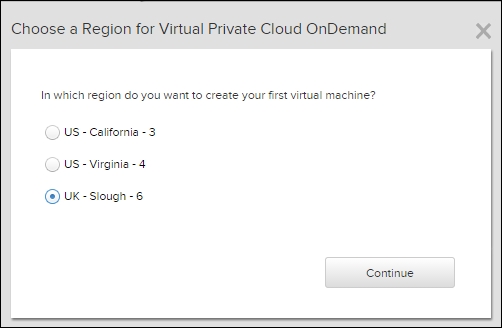
In this case, VMware vCloud Air is showing three regions, two in the US and one in UK. For the purpose of this guide, I have selected the UK region (UK - Slough - 6), but you can always go back and change this using the vCloud Air dashboard.
Once you have selected your region, you will see the main dashboard, as shown previously. This is the starting point for all your vCloud Air activities. Let's have a quick look into what each tab is going to be used for; first up is the Resource Usage tab.
As the name implies, the resource usage tab displays historic as well as real-time usage of your cloud's resources. You can even view detailed reports for up to a month using this console.
The following screenshot shows the VMware Private Cloud OnDemand Resource Usage tab:

Note
You will not be charged for any resources unless you start using them. The following console views the estimate costs to date of each of your resources.
If you want an in-depth usage and cost report, then log in to your My VMware account and traverse to Services | Subscription Service Detail, as shown:

A virtual machine is a software-based computer which, as a physical computer, runs on a host operating system. Virtual machines are first-class objects in vCloud Air interactions, and you can manage them individually.
Using the virtual machines tab, you can create, edit, delete and view all your virtual machines or instances. By default, vCloud Air provides a list of readymade templates including CentOS, Ubuntu, and Windows Server OSs, with which you can create your own instances; however, you can also create or upload your own custom templates and ISO images, and spawn instances from them. This will be covered in depth in the subsequent chapters.
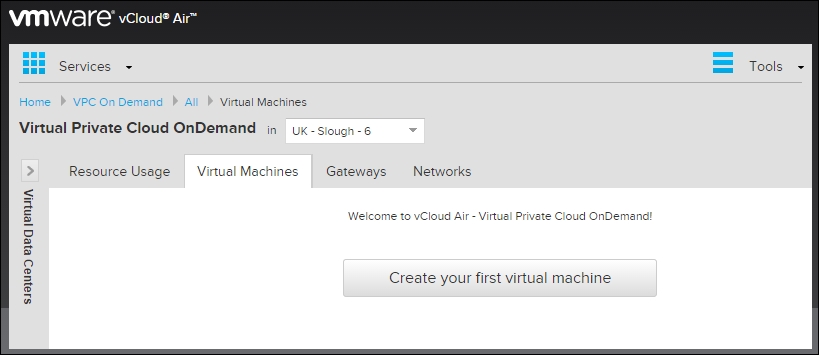
The vCloud Air uses Software Defined Networking (SDN) concepts and technology for creating and using networking elements, such as gateways and routers.
The gateway in vCloud Air is basically responsible for routing traffic to and from your internal vCloud environment to the outside world, that is, the Internet.
When you subscribe to a Virtual Private Cloud service, VMware creates your virtual data center for you, and adds a gateway to that virtual data center, as it's done in this case. When you subscribe to a Dedicated Cloud service, you have to log in to the vCloud Air console, and create your first virtual data center. When you allocate a public IP address range to your virtual data center, vCloud Air creates a gateway in that virtual data center.
By default, a gateway provides the following properties:
Small footprint: a gateway doesn't use much disk or compute resources
High availability: by default, this feature is disabled, but you can enable it by using VMware vCloud Director
IP Networks: by default, the gateway will provide you with an internal network (generally a 192.168.xxx.xxx series IP range with a default gateway), and an external facing IP as well

A gateway provides additional services, such as firewall, NAT, DHCP VPN, and load balancing as well, each of which will be explored in depth in the subsequent chapters.
Note
By default, all the services mentioned above are set to be disabled. So, when you assign a virtual machine to the default gateway, it will not provide any connectivity to the outside world. In order for the virtual machine to get internet connectivity, you will have to open up the relevant ports and enable NAT as well on the gateway, so that the internal (192.168.xxx.xxx) IP address of the VM is translated into the external (gateway) one.
The Networks tab displays the overall networks that can be consumed by the virtual machines in a vCloud Air environment. There are two types of networks that can be created here:
The following screenshot shows the VMware vCloud Air Networks tab:
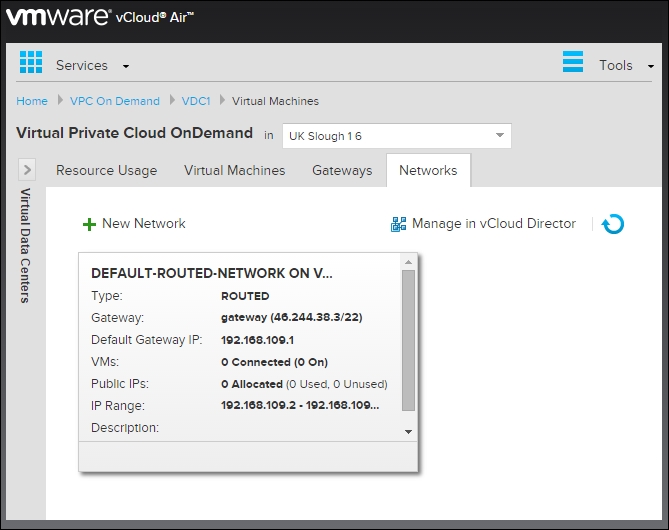
Both the default-routed and isolated networks use a range of internal IP addresses. These IP addresses can be viewed in the vCloud Air dashboard itself by selecting the particular network that you want to view.
VDCs are a mechanism by which users can isolate particular applications, and application groups by providing them dedicated compute, storage, and network resources that are logically carved up from underlying physical resources. For example, an organization typically has internal departments, such as development, testing, production, and HR. vCloud Air can create VDCs for each of these departments in such a way that the cloud administrator can create and track resource utilization for each department, and bill them based on their resource consumptions.
Using vCloud Air, you can perform a lot of management activities on a VDC, such as create VDCs, assign the maximum number of virtual machines that each VDC can support, assign dedicated routed and internal networks and storage, and so on.
Let's run through a quick example to see how easily we can create a VDC using the vCloud Air interface.
On the main dashboard, select the pop-out arrow near the Virtual Data Centers option. You should see a default VDC is already created for you named VDC1. You can create and list multiple VDCs using this this console itself.
The following screenshot shows the VDC created by default under the Virtual Machines tab:
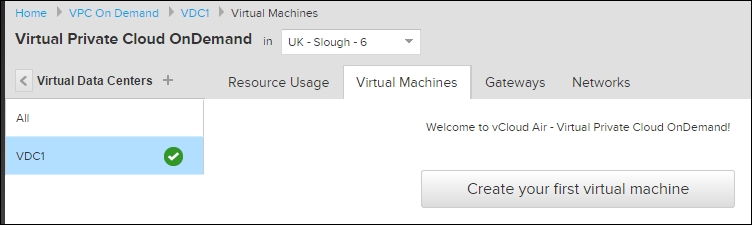
To create your own VDC, click on the + sign next to the Virtual Data Centers option. This will display the following popup window. Provide a suitable name for your new VDC and click on Create Virtual Data Center when done.
The following screenshot shows the New Virtual Data Center page:
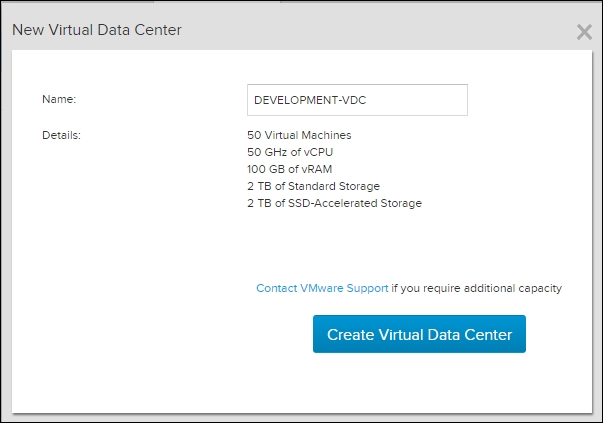
As you can see from the preceding screenshot, the VDC is created with a predefined set of resources allocated to it, such as 50 GHz of CPU, 100 GB of vRAM, and so on. You can contact the VMware support team if you wish to add more resources to your VDC.
Once created, you can list your VDCs as we did in the earlier steps. An important point to remember here is always remember to select your VDCs first, and then create virtual machines, or perform any changes to your environment.
Virtual machines created now will be specific to the VDCs, but if you wish to list all the VMs from your environment, then simply select the All option under the Virtual Data Centers drop-down list.
Note
Each VDC that you create will have its own default routed-gateway and isolated network created as well, so make sure you are editing or deleting the correct networks from the correct VDC.
The following screenshot shows the VDC that you just created:
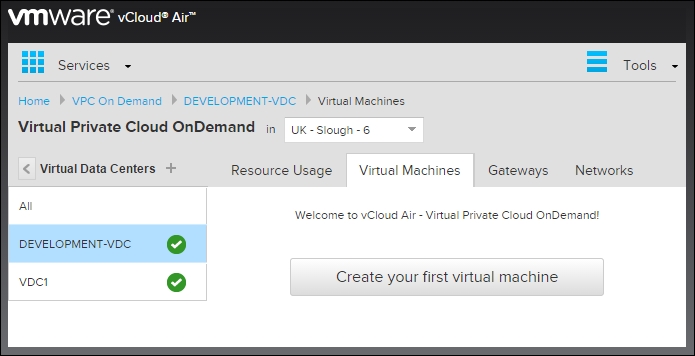
Deleting a VDC is also a simple process. Simply right-click on the VDC's name and select the option to delete.
Note
Deleting a VDC will free up all the resources currently allocated to it including gateways, networks and virtual machines.
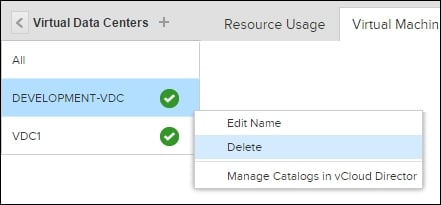
Deleting a VDC
VMware vCloud Air provides a simple Identity Access Management (IAM) portal. By using it you can create users, and assign them individual roles.
There are five specialized sets of roles provided by vCloud Air; they are summarized as follows:
Virtual infrastructure administrator: they are a kind of super administrator. They have the privileges to add and modify VDCs and virtual machines. They can also view gateways, networks, activity logs, and list other users.
Account administrator: they can only add users and reset passwords. Account administrators can view VDCs and their contents as well.
Network administrator: this is a special role that is designed to only create and manage the networking infrastructure of your VDC, which includes routed-gateways, isolated networks, and so on. Network administrators can also view virtual data centers, virtual machines, activity logs, and users.
Subscription administrator: they can manage user accounts in My VMware, and have permission to file support requests.
Read-only administrator: they can view VDCs, virtual machines, and networks, and can list other users, but cannot alter settings in the administration areas.
Now that we understand the specific administrative roles provided by vCloud Air, let's quickly add a new user to our infrastructure.
On the main dashboard, select the Tools tab and under it, select the Users option, as shown:

Click on the Add User option. This will pop up the following screen on which you can create your user and assign him the required roles that we discussed previously. Provide the first and last name, and also a valid email address for your user. Once done, simply select the Add User option.

Once the user is provisioned, you can choose to enable or disable it; reset the user's password, and then even delete the user using the same console, as shown:
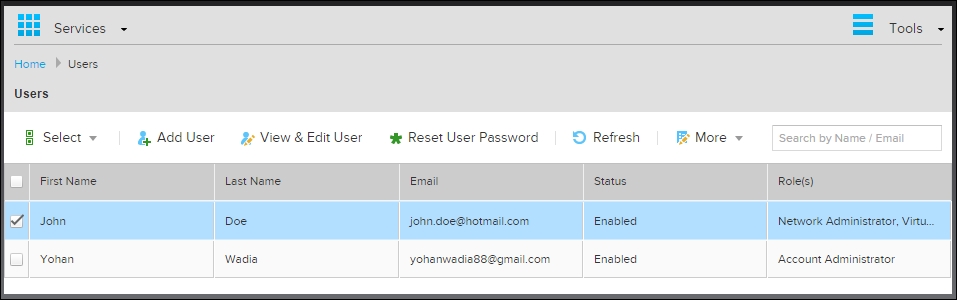
Let's have a quick round up of the things that we have seen so far. First, we looked at what cloud computing actually is, and at some of the basic features and benefits that you can obtain by using it. We then learned a bit about vCloud Air and its components and service models. We also saw how easy it is to sign up and get started with the On Demand Virtual Private Cloud service.
In the next chapter, we will be learning the basics of working with virtual machines, or instances, using VMware vCloud Air.