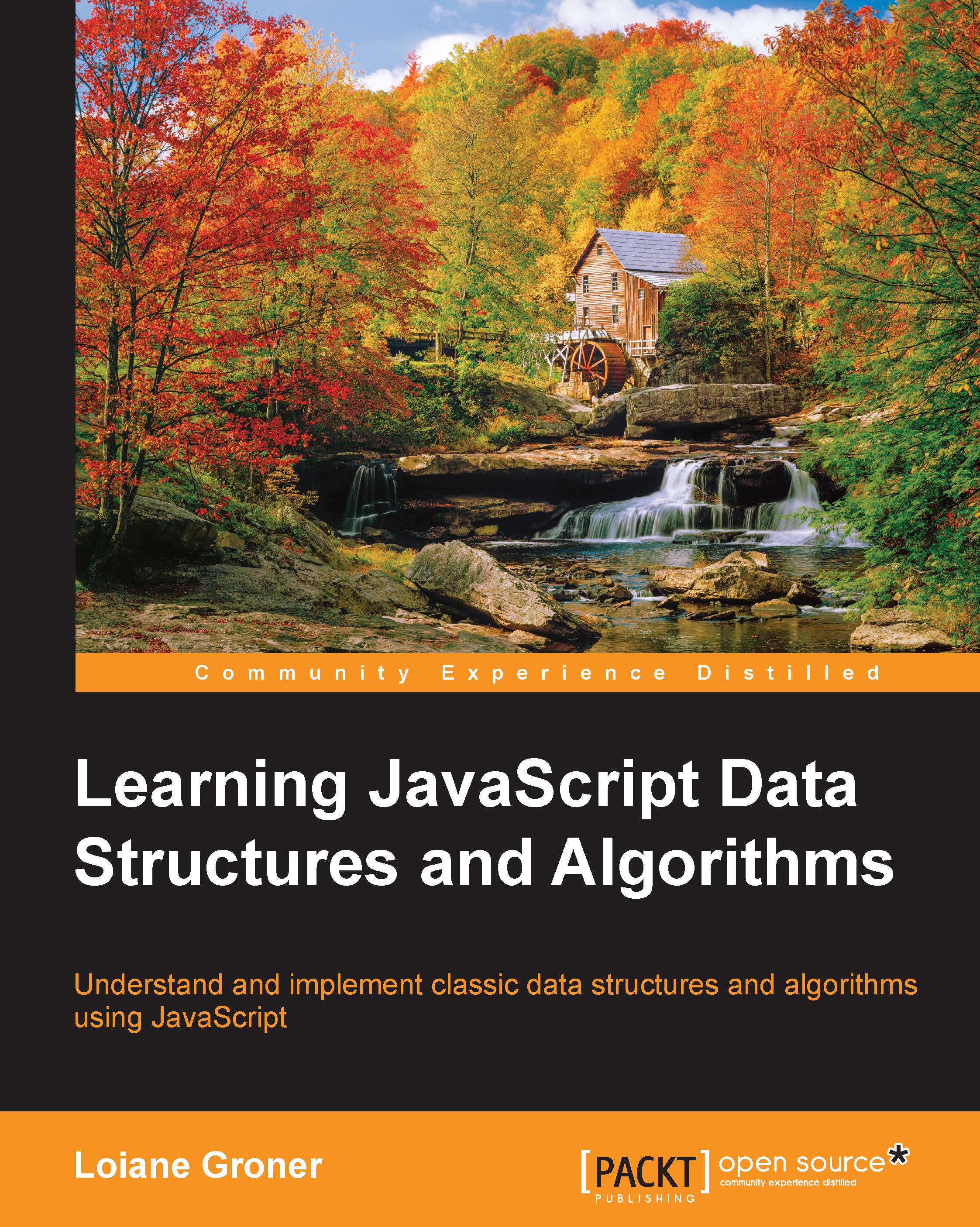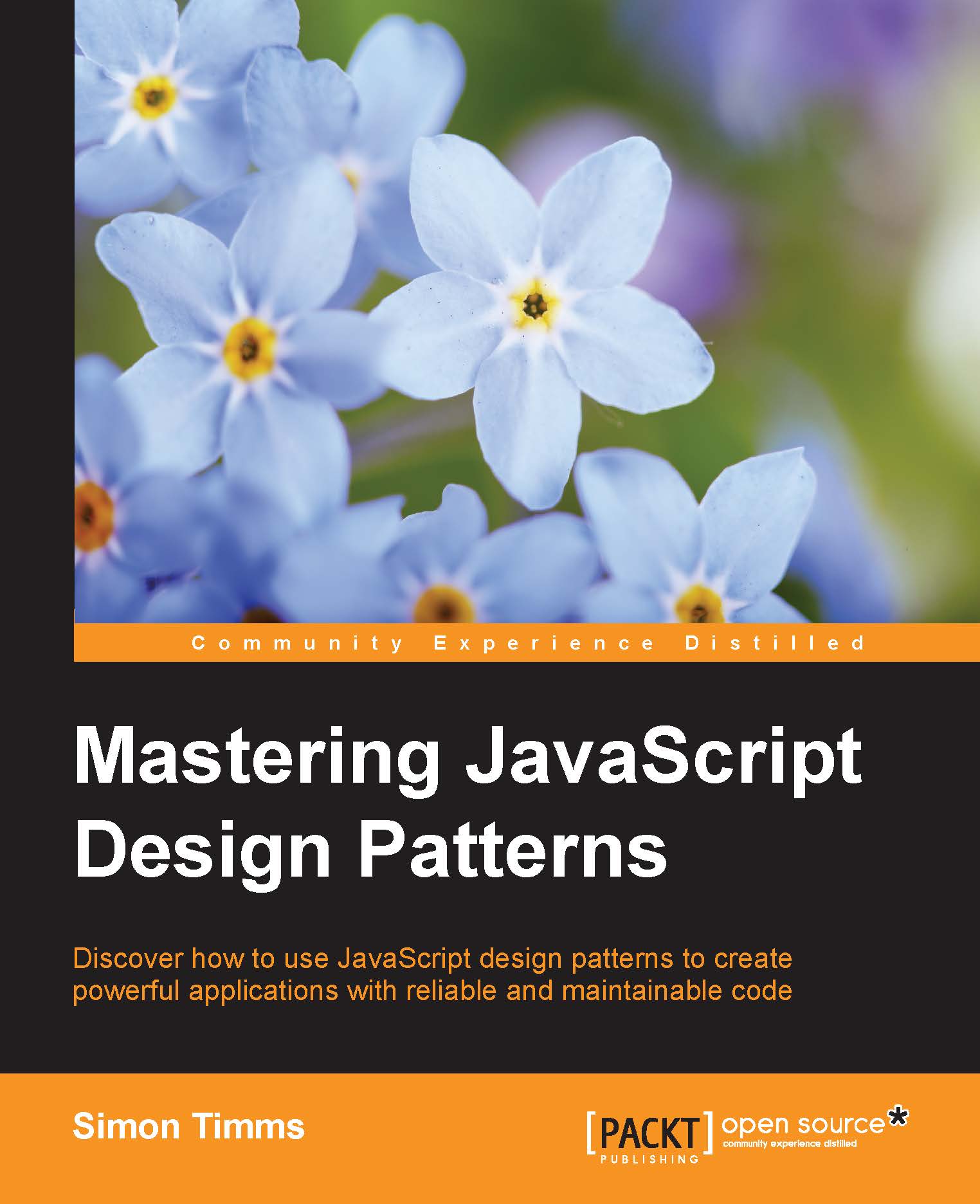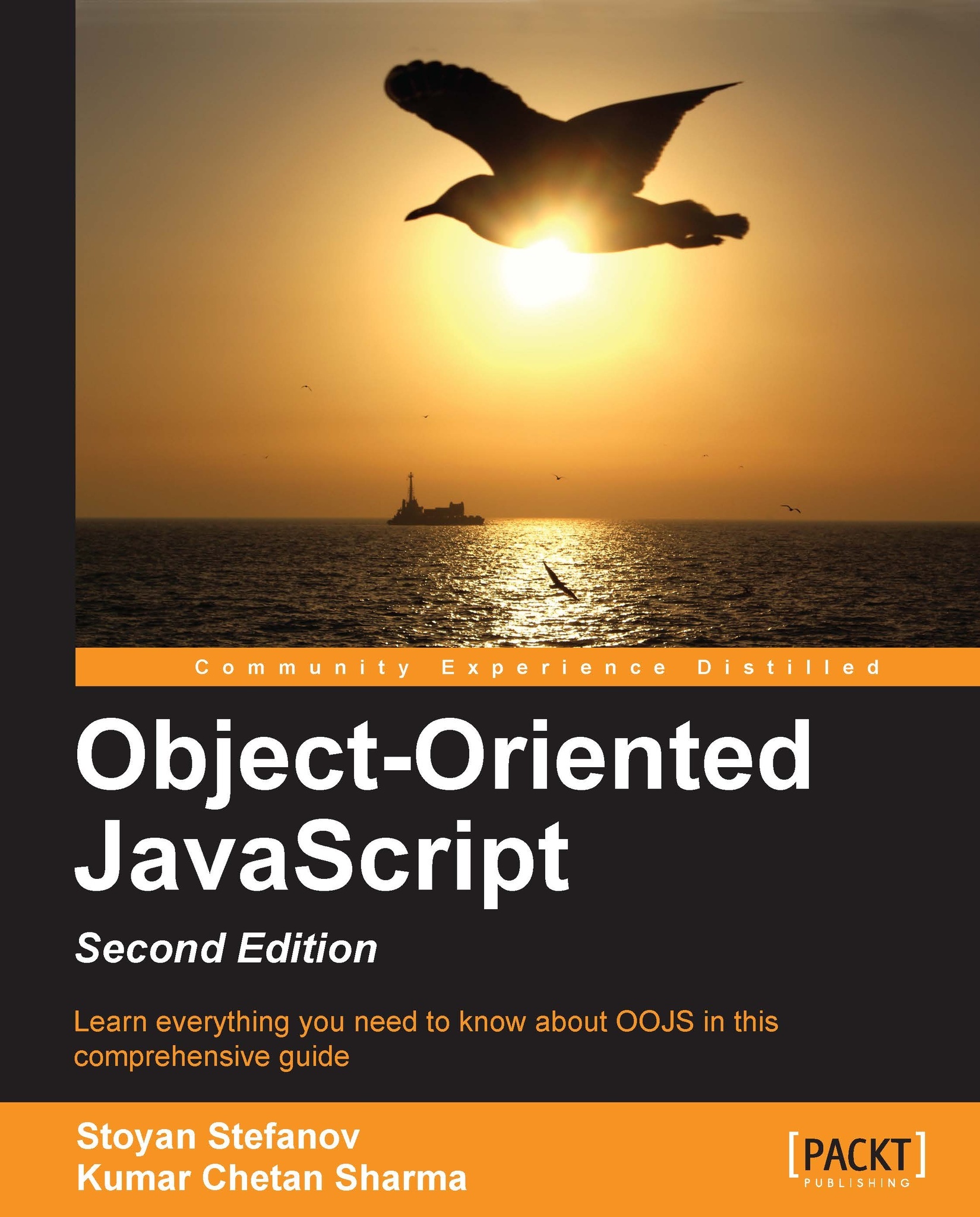Before we start diving into the various data structures and algorithms, let's have a quick overview of the JavaScript language. This section will present the JavaScript basics required to implement the algorithms we will create in the subsequent chapters.
To start, let's see the two different ways we can use JavaScript code in an HTML page:
The first way is demonstrated by the previous code. We need to create an HTML file and write this code on it. In this example, we are declaring the script tag inside the HTML file, and inside the script tag, we have the JavaScript code.
For the second example, we need to create a JavaScript file (we can save it as 01-HelloWorld.js), and inside this file, we will insert the following code:
Then, our HTML file will look like this:
The second example demonstrates how to include a JavaScript file inside an HTML file.
By executing any of these two examples, the output will be the same. However, the second example is the best practice.
Note
You may find JavaScript include statements or JavaScript code inside the head tag in some examples on the Internet. As a best practice, we will include any JavaScript code at the end of the body tag. This way, the HTML will be parsed by the browser and displayed before the scripts are loaded. This boosts the performance of the page.
Variables store data that can be set, updated, and retrieved whenever needed. Values that are assigned to a variable belong to a type. In JavaScript, the available types are
numbers,
strings,
Booleans,
functions, and
objects. We also have undefined and
null, along with arrays,
dates, and
regular expressions. The following is an example of how to use variables in JavaScript:
On line {1}, we have an example of how to declare a variable in JavaScript (we are declaring a number). Although it is not necessary to use the var keyword declaration, it is a good practice to always specify when we are declaring a new variable.
On line {2}, we are updating an existing variable. JavaScript is not a strongly-typed language. This means you can declare a variable and initialize it with a number, and then update it with a string or any other data type. Assigning a value to a variable that is different from its original type is also not a good practice.
On line {3}, we are also declaring a number, but this time it is a decimal floating point. On line {4}, we are declaring a string; on line {5}, we are declaring a Boolean. On line {6}, we are declaring a null value, and on line {7}, we are declaring an undefined variable. A null value means no value and undefined means a variable that has been declared but not yet assigned a value:
If we want to see the value of each variable we have declared, we can use console.log to do so, as listed in the previous code snippet.
Note
We have three ways of outputting values in JavaScript that we can use with the examples of this book. The first one is alert('My text here'), which will output an alert window on the browser; the second one is console.log('My text here'), which will output text on the Console tab of the debug tool (Google Developer Tools or Firebug, depending on the browser you are using). Finally, the third way is outputting the value directly on the HTML page that is being rendered by the browser by using document.write('My text here'). You can use the option that you feel most comfortable with.
The console.log method also accepts more than just arguments. Instead of console.log("num: "+ num), we can also use console.log("num: ", num).
We will discuss functions and objects later in this chapter.
Scope refers to where in the algorithm we can access the variable (it can also be a function when we are working with function scopes). There are local and global variables.
Let's look at an example:
Line {1} will output global because we are referring to a global variable. Line {2} will output local because we declared the myVariable variable inside the myFunction function as a local variable, so the scope will be inside myFunction only.
Line {3} will output global because we are referencing the global variable named myOtherVariable that was initialized in the second line of the example. Line {4} will output local. Inside the myOtherFunction function, we are referencing the myOtherVariable global variable and assigning the value local to it because we are not declaring the variable using the var keyword. For this reason, line {5} will output local (because we changed the value of the variable inside myOtherFunction).
You may hear that global variables in JavaScript are evil, and this is true. Usually, the quality of JavaScript source code is measured by the number of global variables and functions (a large number is bad). So, whenever possible, try avoiding global variables.
We need operators when performing any operation in a programming language. JavaScript also has arithmetic, assignment, comparison, logical, bitwise, and unary operators, among others. Let's take a look at them:
On line {1}, we have the arithmetic operators. In the following table, we have the operators and their descriptions:
On line {2}, we have the assignment operators. In the following table, we have the operators and their descriptions:
On line {3}, we have the comparison operators. In the following table, we have the operators and their descriptions:
And on line {4}, we have the logical operators. In the following table, we have the operators and their descriptions:
JavaScript also supports bitwise operators, shown as follows:
The following table contains more detailed descriptions of the bitwise operators:
The typeof operator returns the type of the variable or expression. For example, have a look at the following code:
The output will be as follows:
JavaScript also supports the delete operator, which deletes a property from an object:
In this book's algorithms, we will be using some of these operators.
In JavaScript, true and false are a little bit tricky. In most languages, the Boolean values true and false represent the true/false results. In JavaScript, a string suchas "Packt" has the value true, for example.
The following table can help us better understand how true and false work in JavaScript:
Let's see some examples and verify their output:
The equals operators (== and ===)
The two equals operators supported by JavaScript can cause a little bit of confusion when working with them.
When using ==, values can be considered equal even when they are of different types. This can be confusing even for a senior JavaScript developer. Let's analyze how == works using the following table:
If x and y are the same type, then JavaScript will use the equals method to compare the two values or objects. Any other combination that is not listed in the table gives a false result.
The toNumber and toPrimitive methods are internal and evaluate the values according to the tables that follow.
The toNumber method is presented here:
And toPrimitive is presented here:
Let's verify the results of some examples. First, we know that the output of the following code is true (string length > 1):
Now, what about the following code? Let's see:
The output is false! Let's understand why:
- First, it converts the Boolean value using
toNumber, so we have packt == 1. - Then, it converts the string value using
toNumber. As the string consists of alphabetical characters, it returns NaN, so we have NaN == 1, which is false.
And what about the following code? Let's see:
The output is also false! The following are the steps:
- First, it converts the Boolean value using
toNumber, so we have packt == 0. - Then, it converts the string value using
toNumber. As the string consists of alphabetical characters, it returns NaN, so we have NaN == 0, which is false.
And what about the operator ===? It is much easier. If we are comparing two values of different types, the result is always false. If they have the same type, they are compared according to the following table:
If x and y are different types, then the result is false.
Let's see some examples:
 United States
United States
 Great Britain
Great Britain
 India
India
 Germany
Germany
 France
France
 Canada
Canada
 Russia
Russia
 Spain
Spain
 Brazil
Brazil
 Australia
Australia
 Singapore
Singapore
 Canary Islands
Canary Islands
 Hungary
Hungary
 Ukraine
Ukraine
 Luxembourg
Luxembourg
 Estonia
Estonia
 Lithuania
Lithuania
 South Korea
South Korea
 Turkey
Turkey
 Switzerland
Switzerland
 Colombia
Colombia
 Taiwan
Taiwan
 Chile
Chile
 Norway
Norway
 Ecuador
Ecuador
 Indonesia
Indonesia
 New Zealand
New Zealand
 Cyprus
Cyprus
 Denmark
Denmark
 Finland
Finland
 Poland
Poland
 Malta
Malta
 Czechia
Czechia
 Austria
Austria
 Sweden
Sweden
 Italy
Italy
 Egypt
Egypt
 Belgium
Belgium
 Portugal
Portugal
 Slovenia
Slovenia
 Ireland
Ireland
 Romania
Romania
 Greece
Greece
 Argentina
Argentina
 Netherlands
Netherlands
 Bulgaria
Bulgaria
 Latvia
Latvia
 South Africa
South Africa
 Malaysia
Malaysia
 Japan
Japan
 Slovakia
Slovakia
 Philippines
Philippines
 Mexico
Mexico
 Thailand
Thailand