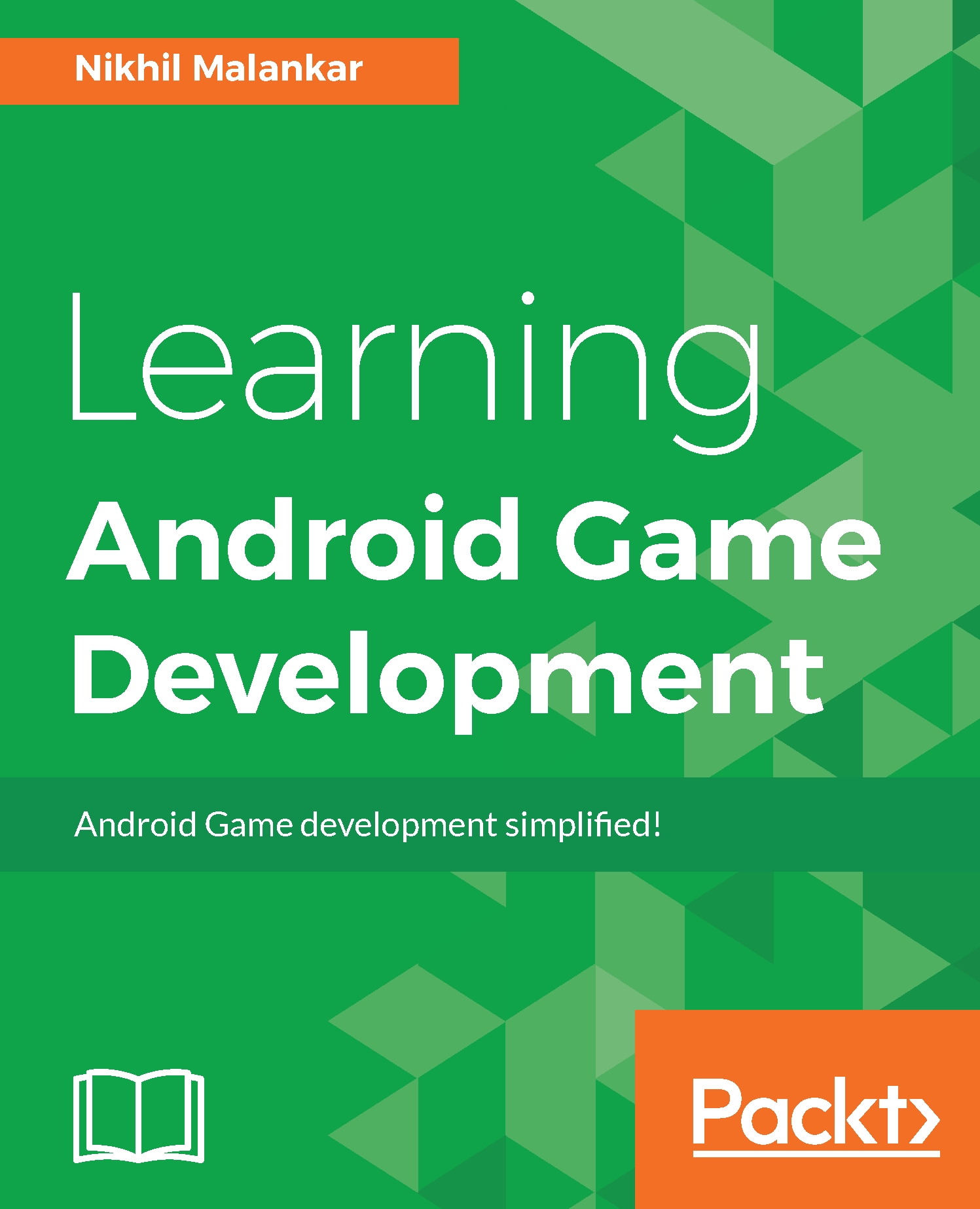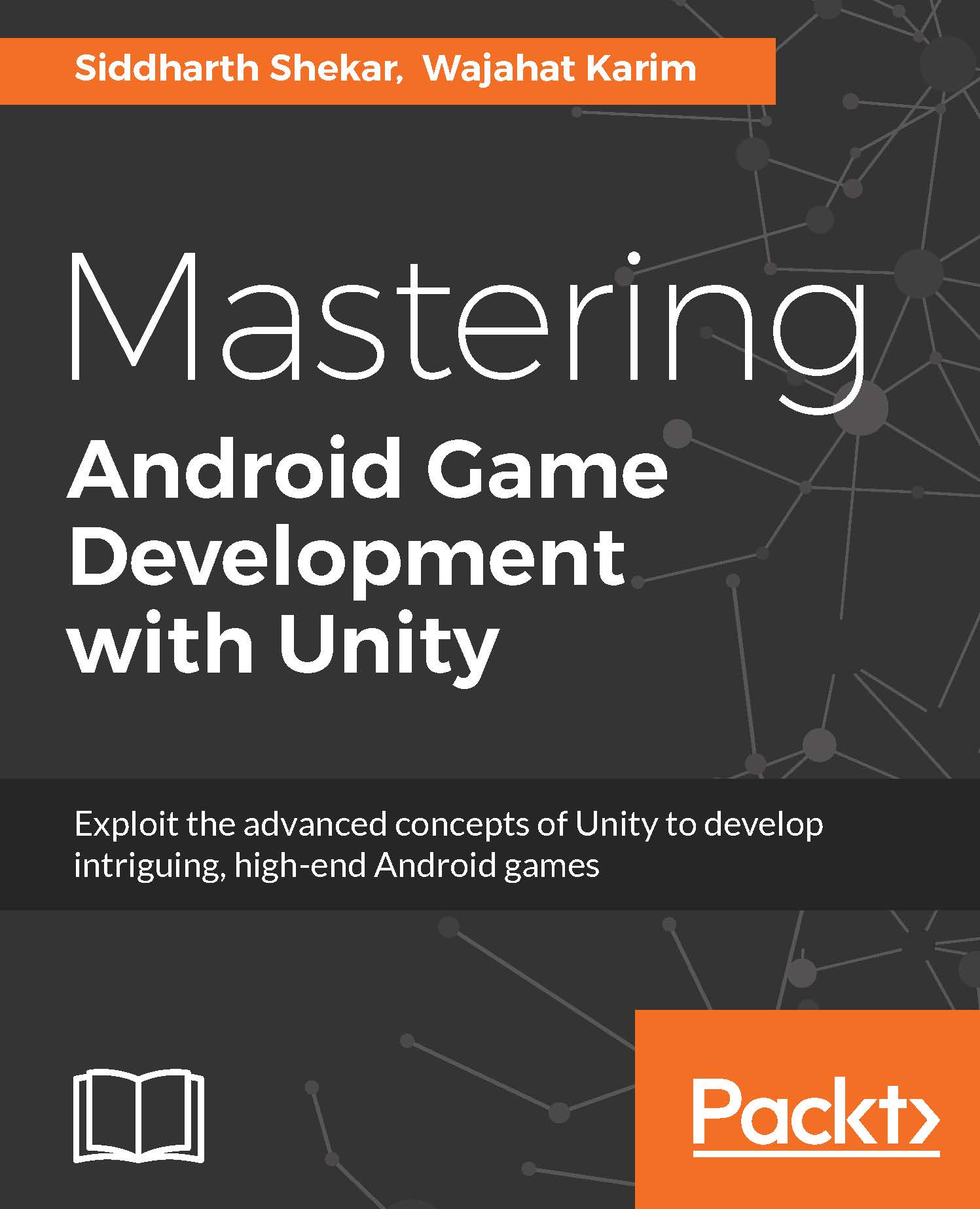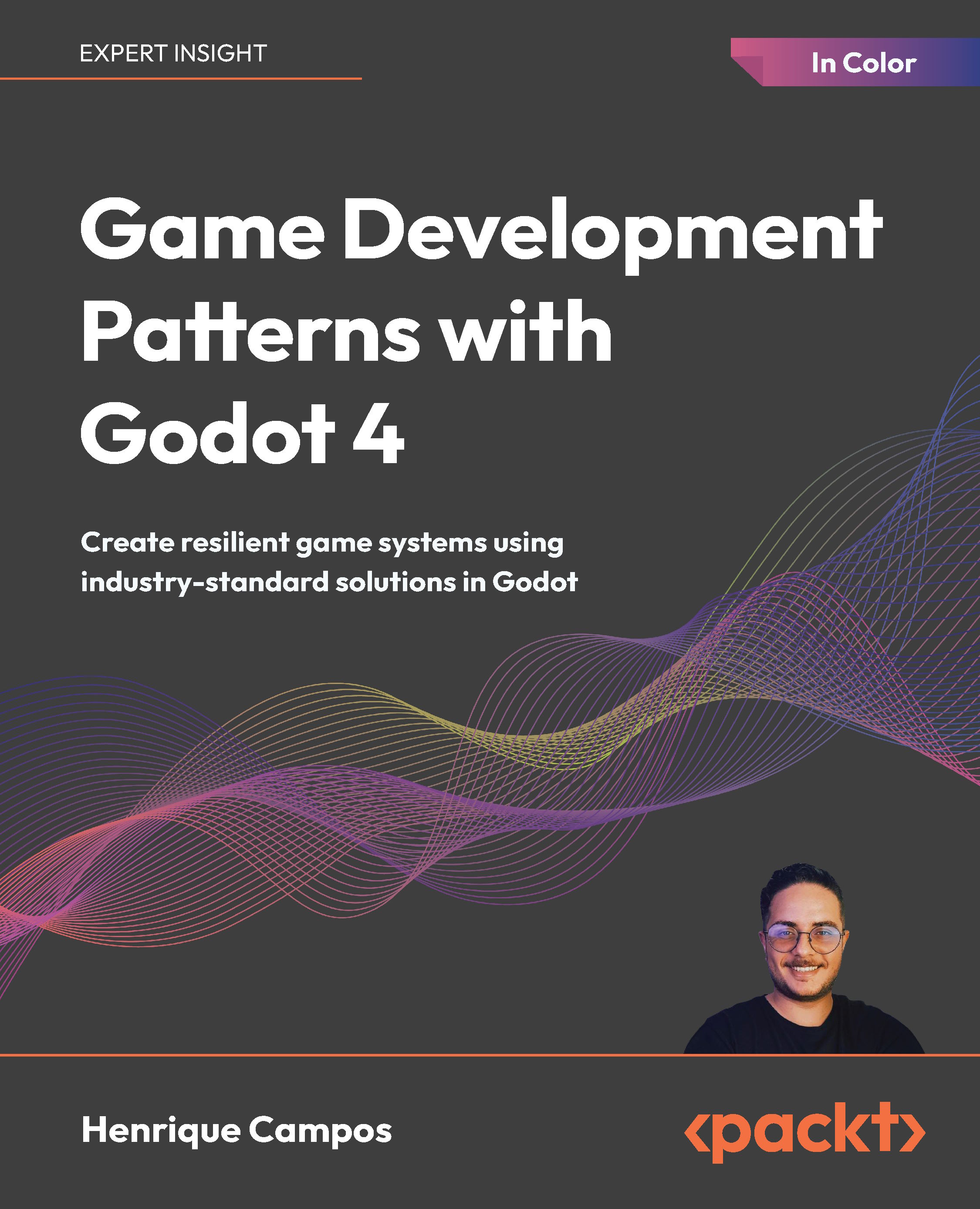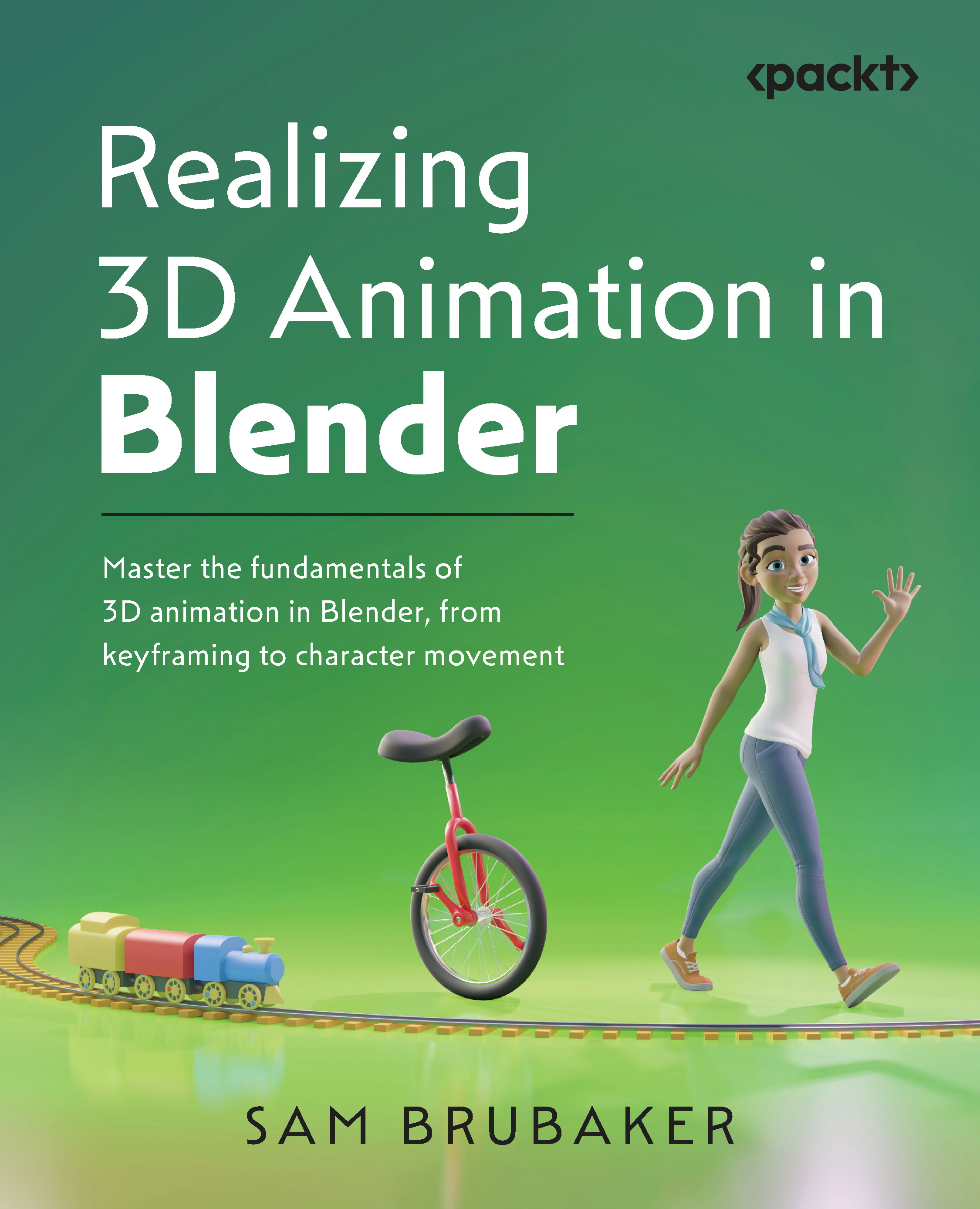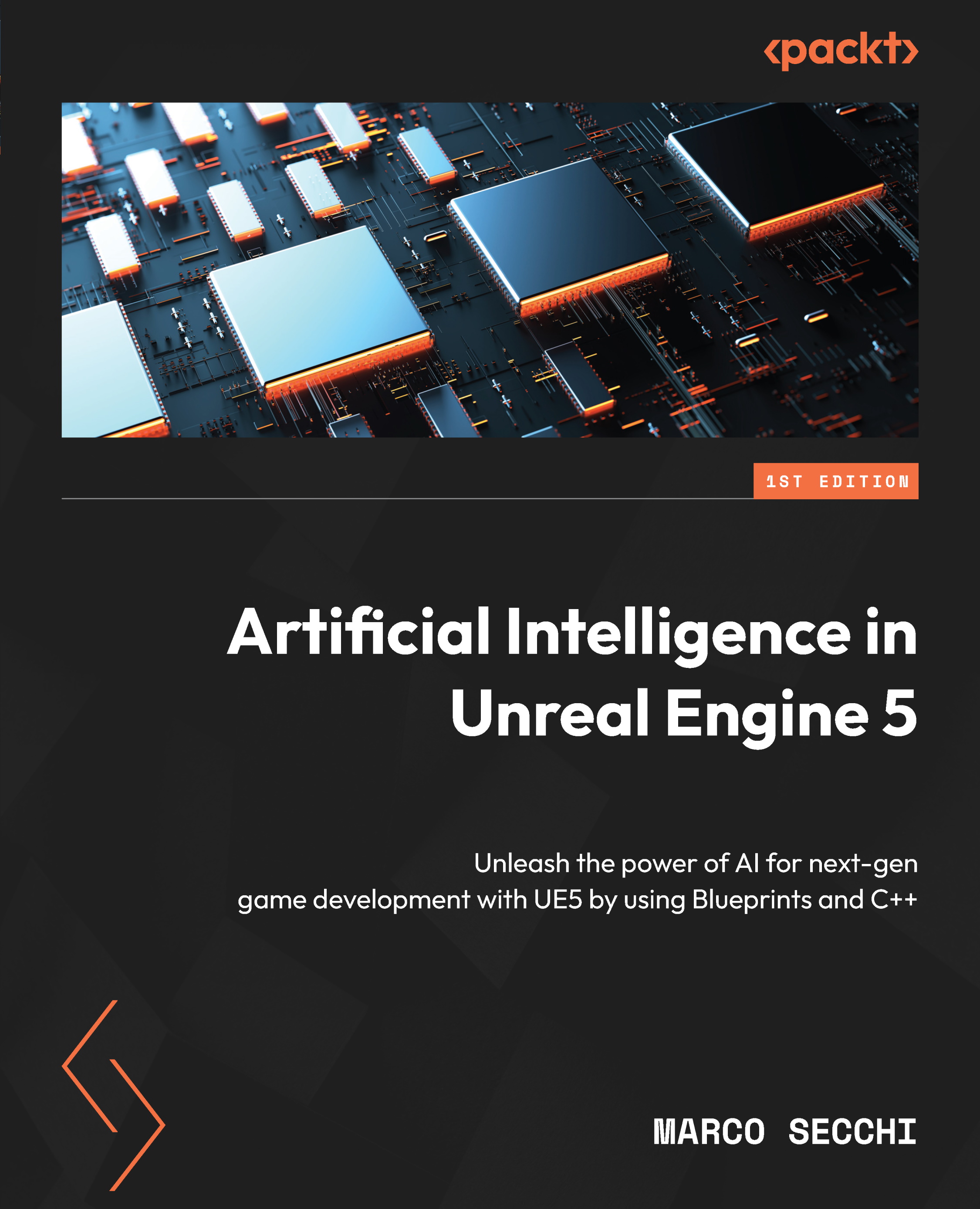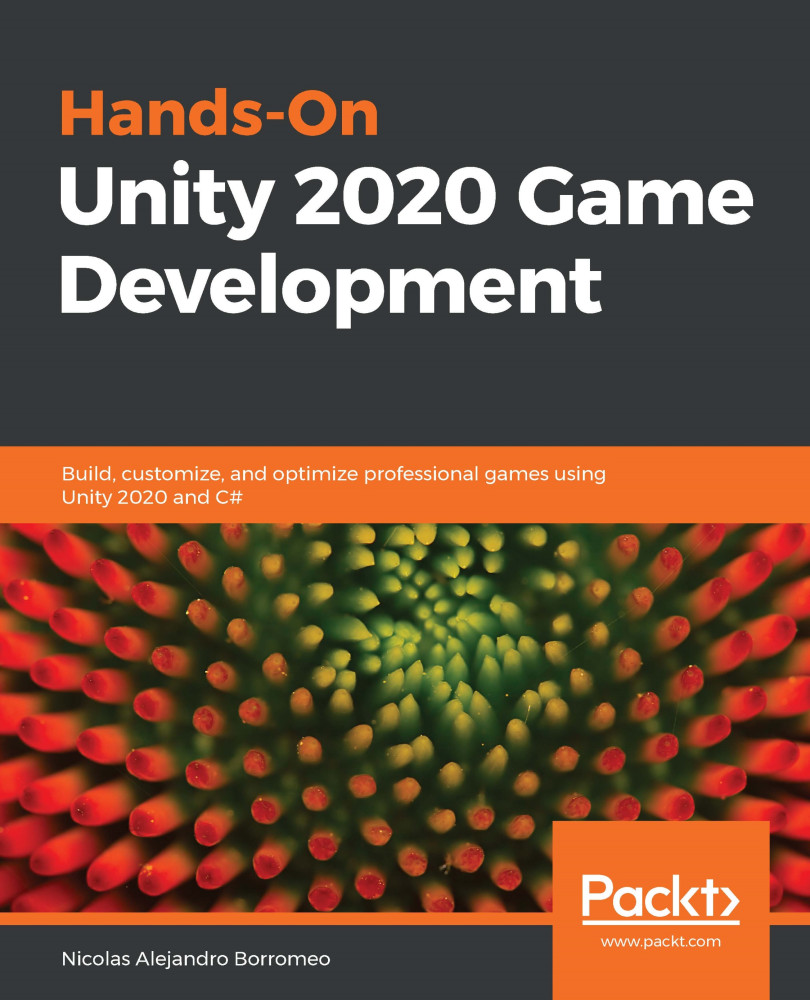Nikhil Malankar started his journey into game development in 2011 by founding his company, GameEon, as the CEO, at the age of 17. GameEon has developed over 70+ games, of which 10 are available for download on Play Store and others are distributed worldwide via multiple distribution channels. Currently, he is running his new company--Next Move Digital--as the founder and CEO. Next Move Digital deals in digital media and game development. He has a total experience of 5 years in the field of game development and has worked on technologies such as Pygame (a subset of Python) to create GameEons first game, Kyte - Kite Flying Game, which has over 300,000 downloads on Google Play. He is also familiar with the Unity Game engine and has developed most of the games at GameEon in the same. He has also worked with Unreal Engine 4 to develop Special Ops, a first person shooter game for Android and iOS. He has also developed non-gaming apps and websites for clients. At GameEon, he also worked with multiple clients to develop games for them, and one of the most famous brands he has worked with is m-Indicator. He is also a social media influencer with a big following of his own on Facebook and is extremely passionate about playing games. With Next Move Digital, he aims to work on content creation, distribution, and licensing. He also operates a content website--Tell Me Nothing--under Next Move Digital, which focuses on lighthearted satirical content. His future endeavors with the company include making good-quality games for PC and console platforms. Currently, he is running Next Move Digital, as the Founder and CEO, that focuses on creating digital media content.
Read more
 United States
United States
 Great Britain
Great Britain
 India
India
 Germany
Germany
 France
France
 Canada
Canada
 Russia
Russia
 Spain
Spain
 Brazil
Brazil
 Australia
Australia
 Singapore
Singapore
 Canary Islands
Canary Islands
 Hungary
Hungary
 Ukraine
Ukraine
 Luxembourg
Luxembourg
 Estonia
Estonia
 Lithuania
Lithuania
 South Korea
South Korea
 Turkey
Turkey
 Switzerland
Switzerland
 Colombia
Colombia
 Taiwan
Taiwan
 Chile
Chile
 Norway
Norway
 Ecuador
Ecuador
 Indonesia
Indonesia
 New Zealand
New Zealand
 Cyprus
Cyprus
 Denmark
Denmark
 Finland
Finland
 Poland
Poland
 Malta
Malta
 Czechia
Czechia
 Austria
Austria
 Sweden
Sweden
 Italy
Italy
 Egypt
Egypt
 Belgium
Belgium
 Portugal
Portugal
 Slovenia
Slovenia
 Ireland
Ireland
 Romania
Romania
 Greece
Greece
 Argentina
Argentina
 Netherlands
Netherlands
 Bulgaria
Bulgaria
 Latvia
Latvia
 South Africa
South Africa
 Malaysia
Malaysia
 Japan
Japan
 Slovakia
Slovakia
 Philippines
Philippines
 Mexico
Mexico
 Thailand
Thailand