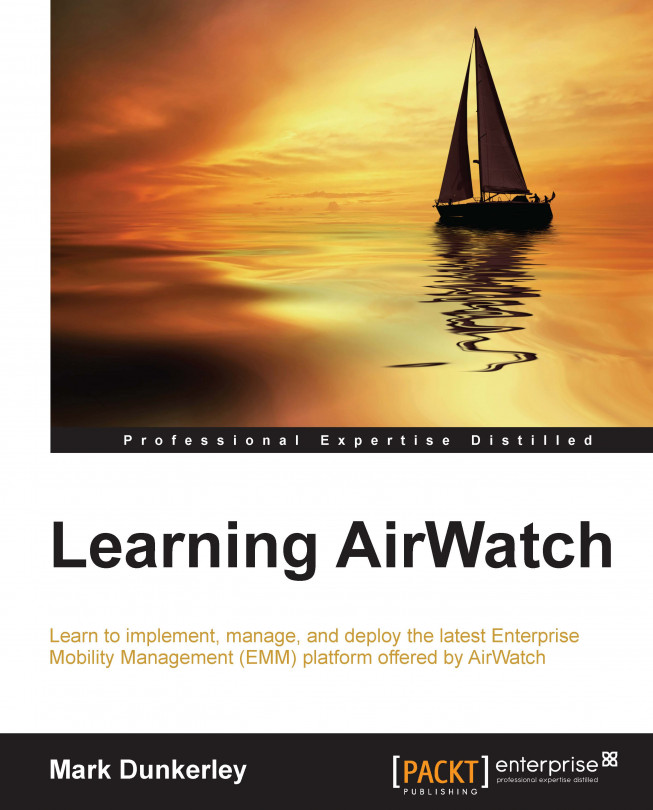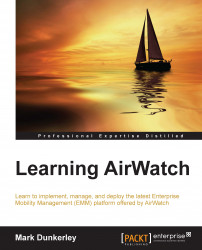As you read through the chapters, you will get a full understanding of all the tools included in Enterprise Mobility Management (EMM) with AirWatch by VMware's mobile management suite. We will go through each of the toolsets available to ensure that you understand what is available and how to set up and configure each of them. The intention of this book is not to dive into extreme detail of AirWatch's EMM but to give you the knowledge needed to understand, represent, and set up the configurations. Understand that the mobile space is an extremely fast-growing market and some of the information might have already been updated. The information presented in this book is current as of AirWatch 7.3.
In this chapter, we will take a look at what is needed to get started with AirWatch; we will explore the different licensing options and what hosting methods are available with support. We will also look at the different types of devices that are supported along with the different profile options to manage the devices. Toward the end of the chapter, we will look at setting up the environment in preparation for the following chapters.
The following will be covered in this chapter:
An overview of AirWatch
Management suite options
Hosting options
Support options
Learning and deployment services
Supported devices
Device ownership
Setting up your environment
AirWatch is based in Atlanta, USA, with offices worldwide. AirWatch has a presence in more than 150 countries, providing usability in 17 different languages. They were founded in 2003 and began their journey with the management of wireless and rugged devices. Today, AirWatch has been recognized by Gartner as the current leader in EMM. In 2014, AirWatch was acquired by VMware, the industry leader in virtualization software for $1.54 billion.
As an EMM platform, AirWatch has built its solutions to support organizations with its mobility deployments and strategies with ease of use and security in mind. With AirWatch's EMM platform, you will be able to implement (depending on the license) the following components:
Mobile Device Management
Workspace Management through containerization
Mobile Application Management
Mobile Content Management
Mobile Email Management
Secure Browser Management
Enterprise File Synchronization and Sharing
Multiuser Management
Laptop Management
Profiles for personal (BYOD)/corporate-owned/shared devices
Mobile Security
Enterprise Integration
Application store
Full inventory of all mobile assets
Management portal
Understanding and implementing these components will allow you to provide corporate information to your work environment. This will allow employees to become more efficient in what they do best, whether it's an executive who is able to retrieve and modify documents securely on their personal device, a pilot who now has their flight plan always up to date contained within a mobile device, or a physician who is able to access patient information securely from their mobile device. These are just a few examples of the power of EMM and the opportunities available with AirWatch and its fully integrated, single pane of glass solution.
Tip
Visit http://www.air-watch.com/ for additional information.
Before you get started with your AirWatch deployment, you will need to decide and select which suite you will implement. AirWatch currently has its management structure broken down into four different color suites: Green, Orange, Blue, and Yellow. Each of these suites offer different features depending on what your organization is looking to deploy with EMM.
The following is a breakdown of each Management Suite:

Note
In the previous figure:
*AirWatch MDM includes native e-mail management with PowerShell integration.
**AirWatch Inbox includes AirWatch SEG.
+AirWatch App Wrapping includes AirWatch Tunnel (iOS only).
++AirWatch Secure Content Locker Collaborate includes AirWatch Secure Content Locker View.
The preceding information was extracted from AirWatch's website at the time of this writing. Review and validate any changes to their suites by visiting http://www.air-watch.com/pricing.
Depending on your mobile strategy and current initiatives, your organization is working on with mobility will depend on which suite to start with. Here is a quick summary of the possible usages of each management suite:
Green Management Suite:
Orange Management Suite:
Blue Management Suite:
This will most likely be the suite needed for most organizations in order to deliver corporate content with BYOD and meet security requirements
This will allow for full functionality over all features with the exception of the edit feature within SCL
SCL will allow for full attachment control within e-mail and access to other repositories
This has enhanced app features to build on application initiatives
Yellow Management Suite
The chat and video add-on
These are the latest features that provide the chat and video functionality with your EMM deployment
You might also have a need to implement multiple suites within your environment to save costs. For example, you might only want to deploy the Green suite for all your corporate-owned assets and the Blue suite for your BYOD deployment. By identifying the business needs and aligning with the mobile strategy, you will be able to select the Management suite that best meets your needs as an organization.
AirWatch currently has both on-premise and cloud offerings for your organization. Making the decision of hosting AirWatch in the cloud or on-premise will be purely determined by your organization's stance on cloud services. There is no difference between the services offered in the cloud or on-premise with AirWatch.
Note
On premise, the infrastructure will be needed for enterprise integrations whether you are in the cloud or not.
As we have all witnessed over the past few years, there has been a tremendous growth in cloud offerings. This isn't any different with AirWatch and as with many other organizations, AirWatch provides the option of using the cloud to host your EMM suite, also known as their Software as a Service (SaaS) offering.
There are a lot of questions regarding migration to cloud environments with security and data privacy and the concerns with the possibility of technical positions being eliminated. For the security concerns, hosting companies are providing the encryption and controls to meet organizations security requirements. For the most part, I'd imagine enterprise-grade cloud services are providing more than what you are able to provide on-premise, including the latest hardware and software with both physical and software security in place along with high availability and disaster recovery. With an AirWatch SaaS deployment, you are only storing the device information in the cloud environment and there is no corporate data being stored in the cloud, thus providing less risk with using that environment.
For the technical personnel concerns, there will be a change, but it doesn't necessarily mean positions being eliminated. Traditionally as technicians, we tend to spend most of our time dealing with installations, upgrades, patches, and failures of the services (both hardware and software). Because of this, our positions have become more of an operational role, taking the focus away from the service being provided and being able to improve on these services for the customers. Now that we are able to offload the heavy burden of our everyday jobs, we can focus more on the solutions/integrations with the product, allowing us the ability to provide a more service-oriented workforce and better user experience. Also, the mobile space is currently an extremely fast-growing area and won't slow down anytime soon. Because of this, eliminating as much management as possible by moving to a cloud environment will also allow us to focus on the end user service and experience, which is what really matters.
By moving to a cloud environment, we are seeing a shift in the structure of teams. Cloud, service, innovative, architecture are some of the names that are starting to appear in team names as we are seeing a shift in the way, as we have traditionally seen Information Technology (IT) move to more of an Information Service (IS) era.
The following is a breakdown of the hosting options provided by AirWatch:
Now that you have all the information on the Management suite and Hosting options, you can make a decision on what best fits your organization. The licensing cost is dependent on which suite you select and the hosting plan you move forward with. The Cloud offering is subscription based per device annually or subscription based per user (up to three devices) annually. The cost includes the standard hosting. The on-premise solution has an initial per device cost with a perpetual annual maintenance fee at a smaller cost of the initial fee.
Tip
For the latest pricing, visit http://www.air-watch.com/pricing.
AirWatch has significantly improved its support model over the recent years. The following table demonstrates the different support options available for your organization:
|
Feature |
Basic |
Enhanced |
Enterprise | |
|---|---|---|---|---|
|
myAirWatch (Web Support) |
Knowledgebase |
Full access |
Full access |
Full access |
|
Forums |
Full access |
Full access |
Full access | |
|
Documentation |
Full access |
Full access |
Full access | |
|
Reactive support |
Support channels |
Web and phone |
Web and phone |
Web and phone |
|
Support requests via web |
Unlimited |
Unlimited |
Unlimited | |
|
Support requests via phone |
10 calls/year |
Unlimited |
Unlimited | |
|
24 x 7 response times for severity 1 |
Yes (1 hr) |
Yes (30 min) |
Yes (30 min) | |
|
Weekend response times for severity 2 |
No (5 x 12) |
Yes (2 hr) |
Yes (2 hr) | |
|
Priority queue |
- |
Yes |
Yes | |
|
Dedicated support line |
- |
- |
Yes | |
|
Number of supported administrators |
3 |
5 |
7 | |
|
Root cause analysis for severity 1 |
- |
- |
Yes | |
|
Proactive support |
Technical account manager |
- |
- |
Yes |
|
Annual business reviews |
- |
- |
Yes | |
|
Health checks |
- |
1/year |
2/year | |
|
Road map reviews |
- |
- |
1/year |
Note
In the preceding table, severity 1 incidents requiring 24 x 7 coverage must be submitted via phone, and severity 1 incidents are not counted toward calls. This table was extracted from AirWatch's website at the time of writing this book. Review and validate any changes to their support by visiting http://www.air-watch.com/services/support.
Deciding on your support option entirely depends on the extent of your EMM deployment. If you have a small organization with a minimal deployment in the cloud, you might only need Basic Support model. If you have a large enterprise with an on-premise deployment, you will most likely need to go for the Enterprise Support model to ensure that you are receiving the most responsive support with all the proactive features included.
As stated in the preceding table, myAirWatch is available to all customers with a lot of valuable resources. From this portal, you are able to manage support requests, access training, view product documentation, collaborate via forums, view analytics, search, FAQs, view announcements, download software, access best practices within EMM and more. This portal will help empower you as an administrator with instant access to a lot of valuable information. As a customer, you can access the myAirWatch portal at https://my.air-watch.com.
AirWatch also includes the option of purchasing their services to deploy your implementation. These services are standardized based on Management suite you select or can even be customized to meet your deployment and needs.
Tip
To learn more on AirWatch's Professional Services, visit http://www.air-watch.com/services/professional-services.
In 2013, AirWatch created AirWatch Academy. AirWatch Academy is a certification program that provides administrators an avenue to learn and become accredited as an expert in EMM with AirWatch.
AirWatch's Certification program consists of three different levels:
Associate Certification
Professional Certification
Expert Certification
In addition to AirWatch Academy, AirWatch also has its Partner University program to allow AirWatch partners to be fully prepared when it comes to selling, deploying, managing, and supporting the product and solutions.
AirWatch provides opportunities to learn in the following formats:
Product documentation including architecture designs, how-to guides, checklists, white papers, and installation guides
ASK knowledgebase with a community of experts
Live webinars of training, new features, enhancements, and more
OnDemand Training that provides recorded sessions of instructor-led classes
Instructor-Led Training on-site, at a training center, or online
Tip
Visit http://www.air-watch.com/services/training for additional information on training and certification
In order to become accredited by AirWatch, you will be required to take an exam:
Questions are focused on real-world examples
These are multiple-choice questions
It is extremely important to invest and promote time and money with learning. Learning opportunities provide benefit to both the technician and the organization. Having technicians on staff who fully understand the product they are managing and show the incentive to learn will only help drive a successful deployment and service for the organization.
AirWatch supports a wide array of platforms within its EMM suite. Not only is the platform portfolio limited to phones and tablets, but manageability is also available for rugged devices (Android and Windows mobile), Mac OS, Windows PC, and Apple TV. Let's take a look at all the different supported platforms and the functionality available within each of them:
|
Platform |
Manageable Features |
|---|---|
|
Android Version 2.3 or higher |
Passcode, Restrictions, Wi-Fi, VPN, Email Settings, Exchange ActiveSync, Application Control, Bookmarks, Credentials, Secure Launcher, Global Proxy, Date/Time, Sound, Display, Advanced (Additional Options), Custom Settings |
|
Apple iOS (Version 4.0 or higher) |
Passcode, Restrictions, Wi-Fi, VPN, Email, Exchange ActiveSync, LDAP, CalDAV, Subscribed Calendars, CardDAV, Web Clips, Credentials, SCEP, Global HTTP Proxy, Single App Mode, Content Filter, Managed Domains, Single Sign-On, AirPlay Mirroring, AirPrint, Advanced (Additional Options), Custom Settings |
|
Apple Mac OS X (Version 10.7.0 or higher) |
Passcode, Network, VPN, Email, Exchange Web Services, LDAP, CalDAV, CardDAV, Web Clips, Credentials, SCEP, Dock, Restrictions, Parental Controls, Security and Privacy, Login Items, Finder, Accessibility, Printing, Messages, Global HTTP Proxy, Mobility, Managed Domains, Content Filter, AirPlay Mirroring, Custom Settings, Software Update, Directory, Disk Encryption, Login Window, Energy Saver, Time Machine, VMware Fusion |
|
Apple TV (Version 7.0.2) |
Restrictions, Wi-Fi, Credentials, Custom Settings |
|
Blackberry (Version 5.0 or higher) |
Device, Telecom, Advanced (Additional Options), Custom Settings |
|
Blackberry 10 (Version 10.0.9 or higher) |
Passcode |
|
QNX |
Custom Attribute |
|
Symbian (Version 3.1+ and S60) |
Passcode, Restrictions, Wi-Fi, Exchange ActiveSync, Credentials, Launcher, VPN, Time Sync, Shortcut, Time Zone |
|
Windows Mobile (Version 5.0 or higher including CE 4+) |
Passcode, Wi-Fi, Credentials, VPN, Shortcut, Restrictions, Exchange ActiveSync, Launcher, Time Synch, Time Zone |
|
Windows Phone (Version 7.0.0 or higher) |
Passcode |
|
Windows Phone 8 (Version 8.0.9900 or higher) |
Passcode, Restrictions, Wi-Fi, VPN, Email, Exchange ActiveSync, Application Control, Assigned Access, Credentials, SCEP, Custom Settings |
|
Windows 8 / 8.1 / RT (Version 8.0 or higher) |
Passcode, Wi-Fi, VPN, Credentials, Restrictions, Firewall, Anti-Virus, Encryption, Automatic Updates, Web Clips, Exchange ActiveSync, SCEP, Custom Settings |
|
Windows PC (Version Windows XP 5.1.0 / Windows Vista 6.0.0 / Windows 7 6.1.0) |
Wi-Fi, VPN, Credentials, Shortcuts, Exchange Web Services, Encryption, Passcode |
AirWatch has built its enrolment around three types of ownership: corporate dedicated, corporate shared, and employee owned. As you build your mobility initiatives, it's important to align your deployments with the different ownership types from AirWatch. These different types of ownership grant a different level of access to the device. The configurable options available for each of the device ownership are:
GPS
GPS data
Telecom
Carrier/Country code
Roaming status
Cellular data usage
Call usage
SMS usage
Applications
Personal applications
Commands
Full wipe
File manager access
Remote control
Registry manager
As stated here, these options are customizable for each of the device ownership types within the administrator console and will most likely be different for each of the ownerships:
Corporate – Dedicated:
Should be used for devices owned by the organization
Will most likely have all options enabled for full access to device
Corporate – Shared
A device supplied by the organization to also be used personally, which is also known as Corporate Owned Privately Enabled (COPE). An example of this is a corporate phone that is also allowed for personal use.
A device supplied by the organization but used by multiple users, which is also known as a Multiuser Device.
This will most likely have most options selected with the exception of some to allow some personal privacy but will depend on the policies enforced by the organization.
Employee Owned
This ownership type will be used for personal devices
There shouldn't be any options enabled as the device is personal and can potentially create a conflict with privacy
These options will come preconfigured by default but you will want to make sure you set up and document each of the ownership types. For Employee Owned, I recommend that you make this available to users to view as a document or by creating customized Terms of Use for users to read and accept. There will be questions with regard to the ownership type with personal devices. Users are very sensitive with their personal devices and you will at some point be explaining to them exactly what you can see on their devices.
Depending on which hosting option you selected, your setup can be as easy as simply logging in with a newly provided user account to the cloud or consist of a lengthy configuration and set up with the on-premise deployment. The following are the requirements needed to get your environment set up based on your choice of deployment:
With the SaaS environment, you will have two options for deployment:
Pure Cloud
Integrated Cloud
The Pure Cloud option will have no integration with any of your enterprise systems. All accounts will be managed locally and there will be limitations on your deployment. This option might serve a purpose for a smaller organization that doesn't have enterprise systems or is just looking for a simple deployment of AirWatch.
Tip
If you move forward with this option, there could potentially be a lot of management needed with local accounts that need to be created and deleted.
The Integrated Cloud option or better known across the industry as Hybrid Deployment provides the same SaaS environment for management with the addition of integrations with your enterprise systems using AirWatch Cloud Connector (ACC), Mobile Access Gateway (MAG), and Secure Email Gateway (SEG). These integrations do require on-premise deployment of servers, which will be covered in Chapter 3, Enterprise Integration, and Chapter 7, Mobile Email Management.
With both of these options, getting started is easy. You will be provided with the URL to your environment and login details to gain access. Your URL will look something like https://cnxxx.awmdm.com, where xxx will be replaced with a number. Once you have this information and your login details, you are ready to start.
The dedicated SaaS environment follows the same options as mentioned previously with the exception of the differences listed in the table present in the Hosting options section of this chapter. There are a few reasons to select this option but the primary reason is to gain more control over when updates and Feature Packs can be deployed.
To get started with your dedicated SaaS, you will be provided with the URL to your environment and login details to gain access. Your URL will look something like https://cnxxx.awmdm.com, where xxx will be replaced with a number. Once you have this information and your login details, you are ready to start.
Tip
You can set up your own custom URL using a CNAME DNS record. The recommended configuration is to set up your CNAME record to point to the AirWatch CNAME record, which will direct to the AirWatch Host A record. The reason for this is to allow AirWatch to gain control over where the records point in the event of a failover. If you point your CNAME record directly to the AirWatch Host A record, you will delay the time of a failover, as you will be required to update your DNS records.
As an alternative to setting up and configuring your on-premise deployment, AirWatch provides us with the opportunity to use an appliance. The appliance is preconfigured by AirWatch, shipped to the customer ready to simply deploy in the network and turn on.
The following is the sizing chart provided by AirWatch:
|
Max number of devices |
100 |
500 |
1,000 |
2,500 |
5,000 |
|---|---|---|---|---|---|
|
Number of appliances |
1 |
1 |
1 |
1 |
1 |
|
CPU cores |
3 |
3 |
4 |
4 |
4 |
|
RAM (GB) |
4 |
4 |
4 |
8 |
8 |
|
Hard disk (GB) |
21 |
35 |
50 |
95 |
185 |
Tip
The following are important to know as part of the appliance deployment:
It is not recommended to enroll more devices than stated per configuration
Windows server and SQL licenses are included with the appliance
You will need multiple appliances and your own load balanced solution to provided HA/Failover
The last option is the on-premise deployment, that is, giving the customer full control and flexibility over the deployment. This option will require a lot of planning and involvement from multiple teams in order to make it successful.
Since this book is focused more around learning AirWatch, I will not go into deep detail on all the different architecture and options with setting up AirWatch, as this information can easily present itself in its own book. Instead, I will give a high-level overview of the options and requirements to get AirWatch set up.
Before you get started with your on-premise deployment, you will need to fully review the architecture and pre-installation documents provided by AirWatch. You will need to size your environment correctly based on the number of devices you plan to enroll plus future growth.
For the setup and configuration, you will need to involve multiple technical teams with the deployment:
The Application/Mobility team (Application owner of AirWatch)
The Database team (SQL database installation and management)
The Systems management team (provide servers and monitoring)
The Storage team (provide all storage requirements)
The Network team (provide Firewall changes, HLB, and other network changes)
The Security team (validated configurations meet security needs)
For your on-premise deployment, there are three required components:
In addition to the required components, there are several optional components:
AirWatch SEG: Allows greater integration, control, and security with enterprise e-mail systems. This will be covered in detail in Chapter 7, Mobile Email Management.
AirWatch Cloud Messaging (AWCM): AWCM allows AirWatch to directly send commands to Android, Symbian, and Windows mobile devices and push products to PCs and Mac OS X. This allows the elimination of Google Cloud Messaging (GCM) for Android devices and reduces security concerns by eliminating communication over public networks.
AirWatch Cloud Connector (ACC): ACC provides enterprise integrations with multiple different components within the network. This will be covered in more detail in Chapter 3, Enterprise Integration.
AirWatch Mobile Access Gateway (MAG): MAG allows secure integration with enterprise applications and sites and content repositories. This will be covered in more detail in Chapter 3, Enterprise Integration; Chapter 8, Mobile Content Management; and Chapter 9, Mobile Application and Mobile Browser Management.
AirWatch App Wrapping: This allows an organization to add additional security and data loss prevention by wrapping the applications before deployment. This will be covered in more detail in Chapter 9, Mobile Application and Mobile Browser Management.
There are multiple configurations available with all the different components provided by AirWatch. In summary, the following configurations are provided as examples from AirWatch:
Basic/Single Application Server Deployment
This is recommended for managing less than 1,000 devices
This includes all the components on a single server
This allows simplified installation, configuration, and integration
Hybrid Server Deployment
This is recommended for managing between 1,000 and 5,000 devices but can be used for less if desired
This solution combines only the Admin console, AWCM and Device Services components onto one server
Dedicated server for SQL database
Dedicated server for SEG and other optional components
Multiple Server Deployment
This is recommended for managing more than 5,000 devices but can be used for less if desired
This solution allows the deployment of components on their own dedicated servers
Provides greater security by deploying specific components within the DMZ and others on internal network
The following tables will give you an idea of the hardware requirements needed for your on-premise deployment:
|
Max number of devices |
100 |
500 |
1,000 |
2,500 |
5,000 |
10,000 |
25,000 |
|---|---|---|---|---|---|---|---|
|
Admin Console |
1 standard app server for all roles Virtual Machine / 2 CPUs / 4 GB RAM |
1 app server per 50 concurrent admins | |||||
|
Device Services |
1 app server |
2 app servers | |||||
|
Device Services with AWCM |
1 app server |
2 app servers | |||||
|
Max number of devices |
100 |
500 |
1,000 |
2,500 |
5,000 |
10,000 |
25,000 |
|---|---|---|---|---|---|---|---|
|
CPU cores |
1 |
1 |
2 |
2 |
2 |
4 |
8 |
|
RAM (GB) |
4 |
4 |
4 |
8 |
8 |
16 |
32 |
|
DB size(GB) |
10 |
20 |
25 |
50 |
100 |
175 |
250 |
|
Trans log size(GB) (Log backups every 15 minutes) |
3 |
5 |
10 |
20 |
40 |
50 |
100 |
|
Temp DB (GB) |
3 |
5 |
10 |
20 |
40 |
50 |
100 |
|
Avg IOPS (DB and temp DB) |
30 |
30 |
30 |
75 |
150 |
300 |
750 |
|
Peak IOPS (DB and temp DB) |
40 |
50 |
60 |
150 |
300 |
600 |
1500 |
Before you can get started with the installation of the console and the device services connectivity server(s), you need to meet all the prerequisites. The following is a breakdown of what is needed before you can start the installation:
The hardware requirements are as follows:
A VM or physical server
The general requirements are as follows:
Remote access to Windows servers
Notepad++ (recommended)
Firefox or Chrome (recommended)
Service accounts for authentication to enterprise systems
Test devices (iOS, Android, Windows Phone 8)
Corporate Apple ID—if your deployment includes iOS devices, you will need to generate Apple APNs certificate, which is available at https://appleid.apple.com
Corporate Google ID—this is required to search Play Store and push applications to the devices
The software requirements are as follows:
Externally and internally registered DNS (public IP addresses)
SSL Certificate from trusted third party with Subject or Subject Alternative Name (SAN) of Domain Name System (DNS)
Windows Server 2008 R2 or 2012 or 2012 R2
Installation of IIS Role with the following services from Server Manager:
Common HTTP features: Static Content, Default Document, Directory Browsing, HTTP Errors, HTTP Redirection
Application development: ASP.NET, .NET Extensibility, ASP, ISAPI Extensions, ISAPI Filters, Server Side Includes (SSI)
Health and diagnostics: HTTP Logging, Logging Tools, Request Monitor, Tracing Security: Request Filtering, IP, and Domain Restrictions
Performance: Static content compression, dynamic content compression
Management tools: IIS Management Console, IIS 6 Metabase Compatibility
Installation of the following features from Server Manager:
.NET Framework 3.5.1 features: Entire module(.NET Framework 3.5.1, WCF activation)
Message queuing: Message Queuing server
Telnet client
Installation of 64-bit Java Runtime Version 7 or higher
IIS 443 binding with the same SSL certificate (device services only)
Installation of .NET Framework 4.0
Microsoft URL Rewrite Module 2.0
Note
Additional proxy software might be required for communication to Apple devices, App Store, and Google Play Store.
The database and reporting services requirements:
SQL Server 2008 R2 or 2012 running in the 2008 compatibility mode
Creation of AirWatch database
SQL collation is
SQL_Latin1_General_CP1_Cl_ASSQL account permissions:
db_owneron the AirWatch databasedb_datareader, public, and SQLAgentUserRole on MSDB
Ensure Full-Text Search is installed on SQL database
Reporting services installed and configured in SQL Management Studio
Reporting services configured with user, password, and database
Validate SQL account permissions:
db_owneron theReportServer<Instance>databasedb_owneron theReportServerTempDB<Instance>database
Validate that the Web services URL is reachable
Validate that the Report Manager URL is reachable
Validate that the Web services URL is reachable from Console server
The network requirements are as follows:
There are multiple ports that need to be opened on your corporate firewall in order to allow AirWatch to work correctly. The following will need access to internal and/or external Internet resources:
Admin console server
Device services server
SQL server reporting
Devices (Internet/Wi-Fi)
Apache Tomcat server
Note
You will need to work closely with your network team to ensure that all the ports on the firewall are opened correctly. There is over four pages of protocol/port configurations to multiple external URLs needed. The required protocol/port configurations can be found in AirWatch On-premise technical architecture guide.
It is highly recommended to implement redundancy with a load balancer. These configurations should be implemented: Round Robin, Session Persistence for Device Services, and Admin Console and redirect all HTTP requests to HTTPS.
After implementing all the requirements, you can use AirWatch's preinstallation tool to validate that your on-premise environment is ready to install AirWatch Application server. Once the tool is open, select Application Server and then follow the instructions to validate. You will be presented with the results and what needs to be resolved if there is anything.

Once you have everything set up correctly, you will be ready to install your environment. AirWatch will provide you with the necessary installation files and services to get your environment up and running on premise.
Deploying AirWatch On-premise will require a lot of preparation and planning, which will require a dedicated senior-level architect/engineer to fully understand the complexities and requirements needed to set up the environment. Unless your organization has a no-cloud policy, it is highly recommended to move forward with a SaaS deployment to allow your teams to focus more on the services being delivered and more importantly, a successful mobile strategy.
In this chapter, you learned about AirWatch and their product portfolio with mobility. The mobile industry has moved towards an EMM solution. Moving forward with one EMM will allow organizations to simplify their mobile strategy and create more efficient solutions for the end users.
We looked at the different management suite options provided by AirWatch; whether you would need all features or just some depends on the scope of your deployment and the needs of your initiatives. There are different options to host your AirWatch environment, of which SaaS is a popular option. We also looked at the support, learning, and deployment services available from AirWatch and the different options available with each of them.
We also looked at the supported devices within AirWatch along with the different ownership types that devices can be enrolled as (corporate dedicated, corporate shared, and employee owned). To finish the chapter, we reviewed the requirements for setting up the AirWatch environment depending on your deployment type. This leads us to the next chapter, which demonstrates how to access and manage the AirWatch environment once set up.