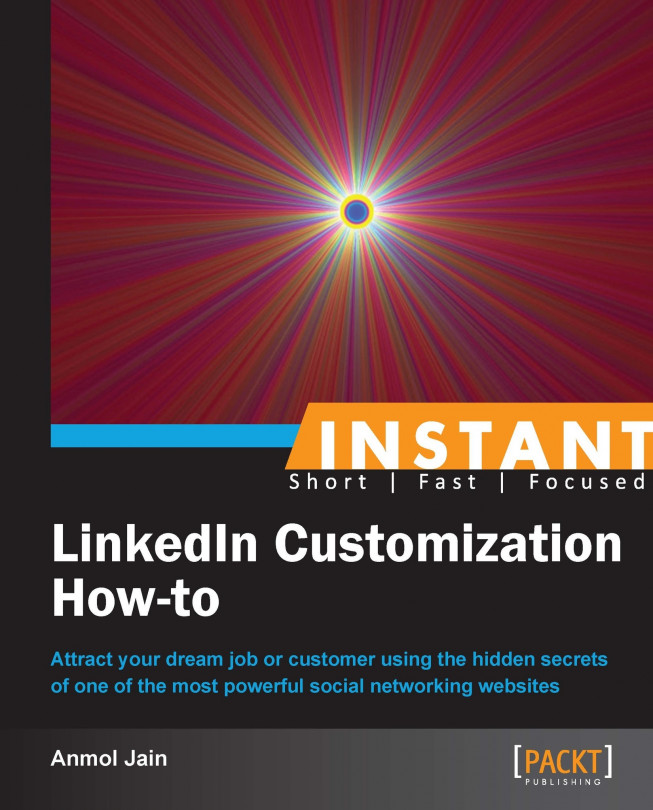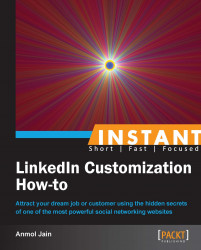Welcome to Instant LinkedIn Customization How-to, the book that will help you to unleash the power of the world's largest professional networking website, LinkedIn, using powerful tips and tricks.
Using the easy-to-implement LinkedIn customizations that you will learn in this book, you can:
Expand your professional network
Start your dream career
Attract your target business partners and customers
If you have been using LinkedIn and not getting the right results, or you simply want to learn some interesting and powerful features of LinkedIn to help you to grow professionally, this is the right book for you.
Just like any other website, LinkedIn provides you with the option of creating your own personalized vanity URL, which can be a potent marketing tool for your profile.
To set your own personalized vanity URL, perform the following steps:
Firstly, click on the Edit Profile button via the LinkedIn toolbar located at the top of your page, which appears after you log in:
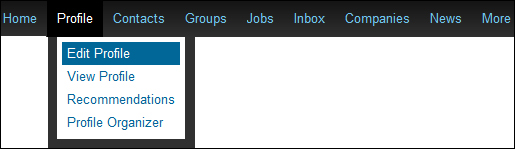
You will now see a URL, for example, http://in.linkedin.com/pub/your-name/2/772/b02. Click on the Edit link adjacent to it.
You will now see a section titled Your Public Profile URL on the right-hand side of the page. Click on Customize your public profile URL.
Now, enter your custom URL closest to your first or last name, depending on the availability, and click on the Set Custom URL button:

Your vanity URL is now set.
You can also obtain your personalized button, known as a profile badge, to promote your profile on other websites.
When you click on Customize your public profile URL, as explained earlier, you will see a button called Create a profile badge in the same section. Click on it.
Now, you will see different style buttons with the corresponding source code, which you can copy to your website or blog to promote your LinkedIn profile page:

Now that you have set your vanity URL, as explained in the preceding section, your LinkedIn profile will have become more search engine friendly.
Apart from just setting up your vanity URL, you can perform some of the following tasks to maximize the use of your vanity URL:
Promote your URL and profile badge by sharing them on your website or blog.
Share your URL and profile badge with your friends and colleagues. One of the easiest ways to do this is to put it in your e-mail signature.
Get your URL printed on your business card.
Every LinkedIn user can customize his/her profile headline. Your headline is the first thing that is read about you by other LinkedIn users, even before they get a chance to have a look at your detailed profile. Hence, this tool should be used wisely so that it can attract the right audience.
The following screenshot shows what a profile headline looks like:

To set up your LinkedIn profile headline, perform the following steps:
Click on the Edit Profile button from the LinkedIn toolbar located at the top of the page that appears after you log in.
Click on the button located next to your current headline, and you will see a screen, as shown in the following screenshot:

Input the professional headline for the target audience.
You've now learned how to update your LinkedIn profile headline. The key point is to be as specific as you can and put the right keywords that are search engine friendly and eye catching. Let me state a few examples:
Job seeker headline:
5 years of exp in Java and .NET; looking for opportunities in Hong Kong
Service marketing headline:
Helping fortune 500 companies increase revenues by designing better HR strategies
Examples of a few other interesting headlines:
Chief Operating Officer; building high performing sales teams that align with corporate vision
Experienced sales professional looking to positively impact a new organization
Retail technology solutions; developing high performing retail outlets
Your LinkedIn profile should be a reflection of your resume. It is a good idea to provide as much relevant information about your qualifications and experience as possible. LinkedIn itself is a very friendly networking website and prompts you about the completion status of your profile, on the right-hand side of the page, when you click on the View Profile button on the toolbar:

You can complete your profile by using the Improve your profile button and achieve an All Star status, which means that your profile is 100 percent complete.
There are a few optional sections that could be added to your profile depending upon your qualifications and experience:

Here are some steps that you can perform to make your profile stand out:
Click on Edit Profile from the LinkedIn toolbar located at the top of the page that appears after you log in.
You will see a Recommended for you section in the top-right corner of the page. You can add many more relevant sections, including PROJECTS, PUBLICATIONS, TEST SCORES, and so on, to further enhance your profile for the target audience:

Apart from these sections, you can also display your work, CV, videos, and so on, by associating links with your profile. We will have a look at this in the forthcoming recipe.
By adding sections to your profile, you can provide more information about yourself to the target audience and hence make your profile stand out.
LinkedIn does not host files directly. However, it allows you to upload links in the relevant sections of your profile, where you can display your CV and work-related presentations, videos, and documents. This is a great tool to give out more information about yourself and distinguish yourself from other users.
To add a video, image, document, or presentation, perform the following steps:
Click on the Edit Profile button from the LinkedIn toolbar located at the top of the page that appears after you log in.
Scroll down to the related section and click on the square icon to display your work on your LinkedIn profile:

Provide a link to the source page and press Enter. The link to your file will get associated with your profile page.
You have now successfully learned how to display your work on your LinkedIn profile from external sources.
Please note that LinkedIn previously used to have a dedicated section called Applications, where you could integrate third-party applications with your profile. Some of the applications were Poll, Box.Net Files, Slide Share Presentations, BlogLink, and so on. This feature has since been discontinued for simplicity. However, you can still host your files on these websites and provide a link to them, as explained in the preceding How to do it... section.
Apart from sharing your work on your profile, it is also important to share links to your blog, company, or personal websites that will be visible in the Contact Info section of your profile.
You can do the same by clicking on Edit Contact Info and then editing the websites section by using the pencil icon, as shown in the following screenshot:

In this section, we will discuss one of the most useful and powerful features of LinkedIn. You may sometimes want to send a message to a recruiter or a potential business partner. However, the website does not allow us to send a message to a user without adding him as your connection. Also, you cannot send an Add Connection request to just any person because that might result in I don't Know responses and restrictions to your account. So, what would be the right approach to introduce yourself to, or message, any user before sending a connection request from your basic account? The answer is by joining the same interest group as the person you're interested in connecting with.
To start, let's assume that you want to send a message to me, Anmol Jain, as connecting with me can help your business or get you a job. However, we don't have any common connections. The following is the approach you can take:
You can view my profile page and scroll down to the GROUPS section, as shown in the following screenshot. You can now see all the groups that I'm a member of:

Click on an appropriate group that you are also interested in. You will now be taken to the group's home page. Click on the Join Group button, as shown in the following screenshot:

Depending upon the type of group, your request will be accepted. For an open group, you don't need administrator approval and you can join immediately. For a closed group, your request will be accepted depending upon the group administrator's response, and this usually takes one or two days.
However, please do not join just any group. For example, if you are not an alumnus of a university, the group administrator might not accept your request.
Once you are a member of a group, you will see a new Members tab, as shown in the following screenshot:

Click on the Members tab and enter the name of the person you're searching for; enter
Anmol Jain, in this case:
You will find the person in Search Results, as demonstrated in the following screenshot:

Now, using the Send message button on the right-hand side, you can send a direct message or your introduction to me without adding me as a connection.
What's so special about this feature? Using this method, you can send a message to almost every person on LinkedIn, because each LinkedIn member is usually a member of at least one group. However, this feature should be used with care, because otherwise this might be perceived as spamming and your account might get restricted.
Unlike the Connection Request text, when you're sending a direct message to a person, you can send a much longer message. It is recommended that you introduce yourself, clearly state your objective, and suggest the next steps when messaging the target person.
Recommendations is a basic feature of LinkedIn. You can write a recommendation for your colleague, mentor, student, or business partner, or you can ask for one. The number of recommendations that you've received and the recommendation texts are visible on your profile.
Even though you may already know how to write or request a recommendation, let us still have a quick look at how to do this, before learning some useful tips and tricks at the end of this chapter.
Let us learn how to receive a recommendation:
Click on Recommendations under the Profile tab of the LinkedIn toolbar.
You will see three tabs on the following screen. To request a recommendation, click on the Request Recommendations tab:

Select the job role or school for which you are seeking recommendation and the person whom you are requesting the recommendation from.
Write a personalized recommendation request and your message will be sent. You will be notified via an e-mail or via the Messages section within your LinkedIn account once the person writes a recommendation for you. You can then choose to accept or reject it:

Let us learn how to write a recommendation:
To recommend a person, you need to visit the profile page of the connection and click on the Recommend button located under the Send a message button on his/her profile page, as shown in the following screenshot:

Now select the type of relationship, the basis of recommendation, and write a brief recommendation. Your recommendation will be sent and will be visible on the profile of the person you recommend, with your name included.
Let us learn how to endorse our connections for their skills:
LinkedIn has recently added a new feature that allows you to endorse your connections for their skills. Unlike the recommendations, endorsements are just one click away. The more endorsements you give, the more likely you are to receive them since they are just a click away. Hence, it is also important to fill your SKILLS & EXPERTISE section as accurately as possible.
To endorse a person, you need to visit the profile page of the connection and scroll down to the SKILLS & EXPERTISE section.
Click on the + button located next to the skill that you would like to endorse; the same will be visible on your connections' profile page:

You've just learnt how to send and receive recommendations to and from your connections. However, it is important to learn how to identify the right people to approach for writing a recommendation and how many recommendations should be good to attract the target audience. The answer lies in the following section.
During the hiring process, most companies ask you to provide contact details of one or two colleagues or supervisors from your past employer. Recommendations on your profile reflect the authenticity of your work. So why not integrate this crucial aspect of hiring on your profile. On LinkedIn, there is no limit to the number of recommendations you can obtain.
The most important question is, "Is it the number of recommendations that matter or the position of the recommender?"
The number of recommendations on your profile definitely catches the eye of recruiters and potential business partners, but it will not assure results. Every recommendation that you receive should uncover a unique trait or characteristic of your work. It should be from a diverse set of colleagues, classmates, mentors, and business partners. It will not be a good idea to receive five recommendations from your friends in your class or a colleague at the same level. That would surely make it look dubious, even though it is 100 percent authentic.
Let's consider that I am a graduate from the Hong Kong University of Science and Technology. I have worked with two companies, KPMG and Ernst & Young, in a management consulting role. Assuming my tenure has been 1 year in the first company and 2 years in the second, I would aim to have the following recommendations on my profile:
Two recommendations from mentors at the University
Two recommendations from classmates and friends
One recommendation from a manager at KPMG
One recommendation from a colleague at KPMG
One recommendation from a manager at Ernst & Young
Two recommendations from supervisors at Ernst & Young (assuming that I have at least two supervisors and one manager at the company)
Two recommendation from juniors at Ernst & Young (assuming that I manage at least two people at the company)
The preceding list is just an estimate of how you should balance the recommendations on your LinkedIn profile. It may vary from person to person, depending upon your education, experience, and extracurricular work.
You've worked hard to grow your LinkedIn network. Now, it's your responsibility to save the contact information of all your connections in one place, no matter what happens to your LinkedIn account. Moreover, you might want to save the data of all your connections in a directory or in an e-mail client such as Microsoft Outlook to reach out to them faster. Fortunately, LinkedIn provides this feature just through a single click.
To back up your growing LinkedIn network, perform the following steps:
Click on Connections on the Contacts tab on the LinkedIn toolbar.
You will see a list of all your connections. At the bottom-right corner of the page, you will see a link Export connections, as shown in the following screenshot. Click on it:

Select the type of file format in which you want to export the connections and click on the Export button:

You have just learned how to back up your valuable LinkedIn network. Reaching out to your connections just got easier. You have all the contact details of your connections at one place.
In real life, the people you know as relatives, friends, or colleagues act as catalysts to help you find the right job or that perfect business opportunity. Your LinkedIn connections help you develop an online network of people to help you achieve the same objective.
The following are some of the reasons why expanding your network is essential to your career:
Once your network has reached a certain number of connections, it goes into autopilot mode and keeps growing automatically. By autopilot, I mean that you will start receiving many more connection requests than usual.
You can access contact details such as e-mail addresses, phone numbers, and mailing addresses when you add people to your network.
When you have a large number of connections in your network, you enter the active member list of a LinkedIn search and your profile is more likely to be among the top few searches, even if there are many people with your name.
When you log in to your LinkedIn account, you can go to the All Updates tab, where you get the latest updates about all your connections and their networks, job postings, status updates, groups joined, and so on. It's just like following a user's profile on twitter, as shown in the following screenshot:

You have better access to second-degree connections, which means more people will be willing to accept your connection request than if you had a smaller network.
In this fast-paced world, you never know when a person leaves a company and advances his career to your target job profile. Hence, you always have a reason to add more people to your network.
To start with, it is a good idea to grow your network by adding your current colleagues, ex-colleagues, classmates, teachers, business partners, and professional acquaintances to your network. It is also a good idea to join the groups of your graduate university and all the employers you've worked with. Apart from these, the following are some of the ways you can use to swiftly expand your network:
The People You May Know feature
The Adding relevant people using the introduction feature
Adding job consultants to your network
Adding LinkedIn Open Networkers (LIONs) to your network
Let's learn how you can grow your network with the People You May Know feature:
Depending upon the profile information you have added, groups you've joined, schools you have attended, companies you have worked for, the kind of work you have done, and the type of connections you have, LinkedIn suggests people to add to your network by using the People You May Know feature.
You can locate the People You May Know box on the top-right corner of your home page, as shown in the following screenshot:

Now click on See more. You will see the list of universities that either you are an alumnus of or are currently studying in, and of companies you have worked / are working with, as entered in your profile information. You will also see a list of those universities or companies that you follow or have most connections with, followed by the suggested people:

If you are interested in adding people of a specific university or a company, you can filter them by clicking on that company or university, if needed. Let's select Delhi University as an example:

Now, you can connect to the suggested connections by using the Connect or Connect All button and sending a personalized message to the people you know. However, please be cautious when using Connect All, because this might lead to many I don't Know responses from people you don't know.
Let's learn how you can grow your network by adding valuable people using the Introduction feature.
LinkedIn provides a powerful feature called Introduction. While sending a connection request to a second-degree connection, you can choose to be introduced by the common connection. This adds credibility to your request and increases the chances of your being accepted as a connection.
When you visit the profile of the person you want to add to your network, you will see a Get introduced link under the Send InMail button, as shown in the following screenshot. Click on it:

You will see a list of common connections. Select the appropriate common connection from which you would like help getting introduced to the person you want to add to your network:

Write a personalized message, which will be sent to your connection and be forwarded to the target:

Let's learn how you can grow your network by adding job consultants.
One of the easiest and most effective ways of expanding your LinkedIn network is to add job consultants, for the following reasons:
Job consultants will almost certainly accept your invitation because they are on a constant lookout for candidates to expand their database and to make their search easier.
Once you add job consultants, you will be posted on any new vacancy that arises by following their status updates. Most consultants regularly post updates about vacancies.
Once you have a certain number of job consultants in your network, a lot of HR personnel and consultants will keep on adding you to their networks, and you might start getting job offers from employers or consultants.
Let's assume that you are looking to build a career in Information Technology in India. The following is the approach you could follow:
Select Search Companies from the Companies tab located on the LinkedIn toolbar. Now, again select the Search Companies tab on the resultant page, as shown in the following screenshot:

Now, filter Location as India (select city if you need to be more specific) and Industry as Human Resources and Staffing and Recruiting:

Sort the search results by Followers:

From the search results, open the company's page and visit employee profiles. Keep adding filters. In this case, you can add IT, Software Development, Programmer, and so on in the search box. The consultants who you feel handle these types of profiles could be added to your network. You can add a few helpful consultants to your network from every company, and this can significantly grow your network and at the same time boost your job search efforts.
Another good aspect of adding recruitment consultants to your network is that you are able to connect to other individuals who are working in your area of interest. This is because recruitment consultants would definitely have their target candidates as their connections.
Let's learn how you can grow your network by adding LIONs.
LIONs are people who, like you, are in the process of growing their networks and would certainly accept your connection request. You can identify these people with some phrases such as LION, open networker, accept all connections, and so on in their names or profile headlines; send them connection requests. You can also add these keywords to your profile to boost receiving connection requests. You can locate these people from one of the following ways:
You can search people by using the right keywords:

You can join relevant groups on LinkedIn that are specifically created for LIONs, such as TopLinked.com, FastTrack Business Network (LION), and Leading International Open Networkers (LION).
You've just learnt how to follow some of the techniques to grow your network faster. However, LinkedIn follows a strict anti-spam policy, so make sure you approach the right people in the right way and keep exploring your own ways to expand your network.
Using any of the methods explained in the preceding section, try to add mostly those people to your network who you think have a profile that is connected to the areas you want to work in or you want to do business in.
In the previous recipe, we looked at a few ways that you can expand your network. We will now look at a few ways to increase your popularity. Once you become popular on LinkedIn, you will automatically gain credibility, and your relationship with your connections will improve significantly.
There are ways by which you can popularize yourself, and one of them is active participation in a few target groups.
In this section, we will discuss how to increase your popularity by active participation in a few target groups.
LinkedIn has a number of corporate, university, and interest groups of which you can become a member. Apart from the corporate and university groups, which I assume you would already be a member of, identify a few interest groups (the number is up to you) and participate in them on a regular basis. This would also showcase your commitment and knowledge to the members of the group. By participation, I mean that you can either help the other members of the group by sharing your knowledge, latest news, or relevant articles, or by answering the queries of other members. Let's understand this with an example.
Let's consider that you have identified five interest groups to participate regularly in. One of the groups is Global Diversity and Inclusion in the Workplace.
You can ask a question, share an article, and share your own knowledge or opinion about the subject, as shown in the following screenshot:

You can also answer a query or give your comments on the posts of other group members, as shown in the following screenshot:

Tip
Once you identify your target interest groups, make it a point to contribute towards each group page at least twice a week.
Now, we will discuss how to increase your popularity by using the Answers feature.
LinkedIn has come up with an interesting feature known as Answers. Using this feature, you can ask questions of your connections and the public and also attempt to answer questions in your area of expertise, as follows:
Click on Answers on the More tab on the LinkedIn toolbar:

You can now ask a question, as shown in the following screenshot:

After clicking on Next, add details to your question and categorize your question. If you are interested in asking questions of only your connections, check the box shown in the following screenshot, or else your question will be posted to the public:

Now you can send the question to at most 200 connections. Note that by using this feature you can reach out to 200 connections at once. However, if you send a direct message by using the Inbox tab on the LinkedIn toolbar, you can send a message to only 50 connections.
To answer a question, it is advisable that you first browse through New Questions From Your Network, which is located on the Answers home page:

If you don't find a relevant question, browse and select through the list of areas located on the right-hand side of the page, and then select a question to answer.

Now, we will discuss how to increase your popularity by sharing status updates regularly.
Just like Twitter and Facebook, where we share everything about our lives with our followers, we can use the LinkedIn status updates to share what's happening in our professional lives. We can share news and article links, blog links, or updates about our work or projects. It is a good idea to regularly share updates so that you frequently appear in the eyes of your connections.
On your LinkedIn home page, you will see the following box to share an update:

The steps discussed in the preceding section will help you to gain credibility on LinkedIn and on the web. Slowly, you will be able to strengthen your network and leverage its potential in real life.
The type of groups you join, the type of questions you answer, and the type of status updates you share all determine the type of people you attract towards your network, so please use them carefully.
The three most popular social networking websites as of today are LinkedIn, Facebook, and Twitter. Sharing your LinkedIn status updates with the other two websites can help you spread the status updates with a simple setting, and the message is easily spread to more people. Let's learn how to do it.
Firstly, let's learn how to synchronize the LinkedIn status updates with Twitter:
Click on the Edit Profile button from the Profile tab on the LinkedIn toolbar.
Click on the Edit Contact Info button. You will see a Twitter section, where you can link a Twitter account:

Once you click on Add a Twitter account, a window will open up asking you to enter your Twitter credentials and ask for app authorization:

Your LinkedIn and Twitter accounts are now linked. All your LinkedIn status updates will be shown on Twitter tweets provided that you check the Twitter checkbox located on the bottom-right corner of the status update box, as shown in the following screenshot:

Now, let's learn how to synchronize the Twitter tweets with Facebook.
Your LinkedIn status updates cannot be directly synchronized with Facebook. Hence, you need to synchronize your Twitter tweets with Facebook status updates; this will indirectly update your LinkedIn status updates to Facebook.
Log in to your Twitter account and click on Settings on the drop-down menu located at the top-right corner of the page.
Select the Profile tab from the Setting menu options now available.
At the bottom of the page, you will see the button shown in the following screenshot. Click on it:

You will be asked to enter your Facebook credentials and authorize Twitter to access your Facebook account:

The steps discussed in the preceding section will help you to share your professional LinkedIn status updates with Twitter and Facebook.
You don't need to share all your LinkedIn status updates with Twitter and Facebook. It is recommended that you share only those updates that need to reach out to a much larger audience and could be shared with your Twitter followers and Facebook friends.
Many of the recipes discussed in this book are somehow related to finding jobs indirectly. However, let's see some of the steps you can follow to search and apply for jobs directly. This can be done by either finding jobs through direct search or browsing through the Jobs section in some groups.
Let's learn how to find jobs through direct search:
Click on the Find Jobs section from the Jobs tab on the LinkedIn toolbar.
Based on your profile information, a few jobs will be suggested to you, to which you can apply.

You can also do a basic or advanced search. Using the Advanced Search option, you can filter the job search on the basis of keywords, location, country, job title, company, functions, experience, industries, date posted, and salary.
Most head-hunters regularly post updates about job openings through status updates. Hence, you should keep an eye on the status updates visible on your home page.
Let's learn how to browse through the Jobs section in some groups:
Go to the interest group in the area you are looking for jobs. Some groups have a Jobs section in a separate tab, as shown in the following screenshot. Click on it:

On the left-hand side of the page, you will be able to see two links—Jobs and Job Discussions.
Jobs basically shows all the relevant LinkedIn jobs that are shared by the members of the group, as shown in the following screenshot:

The Job Discussions section is generally a discussion about jobs that might include external job links, suggestions for jobs, and so on:

Searching for the right people on LinkedIn can be a challenge sometimes. It would be good to know some simple tips on how you can locate your target audience in easier and faster ways. You can search for people by using the Skills & Expertise feature, apart from using the Advanced Search feature.
Let's learn how to search for people by using Skills & Expertise:
LinkedIn provides a feature that allows you to narrow down your search. Click on Skills & Expertise from the More dropdown on the LinkedIn toolbar.
Now you need to enter the type of skills your target audience should possess. Let's suppose you enter Management Consulting, the following screen will appear:

Related to that skill, you will be able to find related skills, find groups and jobs for those skills, find companies that employ such skills, and so on. All this information will be extremely useful in your search.
The steps discussed in the preceding section will help you to find your target audience faster.
Please note, that LinkedIn offers many search filters when searching for people or companies. Please use these features to their full potential. For example, you can filter people to search by companies, relationship, location, industry, and school.
We are always looking for companies either to find work or to find clients. With LinkedIn, it's easier to keep a track of your target companies. Once you identify your prospective clients, customers, or employers, you can start following these companies and be updated about their latest news, insights, and career updates.
To follow a company, perform the following steps:
To follow a company, all you need to do is to search for the company and click on the Follow button, as shown in the following screenshot:

On the company's page, you will see four tabs—Home, Careers, Products & Services, and Insights.
Home: This tab provides you with brief information and updates about your network in that company
Careers: This tab provides information about job openings, employee reviews, and HR contacts
Products & Services: This tab provides information about company products and services, and any updates on them
Insights: This tab provides information about new hires, departures, connection graphs, most popular company locations, and most common skills of the employees
As LinkedIn regularly updates its website and company pages, it is becoming more important to follow your target companies to find your dream job or acquire a new customer. You can learn about all the latest happenings in the company. This would definitely help you in the near future.
Apart from following the companies, you should also be updated about the latest news in the functions and industries relevant to you by using the News section located on the LinkedIn toolbar.
LinkedIn has also introduced a new feature where you can follow the world's leading influencers and thought leaders at http://www.linkedin.com/today/post/whoToFollow.