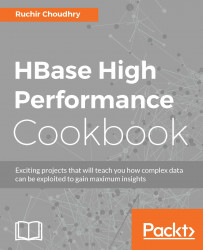HBase is inspired by the Google big table architecture, and is fundamentally a non-relational, open source, and column-oriented distributed NoSQL. Written in Java, it is designed and developed by many engineers under the framework of Apache Software Foundation. Architecturally it sits on Apache Hadoop and runs by using Hadoop Distributed File System (HDFS) as its foundation.
It is a column-oriented database, empowered by a fault-tolerant distributed file structure known as HDFS. In addition to this, it also provides very advanced features, such as auto sharding, load-balancing, in-memory caching, replication, compression, near real-time lookups, strong consistency (using multi-version). It uses the latest concepts of block cache and bloom filter to provide faster response to online/real-time request. It supports multiple clients running on heterogeneous platforms by providing user-friendly APIs.
In this chapter, we will discuss how to effectively set up mid and large size HBase cluster on top of Hadoop/HDFS framework.
This chapter will help you set up HBase on a fully distributed cluster. For cluster setup, we will consider REH (RedHat Enterprise-6.2 Linux 64 bit); for our setup we will be using six nodes.
Before we start HBase in fully distributed mode, we will be setting up first Hadoop-2.2.0 in a distributed mode, and then on top of Hadoop cluster we will set up HBase because HBase stores data in HDFS.
The first step will be to create a directory at user/u/HBase B and download the TAR file from the location given later. The location can be local, mount points or in cloud environments; it can be block storage:
wget wget –b http://apache.mirrors.pair.com/hadoop/common/hadoop-2.2.0/hadoop-2.2.0.tar.gz
Tip
This –b option will download the tar file as a background process. The output will be piped to wget-log. You can tail this log file using tail -200f wget-log.
Untar it using the following commands:
tar -xzvf hadoop-2.2.0.tar.gz
This is used to untar the file in a folder hadoop-2.2.0 in your current directory location.
Once the untar process is done, for clarity it's recommended use two different folders one for NameNode and other for DataNode.
Tip
I am assuming app is a user and app is a group on a Linux platform which has access to read/write/execute access to the locations, if not please create a user app and group app if you have sudo su - or root/admin access, in case you don't have please ask your administrator to create this user and group for you in all the nodes and directorates you will be accessing.
To keep the NameNodeData and the DataNodeData for clarity let's create two folders by using the following command, inside /u/HBase B:
Mkdir NameNodeData DataNodeData
NameNodeData will have the data which is used by the name nodes and DataNodeData will have the data which will be used by the data nodes:
ls –ltr will show the below results. drwxrwxr-x 2 app app 4096 Jun 19 22:22 NameNodeData drwxrwxr-x 2 app app 4096 Jun 19 22:22 DataNodeData -bash-4.1$ pwd /u/HBase B/hadoop-2.2.0 -bash-4.1$ ls -ltr total 60K drwxr-xr-x 2 app app 4.0K Mar 31 08:49 bin drwxrwxr-x 2 app app 4.0K Jun 19 22:22 DataNodeData drwxr-xr-x 3 app app 4.0K Mar 31 08:49 etc
The steps in choosing Hadoop cluster are:
Hardware details required for it
Software required to do the setup
OS required to do the setup
Configuration steps
HDFS core architecture is based on master/slave, where an HDFS cluster comprises of solo NameNode, which is essentially used as a master node, and owns the accountability for that orchestrating, handling the file system, namespace, and controlling access to files by client. It performs this task by storing all the modifications to the underlying file system and propagates these changes as logs, appends to the native file system files, and edits. SecondaryNameNode is designed to merge the fsimage and the edits log files regularly and controls the size of edit logs to an acceptable limit.
In a true cluster/distributed environment, it runs on a different machine. It works as a checkpoint in HDFS.
We will require the following for the NameNode:
|
Components |
Details |
Used for nodes/systems |
|---|---|---|
|
Operating System |
Redhat-6.2 Linux x86_64 GNU/Linux, or other standard linux kernel. |
All the setup for Hadoop/HBase and other components used |
|
Hardware /CPUS |
16 to 32 CPU cores |
NameNode/Secondary NameNode |
|
2 quad-hex-/octo-core CPU |
DataNodes | |
|
Hardware/RAM |
128 to 256 GB, In special cases 128 GB to 512 GB RAM |
NameNode/Secondary NameNodes |
|
128 GB -512 GB of RAM |
DataNodes | |
|
Hardware/storage |
It's pivotal to have NameNode server on robust and reliable storage platform as it responsible for many key activities like edit-log journaling. As the importance of these machines are very high and the NameNodes plays a central role in orchestrating everything, thus RAID or any robust storage device is acceptable. |
NameNode/Secondary Namenodes |
|
2 to 4 TB hard disk in a JBOD |
DataNodes |
RAID is nothing but a random access inexpensive drive or independent disk. There are many levels of RAID drives, but for master or a NameNode, RAID 1 will be enough.
JBOD stands for Just a bunch of Disk. The design is to have multiple hard drives stacked over each other with no redundancy. The calling software needs to take care of the failure and redundancy. In essence, it works as a single logical volume:

Before we start for the cluster setup, a quick recap of the Hadoop setup is essential with brief descriptions.
Let's create a directory where you will have all the software components to be downloaded:
For the simplicity, let's take it as
/u/HBase B.Create different users for different purposes.
The format will be as follows
user/group, this is essentially required to differentiate different roles for specific purposes:Hdfs/hadoopis for handling Hadoop-related setupYarn/hadoopis for yarn related setupHBase /hadoopPig/hadoopHive/hadoopZookeeper/hadoopHcat/hadoop
Set up directories for Hadoop cluster. Let's assume
/uas a shared mount point. We can create specific directories that will be used for specific purposes.Tip
Please make sure that you have adequate privileges on the folder to add, edit, and execute commands. Also, you must set up password less communication between different machines like from name node to the data node and from HBase master to all the region server nodes.
Once the earlier-mentioned structure is created; we can download the tar files from the following locations:
-bash-4.1$ ls -ltr total 32 drwxr-xr-x 9 app app 4096 hadoop-2.2.0 drwxr-xr-x 10 app app 4096 zookeeper-3.4.6 drwxr-xr-x 15 app app 4096 pig-0.12.1 drwxrwxr-x 7 app app 4096 HBase -0.98.3-hadoop2 drwxrwxr-x 8 app app 4096 apache-hive-0.13.1-bin drwxrwxr-x 7 app app 4096 Jun 30 01:04 mahout-distribution-0.9
You can download these tar files from the following location:
wget –o https://archive.apache.org/dist/HBase /HBase -0.98.3/HBase -0.98.3-hadoop1-bin.tar.gz wget -o https://www.apache.org/dist/zookeeper/zookeeper-3.4.6/zookeeper-3.4.6.tar.gz wget –o https://archive.apache.org/dist/mahout/0.9/mahout-distribution-0.9.tar.gz wget –o https://archive.apache.org/dist/hive/hive-0.13.1/apache-hive-0.13.1-bin.tar.gz wget -o https://archive.apache.org/dist/pig/pig-0.12.1/pig-0.12.1.tar.gz
Here, we will list the procedure to achieve the end result of the recipe. This section will follow a numbered bullet form. We do not need to give the reason that we are following a procedure. Numbered single sentences would do fine.
Let's assume that there is a /u directory and you have downloaded the entire stack of software from: /u/HBase B/hadoop-2.2.0/etc/hadoop/ and look for the file core-site.xml.
Place the following lines in this configuration file:
<configuration>
<property>
<name>fs.default.name</name>
<value>hdfs://addressofbsdnsofmynamenode-hadoop:9001</value>
</property>
</configuration>Tip
You can specify a port that you want to use, and it should not clash with the ports that are already in use by the system for various purposes.
Save the file. This helps us create a master /NameNode.
Now, let's move to set up SecondryNodes, let's edit /u/HBase B/hadoop-2.2.0/etc/hadoop/ and look for the file core-site.xml:
<property>
<name>fs.defaultFS</name>
<value>hdfs://custome location of your hdfs</value>
</property>
<configuration>
<property>
<name>fs.checkpoint.dir</name>
<value>/u/HBase B/dn001/hadoop/hdf/secdn
/u/HBase B/dn002/hadoop/hdfs/secdn
</value>
</property>
</configuration>Note
The separation of the directory structure is for the purpose of a clean separation of the HDFS block separation and to keep the configurations as simple as possible. This also allows us to do a proper maintenance.
Now, let's move towards changing the setup for hdfs; the file location will be /u/HBase B/hadoop-2.2.0/etc/hadoop/hdfs-site.xml.
Add these properties in hdfs-site.xml:
For NameNode:
<property> <name>dfs.name.dir</name> <value> /u/HBase B/nn01/hadoop/hdfs/nn,/u/HBase B/nn02/hadoop/hdfs/nn </value> </property>
For DataNode:
<property> <name>dfs.data.dir</name> <value> /u/HBase B/dnn01/hadoop/hdfs/dn,/HBase B/u/dnn02/hadoop/hdfs/dn </value> </property>
Now, let's go for NameNode for http address or to access using http protocol:
<property> <name>dfs.http.address</name> <value>yournamenode.full.hostname:50070</value> </property> <property> <name>dfs.secondary.http.address</name> <value> secondary.yournamenode.full.hostname:50090 </value> </property>
We can go for the https setup for the NameNode too, but let's keep it optional for now:

Let's set up the yarn resource manager:
Let's look for Yarn setup:
/u/HBase B/hadoop-2.2.0/etc/hadoop/ yarn-site.xml
For resource tracker a part of yarn resource manager:
<property> <name>yarn.yourresourcemanager.resourcetracker.address</name> <value>youryarnresourcemanager.full.hostname:8025</value> </property>
For resource schedule part of yarn resource scheduler:
<property> <name>yarn.yourresourcemanager.scheduler.address</name> <value>yourresourcemanager.full.hostname:8030</value> </property>
For scheduler address:
<property> <name>yarn.yourresourcemanager.address</name> <value>yourresourcemanager.full.hostname:8050</value> </property>
For scheduler admin address:
<property> <name>yarn.yourresourcemanager.admin.address</name> <value>yourresourcemanager.full.hostname:8041</value> </property>
To set up a local dir:
<property> <name>yarn.yournodemanager.local-dirs</name> <value>/u/HBase /dnn01/hadoop/hdfs/yarn,/u/HBase B/dnn02/hadoop/hdfs/yarn </value> </property>
To set up a log location:
<property> <name> yarn.yournodemanager.logdirs </name> <value>/u/HBase B/var/log/hadoop/yarn</value> </property>
This completes the configuration changes required for Yarn.
Now, let's make the changes for Map reduce:
Let's open the mapred-site.xml:
/u/HBase B/hadoop-2.2.0/etc/hadoop/mapred-site.xml
Now, let's place this property configuration setup in the
mapred-site.xmland place it between the following:<configuration > </configurations > <property><name>mapreduce.yourjobhistory.address</name> <value>yourjobhistoryserver.full.hostname:10020</value> </property>
Once we have configured Map reduce job history details, we can move on to configure HBase .
Let's go to this path
/u/HBase B/HBase -0.98.3-hadoop2/confand openHBase -site.xml.You will see a template having the following:
<configuration > </configurations >
We need to add the following lines between the starting and ending tags:
<property> <name>HBase .rootdir</name> <value>hdfs://HBase .yournamenode.full.hostname:8020/apps/HBase /data </value> </property> <property> <name>HBase .yourmaster.info.bindAddress</name> <value>$HBase .yourmaster.full.hostname</value> </property>
This competes the HBase changes.
ZooKeeper: Now, let's focus on the setup of ZooKeeper. In distributed env, let's go to this location and rename the zoo_sample.cfg to zoo.cfg:
/u/HBase B/zookeeper-3.4.6/conf
Open zoo.cfg by vi zoo.cfg and place the details as follows; this will create two instances of zookeeper on different ports:
yourzooKeeperserver.1=zoo1:2888:3888 yourZooKeeperserver.2=zoo2:2888:3888
If you want to test this setup locally, please use different port combinations. In a production-like setup as mentioned earlier, yourzooKeeperserver.1=zoo1:2888:3888 is server.id=host:port:port:
yourzooKeeperserver.1= server.id zoo1=host 2888=port 3888=port
Atomic broadcasting is an atomic messaging system that keeps all the servers in sync and provides reliable delivery, total order, casual order, and so on.
Region servers: Before concluding it, let's go through the region server setup process.
Go to this folder /u/HBase B/HBase -0.98.3-hadoop2/conf and edit the regionserver file.
Specify the region servers accordingly:
RegionServer1 RegionServer2 RegionServer3 RegionServer4
Note
RegionServer1 equal to the IP or fully qualified CNAME of 1 Region server.
You can have as many region servers (1. N=4 in our case), but its CNAME and mapping in the region server file need to be different.
Copy all the configuration files of HBase and ZooKeeper to the relative host dedicated for HBase and ZooKeeper. As the setup is in a fully distributed cluster mode, we will be using a different host for HBase and its components and a dedicated host for ZooKeeper.
Next, we validate the setup we've worked on by adding the following to the bashrc, this will make sure later we are able to configure the NameNode as expected:

Tip
It preferred to use it in your profile, essentially /etc/profile; this will make sure the shell which is used is only impacted.
Now let's format NameNode:
Sudo su $HDFS_USER /u/HBase B/hadoop-2.2.0/bin/hadoop namenode -format HDFS is implemented on the existing local file system of your cluster. When you want to start the Hadoop setup first time you need to start with a clean slate and hence any existing data needs to be formatted and erased.
Before formatting we need to take care of the following.
Check whether there is a Hadoop cluster running and using the same HDFS; if it's done accidentally all the data will be lost.
/u/HBase B/hadoop-2.2.0/sbin/hadoop-daemon.sh --config $HADOOP_CONF_DIR start namenode
Now let's go to the SecondryNodes:
Sudo su $HDFS_USER /u/HBase B/hadoop-2.2.0/sbin/hadoop-daemon.sh --config $HADOOP_CONF_DIR start secondarynamenode
Repeating the same procedure in DataNode:
Sudo su $HDFS_USER /u/HBase B/hadoop-2.2.0/sbin/hadoop-daemon.sh --config $HADOOP_CONF_DIR start datanode Test 01>
See if you can reach from your browser http://namenode.full.hostname:50070:
Test 02> sudo su $HDFS_USER touch /tmp/hello.txt
Now, hello.txt file will be created in tmp location:
/u/HBase B/hadoop-2.2.0/bin/hadoop dfs -mkdir -p /app /u/HBase B/hadoop-2.2.0/bin/hadoop dfs -mkdir -p /app/apphduser This will create a specific directory for this application user in the HDFS FileSystem location(/app/apphduser) /u/HBase B/hadoop-2.2.0/bin/hadoop dfs -copyFromLocal /tmp/hello.txt /app/apphduser /u/HBase B/hadoop-2.2.0/bin/hadoop dfs –ls /app/apphduser
So that the data is separated based on the users, in a true production env many users will be using it.
You must see hello.txt once the command executes:
Test 03> Browse http://datanode.full.hostname:50075/browseDirectory.jsp?namenodeInfoPort=50070&dir=/&nnaddr=$datanode.full.hostname:8020
You should see the details on the DataNode. Once you hit the preceding URL you will get the following screenshot:

On the command line it will be as follows:

Validate Yarn/MapReduce setup and execute this command from the resource manager:
<login as $YARN_USER> /u/HBase B/hadoop-2.2.0/sbin/yarn-daemon.sh --config $HADOOP_CONF_DIR start resourcemanager
Execute the following command from NodeManager:
<login as $YARN_USER > /u/HBase B/hadoop-2.2.0/sbin /yarn-daemon.sh --config $HADOOP_CONF_DIR start nodemanager
Executing the following commands will create the directories in the hdfs and apply the respective access rights:
Cd u/HBase B/hadoop-2.2.0/bin hadoop fs -mkdir /app-logs // creates the dir in HDFS hadoop fs -chown $YARN_USER /app-logs //changes the ownership hadoop fs -chmod 1777 /app-logs // explained in the note section Execute MapReduce

Start jobhistory servers:
<login as $MAPRED_USER> /u/HBase B/hadoop-2.2.0/sbin/mr-jobhistory-daemon.sh start historyserver --config $HADOOP_CONF_DIR
Let's have a few tests to be sure we have configured properly:
Test 01: From the browser or from curl use the link to browse: http://yourresourcemanager.full.hostname:8088/.

Test 02:
Sudo su $HDFS_USER /u/HBase B/hadoop-2.2.0/bin/hadoop jar /u/HBase B/hadoop-2.2.0/hadoop-mapreduce/hadoop-mapreduce-examples-2.0.2.1-alpha.jar teragen 100 /test/10gsort/input /u/HBase B/hadoop-2.2.0/bin/hadoop jar /u/HBase B/hadoop-2.2.0/hadoop-mapreduce/hadoop-mapreduce-examples-2.0.2.1-alpha.jar
Validate the HBase setup:
Login as $HDFS_USER /u/HBase B/hadoop-2.2.0/bin/hadoop fs –mkdir -p /apps/HBase /u/HBase B/hadoop-2.2.0/bin/hadoop fs –chown app:app –R /apps/HBase
Now login as $HBase _USER:
/u/HBase B/HBase -0.98.3-hadoop2/bin/HBase -daemon.sh –-config $HBase _CONF_DIR start master
This command will start the master node. Now let's move to HBase Region server nodes:
/u/HBase B/HBase -0.98.3-hadoop2/bin/HBase -daemon.sh –-config $HBase _CONF_DIR start regionserver
This command will start the regionservers:
Note
For a single machine, direct sudo ./HBase master start can also be used.
Please check the logs in case of any logs at this location /opt/HBase B/HBase -0.98.5-hadoop2/logs.
You can check the log files and check for any errors:

Now let's login using:
Sudo su- $HBase _USER /u/HBase B/HBase -0.98.3-hadoop2/bin/HBase shell
We will connect HBase to the master.
Validate the ZooKeeper setup. If you want to use an external zookeeper, make sure there is no internal HBase based zookeeper running while working with the external zookeeper or existing zookeeper and is not managed by HBase :
For this you have to edit /opt/HBase B/HBase -0.98.5-hadoop2/conf/ HBase -env.sh.
Change the following statement (HBase _MANAGES_ZK=false):
# Tell HBase whether it should manage its own instance of Zookeeper or not.
export HBase _MANAGES_ZK=true.
Once this is done we can add zoo.cfg to HBase 's CLASSPATH.
HBase looks into zoo.cfg as a default lookup for configurations
dataDir=/opt/HBase B/zookeeper-3.4.6/zooData
# this is the place where the zooData will be present
server.1=172.28.182.45:2888:3888
# IP and port for server 01
server.2=172.29.75.37:4888:5888
# IP and port for server 02
You can edit the log4j.properties file which is located at /opt/HBase B/zookeeper-3.4.6/conf and point the location where you want to keep the logs.
# Define some default values that can be overridden by system properties:
zookeeper.root.logger=INFO, CONSOLE zookeeper.console.threshold=INFO zookeeper.log.dir=. zookeeper.log.file=zookeeper.log zookeeper.log.threshold=DEBUG zookeeper.tracelog.dir=. # you can specify the location here zookeeper.tracelog.file=zookeeper_trace.log
Once this is done you start zookeeper with the following command:
-bash-4.1$ sudo /u/HBase B/zookeeper-3.4.6/bin/zkServer.sh start Starting zookeeper ... STARTED
You can also pipe the log to the ZooKeeper logs:
/u/logs//u/HBase B/zookeeper-3.4.6/zoo.out 2>&1
2 : refers to the second file descriptor for the process, that is stderr.
> : means re-direct &1: means the target of the redirection should be the same location as the first file descriptor i.e stdout
Note
Sizing of the environment is very critical for the success of any project, and it's a very complex task to optimize it to the needs.
We dissect it into two parts, master and slave setup. We can divide it in the following parts:
Master-NameNode Master-Secondary NameNode Master-Jobtracker Master-Yarn Resource Manager Master-HBase Master Slave-DataNode Slave-Map Reduce Tasktracker Slave-Yarn Node Manager Slave-HBase Region server
NameNode: The architecture of Hadoop provides us a capability to set up a fully fault tolerant/high availability Hadoop/HBase cluster. In doing so, it requires a master and slave setup. In a fully HA setup, nodes are configured in active passive way; one node is always active at any given point of time and the other node remains as passive.Active node is the one interacting with the clients and works as a coordinator to the clients. The other standby node keeps itself synchronized with the active node and to keep the state intact and live, so that in case of failover it is ready to take the load without any downtime.
Now we have to make sure that when the passive node comes up in the event of a failure, the passive node is in perfect sync with the active node, which is currently taking the traffic. This is done by Journal Nodes(JNs), these Journal Nodes use daemon threads to keep the primary and secondary in perfect sync.
Journal Node: By design,JournalNodeswill only have singleNameNodeacting as a active/primary to be a writer at a time. In case of failure of the active/primary, the passiveNameNodeimmediately takes the charge and transforms itself as active, this essentially means this newly active node starts writing to Journal Nodes. Thus it totally avoids the otherNameNodeto stay in active state, this also acknowledges that the newly active node work as a fail over node.JobTracker: This is an integral part of Hadoop EcoSystem. It works as a service which farms MapReduce task to specific nodes in the cluster.ResourceManager (RM): This responsibility is limited to scheduling, that is, only mediating available resources in the system between different needs for the application like registering new nodes, retiring dead nodes, it dose it by constantly monitoring the heartbeats based on the internal configuration. Due to this core design practice of explicit separation of responsibilities and clear orchestrations of modularity and with the inbuilt and robust scheduler API, This allows the resource manager to scale and support different design needs at one end, and on the other, it allows us to cater to different programming models.HBase Master: The Master server is the main orchestrator for all the region servers in the HBase cluster . Usually, it's placed on theZooKeepernodes. In a real cluster configuration, you will have 5 to 6 nodes ofZookeeper.DataNode: It's a real workhorse and does most of the heavy lifting; it runs the MapReduce Job and stores the chunks of HDFS data. The core objective of the data node was to be available on the commodity hardware and should be agnostic to the failures.It keeps some data of HDFS, and the multiple copy of the same data is sprinkled around the cluster. This makes the DataNode architecture fully fault tolerant. This is the reason a data node can have JBOD01 rather rely on the expensive RAID02.
MapReduce: Jobs are run on these DataNodes in parallel as a subtask. These subtasks provides the consistent data across the cluster and stays consistent.
We will discuss this in more details in Chapter 3, Working with Large Distributed Systems Part 1.
Apache Yarn is a robust, distributed, application management framework that surpasses the traditional Apache Hadoop MapReduce framework to process data in a large Hadoop clusters.
This change was needed because during the map phase of the mapreduce process, the data is chunked into small discrete packets that can be processed, followed by a second phase reduce, which allows this split data to be aggregated and thus produces the desired results. This works well with small, mid-sized and to some extent large clusters, but for the very large cluster (more than 4000 nodes), the unpredictable behavior starts to surface. The core issue was replication of data during the cascading failure.
Thus, it helps us in reliability, scalability, and sharing. Hadoop Yarn essentially works with JobTracker and splits the multiple accountabilities into resource management, job monitoring and scheduling into more granular and distributed by resource manager and application Master.
It works in synchronicity with per-node NodeManager and the per-application ApplicationMaster.
NodeManager takes a remote invocation from resource manager and manage resources available on a single node.
ApplicationMaster is responsible for negotiating resource with the resourceManager and works with the NodeManager to start the containers.
HBase provides low-latency random read and writes on top of HDFS, being a large-scale key value store, the main differentiating factor for HBase is that it can scan petabyte of data at a very high speed. It also comes with an inbuilt capability of autosharding by splitting the tables dynamically when the table becomes too large.
This enables HBase to horizontally scale. This is quantified as regions. Regions are a portion of table data, which are stored together and of prime efficiency. This does not make sense. The slave servers in HBase are the region server. It does a fair bit of work and provides true distribution across different regions. It can serve one or more regions based on the needs, each reason is assigned to a region server or start-up.
HBase 0.96 removed the concept of ROOT containing the META table location, rather it moved it to ZooKeeper as the META table cannot split and can be in only single region:
HMaster: This does administrative operations and coordinated cluster.HTable: It allows clientfor,get,put,delete, and other data manipulation options. This interacts directly with the region server. Essentially, it finds the region server, which is responsible for serving the particular row range.HFile: This is a physical representation of data in HBase, the read of data in always done using the region servers. It's generated by flush or compactions. There are two versions of HFile V2, and V3.HFile V2: The main issues withHFile V1were to load all the monolithic indexes and large bloom filter in memory. V2 was introduced to provide efficiency as compared to V1, while sorting large amount of data by using multilevel indexes and a block level bloom filter. It also improves the caching and memory utilization. Index is also moved to block level. This essentially means that each block has its own leaf index, which allows multilevel index. The multilevel index is like b+ tree and uses last key of each block to facilitate intermediate. The detailed explanation is beyond the scope of this book:
MemStore: It collects data edits as they're received and buffers them in memory. It helps the system to push the data on the disk at one go, and on the other hand, it keeps the data in memory for subsequent access and avoid the expensive disk seeks. It also helps in keeping the data block size to the HDFS block size specified. It is also needed to mention about the sorting it does before flushing toHfile.Block cache: For efficient I/O usage, HBase is programmed to read the entire block at one go and kept in memory (In JVM memory) per region servers. It is initialized during the region server startup and stays the same during the lifetime of the server startup.LruBlockCache: The data blocks are cached in-memory (JVM heap). The block is divided into different size, 25% (for single access), 50% (multi access), 25% (in-memory) of total block size, respectively.SlabCache: It's a way off-heap memory outside the JVM heap using the DirectByteBuffer.SlabCache minimizes the fragmentation but the other part of HBase that is JVM-dependent, still can do fragmentations. The main advantage that we get is, it reduces the frequency of stop the world pause GC cycle, which can lead to the no heartbeats of the region servers and can signal as dead, this can be catastrophic in an actual production system. While reading the data from the slabcache, the data is copied from the disk based on "copy on read approach", which means reading data from the JVM if the data is present. If the data is not copied then the data is copied on the heap from the slab: http://en.wikipedia.org/wiki/XOR_swap_algorithm.
SlabCache works as an L2 cache, and replaces the FS cache. The on-heap JVM cache works as the L1 cache.
This approach allows us to use large memory without losing the performance of the system, and it reduces the chances of missed heartbeats because of stop the world GC process.
This is mainly achieved due to the Direct ByteBuffer class available in the java.nio package, which allows us to allocate memory outside the normal Java Heap/JVM very similar to
malloc()in C programming. The Garbage collection process will not remove the unreferenced objects when the memory is allocated by direct bytebuffer.Bucket cache: It's an implementation of block cache similar to LruBlockCache. It can be also used as a secondary cache to expand the cache space. The blocks of data can be stored in memory or on the file system. It significantly helps the CMS and heap fragments by Java garbage cleaning (GC) process.Multilevel caching: It's a design strategy of effective and large cache management. The first-level cache is an L1 level cache, which is LruBlockCahce. The second level is L2. Both the cache levels interact independently to each other and are checked in case of eviction and retrieve block of data.
HBase depends on the Hadoop Distributed File System (HDFS).
HDFS fundamentally is a distributed file system, which relies on following core principles:
The following are the benefits of using HDFS:
It's designed to work as a fault-tolerant system and is rack aware.
It works on the low-cost commodity hardware.
HDFS relaxes core system POSIX requirements to facilitate streaming access to the underlying OS access of file system data.
It's designed to write once and read many times. It also supports parallel reading and processing the data (read, write, and append). It doesn't support random writes of data.
It's designed to scale at a very large level, which means file size like petabyte of data.
It works with minimum data motion. The MapReduce processes the data on the machine/node where the data is actually present. This intelligent invocation process, thus avoiding or minimizing the network I/O and keep the expensive I/O operation localized (within the same rack or to the local disk).
HDFS has an excellent checksummed file system at a block level, and if an inconsistency between the checksum and the block contents is observed, This does not make sense!, the communication is sent to the HDFS master, which synchronizes the making of a new replica of the affected block as well, as the removal of the corrupted block immediately.
A lot of work is continuously happening on the core implementations of HDFS; some are as follows:
Much granular file-level permissions and authentication.
Rack awareness was added to optimize the physical location during scheduling task and allocating storage.
For administrative purposes, a new feature was added known as Safemode.
In addition to these, for administrators a diagnostics service like fsck was added, this enables is to do an analysis on the missing blocks of a file system.
Rebalancer tool is an internal distribution mechanism which re-distributes the load in the
DataNode, which becomes unbalanced due to the continuous data between DataNodes.An upgrade and rollback step was added for administrators, which now allow reverting to the old version of HDFS in case of any unforeseen situations which was caused by the upgrade; this allows us a safe and painless recovery.
The concept of checkpoints by secondary
NameNodeis introduced to make sure size of the file which holds logs of HDFS changes stays within the specified limits at theNameNode.More Information can be obtained at this locations http://hadoop.apache.org/.
Data in HDFS is not placed homogeneously in the distributed DataNodes. The most obvious reason is addition of new DataNodes is the preexisting cluster. Internally the system (NameNode) performs various checks before is starts sending the data/new blocks to the DataNode, which are listed as below:
One replica of a blow is kept on the same node which is writing the block.
To make sure the fault tolerant design is compiled, the replicas are kept across the distributed rack within the cluster.
To reduce cross-network chattiness, one replica is placed on the same rack of the node writing to the file. This also helps to keep the homogeneousness of HDFS data in a distributed very large DataNode cluster.
In some scenario's there can be competing considerations, and this may cause non-uniform data across DataNode.
To overcome this scenario, the new HDFS framework enables administrators with tools which can be use to re-balance, check the data across different DataNodes.
You would need to set up Hadoop 2.2.0 in a fully distributed mode, as discussed in the previous section. Web interface is also used for browsing the file system.
To use the File system we go as per the following steps:
Logging the
NameNodeinstance by the following:ssh hadoop@your-namenode ( you can you IP or the fully qualified machine name) then type cd /u/HBase B/hadoop-2.2.0/bin
Let's run some commands related to
dfs:Note: this will make sure the setup is proper and we are able to interact with it /u/HBase B/hadoop-2.2.0/bin/hadoop dfs -ls / drwxr-xr-x - hadoop supergroup 0 2014-08-13 22:48 /nn01 drwxr-xr-x - hadoop supergroup 0 2014-08-17 23:28 /nn02
For Putting the file into HDFS:
/u/HBase B/hadoop-2.2.0/bin/hadoop dfs -put hello.txt /nn02/hello.txt running /u/HBase B/hadoop-2.2.0/bin/hadoop dfs –du /nn01/ /nn02 0 /nn02/hello.txt 0 /nn01/hello.txt
For the recursive version:
/u/HBase B/hadoop-2.2.0/bin/hadoop dfs -ltr / drwxr-xr-x - hadoop supergroup 0 2014-08-13 22:48 /nn01 -rw-r--r-- 3 hadoop supergroup 0 2014-08-13 22:48 /nn01/hello.txt drwxr-xr-x - hadoop supergroup 0 2014-08-17 23:39 /nn02 -rw-r--r-- 3 hadoop supergroup 0 2014-08-17 23:39 /nn02/hello.txt
Similarly you can use the following commands:
touchz, text,tail, stat, setrep, rmr, rm, put, mv, movefromLocal, mkdir, lsr, ls, getmerge, get, dus, expunge, du, copyToLocal, chown, chmod, chgrp, cat.Let us take a look at
fsckcommands:hdfs fsck [GENERIC_OPTIONS] <path> [-move | -delete | -openforwrite] [-files [-blocks [-locations | -racks]]]-move: This moves the corrupted files to /lost +found-delete: This deletes the corrupted files-openforwrite: This prints out the files opened for write-files: This prints out the files being checked-blocks: This prints the block report-locaitons: This prints location of every block-rackes: This prints network topology for the data-node location
Let's take a look on some
NameNode:hadoop namenode [-format] | [-upgrade] | [-rollback] | [-finalize] | [-importCheckpoint] hadoop namenode –format Formats the namenode. Hafoop namenode –upgrade ,first it upgraded the namenode and then distributes and starts the new namenode Hadop namnode –rollback as the name suggests the Rollsback namenode to the previous version. This should be used only after stopping the cluster and distributing the old hadoop version. hadoop namenode -finalize Resent upgrade will become permanent. hadoop namnode –importCheckpoint Load image from a checkpoint directory and save it into the current one.
Let's consider
seconderynamenode:hadoop secondarynamenode [-checkpoint [force]] | [-geteditsize] hadoop secondarynamenode –geteditsize Prints the Edit Log size hadoop secondarynamenode –checkpoint [force] checkpoints the secondary namenode if EditLog size >= fs.checkpoint.size. If –force is used, checkpoint irrespective of EditLog size.
We have discussed
DataNodeand its functions:hadoop datanode [-rollback] It rollsback the datanode to the previous version. This should be only used after stopping the all the datanode and distributing the old hadoop version.
Considering Jobtracker runs the MapReduce job tracker node:
hadoop jobtracker
Configuring HBase in a fully distributed environment:
Prerequisites: The
hadoop/hdfscluster is healthyIt has
namenode,datanode, secondarynamenodesetup done as discussed earlierPasswordless access is there between the
namenode,datanode,secondary namenocdeThe directory structure is having appropriate access levels
Hope paths are set as described earlier
Just for recap you can run this command, and it must show the following details:

In this book, we used hadoop-2.2.0 and HBase 0.98.5-hadoop2.
Let's go to the
NameNodeof Hadoop/HDFS by typing this command:Vi /u/HBase B/hadoop-2.2.0/etc/hadoop/ hdfs-site.xmlThe setup should be like this:

These are the data nodes that we will use for regional servers later on. We will use NameNode as an HBase master node.
vi /u/HBase B/hadoop-2.2.0/etc/hadoop/slave it should have the nodes which will be used as a data node your-datanode01 your-datenode02
The following steps will help you to implement the same:
Copy the
hdfs-stie.xmlwhich is in Hadoop setup to:cd $HBase _HOME/confAlso, copy it to all the Region servers. Edit the
regionserverfile by:Vi $HBase _HOME/conf/ regionservers on the HMASTER serverPlace the IP or the fully qualified name of the region servers.
Vi HBase -env.sh and change the export HBase _MANAGES_ZK=trueThis will allow HBase to manage the zookeeper internally on port 2181.
For starting the HBase cluster, we will go to:
cd $HBase _HOME/bin start-HBase .sh
This will start the entire cluster and its region servers.
Tip
Please check the logs in the log folder just to make sure the cluster starts properly:
cd $HBase _LOGS/ ls -ltr -rw-rw-r--. 1 hadoop hadoop 0 Aug 29 19:22 SecurityAuth.audit -rw-rw-r--. 1 hadoop hadoop 92590 Aug 30 15:04 HBase -hadoop-zookeeper-your-HBase -master.log -rw-rw-r--. 1 hadoop hadoop 484092 Aug 30 16:31 HBase -hadoop-master-rchoudhry-your-HBase -master.log tail -200 HBase -hadoop-zookeeper-your-HBase -master.log
There you will see no binding errors or exceptions.
tail -200 hadoop hadoop 484092 Aug 30 16:31 HBase -hadoop-master-rchoudhry-your-HBase -master.log
Let's validate all of the setup of HBase ; on the master node run jps, it will show the following:
[hadoop@rchoudhry-linux64 logs]$ jps 960 SecondaryNameNode // secondary name node is up 8467 NameNode // Name node is up 11892 HQuorumPeer // zookeeper is running in Quorum mode 25318 Jps // pls neglect this 12008 HMaster // HBase Master is running successfully 8699 ResourceManager // Resource manager is running 12171 HRegionServer // HBase Region server is running 8974 JobHistoryServer // JobHistory Server is running
This will ensure that all the system on the master is working perfectly. We are having a region server on the master node; hence, we are seeing HRegionServer listed as earlier.
On the region server (your region server running on different node), use the same command and you will see the following:
13026 NodeManager 12425 Jps 12778 DataNode 13567 HRegionServer
We will make sure that all the region servers are working. Basic operations on the cluster:
On the HBase Master:
cd $HBase _HOME/bin [hadoop@rchoudhry-linux64 bin]$ HBase shell -d HBase (main):001:0>
This is the command line for HBase shell. We are using the –d option to manage it in a debug mode. In production, it should be avoided and we should see the logs file to make sure that the logs is not having connection errors to any of the components:
HBase (main):001:0> list City_Table MyClickStream t1 3 row(s) in 1.1270 seconds ["City_Table", "MyClickStream", "t1"] HBase (main):002:0> statusHBase (main):002:0> status 'simple'HBase (main):002:0> status 'summary'HBase (main):002:0> status 'detailed' HBase (main):002:0> describe 'MyClickStream' HBase (main):002:0> scan 'yourtablename' HBase (main):002:0> create 'yourtablename','cf01',cf'02'
There are many such commands that we can run from the HBase shell command line, which we will discuss as we go through different chapters as we go ahead.
The preceding tables are created in the following section. It's just for reference.
The following is the Snapshot process:
We will consider from Hadoop and then from an HBase prospective; once the directory is marked as ready to snapshot, which essentially means it's not getting any operations of read/write at this particular time, at this time a snapshot can be taken.
It can be taken on any dir within the Hadoop/HBase data ecosystem. A snapshottable directory has a limit of 65,536 concurrent snapshots. There is no limit on the snapshottable directories (however file descriptor or other OS limitations can come into the picture). It's a good practice for administrators to set any directory to be snapshottable.
There is a system limitation that doesn't allow nested snapshottable directories.
Create a directory as a snapshot:
hdfs dfs -mkdir /snapshot using this command we can make it enable for snapshots. hdfs dfsadmin -allowSnapshot /snapshot hdfs dfs -createSnapshot /snapshot [<snapshotName>]
Deleting a snapshot:
Delete a snapshot from a snapshottable directory.
This can be only done using the owners privilege of the snapshottable directory:
hdfs dfs -deleteSnapshot <path> <snapshotName>
Snapshots in HBase :
To reduce the impact on the Region Servers, HBase snapshots by design give flexibility to clone a table without making data copies. In addition to this, we can export the table to another cluster, this will also avoid any impact on the region server.
Configuring HBase Snapshot:
<property>
<name>HBase .snapshot.enabled</name>
<value>true</value>
</property>We are assuming that a table MyClickStream is created in HBase . We can also create the table if it's not present:
./bin/HBase shell HBase > create 'MyClickStream' ,'cf01', 'cf2' cf01-> is represented as a column family 01 cf02-> is represented as a column family 02 ./bin/HBase shell –d HBase > disable 'MyClickStream' HBase > snapshot 'MyClickStream' ,'MyClickStreamSnapshot-08302014'
Listing a Snapshot: List all the snapshots taken:
./bin/HBase shell HBase > list_snapshots
Deleting a Snapshot: We can remove the unwanted Snapshots by running the following command:
./bin/HBase / shell HBase > delete_snapshot ''MyClickStreamSnapshot-08212014'
Clone a table from Snapshot: Cloning allows us to create a new table with the same dataset when the snapshot was taken. Changes to the clone table are isolated to itself, and the changes in the original table are not going to impact the snapshot:
./bin/HBase shell HBase > clone_snapshot 'MyClickStreamSnapshot-08212014', 'MyClickStreamSnapshot01-08212014'
Restoring Snapshots: This can be only performed when the table is disabled. The effectiveness of this process is that the table comes up with the same state as before, when we took the snapshot:
./bin/HBase / shell HBase > disable 'MyClickSteam' –-- the name of the table
This will disable the table for active use and no operation like read/write it does at this point:
HBase > restore_snapshot ''MyClickStreamSnapshot-08212014'Internally there are differences in which replication and snapshot works.
Replication is performed at log level wherein snapshots are always at file system . Thus its essential to sync the states from the master as once the restore operation is done the replica will be different then the master. In case of we performed restore operation, it's pivotal to stop the replication process first and perform the bootstrapping operation again.
In the scenario of limited data loss due to any client, it's recommended to clone the table using the existing snapshot and run a MapReduce job which essentially copies the data from cloned to the main, this way we don't have to go for a full restore which predecessor process is to disable the tables :
Specify the
HBase .rootdirof the other cluster:./bin/HBase HBase org.apache.hadoop.HBase .snapshot.ExportSnapshot -snapshot 'MyClickStreamSnapshot-08212014 -copy-to hdfs:///mynamendoe server02:8082/HBase mapper -8
In case of a highly used production environment, it's advisable to restrict bandwidth consumption while exporting a snapshot.
This can be achieved by invoking the preceding command with bandwidth parameter, as shown next; the unit of measure is megabyte per second and the value is an integer:
./bin/HBase HBase org.apache.hadoop.HBase .snapshot.ExportSnapshot -snapshot 'MyClickStreamSnapshot-08212014 -copy-to hdfs:///mynamendoe server02:8082/HBase mapper -8 –bandwidth 200
To better understand the concepts, I have broken down the parameter into:
WebInterface: This shows the details of NameNode and DataNode and display basic information about the cluster. The URL will be
http://your -namenode-name:50070/. Alternatively you can use the same interface for navigating the filesystem within the NameNode.Snapshots: Snapshots in HDFS are always read-only and represent the status of the file at the time snapshot was taken. You can restrict Inconsistency throughout chapter of snapshot versus Snapshot to a limited scope of a filesystem or Snapshot can or it can span to the entire file system.
HBase Snapshots: A snapshot is an array of metadata information used by administrators to restore the previous state of the tables on which it was taken. In technical meaning it's not a copy of table but it's a set of operation which calibrates metadata (which is nothing but table and regions) and the actual data (HFiles, me store, WALs).
Offline Snapshots: The standard scenario is to take the snapshot when the table is disabled, This makes sure that all the data is flushed on disk, and no writes or reads are accepted on this dataset. Which means, taking a snapshot is just a matter of working through the table metadata and the HFiles which reside on the disk and keeping a reference to them. The master invokes this operation, and the time required to do this operation is governed by the time taken by the HDFS NameNode to calibrate and provide the list of the files.
Online Snapshots: This type of snapshot works differently; in it, tables are enabled and the regions are getting read and write, or in the other words it's getting put and get by the live traffic, when master receives the request for snapshot, master coordinates it by asking all the region server to take a snapshot of their region. This works on simple-flush and does not provide casual consistency. This type of snapshot has minimal performance overhead.
DFS Administration commands:
bin/hadoop dfsadmin -help: provide you all the commands.bin/hadoop dfsadmin -reports: provides statistics and file information.bin/hadoop dfsadmin -safemode enter | leave | get | wait –.Safe mode:Immediately blocks changes to the name space and converts it to read only. It also blocks replication and any delete operations on the data block.Note
An important point to note about the safe mode, is that during the startup process, safe mode is turned on automatically but is switched to normal once the process detects the minimum condition is fulfilled. You can also manual trigger safe mode but in this case you have to switch-off manual mode too.
bin/hadoop dfsadmin –saveNamespace: This command requires su permission and saves the current namespace and resets the edit logs.bin/hadoop dfsadmin –rollEdits: This rolls the edit logs. Note that this requires super user permission.bin/hadoop dfsadmin -restoreFailedStorage: This comes with three parameters (Set/Unset/Check) it attempts to restore failed storage replicas only if they become available.bin/hadoop dfsadmin –refreshNodes: This commend updated the NameNode by allowing theDataNodeto connect to theNameNode.bin/hadoop dfsadmin - finalizeUpgrade: This concludes the upgrade of HDFS. This invokes an internal process and instructs the DataNodes to delete their previous version working directories, and then invoking the Namenode to do the same. This finishes the upgrade process.bin/hadoop dfsadmin -deleteBlockPool: Arguments are datanodehost:port, blockpool id and an optional argumentforce. If force is passed, block pool directory for the given blockpool Inconsistency between id and ID on the givenDataNodeis deleted along with its contents; otherwise, the directory is deleted only if it is empty. The command will fail ifDataNodeis still serving the block pool. Refer to refresh NameNodes to shut down a block pool service on aDataNode:bin/hadoop dfsadmin –help.
Let's discuss other important components:
SecondaryNameNode: NameNode stores changes to the native file system file (edits). During the startup process, the HDFS state is read from the image file commonly known as fsimage. These changes are applied to the edit log files. The latest state of the HDFS is pushed to the fsimage, then the normal process is invoked by generating a blank edit log file. In essence, NameNode combines these two(fsimageandlog) files during the startup. This merge process makes the next restart faster.Rebalancer: The HDFS cluster gets easily imbalanced due to the following reasons:When a new DataNode joins the cluster, any map task assigned to the machine most likely does not access local data, thus consuming more network bandwidth. When the DataNodes becomes full new, atablocks are placed on full data nodes, thus reducing the read parallelism.
Rack Awareness: AsNameNodedesign is for HA/Fault tolerant thus the system attempts to cascade the replicas of block on the multiple racks. Using the variabledfs.network.script, the administrator can govern these settings.Safemode: Makes the HDFS block read-only.fsck: It's designed to report problems with missing blocks, under-replicated blocks;fsckignores open files. Depending on the needs it can be run on a subsection of files or can be run on the entire file system which is underNameNode.Snapshotting: We will consider from Hadoop and then from the HBase perspective.Snapshots process is very flexible and robust and it allows snapshots at directory level, cascaded directory level. Total of 65,536 simultaneous snapshots can be accommodated. In essence there is no limit on snapshottable directories.
Exporting to another cluster tool helps us duplicate the data between clusters. The data copied is hfiles, logs, and snapshot metadata. This works at a file system (HDFS) level, thus it's necessary to have an HBase cluster fully online also. This is the reason it does not impact the RegionServer workload.
In the preceding section, we discussed the core file system, which is the foundation of HBase . We discussed HDFS and how it's related to Hadoop ecosystem and then how HBase relies on the Hadoop/HBase foundation to work. In doing so, we discussed the internal structure of the HDFS, HBase integration points. In step 1 to 9, we discussed the HDFS/Hadoop commands in a fully distributed mode. This is needed to make sure that HBase runs in the fully distributed environment. We cannot run HBase if we don't have the Hadoop setup; however for development purposes we can run HBase using standalone mode installation; the other way will be to run it in Pseudo-Distributed.
It's pivotal at this time to know more about the HBase administrative process, as it stores petabyte of data in distributed locations and requires the system to work smoothly agnostic to the location of the data in a multithreaded, easy-to-manage environment in addition to the hardware, OS, JDK and other hardware and software components.
HbBase and administrative GUI provide the current state of the cluster and and plenty of command-line tools, which can really give us an in-depth knowledge about what is going on in the cluster.
We must have a HDFS/Hadoop setup in a cluster or fully distributed mode as the first step, which we did it in the earlier section. The second step is to have an HBase setup in a fully distributed mode.
Tip
It's assumed that we have a setup of password-less communication between the master and the region servers on the HBase side. If you are using the same nodes for Hadoop/Hdfs setup, we need to have the Hadoop user also to have a password-less setup from Namenode to Secondary NameNode, DataNodes, and so on.
We must have a full HBase cluster running on top of hadoop/HDFS cluster.
HBase provides multiple ways to do administration work on the fully distributed clustered environment:
WebUI-based environment
Command line-based environment
HBase Admin UI
The Master run on 60010 ports as default, the web interface is looked up on this port only. This needs to be started on the HMaster node.
The master UI gives a dashboard of what's going on in the HBase cluster.
The UI contains the following details:
HBase home
Table details
Local logs
Log levels
Debug dump
Metric dump
HBase configuration
We will go through it in the following sections.
HBase Home: It contains the dashboard that gives a holistic picture of the HBase cluster.
The region server
The backup master
Tables
A task
Software attributes
Region Server: The image shows the region server and also provided a tab view of various metrics like (basic stats, Memory, Request, Storefiles, Compactions):

A Detailed discussion is out of scope at this point. For more details, see later sections. For our purpose, we will avoid to go for backup master:

Let's list all the user-created tables using Tables. It provides the details about User Tables (tables that are created by the users/actors), Catalog Tables (this contains HBase :meta and HBase :namespaces), which is seen in the following figure:

Clicking any table, as listed earlier, other important details are shown such as table attributes, table regions, and region-by-region server details. Actions as compaction and split can be taken using admin UI.
Task provides the details of talk, which is happening. We can see Monitored task, RPC Tasks, RPC Handler task, Active RPC Calls, Client Operations, and a JSON response:

The following Software Attributes page provides the details of the software used in the HBase cluster:

After clicking on zk_dump, it provides further details about the zookeeper Quorum stats as follows:

HBase provides various command-line tools for administrating, debugging, and doing an analysis on the HBase cluster.
The first tool is the HBase shell, and the details are as follows:
bin/HBase Usage: HBase [<options>] <command> [<args>]

Identify inconsistencies with hbck; this tool provides consistencies, checks for corruption of data, and it runs against the cluster.
bin/HBase hbck
This runs against the cluster and provides the details of inconsistencies between the regions and masters.
bin/HBase hbck –details
The -details provides the insight of splits which happens in all the tables.
bin/HBase hbck MyClickStream
The preceding line enables us to vView the HFile content in a text format.
bin/HBase org.apache.hadoop.HBase .io.hfile.HFile
Use FSFLogs for manual splitting and dumping:
HBase org.apache.hadoop.HBase .regionserver.wal.FSHLog --dump HBase org.apache.hadoop.HBase .regionserver.wal.FSHLog –split
Enable compressor tool:
HBase org.apache.hadoop.HBase .util.CompressionTest hdfs://host/path/to/HBase snappy
Enable compressor tool on the Column Family or while creating a tables:
HBase > disable 'MyClickStream' HBase > alter 'MyClickStream', {NAME => 'cf', COMPRESSION => 'GZ'} HBase > enable 'MyClickStream' HBase > create MyClickStream', {NAME =>'cf2', COMPRESSION => 'SNAPPY'}
Load Test too Usage below are some of the commands which can be used to do a quick load test on your compression performance:
bin/HBase org.apache.hadoop.HBase .util.LoadTestTool -h
usage: bin/HBase org.apache.hadoop.HBase .util.LoadTestTool <options>.
Options: includes –batchupdate
-compression: <arg> Compression type , arguments can be LZq,GZ,NONE and SNAPPY
We will limit ourselves with the above commands.
A good example will be as follows:
HBase org.apache.hadoop.HBase .util.LoadTestTool -write 2:20:20 -num_keys 500000 -read 60:30 -num_tables 1 -data_block_encoding NONE -tn load_test_tool_NONE -write (here we are passing 2 as ->avg_cols_per_key) 20 is the ->avg_data_size>: 20 is number of parallel threads to be used. -num_key has an integer arguments as 500000, this is the number of keys to read and write.
Now let's look at a read:
-read 60 is the verify percent
30 is the number of threads
-num_tables a positve interger is passed which is the number of tables to be loaded in parallel -data_block_encoding there are various encoding algorithms which can be passed as an argument, this allow the data block to be encoded based on the need. Some of them are [NONE,PREFIX,DIFF,FAST_DIFF,PREFIX_TREE].
-tn is a table name prefix which exports the content and data to HDFS in a sequence file using this:
HBase org.apache.hadoop.HBase .mapreduce.Export <tablename> <outputdir> [<versions> [<starttime> [<endtime>]]]
Note
You can configure HBase .client.scanner.caching in the job configuration; this is for all the scans.
Importing: This tool will load data that has been exported back into HBase :
This can be done by the following command:
HBase org.apache.hadoop.HBase .mapreduce.Import <tablename> <inputdir>
-tablename: Is the name of the table to be imported by the tool.
-inputdir: Is the input dir which will be used.
Utility to Replay WAL files into HBase :
HBase org.apache.hadoop.HBase .mapreduce.WALPlayer [options] <wal inputdir> <tables> [<tableMappings>]> HBase org.apache.hadoop.HBase .mapreduce.WALPlayer /backuplogdir MyClickStream newMyClickStream walinputdi: /backuplogdir tables: MyClickStream tableMappings→newMyClickStream newMyClickStream
HBase clean: is dangerous and should be avoided in production setup.
HBase clean
Options: as parameters
--cleanZk cleans HBase related data from zookeeper. --cleanHdfs cleans HBase related data from hdfs. --cleanAll cleans HBase related data from both zookeeper and hdfs.
HBase pe: This is a shortcut to run the performance evaluations tools
HBase ltt: This command is a shortcut provided to run the rg.apache.hadoop.HBase .util.LoadTestTool utility. It was introduced in 0.98 version.
View the details of the table as shown here:

Go to the log tab on the HBase Admin UI home page, and you will see the following details. Alternatively, you can log in to the directory using the Linux shell to tail the logs.
Directory: /logs/:
SecurityAuth.audit 0 bytes Aug 29, 2014 7:22:00 PM HBase -hadoop-master-rchoudhry-linux64.com.log 691391 bytes Sep 2, 2014 11:01:34 AM HBase -hadoop-master-rchoudhry-linux64.com.out 419 bytes Aug 29, 2014 7:31:21 PM HBase -hadoop-regionserver-rchoudhry-linux64.com.log 1048281 bytes Sep 2, 2014 11:01:23 AM HBase -hadoop-regionserver-rchoudhry-linux64com.out 419 bytes Aug 29, 2014 7:31:23 PM HBase -hadoop-zookeeper-rchoudhry-linux64.log 149832 bytes Aug 31, 2014 12:51:42 AM HBase -hadoop-zookeeper-rchoudhry-linux64.com.out 419 bytes Aug 29, 2014 7:31:19 PM HBase -hadoop-zookeeper-rchoudhry-linux64.com.out.1 1146 bytes Aug 29, 2014 7:26:29 PM
Get and set the log levels as required at runtime:

Have a look at what is going in the cluster with Log dump:
Master status for HBase -hadoop-master-rchoudhry-linux64.com,60000,1409365881345 as of Tue Sep 02 11:17:33 PDT 2014 Version Info: =========================================================== HBase 0.98.5-hadoop2 Subversion file:///var/tmp/0.98.5RC0/HBase -0.98.5 -r Unknown Compiled by apurtell on Mon Aug 4 23:58:06 PDT 2014 Hadoop 2.2.0 Subversion https://svn.apache.org/repos/asf/hadoop/common -r 1529768 Compiled by hortonmu on 2013-10-07T06:28Z Tasks: =========================================================== Task: RpcServer.reader=1,port=60000 Status: WAITING:Waiting for a call Running for 315970s Task: RpcServer.reader=2,port=60000 Status: WAITING:Waiting for a call Running for 315969s
When the browser points to the http address http://your-HBase-master:60010/master-status, the web interface of HBase admin is loaded.
Internally, it connects to the Zookeeper and can collect the details from the zookeeper interface, where in zookeeper tracks the Region server as per the region server configuration in the region server file. These are the values set in the HBase -site.xml. The data for hadoo/hdfs, region servers, zookeeper quorum details are continuously looked by the RPC calls, which the master makes via zookeeper.
In the above HBase -site.xml, the user/ sets the Master, Backup master, various other software attributes, the refresh time, memory allocations, storefiles, compactions,request, zk dumps etc
Node or Cluster view: In this, the user chooses either monitoring Hmaster or Region server data view. The HMaster view contains data and graphics about the node status. The Region server view is the main and the most important one because it allows monitoring of all the region server aspects.
You can point the http address to http://your-HBase-master:60030/rs-status. It loads the admin UI for the region servers.
The matrix that is captured here is as follows:
Region server Metrics (Base stats, Memory, request, Hlog, Storefiles, Queues) Tasks happening in Region servers (Monitored, RPC, RPC handler, active RPC .JSON, client operations)
Block Cache provides different options for on-heap and off-heap: LurBlockCache and Bucket are off-heap.
Backup master is a design/architecture choice, which needs careful considerations before enabling it. HBase by design is a fault-tolerant distributed system with assumes hardware failure in the network topology.
However, HBase does provide various options to for it such as:
Data center-level failure
Accidental deletion of records/data
For audit purpose
In HBase ecosystem, it's must to monitor the cluster to control and improve their performance and states as it grows. As HBase sits on top of Hadoop ecosystem and serves real-time user traffic, it's essential to see the performance of the cluster at any given point of time, this allows us to detect the problem well in advance and take corrective actions before it happens.
It is important to know some of the details of Ganglia and its distributed components before we get into the details of managing clusters
This is an acronym for a low footprint service known as Ganglia Monitoring Daemon. This service needs to be installed at each node from where we want to pull the matrix. This daemon is the actual workhorse and collects the data of each host by listen/announce protocol. It also helps collect some of the core metrics such as disk, active process, network, memory, and CPU/VCPUs.
We will divide our how to do it into two sections. In the first section, we will talk about installing Ganglia on all the nodes.
Once it's done, we will do the integration with HBase so that the relevant metrics are available.
To install Ganglia it is best to use prebuild binary package that is available from the vendor distributions. This will help in dealing with the pre-requisites libraries. Alternatively, it can be downloaded from the Ganglia website, http://sourceforge.net/projects/ganglia/files/latest/download?source=files.
If you are using browser from command prompt, you can do it by using following command:
wget –o http://downloads.sourceforge.net/project/ganglia/\ganglia%20monitoring%20core/3.0.7%20%28Fossett%29/ganglia-3.0.7.tar.gz
When doing wget, use it as a single line on your shell. Use sudo in case you don't have privilege for the current directory or download it in /tmp and later on copy to the respective location.
tar –xzvf ganglia-3.0.7.tar.gz –c /opt/HBase Brm –rf ganglia-3.0.7.tar.gz// it will delete the tar file which is not needed now.Now let's Install the dependencies
sudo apt-get –y install build-essential libapr1-dev libconfuse-dev libexpat1-dev python-devThe
-yoptions means that apt-get won't wait for users confirmation. It will assumeyeswhen question for confirmation would appear.Building and installing the downloaded and exploded binary:
cd /opt/HBase B/ganglia-3.0.7 ./configure --- is a configuration command on linux env make sudo make install
Once the preceding step is completed, you can generate a default configuration file by:
gmond --default_con fig > /etc/gmond.conf --use "sudo su - " in case there is a privilege issue sudo su – will make you a root user and will allow the system library to be accessed by the gmond.conf
vi /etc/gmond.confand change the following:globals { user=HBase gangila in place of above. }
The recommendation will be to create this user by the following commands:
sudo adduser --disabled-login --no-create-home ganglia cluster { name =HBase B --- name of your cluster will be used owner ="HBase B Company" url =http://yourHBase bMaster.ganglia-monitor.com/ --- url of the main monitor or the CNAME }
The UDP setup, which is the default setup, if good for fewer than 120 nodes. For more than 120 nodes, we have to switch to unicast.
The setup is as follows:
Change in /etc/gmond.conf Udp_send_channel { #mcast_join=--your IP address to join in host = yourHBase bMaster.ganglia-monitor.com post=8649 # ttl=1 } udp_recv_channel { #mcast_join=--your IP address to join in port =8649 # bind =--your IP address to join in }Start the monitoring daemon with:
sudo gmondWe can test it
by nc <hostname> 8649or telnet hostname 8649Now we have to install Ganglia meta daemon. It is good to have one if the cluster is less than 100 nodes. This is the workhorse and it will require powerful machine with decent compute power, as these are responsible for creating graphs.
Let's move ahead:
cd /u/HBase B/ganglia-3.0.7 ./configure –-with-gmetad make sudo make install sudo cp /u/HBase B/gangli-3.0.7/gmetad/gmetad.conf /etc/gmetad.conf
Open using
sudo vi /etc/gmrtad.confchange the code:setuid_username "ganglia" data_source "HBase B" yourHBase bMaster.ganglia-monitor.com gridename "<our grid name say HBase B Grid>"
Now we need to create directories, which will store data in a round-robin database (rrds):
mkdir –p /var/lib/ganglia/rrdsNow let's change the ownership to ganglia users, so that it can read and write as needed.
chown –R ganglia:ganglia /var/lib/ganglia/Let's start the daemon:
gmetadNow, let's focus on Ganglia web.
sudo apt-get -y install rrdtool apache2 php5-mysql libapache2-mod-php5 php5-gdCopy the PHP-based file to the following locations:
cp –r /u/HBase B/ganglia-3.0.7/web /var/www/ganglia sudo /etc/init.d/apache2 restart ( others which can be used are, status, stop )
Point
http:// HBase bMaster.ganglia-monitor.com/ganglia, you should start seeing the basic graphs as the HBase setup is still not done.Integrate HBase and Ganglia:
vi /u/HBase B/HBase -0.98.5-hadoop2/conf /hadoop-metrics2-HBase .propertiesChange the below parameter for getting different status on the ganglia:
HBase .extendedperiod = 3600 HBase .class= org.apache.hadoop.metrics2.sink.FileSink HBase .period=5 HBase .servers=master2:8649 # jvm context will provide memory used , thread count in JVM etc. jvm.class= org.apache.hadoop.metrics2.sink.FileSink jvm.period=5 # enable rpc context to see the metrics on each HBase rpc method invocation. jvm.servers=master2:8649 rpc.class= org.apache.hadoop.metrics2.sink.FileSink rpc.period=5 rpc.servers=master2:8649
Copy the
/u/HBase B/HBase B/HBase -0.98.5-hadoop2/conf/ hadoop-metrics2-HBase.properties to all thenodesand restartHMasterand all the region servers:
As the system grows from a few nodes to the tens or hundreds or becomes a very large cluster having more than hundreds of nodes it's pivotal to have a holistic view, drill down view, historical view of the logs at any given point of time in a graphical representation. In a large or very large installation, administrators are more concerned about redundancy, which avoids single point of failure. HBase and underlying HDFS are designed to handle the node failures gracefully, but it's equally important to monitor these failure as this can lead to pull down the cluster if a corrective action is not taken in time. HBase exposes various matrix to JMX and Ganglia like HMaster, region servers statistics, JMV (Java virtual machines), RPC (Remote procedure calls), Hadoop/HDFS, MapReduce details. Taking into consideration all these points and various other salient and powerful features, we considered Ganglia.
Ganglia provides the following advantages:
It provides near-real-time monitoring for all the vital information of a very large cluster.
It runs on commodity hardware and can be suited for most of the popular OS.
Its open sourced and relatively easy to install.
It integrates easily with traditional monitoring systems
It provides an overall view of all nodes in a grid and all nodes in the cluster.
The monitored data is available in both textual and graphic format.
Works on multicast listen/announce protocol.
Works with open standards.
JSON
XML
XDR
RRDTool
APR – Apache portable runtime
Apache HTTPD server
PHP-based web interface
HBase works with only 3.0.X and higher version of Ganglia, hence we used 3.0.7 version.
In step 4, we installed the dependencies of libraries, which will be required for the ganglia to compile.
In step 5, we compiled ganglia and installed it by running the configure command, then we used make and then make install command.
In step 6, we created a file gmond.conf, and later on in step 7, we changed the setting to point to HBase master node. We also configured the port to 8649 with a user ganglia who can read from the cluster. By commenting the multicast address and the TTL (time to live), we also changed the UDP-based multicasting to which is a default one to unicasting, which enables us to expand the cluster to above 120 nodes. We also added a master Gmond node in this config file.
In step 8 we started the gmond and got some core monitoring such as CPU, disk, network, memory, and load average of the nodes.
In step 9, we went back to the /u/HBase B/ganglia-3.0.7/ and reran the configuration, but this time, we added configure –with-gmetad, so that it complies with gmetad.
In step 11, we copied the gmetad.conf from.
sudo /u/HBase B/gangli-3.0.7/gmetad/gmetad.conf to /etc/gmetad.conf.
In step 12, we added ganglia user and Master details in the data_source HBase B HBase bMaster.ganglia-monitor.com.
In step 13/14, we create the rrds directory that will hold the data in round-robin databases; later on, we stated the gmetad daemon on the master nodes.
In step 15, we installed all the dependency, which is required to run the web interface.
In step 16, we copied the web .php file from the existing location.
(/u/HBase B/ganglia-3.0.7/web) to (/var/www/ganglia)
In step 17, we restarted the apache instance and saw all the basic graphs, which provides the details of the nodes and the host but not HBase details. We also copied it to all the nodes so that we have a similar configuration and the Ganglia master is getting the data from the child nodes.
In step 18, we changed the setting in hadoop-metrics2-HBase .properties so that it starts collecting the metrics and starts sending it to the ganglia servers on port 8649. The main class that is responsible for providing these details is org.apache.hadoop.metrics2.sink.FileSink and it properties.
Now we point at the URL of master, and once the page is rendered, it starts showing the graphs as described by the image HBase -Ganglia-MasterAndRegion01-01.png. It starts showing the following graphs:
Memory and CPU usage
JVM details (GC cycle, memory consumed by JVM, threads used, heap consumed, and so on)
HBase Master details
HBase Region compaction queue details
Region server flush queue utilizations
Region servers IO
Ganglia is used for monitoring very large cluster, and in the word of Hadoop/HBase , it can be very useful as it provides the following:
JVM
HDFS
Map reduce
Region compaction time
Region store files
Region block cache hit ratio
Master spilt size
Master split number of operations
Region block free
Name Node activities
Secondary name node details
Disk status

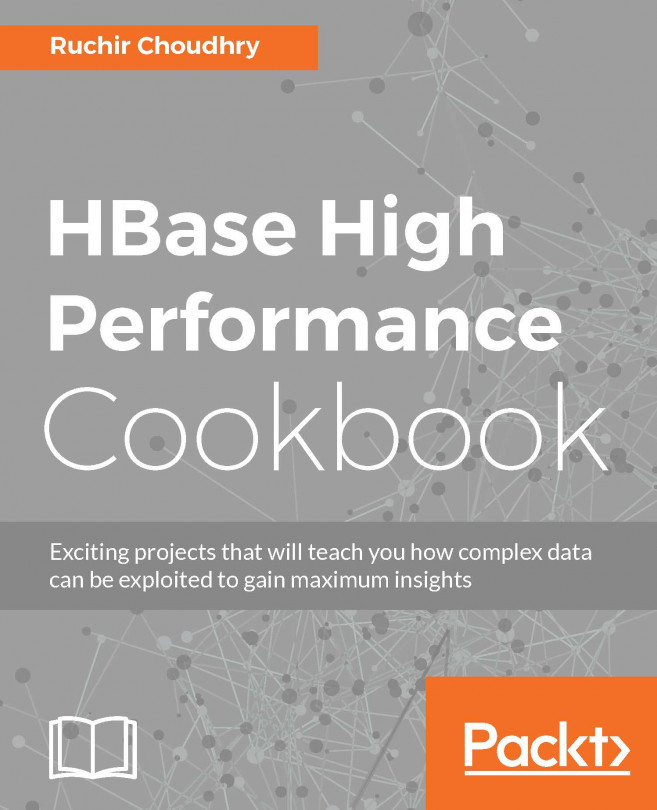


















 Download code from GitHub
Download code from GitHub