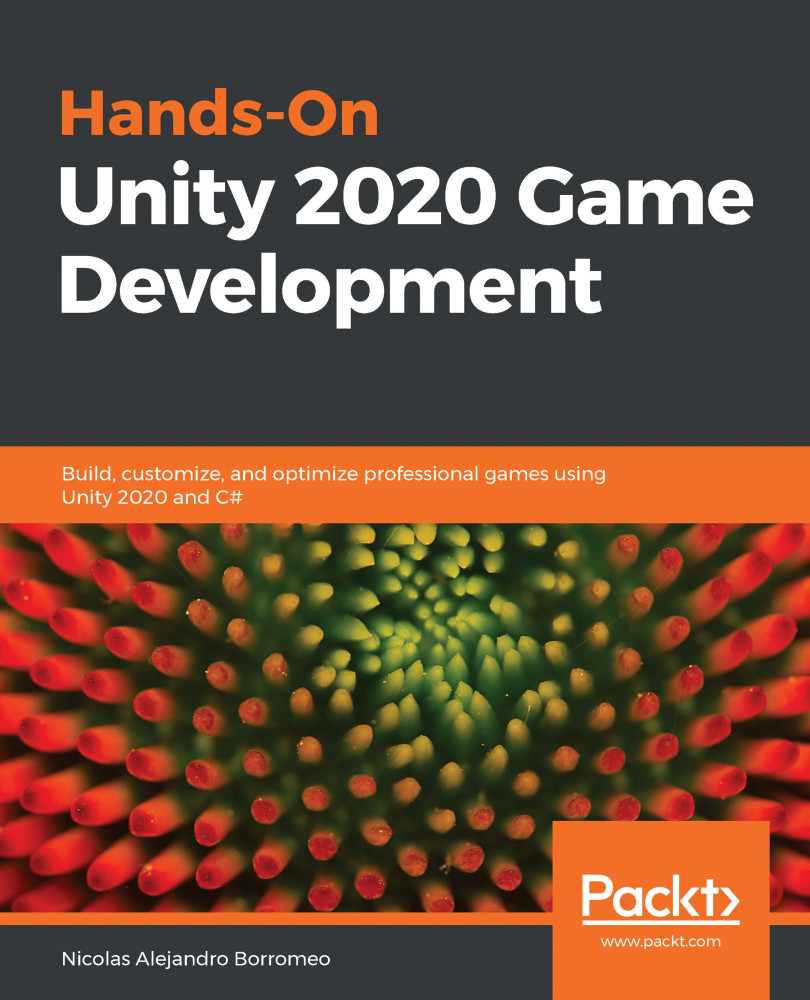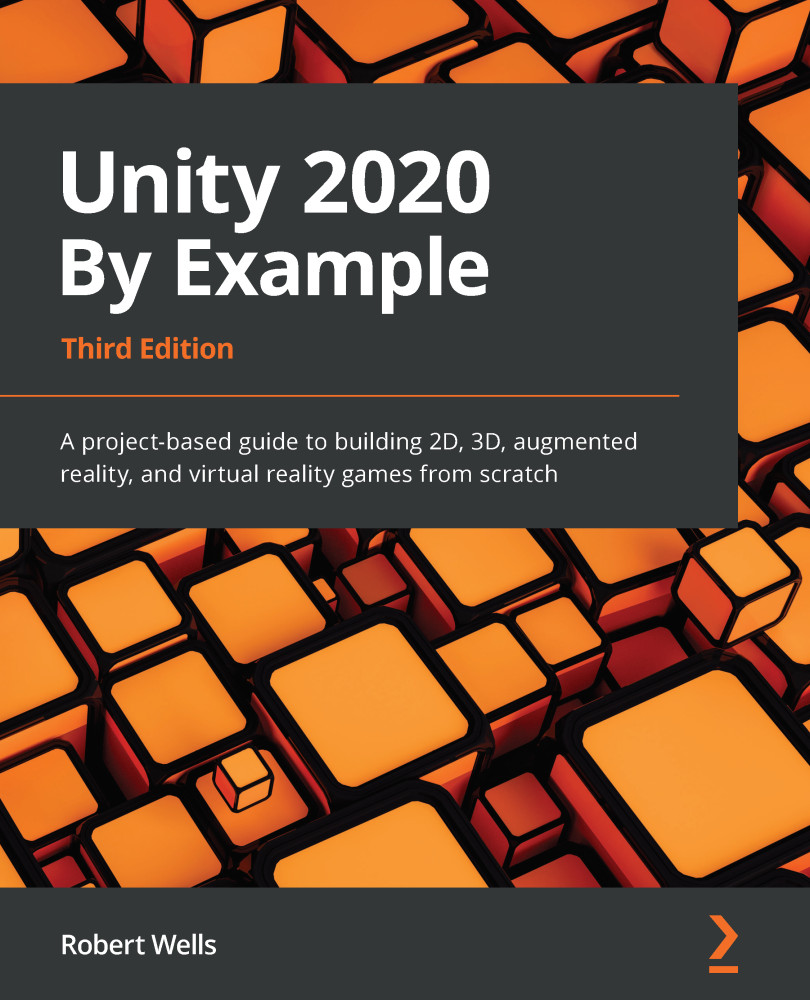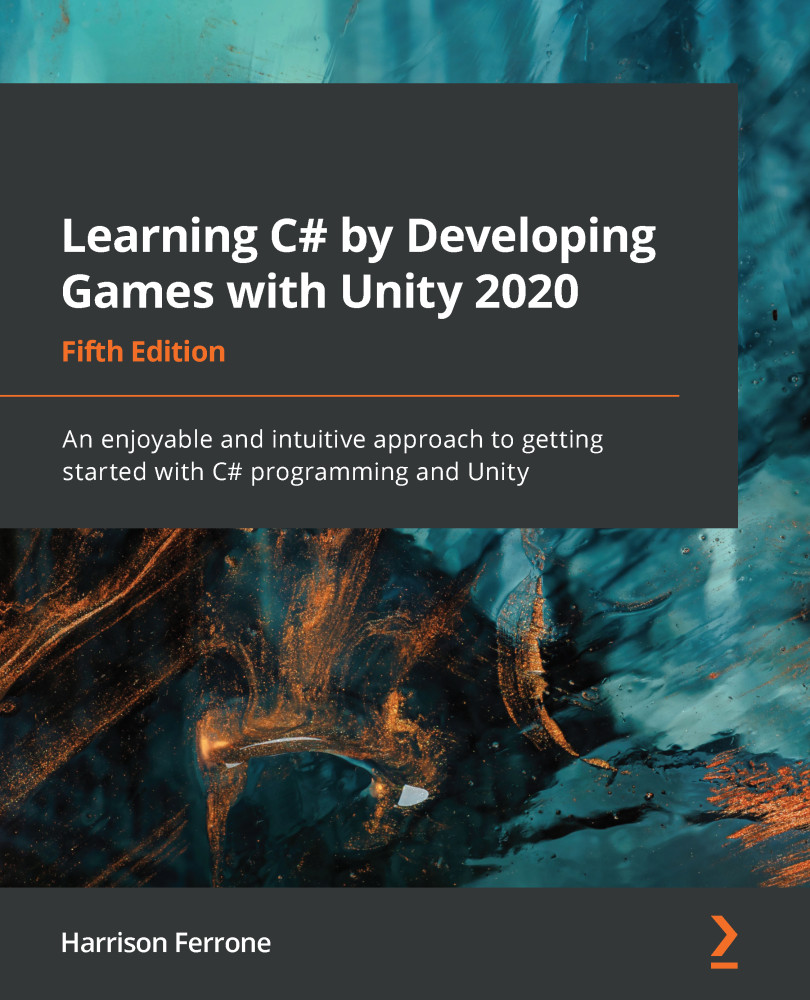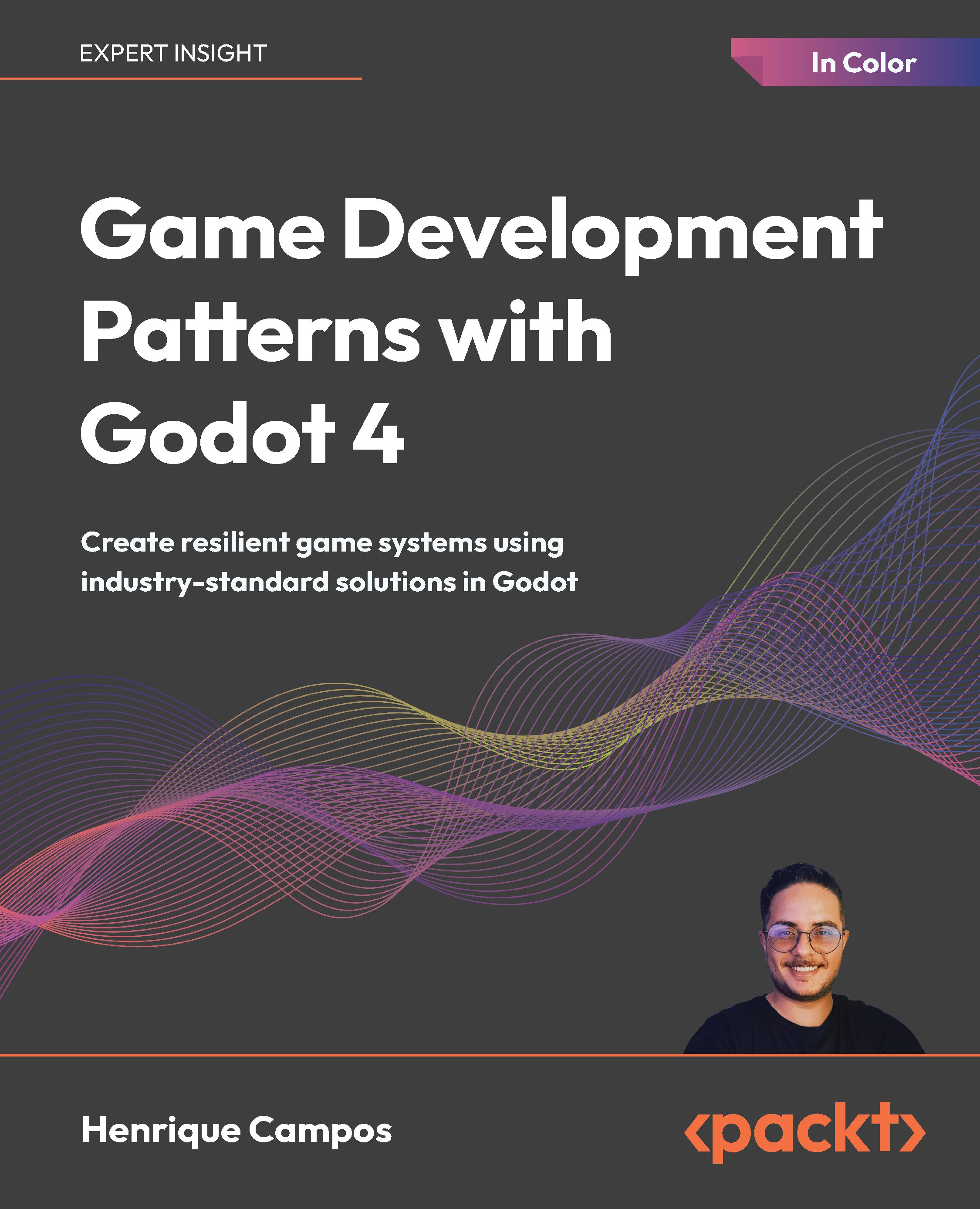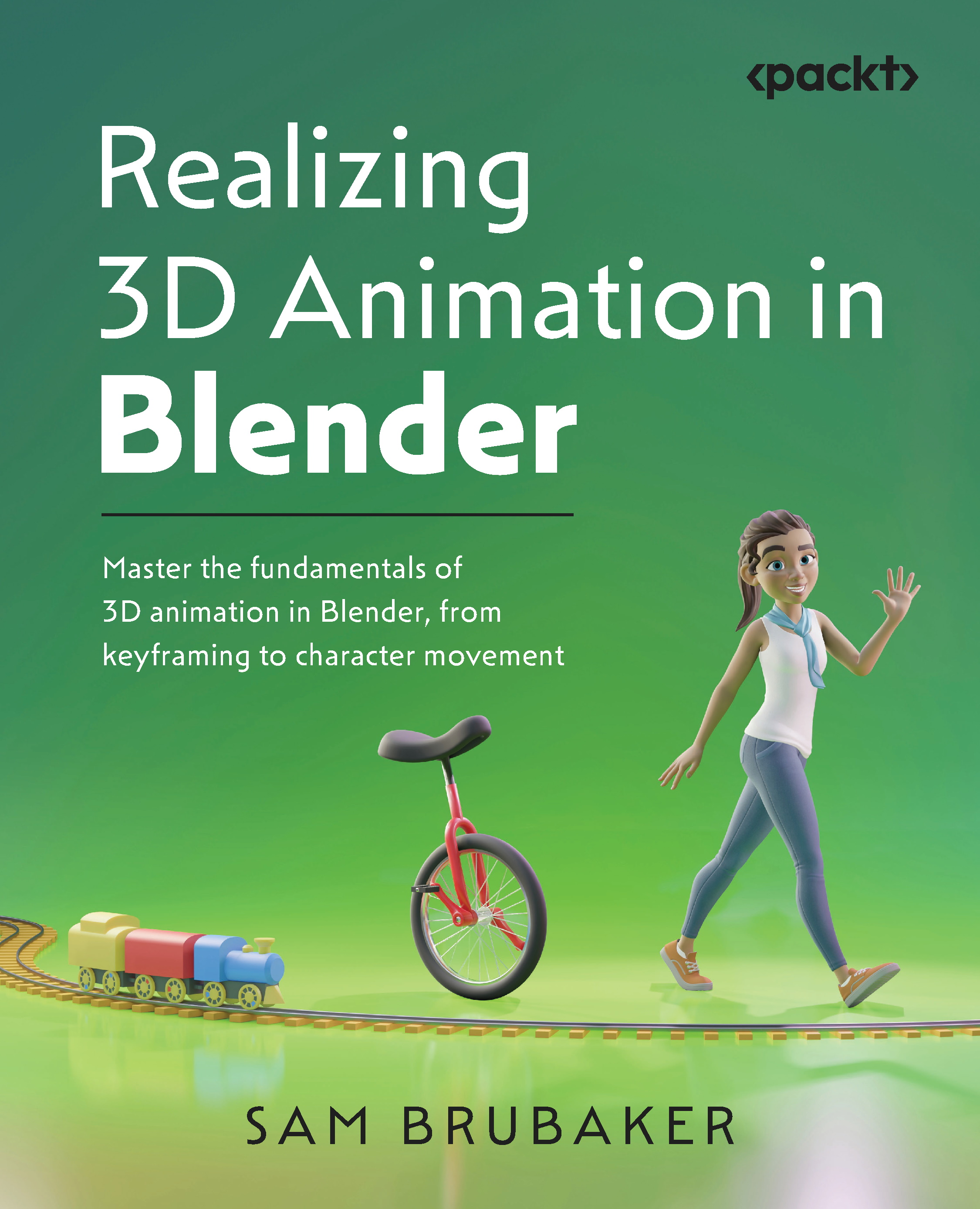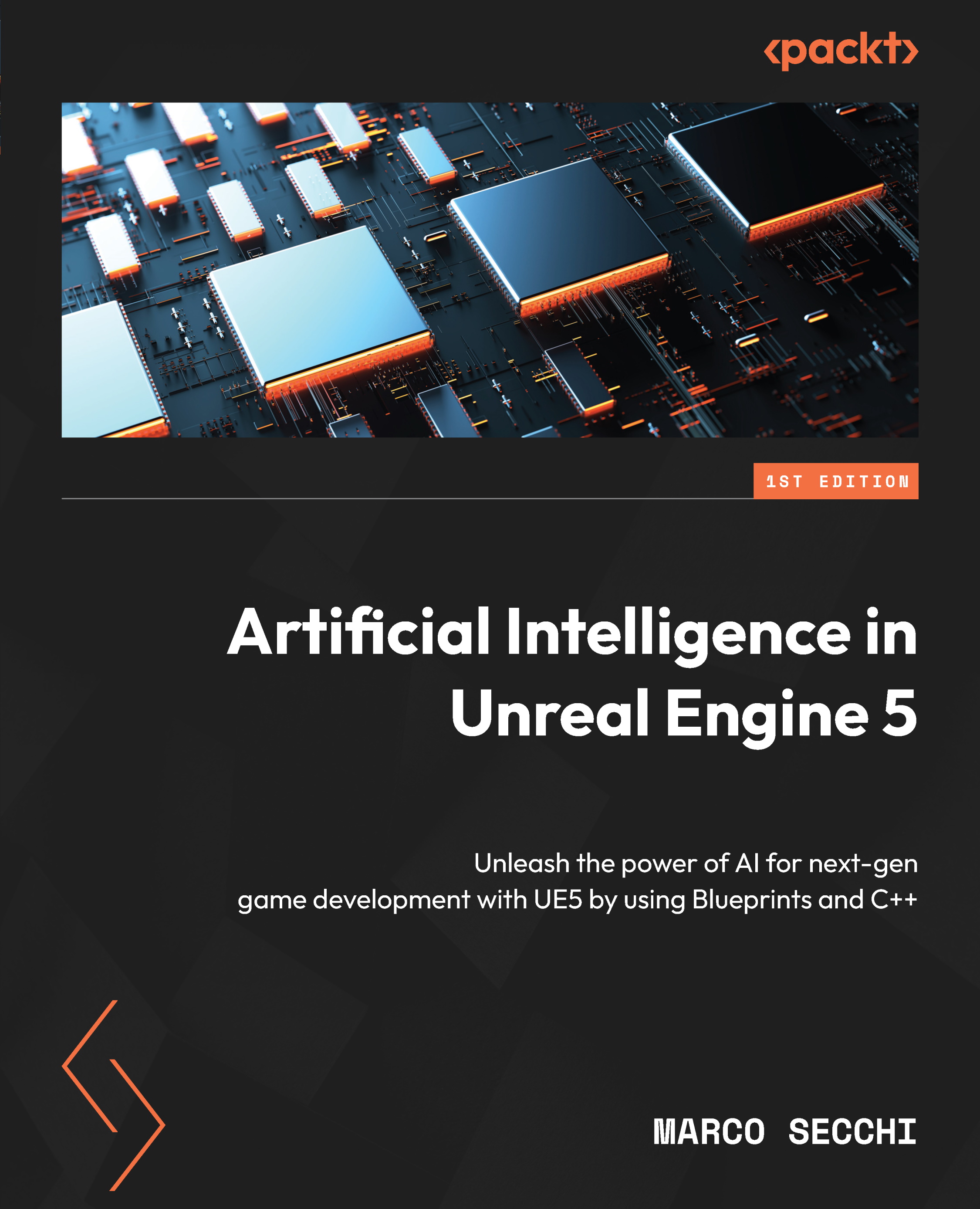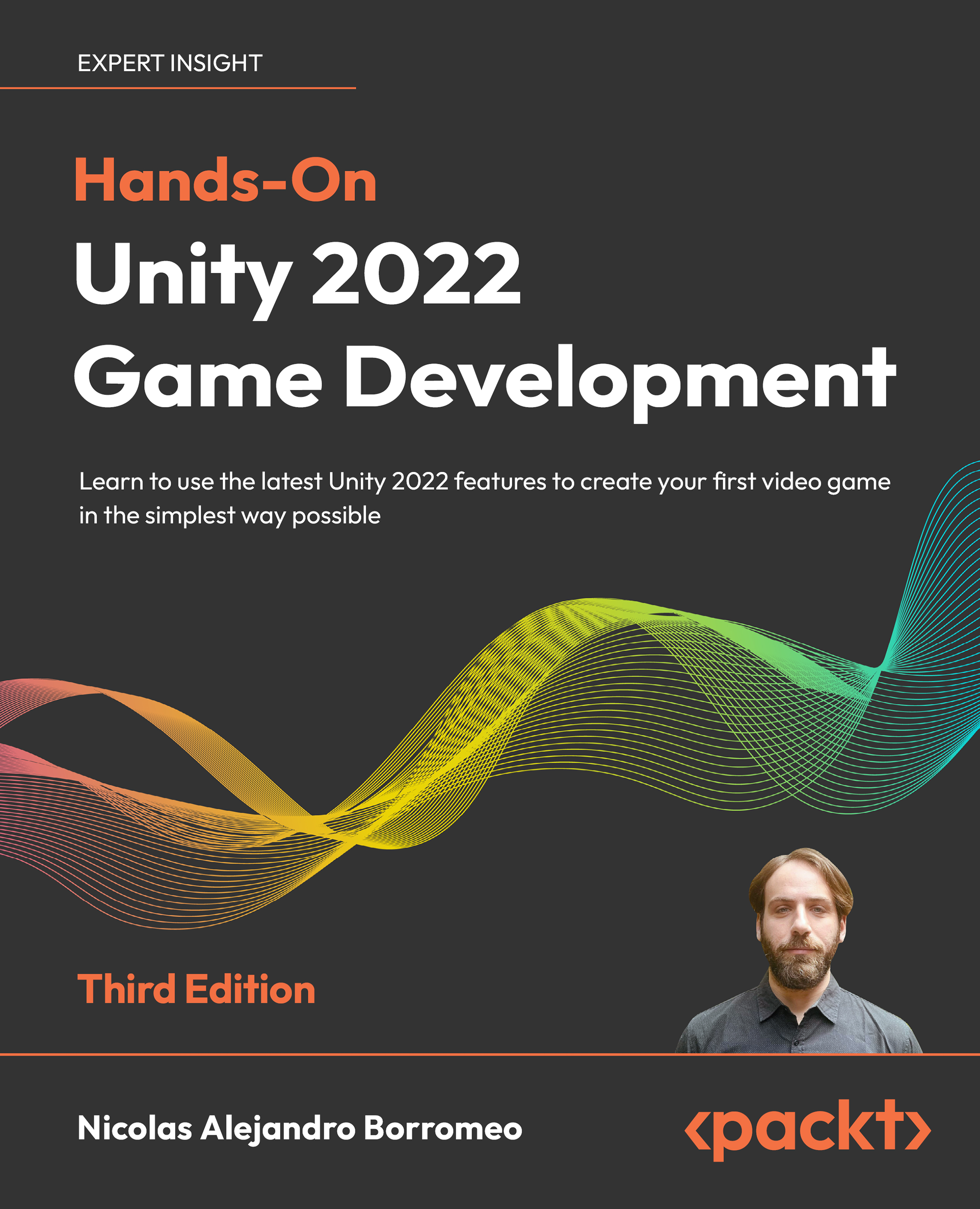When you want to create a game, you have several ways to do so, each with their pros and cons. So, why choose Unity? In this section, we will discuss the reasons for this, providing an overview of the previous and the current industry state, and specifically seeing the following concepts:
- Past and present industry insight
- Game engines
- Positives of Unity
Past and present industry insight
At the beginning, users struggled with devices with limited resources but simple game designs. As the industry evolved, the hardware became more powerful and the games more complex than before. A big AAA game title requires almost 200 developers, working on different areas of the game. Each one of those roles requires years of experience, making games an expensive and risky task: you never know whether a game is going to be a success or a big waste of money. For these reasons, it was very difficult for a single person to make an entire game.
Important Note:
AAA games are created by lots of people working in big companies, and this usually costs millions of dollars. There are also AA games, which denote the difference in team size and budget.
In the past, a programmer needed to learn how to use lots of tools in order to solve different game development problems. Some tools stopped receiving support from their creators, leaving them with unresolved bugs and features. Because of that, big companies started to hire highly skilled developers to create all those tools, resulting in what is called a game engine. Let's review what this is.
Game engines
A game engine is a set of different pieces of software that solve game development problems, such as audio, graphics, and physics issues, but that are designed to work together, all operating on the same philosophy. This is important because every team and company has its own way of working. Creating a game engine from scratch is a great task, and only a few big companies are able to do this. The game engines that companies create are usually private, so only the company is allowed to use them. Some companies sell their engine, but the cost is too high. But another way of getting game engines became available a few years ago.
You have probably heard about indie games created by between 1 and 10 developers, but how can such a small team create games? The answer is general-purpose game engines. These are game engines just like the ones that companies create, but they are designed to be a good foundation for every game and provide a toolset ready to be used by anyone in any game. These kinds of engines created a whole generation of enthusiast developers who are now able to develop their own games more easily than before. There were lots of game-engine companies in the past but only a few of these survive today, Unity being one of the most influential ones. But why is that? Let's discuss this further.
Important Note:
Other examples of general-purpose engines are Unreal Engine, Godot, Torque, and CryEngine.
Positives of Unity
Well, there are lots of potential reasons why Unity is so popular. Let's enumerate a few of them, as follows:
- Unity was designed with simplicity in mind, featuring a very simple and polished interface, and tools with few—but powerful—settings. This helps newcomers to not immediately feel lost the very second they start the engine.
- The programming language of Unity, C#, is very well known to both beginner and advanced programmers, and the Unity way of coding with C# is sleek and easy to understand. Unity and C# handle most of the programming problems you may encounter in other languages, decreasing your production time greatly.
- Unity was there when the mobile-gaming market era started, and its creators just put all their efforts into creating all the features any mobile engine needed. In my opinion, this is one of the most important reasons why Unity became what it is today.
- With other new technologies such as augmented reality (AR) and virtual reality (VR), Unity has expanded their use not only to gaming, but also to applications, training simulations, architecture visualization the, automotive industry, films, and so on. Using Unity, you can create applications for a wide spectrum of industries, and their use out there is increasing year on year.
- Unity has a big community of developers using it, creating bibliographies and tutorials, asking and answering questions, and creating plugins for the engine. All this helps a lot when you start using Unity because the answer to your problem is just a Google search away (and, sometimes, just a few dollars away).
- Because of its growth, there are lots of Unity jobs worldwide, more than for other game engines, and some of those jobs are looking for junior developers, so there's a big chance for a newcomer to enter the industry.
Unity is not all good—it has its cons, and there are other engines out there (such as Unreal Engine 4 or Godot) that compete with Unity over several of those limitations, having some better features than Unity but also having their own caveats. In my opinion, picking Unity or another engine depends on what you are intending to do, and what the technologies are that you are used to using, but at the end of the day, you can do everything you need just with Unity and deal with any weaknesses with the help of their big community. Now that we know about Unity, let's see how to install the engine.
 United States
United States
 Great Britain
Great Britain
 India
India
 Germany
Germany
 France
France
 Canada
Canada
 Russia
Russia
 Spain
Spain
 Brazil
Brazil
 Australia
Australia
 Singapore
Singapore
 Canary Islands
Canary Islands
 Hungary
Hungary
 Ukraine
Ukraine
 Luxembourg
Luxembourg
 Estonia
Estonia
 Lithuania
Lithuania
 South Korea
South Korea
 Turkey
Turkey
 Switzerland
Switzerland
 Colombia
Colombia
 Taiwan
Taiwan
 Chile
Chile
 Norway
Norway
 Ecuador
Ecuador
 Indonesia
Indonesia
 New Zealand
New Zealand
 Cyprus
Cyprus
 Denmark
Denmark
 Finland
Finland
 Poland
Poland
 Malta
Malta
 Czechia
Czechia
 Austria
Austria
 Sweden
Sweden
 Italy
Italy
 Egypt
Egypt
 Belgium
Belgium
 Portugal
Portugal
 Slovenia
Slovenia
 Ireland
Ireland
 Romania
Romania
 Greece
Greece
 Argentina
Argentina
 Netherlands
Netherlands
 Bulgaria
Bulgaria
 Latvia
Latvia
 South Africa
South Africa
 Malaysia
Malaysia
 Japan
Japan
 Slovakia
Slovakia
 Philippines
Philippines
 Mexico
Mexico
 Thailand
Thailand