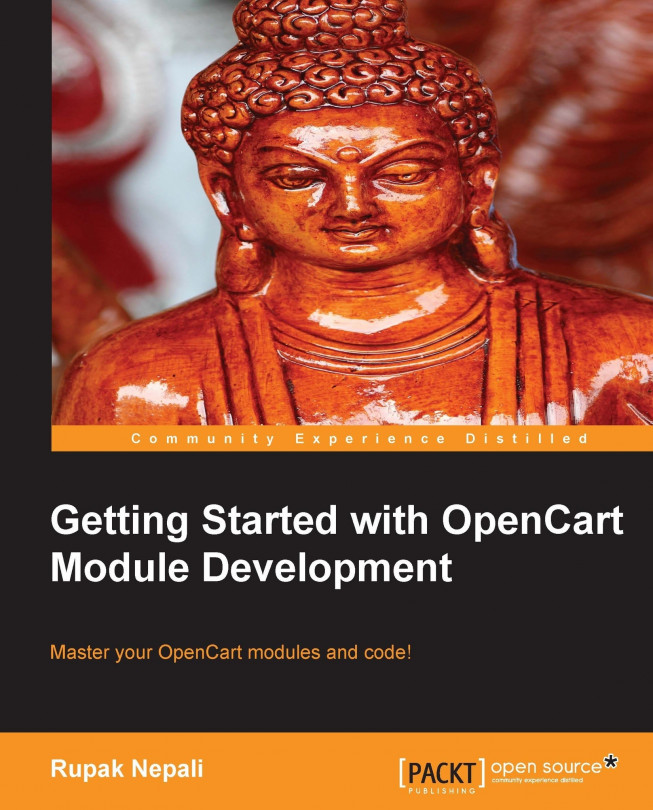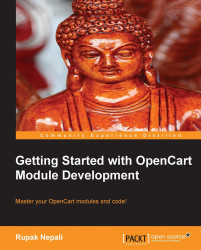OpenCart is an e-commerce cart application built with its own in-house framework that uses the Model View Controller (MVC) language pattern; thus each module in OpenCart also follows the MVCL patterns. The controller creates logic and gathers data from the model and passes it to display them in the view. The OpenCart modules have admin and catalog folders. The files in the admin folder help in controlling the settings of modules and the files in the catalog folder handle the presentation layer (frontend). Each module has its own files by which it gets modular, and changing one module's file does not affect other modules.
We assume that you already know PHP and have installed OpenCart, and are familiar with the OpenCart backend and frontend, as well as you have some coding knowledge of PHP.
You are going to create the Hello World module which just has one input box in the admin settings for the module, and the same content is shown on the frontend. The first step to creating a module is using a unique name, so that there will not be a conflict with other modules. The same unique name is used to create the filename and classname to extend the controller and the model.
There are generally six to eight files that need to be created for each module, and they follow a similar structure. If there is an interaction with the database tables, we have to create two extra models. The following screenshot shows the hierarchy of files and folders of an OpenCart module:

So now you know the basic directory structure of OpenCart module. The file structure is divided into two sections admin and catalog. The admin folders and files deal with the setting of the modules and data handling, while the catalog folders and files handle the frontend.
Let's start with an easy way to make a module. You are going to make the duplicate of the default Google Talk module of OpenCart and change it to the Hello World module. We are using Dreamweaver to work with files.
Following are the steps to make changes in the admin folder:
Navigate to
admin/controller/module/and copygoogle_talk.phpand paste in the same folder. Rename it tohelloworld.phpand open it in your favorite text editor, then look for the following line of code:classControllerModuleGoogleTalk extends Controller {Change the class name to:
classControllerModuleHelloworld extends Controller {Now find
google_talkand replace all withhelloworldas shown in the following screenshot:
Then, save the file.
Navigate to
admin/language/english/module/and copygoogle_talk.phpand paste in the same folder; rename it tohelloworld.phpand open it. Then look for the following line of code:$_['entry_code'] = 'Google Talk Code:<br /> <span class="help">Goto <a href="http://www.google.com/talk/service/badge/New" target="_blank"> <u>Create a Google Talk chatback badge</u> </a> and copy & paste the generated code into the text box. </span>';And replace with following code:
$_['entry_code'] = 'Hello World Content';
Then again find
google_talkand replace all withhelloworld.Then, save the file.
Navigate to
admin/view/template/module/and copy thegoogle_talk.tplfile and paste it in the same folder and rename it tohelloworld.tpl; open it and look forgoogle_talkand replace it withhelloworldand save it.
Following are the steps to make changes in the catalog folder:
Go to
catalog/controller/module/and copy thegoogle_talk.phpfile and paste it in the same folder and rename it tohelloworld.php; open it and look for the following line of code:class ControllerModuleGoogleTalk extends Controller {Change the class name to :
class ControllerModuleHelloworld extends Controller {Now look for
google_talkand replace all withhelloworldand save it.Navigate to
catalog/language/english/module/and copy thegoogle_talk.phpfile and paste it in the same folder and rename it tohelloworld.php; open it and look forLive Chatand replace it withHello Worldand save it.Navigate to
catalog/view/theme/default/template/module/and copy thegoogle_talk.tplfile and paste it in the same folder and rename it tohelloworld.tpl.
With the preceding file and code changes complete, our Hello World module is ready to be installed. Now log in to the admin section and navigate to Extensions | Modules, then look for Hello World and click on [install], then click on [Edit] of the Hello World module. Then type the content that you would like to show on the frontend in the Hello World Content field. Now click on the Add Module button and adjust the settings as per your requirements and click on Save. With the settings as per the following image, the module will be shown in the User Account links box (Login, My Account, Edit Account, and so on) for the customer to access as per the layout and it will be shown in the right column, as the status is enabled. The following screenshot shows the settings for the Hello World module:

Now navigate to the frontend of the site and click on the My Account link on the home page; you will see the Hello World module as shown in the following screenshot:

Following are the list of files that you need to upload to your live server:
admin/language/english/module/helloworld.phpadmin/controller/module/helloworld.phpadmin/view/template/module/helloworld.tplcatalog/controller/module/helloworld.phpcatalog/language/english/module/helloworld.phpcatalog/view/theme/default/template/module/helloworld.tpl
By uploading the files, installing the module, and providing the settings, your Hello World module is ready to use.
You can change the Hello World text at catalog/language/english/module/helloworld.php to your desired text like Welcome to our Store and type the welcome message at the Hello World Content while setting the module and showing the welcome message at the frontend.
There are many default modules in OpenCart. How modules get installed and which are the database tables that hold the settings of the module are really big questions for the developer.
Navigate to admin | Extensions | Modules, where you will find the list of modules. Click on [Install] and the module gets installed, as shown in the following screenshot:
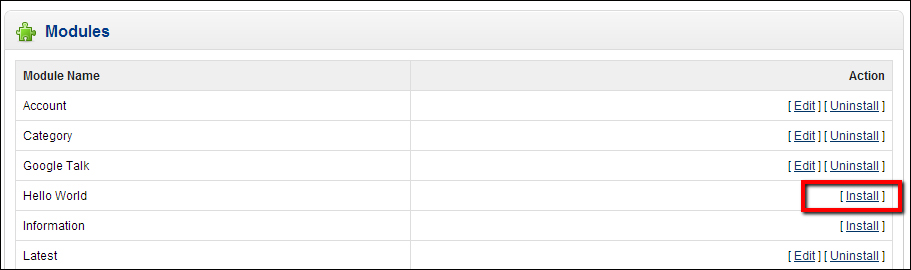
When you click on the [Install] module, the extension/module controller's install function is called. Now open admin/controller/extension/module.php, you will see the public function install(),which performs the permission check. If you get the Permission Denied! message, as shown in the following screenshot, you have to provide the access permission from admin | User | User Group and edit the user and check or tick mark the module/extension, so you will be able to edit the modules.

If you are provided the access, it loads the admin/model/setting/extension.php function install().
public function install($type, $code) {
$this->db->query("INSERT INTO " . DB_PREFIX ."extension SET `type` = '" . $this->db->escape($type) . "', `code` = '" . $this->db->escape($code) . "'");
}This means that data is inserted into the extension table of the database with type=module, and code=helloworld, in case of our Hello World module.
After clicking on [Install] of the module, [Edit] [Uninstall] gets activated; after clicking on [Edit], you will see the configuration section for the module. As per the Hello World module, the following screenshot shows the configuration section on clicking on [Edit]:

The Hello World Content field is saved in the setting table (oc_setting or as per the prefixes used during installation of OpenCart) of the database as per the name of the input box with group column of "helloworld". For this module, navigate to the file admin/view/template/module/helloworld.tpl, where you will find the following code:
<textarea name="helloworld_code" cols="40" rows="5"><?php echo $helloworld_code; ?></textarea>
Thus, the message or text you typed in the text area is passed to the admin/controller/module/helloworld.php controller and the following lines of code is processed:
if (($this->request->server['REQUEST_METHOD'] == 'POST') && $this->validate()) {
$this->model_setting_setting->editSetting('helloworld',$this->request->post);
$this->session->data['success'] = $this->language->get('text_success');
$this->redirect($this->url->link('extension/module','token=' . $this->session->data['token'], 'SSL'));
}It checks if the form is submitted through the POST method and checks whether the Hello World Content field is empty or not with the validate function. If the content is not empty and the form is submitted through the POST method, it calls the editSetting function which is in admin/model/setting/setting.php.
public function editSetting($group, $data, $store_id = 0) {
$this->db->query("DELETE FROM " . DB_PREFIX . "setting WHERE
store_id = '" . (int)$store_id . "' AND `group` = '" . $this-
>db->escape($group) . "'");
foreach ($data as $key => $value) {
if (!is_array($value)) {
$this->db->query("INSERT INTO " . DB_PREFIX . "setting SET
store_id = '" . (int)$store_id . "', `group` = '" . $this-
>db->escape($group) . "', `key` = '" . $this->db-
>escape($key) . "', `value` = '" . $this->db-
>escape($value) . "'");
} else {
$this->db->query("INSERT INTO " . DB_PREFIX . "setting SET
store_id = '" . (int)$store_id . "', `group` = '" .
$this->db->escape($group) . "', `key` = '" . $this->
db->escape($key) . "', `value` = '" . $this->
db->escape(serialize($value)) . "', serialized =
'1'");
}
}
}
Tip
Downloading the example code
You can download the example code files for all Packt books you have purchased from your account at http://www.packtpub.com . If you purchased this book elsewhere, you can visit http://www.packtpub.com/support and register to have the files e-mailed directly to you.
As given at the controller, $group=helloworld, $data is the $_POST, and $store_id is 0. First it deletes all the Hello World settings and then starts to insert the new values. Following are the rows inserted in the setting table of the database:

If the value of the input field of the form is in array, the value is saved with serialized. Thus serialized becomes 1, or else the value of serialized is 0.
The serialize($value), serialize function of PHP generates a storable representation of a value for an array.
OpenCart has default page layouts that are based on the route of the page. Some of the layouts can be found at admin | System | Design | Layouts, and they are as follows:
Account
Affiliate
Category
Checkout
Contact
Default
Home
Information
Manufacturer
Product
Sitemap
Now edit one of them, let's consider Account, as shown in the following screenshot:

The value of Route is account; this means that the module will be seen where the route value contains account. If your URL is http://example.com/index.php?route=account/login, the module is shown as route=account. If you want to show the module in the account section, you have to change the layout to Account.
If you like to show the module in affiliate section, you have to choose the Affiliate layout as the route of Affiliate, that is, route=affiliate in the URL.
Similarly, for other layouts, check the route at admin | System | Setting | Design | Layouts | Edit, see the route, and check the URL route; you will find where the module will show on choosing the layout name.
There are four positions for modules. They are as follows:
The following table shows the available positions for modules in the frontend.
|
Header | ||
|
Content Left |
Content Top |
Content Right |
|
Main Content | ||
|
Content bottom | ||
|
Footer | ||
Choose as per your need of module position.
Status shows whether the module is enabled or disabled. If enabled, it is shown at the frontend, else it is not.
If there is more than one module in any of the positions, sort order plays its role. Let us suppose two modules, Hello World and Account, are positioned to the right column of layout Account, and you like to show Hello World first, and then below it, the Account module, you have to insert Sort order 1 for Hello World and Sort order 2 for Account. If you do not insert sort order, it shows at the top. You will then be able to see the modules in the right column, as shown in the following screenshot:

We can easily show the same module in a different layout. To do this, click on the Add Module button and another row of the table is added; select the appropriate layout, position, status, and the sort order, then click on the Save button. You will be able to see the module in the respective layout. When you click on the Add Module button, the next row is added, as shown in the following screenshot:

The Add Module button shows another row for the module setting. Open admin/catalog/view/template/helloworld.tpl and you will see the following code, which is for the Add Module button:
<a onclick="addModule();" class="button"><?php echo $button_add_module; ?></a>
On clicking the Add Module link, the addModule function is called; the addModule function adds a row just below the previous row.
Navigate to admin | Extensions | Modules, and you will find the list of modules. Just click on [Uninstall], the module gets uninstalled and all settings get deleted. Let's see how it is done. Open admin/controller/extension/module.php, you will see the public function uninstall(),which performs the permission check and if there is permission access, it loads the model setting/extension uninstall function.
When someone uses the module, it is reliable to have the admin section so that the user can handle the module functionality as well as position, layout, status, and sort order by which users can show the module wherever they like.
Language files are also named with MODULENAME.php. For example, let's say we want to create a file containing hello world messages or text; we have to create helloworld.php. Language files use "constant=value" configuration. The constant name is used in the code; it never changes, only the value for that language changes. If English language is active, it retrieves the constant from the English language folder's file; if another language is active, it retrieves from the other language folder's file. For example, if English language is active, the constant is taken from the English language folder's file.
$_['text_review'] = 'Product Review';
If Spanish language is active, the constant is taken from the Spanish language folder's file.
$_['text_review'] = 'De Revisión de Producto';
If German language is active, the constant is taken from the German language folder's file.
$_['text_review'] = 'ProduktBewertung';
A similar process is followed for the other languages installed.
Within the file, we will assign each line of text to a variable as $_['variablename']. The same variable name will be used in the controller to access the text or messages. For example, in the following code:
$this->data['heading_title'] = $this->language->get('heading_title');Now on, we will use the heading_title controller to access the "Hello World" text.
You can see the following code at admin/language/english/module/helloworld.php.
<?php $_['heading_title'] = 'Hello World'; $_['text_module'] = 'Modules'; $_['text_success'] = 'Success: You have modified module Hello World!'; $_['text_content_top'] = 'Content Top'; $_['text_content_bottom'] = 'Content Bottom'; $_['text_column_left'] = 'Column Left'; $_['text_column_right'] = 'Column Right'; $_['entry_code'] = 'Hello World Content'; $_['entry_layout'] = 'Layout:'; $_['entry_position'] = 'Position:'; $_['entry_status'] = 'Status:'; $_['entry_sort_order'] = 'Sort Order:'; $_['error_permission'] = 'Warning: You do not have permission to modify module Hello World!'; $_['helloworld_content'] = Hello World Content'; ?>
Controller is the core file where all the logic and magic take place. This is also where the variables for values and language are set and passed to the view variables for display. A Controller in OpenCart is simply a class file that is named in a way that can be associated with a URL.
Consider this URL: http://example.com/index.php?route=module/helloworld.
In the above example, OpenCart would attempt to find a controller file helloworld.php in the module folder with class ControllerModuleHelloworld.
We can see the code at admin/controller/module/helloworld.php whose functionalities are described as follows:
In OpenCart, controller class names must start with the controller and the folder on which the module is located and the filename without extension. For example, in the Hello World module, the class name for the controller is ControllerModuleHelloworld as it is inside the module folder and the filename is helloworld.php. Also, always make sure your controller extends the parent controller class.
class ControllerModuleHelloworld extends Controller {Whenever the controller is called, the index function (public function index()) is always loaded by default.
$this->language->load('module/helloworld');The preceding line of code loads the language file variables of helloworld.php which is in the module folder at admin/language/*/module/helloworld.php (* represents the language folder) and now you are able to get the text or messages with reference to variables like $this->language->get('heading_title'). This means the Hello World text is ready to transfer to the template files.
$this->document->setTitle($this->language->get('heading_title'));The preceding line of code sets the title of the document Hello World.
The $this->load->model('setting/setting') variable loads the setting.php file of the setting folder which is in the model folder. As explained previously, it loads admin/model/setting/setting.php. Your module can load any model file in its controller file using the following code, if they are in the same admin or catalog folder as the controller. You will need to specify the path to the file you want to load from the admin folder within the parentheses. The preceding code will load the settings class so we have access to the functions within the ModelSettingSetting class in our model's controller file. Use the following format in your code to call a function from a loaded model file:
$this->model_setting_setting->editSetting('helloworld',$this->request->post);if (($this->request->server['REQUEST_METHOD'] == 'POST') &&$this->validate()) {
$this->model_setting_setting->editSetting('helloworld',$this->request->post);$this->session->data['success'] = $this->language->get('text_success');$this->redirect($this->url->link('extension/module','token=' . $this->session->data['token'], 'SSL'));
}When a form is saved in the module section, the preceding lines of code, which are at admin/controller/module/helloworld.php run. If the code is submitted through the POST method and validates function return true, all the settings are saved to the database at the setting table and a success message is assigned to the success variable and is redirected to the list of the module page.
protected function validate() {
if (!$this->user->hasPermission('modify', 'module/helloworld')) {
$this->error['warning'] = $this->language->get('error_permission');
}
if (!$this->request->post['helloworld_code']) {
$this->error['code'] = $this->language->get('error_code');
}
if (!$this->error) {
return true;
} else {
return false;
}
}When a form is submitted, validation is checked for whether permission is provided or not. It is checked whether the Hello World Content consists of the text or not. If no access is provided or no content is entered, error is returned true, by which it shows Code Required or Permission Denied! and alerts the user to provide the access or insert the content.
$this->data['heading_title'] = $this->language->get('heading_title');
$this->data['text_enabled'] = $this->language->get('text_enabled');The $this->language->get('heading_title') variable gets the value of the $_['heading_title'] variable from the language file helloworld.php, which is "Hello World" and is assigned to $this->data['heading_title']. Likewise, for $this->language->get('text_enabled'), "Enabled" is assigned to $this->data['text_enabled'] and the same for the other files.
if (isset($this->error['warning'])) {
$this->data['error_warning'] = $this->error['warning'];
} else {
$this->data['error_warning'] = '';
}The Hello World module checks for access permission and gives a warning if the user has no access to the module.
if (isset($this->error['code'])) {
$this->data['error_code'] = $this->error['code'];
} else {
$this->data['error_code'] = '';
}If no content is inserted in the Hello World Content field and the user tries to save the module, it validates whether the content is inserted or not; if content is not inserted, an error is activated by which it will show the error code as "Code Required".
$this->data['breadcrumbs'] = array();
$this->data['breadcrumbs'][] = array(
'text' => $this->language->get('text_home'),
'href' => $this->url->link('common/home', 'token=' . $this->session->data['token'], 'SSL'),
'separator' => false
);
$this->data['breadcrumbs'][] = array(
'text' => $this->language->get('text_module'),
'href' => $this->url->link('extension/module', 'token=' . $this->session->data['token'], 'SSL'),
'separator' =>' :: '
);
$this->data['breadcrumbs'][] = array(
'text' => $this->language->get('heading_title'),
'href' => $this->url->link('module/helloworld', 'token=' . $this->session->data['token'], 'SSL'),
'separator' =>' :: '
);Breadcrumbs are defined in an array, and contain elements such as text, href, and separator. Text elements hold the word to show in the template file, href holds the link for the word, and separator holds what to use to separate between words. This is shown in the preceding lines of code.
'text' => $this->language->get('text_home'),The preceding line of code holds the "Home" word as per the language file.
'href' => $this->url->link('common/home', 'token=' . $this->session->data['token'], 'SSL'),The preceding line of code holds the link to the "Home" word.
'separator' => false
The preceding line of code holds the separator between the breadcrumbs; if no separator is needed, false is assigned.
$this->data['action'] = $this->url->link('module/helloworld', 'token=' . $this->session->data['token'], 'SSL');The preceding line of code will create a link and store it into the action variable. If we have to create the link in the admin area, we have to use it as explained previously. A token is used to preserve the admin user state.
$this->data['modules'] = array();
$this->data['modules'] = $this->config->get('helloworld_module');An empty array is defined and we assign $this->data['modules'] with all the settings of helloworld_module.
$this->load->model('design/layout');It loads the layout.php file of the design folder which is in the model folder. As explained previously, it loads admin/model/design/layout.php. The preceding code will load the layout class, so we have access to the functions within the ModelDesignLayout class in our module's controller file.
$this->data['layouts'] = $this->model_design_layout->getLayouts();
The underscores (model_design_layout) refer to the file designations for model/design/layout.php. The layouts variable now holds all the layouts that are created at System | Design | Layout at the admin sections.
$this->template = 'module/helloworld.tpl';
$this->children = array('common/header','common/footer');In the controller, you will need to load your module's template file in view. To do so, set $this->template to $this->template = 'module/helloworld.tpl', and it loads admin/view/template/module/helloworld.tpl.
$this->response->setOutput($this->render());
The $this->response->setOutput() variable sends data to the browser whether it's HTML or JSON and $this->render constructs the output HTML from the templates/data.
This refers to the template or TPL files. All variables that are passed from the controller to the view can be used for displaying the output of calculations or functionality.
Open the admin/view/template/module/helloworld.tpl file; we are describing the code taking some snippets only.
<?php echo $header; ?> <?php echo $footer; ?>
The $header and $footer variables are passed from the controller as the template's children.
$this->children = array('common/header','common/footer');With this, the content of the header and footer are shown on the module section.
For keeping track of navigation, breadcrumbs are used; in the template file, breadcrumbs are shown by the following lines of code:
<div class="breadcrumb">
<?phpforeach ($breadcrumbs as $breadcrumb) {
?>
<?php echo $breadcrumb['separator']; ?><a href="<?php echo $breadcrumb['href']; ?>"><?php echo $breadcrumb['text'];
?></a>
<?php } ?>
</div>The $breadcrumbs array has been passed by the controller files. The $breadcrumbs array consists of the separator, URL link, and the text to show. All elements of the $breadcrumbs array are managed in the controller.
<?php if ($error_warning) {
?>
<div class="warning"><?php echo $error_warning; ?></div>
<?php } ?>A warning will show up if you have no permission to access or edit the module. As for the Hello World module, it checks for permission and shows a warning if the user has no access to the module. The following screenshot shows the Breadcrumbs, Header image and Title, and Header save and cancel button:

The following line of code shows the image icon near the heading title:
<h1><imgsrc="view/image/module.png" alt="" /><?php echo $heading_title; ?></h1>
The following line of code shows the heading title that is passed from the controller:
$this->data['heading_title'] = $this->language->get('heading_title');The following lines of code show the buttons to save and cancel:
<div class="buttons">
<a onclick="$('#form').submit();" class="button"><?php echo $button_save; ?></a>
<a href="<?php echo $cancel; ?>" class="button"><?php echo $button_cancel; ?></a>
</div>On clicking the Save button, the form with ID is submitted; on clicking the Cancel button, it calls the extension/module controller, which means it is redirected to the list of modules.
<form action="<?php echo $action; ?>" method="post"enctype="multipart/form-data" id="form">
When the form code is initiated, it has id=form, which is used in the Save button to submit the form. When we click on the Save button, an action to the module / Hello World controller processes the submitted data.
The <span class="required">*</span> shows the asterisk (*) in red color by the style class required.
<textarea name="helloworld_code" cols="40" rows="5"><?php echo $helloworld_code; ?></textarea>
<?php if ($error_code) {
?>
<span class="error"><?php echo $error_code; ?></span>
<?php } ?>This is the text area field which holds some data; if this text area is submitted empty, it shows as an error.
<tr> <td class="left"><?php echo $entry_layout; ?></td> <td class="left"><?php echo $entry_position; ?></td> <td class="left"><?php echo $entry_status; ?></td> <td class="right"><?php echo $entry_sort_order; ?></td> <td></td> </tr>
The table heading is shown by the preceding code and it will look as shown in the following screenshot:

In the following code snippet, the $module_row variable is defined. It is assigned to zero and is increased with the foreach loop, so it is the count of the module rows that increases on clicking on the Add Module button.
<?php $module_row = 0; ?>
<?phpforeach ($modules as $module) { ?>The $modules array carries the setting of the module; if it is empty, only the Add Module button is shown.
<select name="helloworld_module[<?php echo $module_row; ?>][layout_id]">
<?php foreach ($layouts as $layout) {
?>
<?php if ($layout['layout_id'] == $module['layout_id']) {?>
<option value="<?php echo $layout['layout_id']; ?>"selected="selected"><?php echo $layout['name'];
?></option>
<?php } else { ?>
<option value="<?php echo $layout['layout_id']; ?>"><?php echo $layout['name']; ?></option>
<?php } ?>
<?php } ?>
</select>The preceding code shows the Layout option. If the layout id matches the module layout id, which has been already saved, the selected layout is shown among other layouts, else layouts are shown as default. The layout arrays have been passed from the controller. Similarly, for the position, select fieldname as helloworld_module with its second element as position.
<select name="helloworld_module[<?php echo $module_row;?>][position]">
As we already know, there are four positions described in OpenCart; they are content top, content bottom, column left, and column right. The position module code for the content top is as follows:
<?php if ($module['position'] == 'content_top') {?>
<option value="content_top" selected="selected"><?php echo $text_content_top; ?></option>
<?php } else {
?>
<option value="content_top"><?php echo $text_content_top;?></option>
<?php } ?>If module position is already defined and is equal to content_top, content top is selected, else others are selected as default. It works in a similar way for the content bottom, column left, and column right.
<select name="helloworld_module[<?php echo $module_row;?>][status]">
<?php if ($module['status']) {
?>
<option value="1" selected="selected"><?php echo $text_enabled; ?></option>
<option value="0"><?php echo $text_disabled; ?></option>
<?php } else { ?>
<option value="1"><?php echo $text_enabled; ?></option>
<option value="0" selected="selected"><?php echo $text_disabled; ?></option>
<?php } ?>
</select>The preceding code is to show the module status; if module is enabled, option value is equal to 1, else it is 0. If module status is defined or equal to 1, it shows that the module is already defined, so enabled is selected. If it is not defined, disabled is selected.
<input type="text" name="helloworld_module[<?php echo $module_row;?>][sort_order]" value="<?php echo $module['sort_order']; ?>"size="3" />
The preceding code holds the sort order of the module.
<a onclick="$('#module-row<?php echo $module_row; ?>').remove();"class="button"><?php echo $button_remove; ?></a>The preceding code line removes the rows when we click on the Remove button.
<a onclick="addModule();" class="button"><?php echo $button_add_module; ?></a>
On clicking on the Add Module link, function addModule is called, which adds a row just below the previous row.
function addModule() {}The preceding function adds the rows for the modules setting. We can add as many modules as we like, just keep on clicking on the Add Module button. The following screenshot shows multiple rows for setting after clicking on the Add Module button:

You can create a language file in a similar way as we did in the admin section. For the frontend, your language file will be located at catalog/language/english/module/MODULENAME.php. The filename should be the same as the module name. As per the Hello World module, the language file name is helloworld.php, it is created at catalog/language/english/module/ and consists only of the following code:
<?php // Heading $_['heading_title'] = 'Hello World'; ?>
The Hello World text is assigned to heading_title; with the same heading_title, it is accessible to the controller.
A controller file of a module for the frontend is found at catalog/controller/module/MODULENAME.php; as per the Hello World module, we can see the helloworld.php files at catalog/controller/module. Since we named the file helloworld.php and put it at module/folder, the controller classname will be ControllerModuleHelloworld.
class ControllerModuleHelloworld extends Controller {Also, always make sure your controller extends the parent controller class so that it can inherit all its functions.
protected function index() {The index function is always loaded by default if the second segment of the URL is empty. We can load the module controller at http://example.com/index.php?route=module/helloworld/index or http://example.com/index.php?route=module/helloworld.
Here the second segment of the URI is index; if you have created other functions, we can call the function of the module by passing it into the second segment of the URL.
$this->language->load('module/helloworld');Loading of language files is done with the preceding line of code. According to the previous line, the helloworld.php file at catalog/language/english/module/ is loaded if English language is active or it will load as per the language activated. For example, if Spanish language is active, it loads from catalog/language/spanish/module/.
$this->data['heading_title'] = $this->language->get('heading_title');The preceding line fetches the text "Hello World" with $this->language->get('heading_title'); and assigns it to the heading_title variable of the data array. The $heading_title file will show "Hello World" in the template files.
if (isset($this->request->server['HTTPS']) && (($this->request->server['HTTPS'] == 'on') || ($this->request->server['HTTPS']== '1'))) {
$this->data['code'] = str_replace('http', 'https',html_entity_decode($this->config->get('helloworld_code')));
} else {
$this->data['code'] = html_entity_decode($this->config->get('helloworld_code'));
}The first line of code checks whether SSL is active. If SSL is active, the link's http of $this->config->get('helloworld_code') is replaced with https.
You will be able to get the value of the setting table in a database by passing the key. For example, consider the setting table of a database that consists of the following rows, as shown in the following screenshot:

If you want to show Dressing Shop, you can get it easily wherever you like in the controller, model, or template files. You just have to type the following line of code:
echo $this->config->get('config_name');But if serialized is equal to 1, it means that the value is stored in an array.
if (file_exists(DIR_TEMPLATE . $this->config->get('config_template') . '/template/module/helloworld.tpl')) {
$this->template = $this->config->get('config_template') .'/template/module/helloworld.tpl';
} else {
$this->template = 'default/template/module/helloworld.tpl';
}
$this->render();You can get an active template name from $this->config->get('config_template'); the preceding lines of code check whether the helloworld.tpl file is on the active template or not. If the file is found in the active template, it uses it, or it will use one from the default template. It will be better if we keep the files on the default theme.
You can find the template file at catalog/view/theme/<template name>/module; as for the Hello World module, the file name is helloworld.tpl. OpenCart frontend template files have deeper folder structures than the admin ones because admin sections can have only one template. For the frontend, on the other hand, there can be any number of templates; among them, one is selected from the admin | system | setting | edit | the store and at the store tab choose the best template under the Template field.
A folder named <template name> is created at catalog/view/theme. One of the basic rules in OpenCart is never to edit the default theme template file because if OpenCart does not find certain template files on your theme <template name> folder, it will find them on the default theme. While upgrading, the changes made on your custom theme will also get overridden. If template files are not found on the default theme, it shows the following error:
Notice: Error: Could not load template catalog/view/theme/customtheme/template/module/helloworld.tpl! in system\engine\controller.php
Here, the theme folder's name is customtheme.
If you see this kind of error, it means that helloworld.tpl is missing on the customtheme and default theme folders. So you need to create the helloworld.tpl file at catalog/view/theme/customtheme/template/module/ or catalog/view/theme/default/template/module/. Since the helloworld.tpl file is not the default file of OpenCart, we can place it either on customtheme or in default theme.
If you require any changes on the default theme template files, you have to copy the files and folders to the customtheme folder and make changes on the customtheme folder's files, so upgrading it will help in preserving your changes. The following are the code on catalog/view/theme/default/module/helloworld.tpl.
<div class="box"> <div class="box-heading"><?php echo $heading_title; ?></div> <div class="box-content" style="text-align: center;"><?php echo $code; ?></div> </div>
The $heading_title file holds the text "Hello World" and $code holds the message or text that is inserted into the Hello World module at the backend.
In this chapter, we duplicated the Google_talk module to create the Hello World module. Hello World is created, installed, configured, and uninstalled. On configuration, we inserted some data and showed the same at the frontend.
We found out how code works in the Hello World module and its file and folder structure. We also described all the code that we used in the Hello World module's files. Taking reference of Hello World module, we should be able to go through other modules and become familiar with the modules of OpenCart.