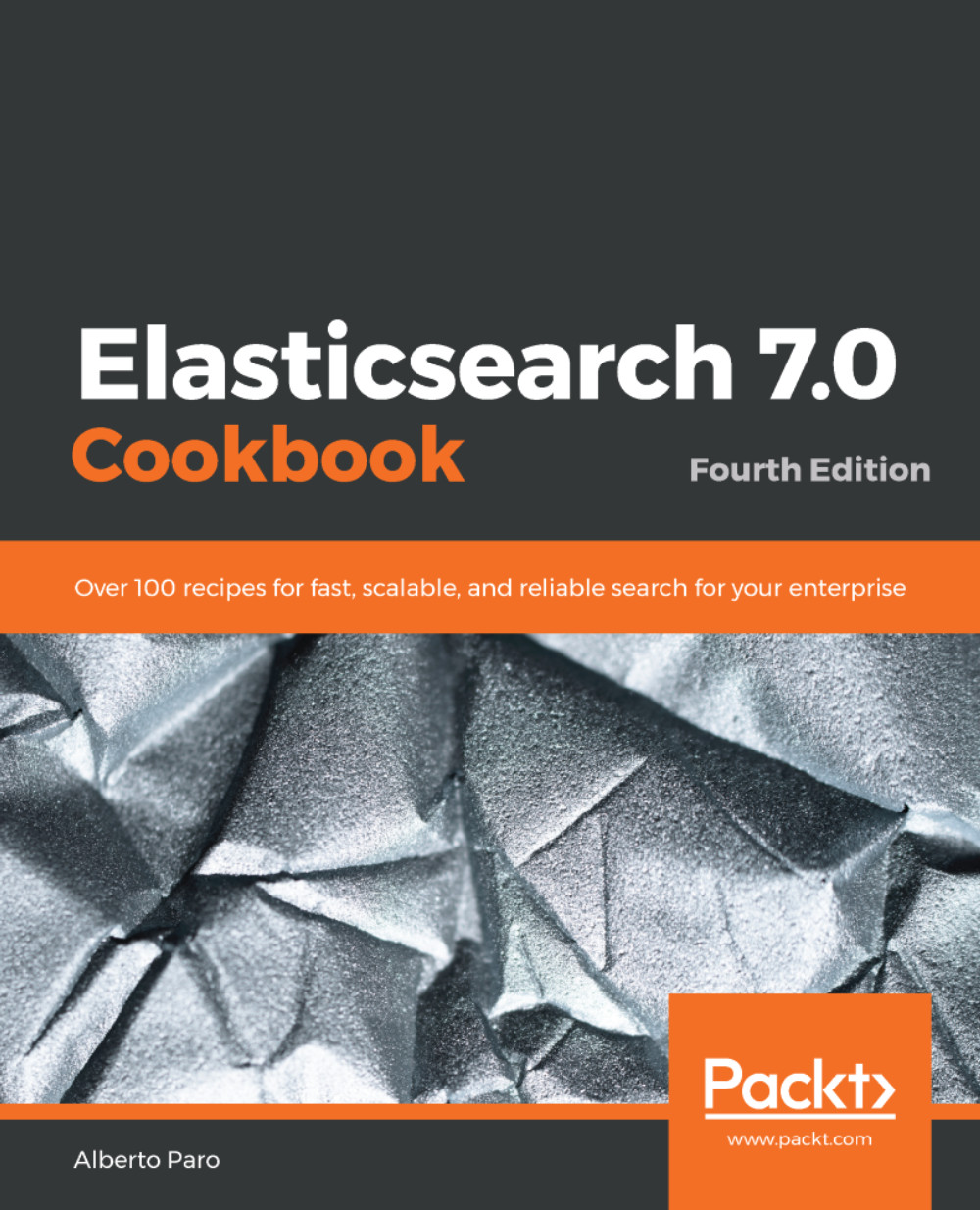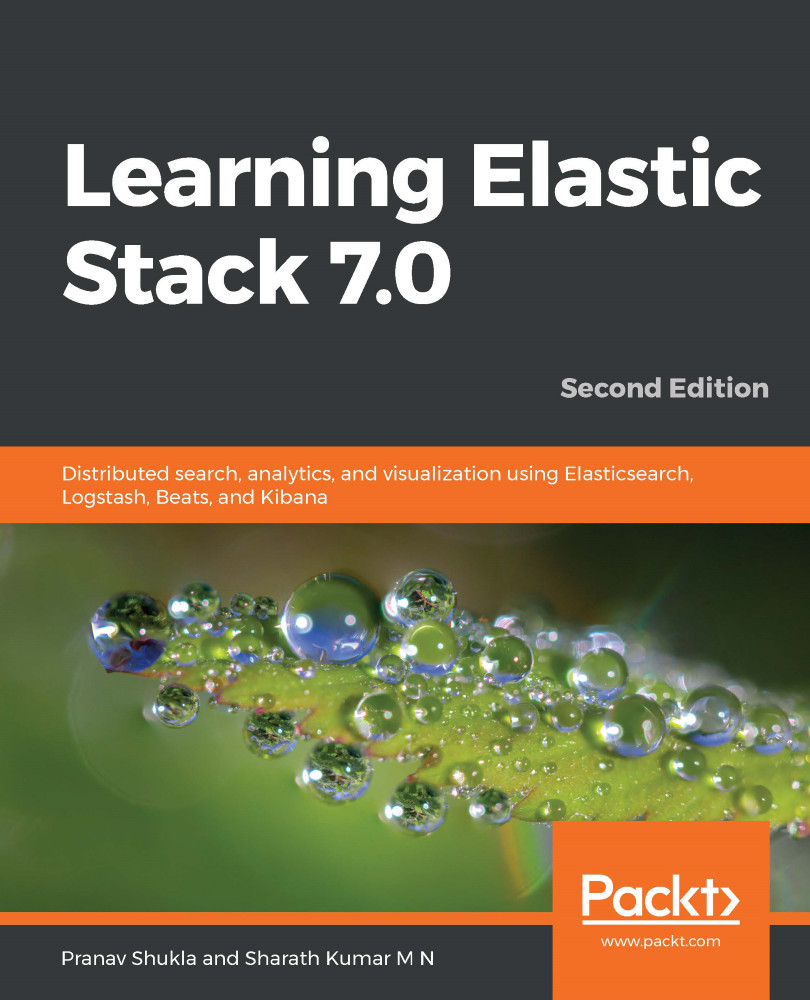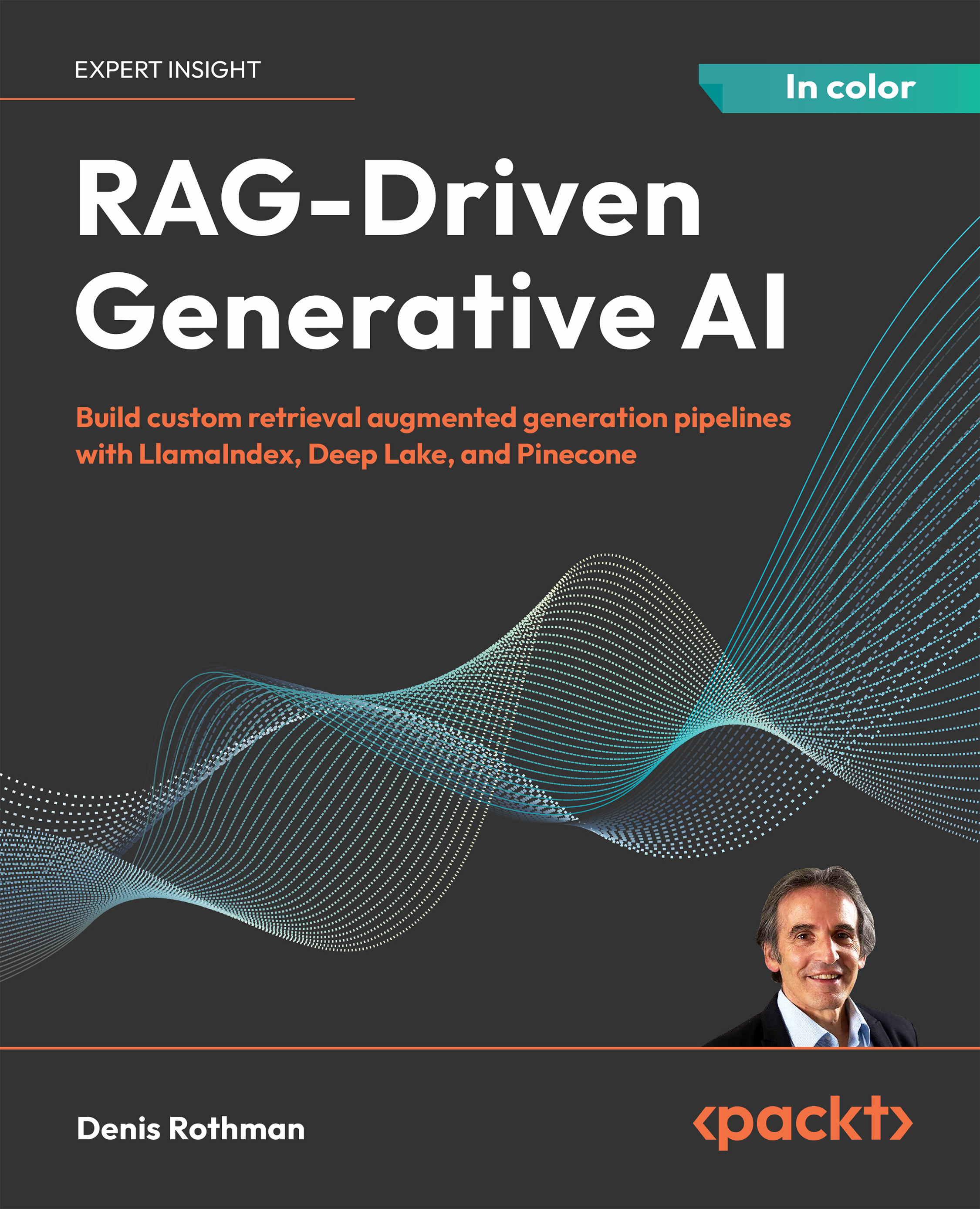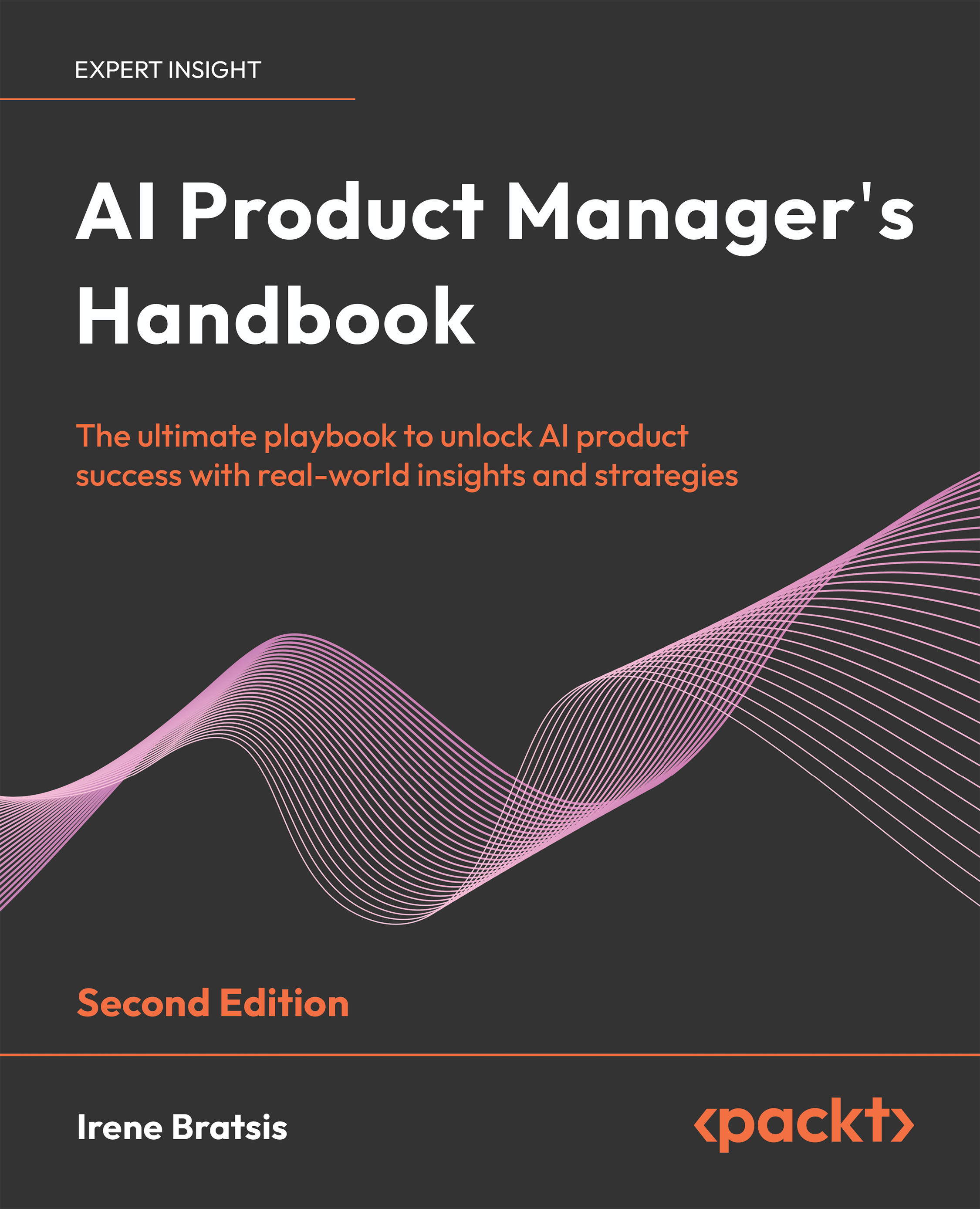We will start by downloading Elasticsearch from the web. The latest version is always downloadable at https://www.elastic.co/downloads/elasticsearch. The versions that are available for different operating systems are as follows:
- elasticsearch-{version-number}.zip and elasticsearch-{version-number}.msi are for the Windows operating systems.
- elasticsearch-{version-number}.tar.gz is for Linux/macOS X, while elasticsearch-{version-number}.deb is for Debian-based Linux distributions (this also covers the Ubuntu family); this is installable with Debian using the dpkg -i elasticsearch-*.deb command.
- elasticsearch-{version-number}.rpm is for Red Hat-based Linux distributions (this also covers the Cent OS family). This is installable with the rpm -i elasticsearch-*.rpm command.
The preceding packages contain everything to start Elasticsearch. This book targets version 7.x or higher. The latest and most stable version of Elasticsearch was 7.0.0. To check out whether this is the latest version or not, visit
https://www.elastic.co/downloads/elasticsearch.
Extract the binary content. After downloading the correct release for your platform, the installation involves expanding the archive in a working directory.
Choose a working directory that is safe to charset problems and does not have a long path. This prevents problems when Elasticsearch creates its directories to store index data.
For the Windows platform, a good directory in which to install Elasticsearch could be c:\es, on Unix and /opt/es on macOS X.
To run Elasticsearch, you need a JVM 1.8 or higher installed. For better performance, I suggest that you use the latest Sun/Oracle version.
If you are a macOS X user and you have installed
Homebrew (
http://brew.sh/ ), the first and the second steps are automatically managed by the
brew install elasticsearch command
.Let's start Elasticsearch to check if everything is working. To start your Elasticsearch server, just access the directory, and for Linux and macOS X execute the following:
# bin/elasticsearch
Alternatively, you can type the following command line for Windows:
# bin\elasticserch.bat
Your server should now start up and show logs similar to the following:
[2018-10-28T16:19:41,189][INFO ][o.e.n.Node ] [] initializing ...
[2018-10-28T16:19:41,245][INFO ][o.e.e.NodeEnvironment ] [fyBySLM] using [1] data paths, mounts [[/ (/dev/disk1s1)]], net usable_space [141.9gb], net total_space [465.6gb], types [apfs]
[2018-10-28T16:19:41,246][INFO ][o.e.e.NodeEnvironment ] [fyBySLM] heap size [989.8mb], compressed ordinary object pointers [true]
[2018-10-28T16:19:41,247][INFO ][o.e.n.Node ] [fyBySLM] node name derived from node ID [fyBySLMcR3uqKiYC32P5Sg]; set [node.name] to override
[2018-10-28T16:19:41,247][INFO ][o.e.n.Node ] [fyBySLM] version[6.4.2], pid[50238], build[default/tar/04711c2/2018-09-26T13:34:09.098244Z], OS[Mac OS X/10.14/x86_64], JVM[Oracle Corporation/Java HotSpot(TM) 64-Bit Server VM/1.8.0_181/25.181-b13]
[2018-10-28T16:19:41,247][INFO ][o.e.n.Node ] [fyBySLM] JVM arguments [-Xms1g, -Xmx1g,
... truncated ...
[2018-10-28T16:19:42,511][INFO ][o.e.p.PluginsService ] [fyBySLM] loaded module [aggs-matrix-stats]
[2018-10-28T16:19:42,511][INFO ][o.e.p.PluginsService ] [fyBySLM] loaded module [analysis-common]
...truncated...
[2018-10-28T16:19:42,513][INFO ][o.e.p.PluginsService ] [fyBySLM] no plugins loaded
...truncated...
[2018-10-28T16:19:46,776][INFO ][o.e.n.Node ] [fyBySLM] initialized
[2018-10-28T16:19:46,777][INFO ][o.e.n.Node ] [fyBySLM] starting ...
[2018-10-28T16:19:46,930][INFO ][o.e.t.TransportService ] [fyBySLM] publish_address {127.0.0.1:9300}, bound_addresses {[::1]:9300}, {127.0.0.1:9300}
[2018-10-28T16:19:49,983][INFO ][o.e.c.s.MasterService ] [fyBySLM] zen-disco-elected-as-master ([0] nodes joined)[, ], reason: new_master {fyBySLM}{fyBySLMcR3uqKiYC32P5Sg}{-pUWNdRlTwKuhv89iQ6psg}{127.0.0.1}{127.0.0.1:9300}{ml.machine_memory=17179869184, xpack.installed=true, ml.max_open_jobs=20, ml.enabled=true}
...truncated...
[2018-10-28T16:19:50,452][INFO ][o.e.l.LicenseService ] [fyBySLM] license [b2754b17-a4ec-47e4-9175-4b2e0d714a45] mode [basic] - valid
 United States
United States
 Great Britain
Great Britain
 India
India
 Germany
Germany
 France
France
 Canada
Canada
 Russia
Russia
 Spain
Spain
 Brazil
Brazil
 Australia
Australia
 Singapore
Singapore
 Canary Islands
Canary Islands
 Hungary
Hungary
 Ukraine
Ukraine
 Luxembourg
Luxembourg
 Estonia
Estonia
 Lithuania
Lithuania
 South Korea
South Korea
 Turkey
Turkey
 Switzerland
Switzerland
 Colombia
Colombia
 Taiwan
Taiwan
 Chile
Chile
 Norway
Norway
 Ecuador
Ecuador
 Indonesia
Indonesia
 New Zealand
New Zealand
 Cyprus
Cyprus
 Denmark
Denmark
 Finland
Finland
 Poland
Poland
 Malta
Malta
 Czechia
Czechia
 Austria
Austria
 Sweden
Sweden
 Italy
Italy
 Egypt
Egypt
 Belgium
Belgium
 Portugal
Portugal
 Slovenia
Slovenia
 Ireland
Ireland
 Romania
Romania
 Greece
Greece
 Argentina
Argentina
 Netherlands
Netherlands
 Bulgaria
Bulgaria
 Latvia
Latvia
 South Africa
South Africa
 Malaysia
Malaysia
 Japan
Japan
 Slovakia
Slovakia
 Philippines
Philippines
 Mexico
Mexico
 Thailand
Thailand