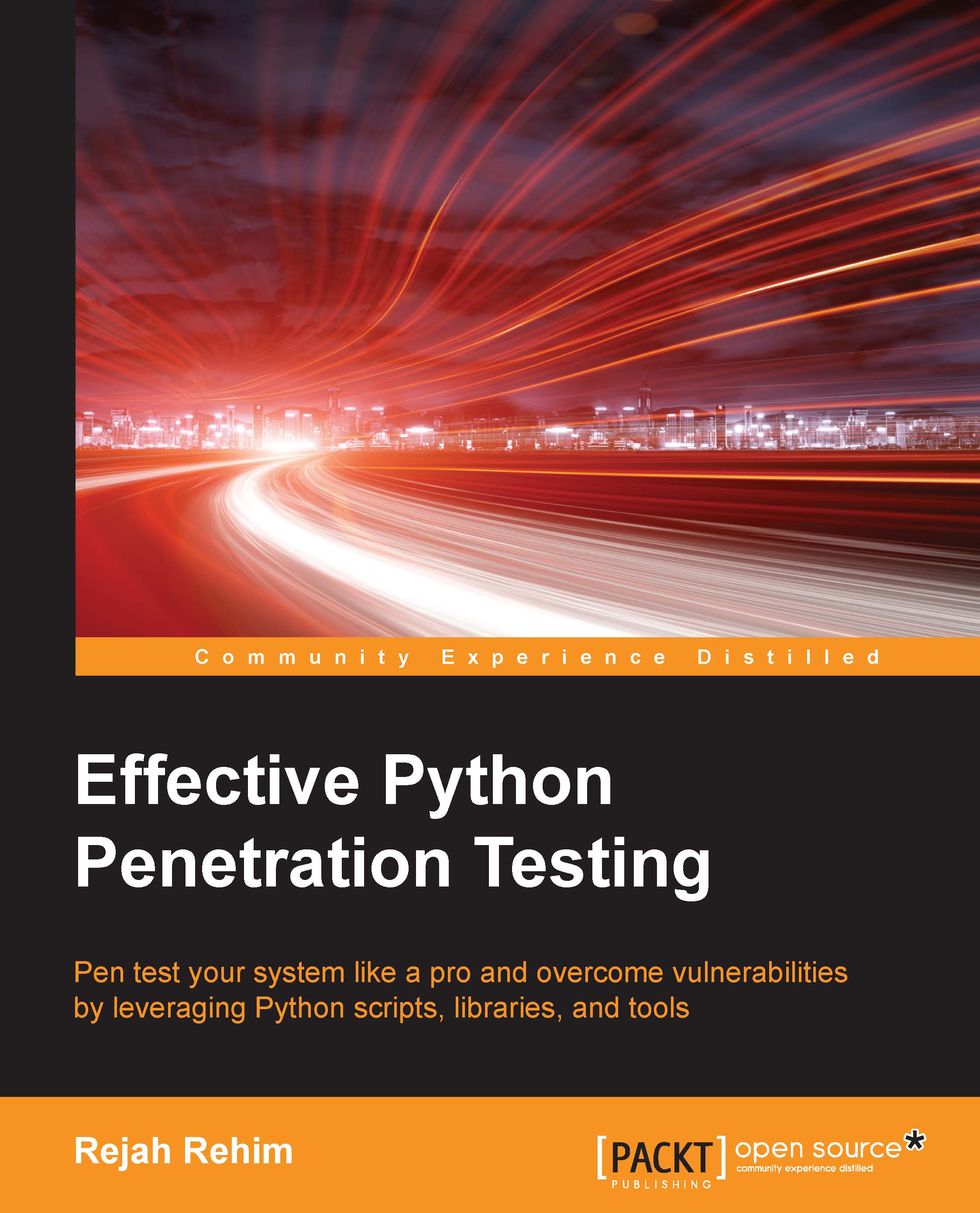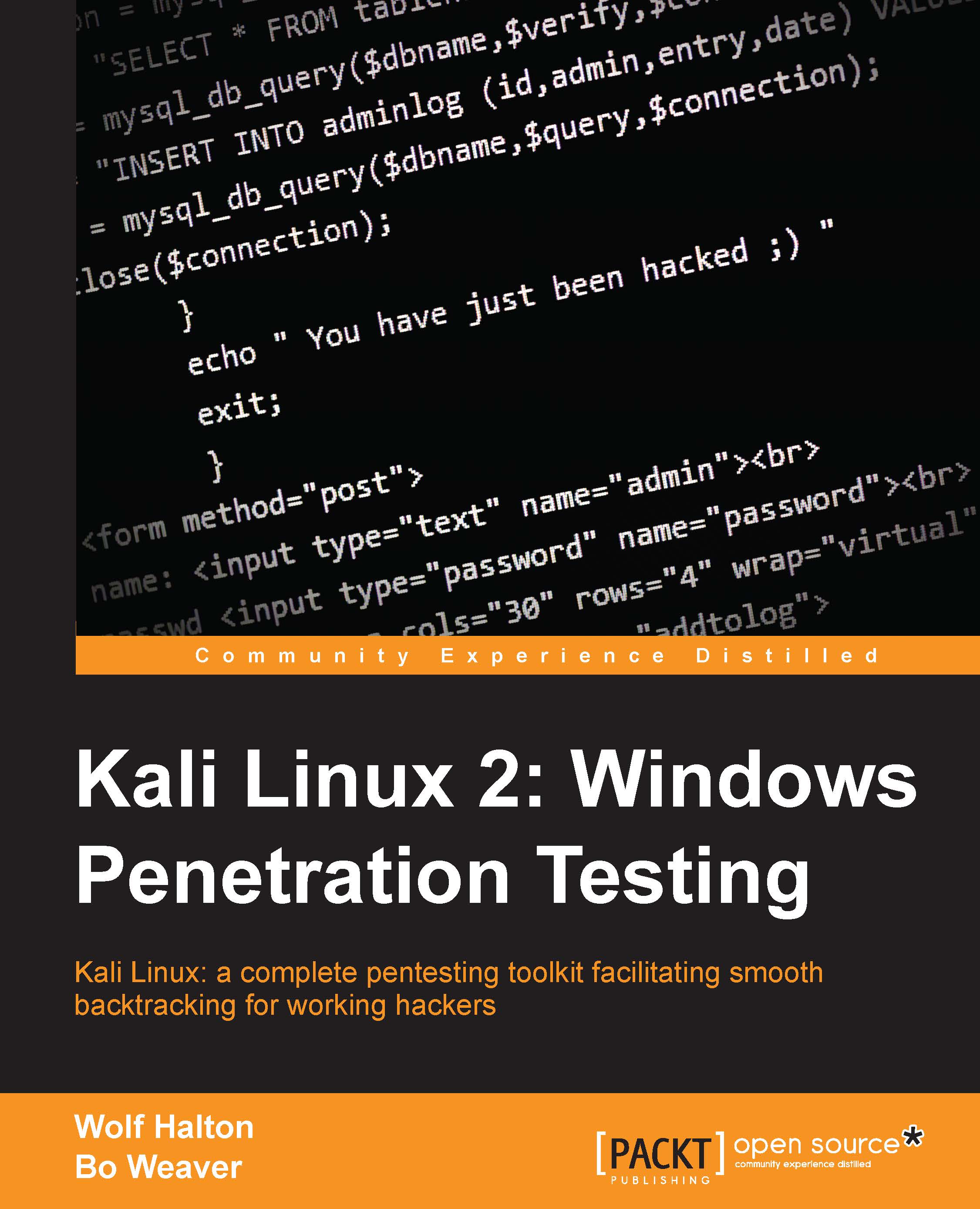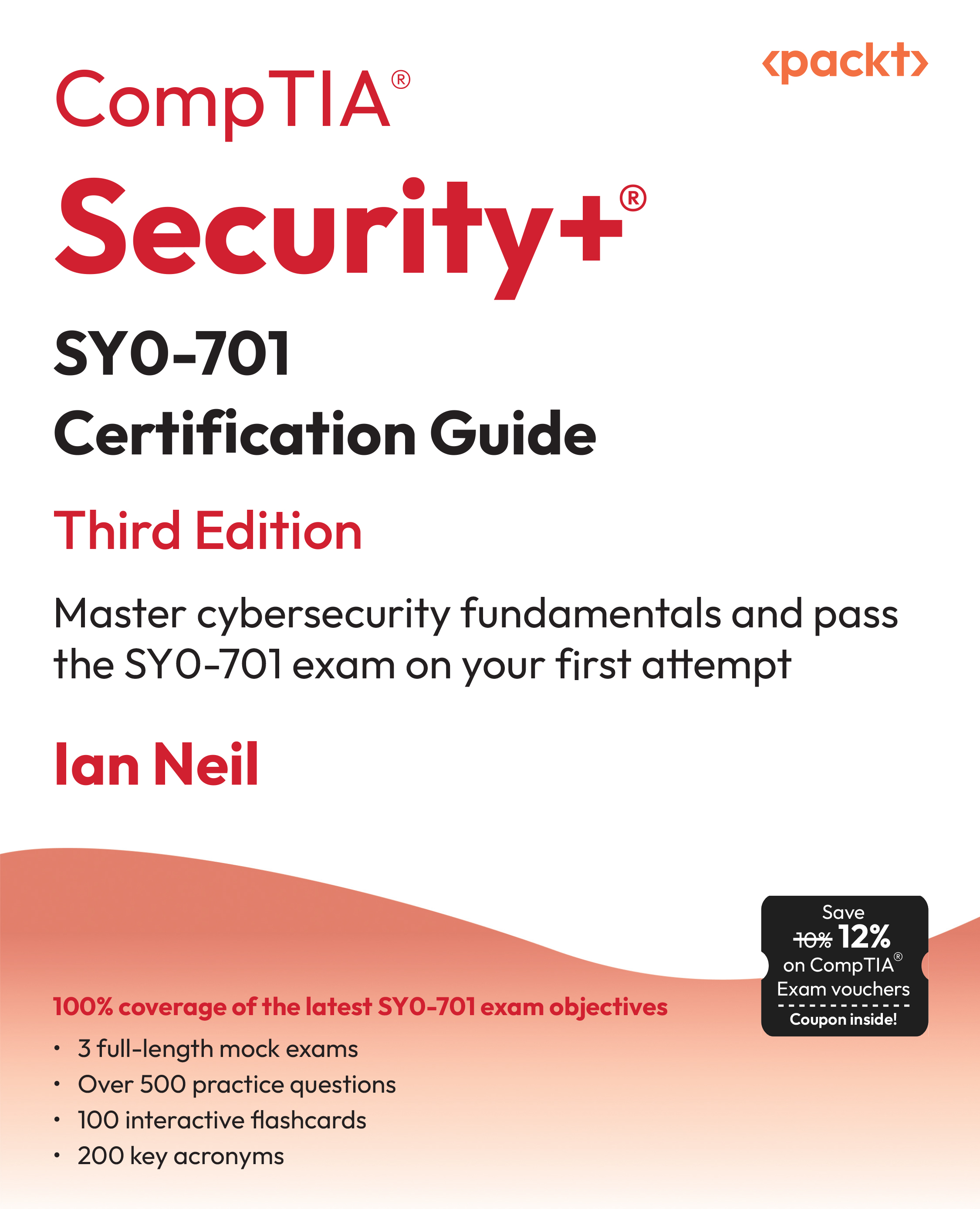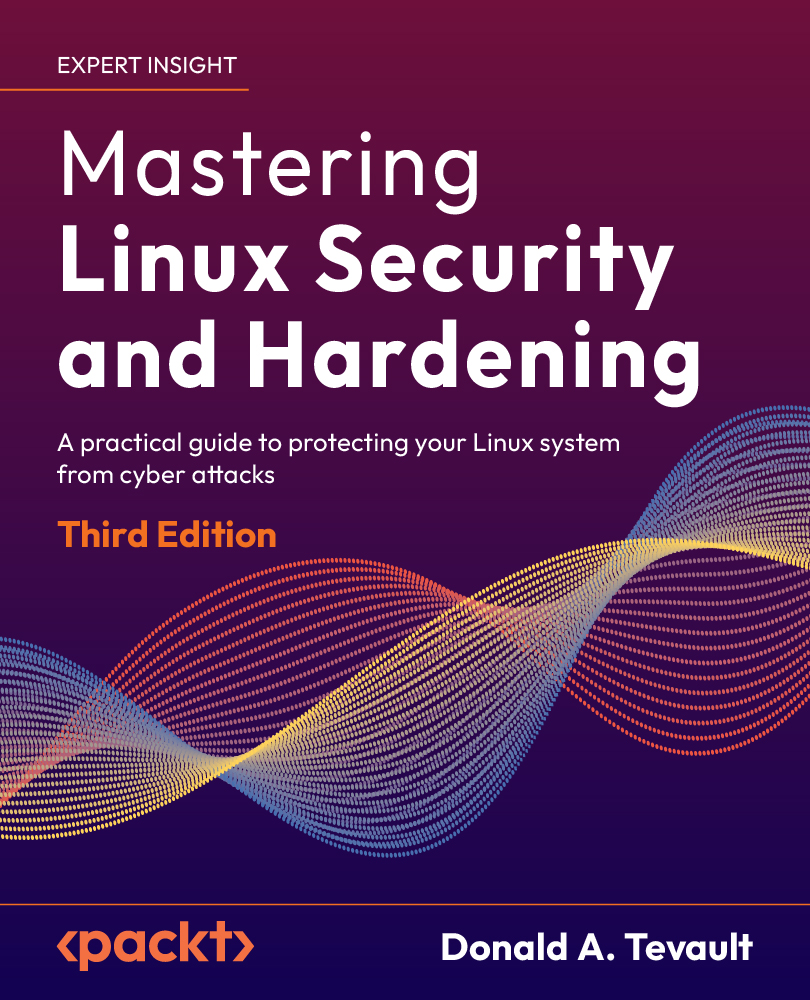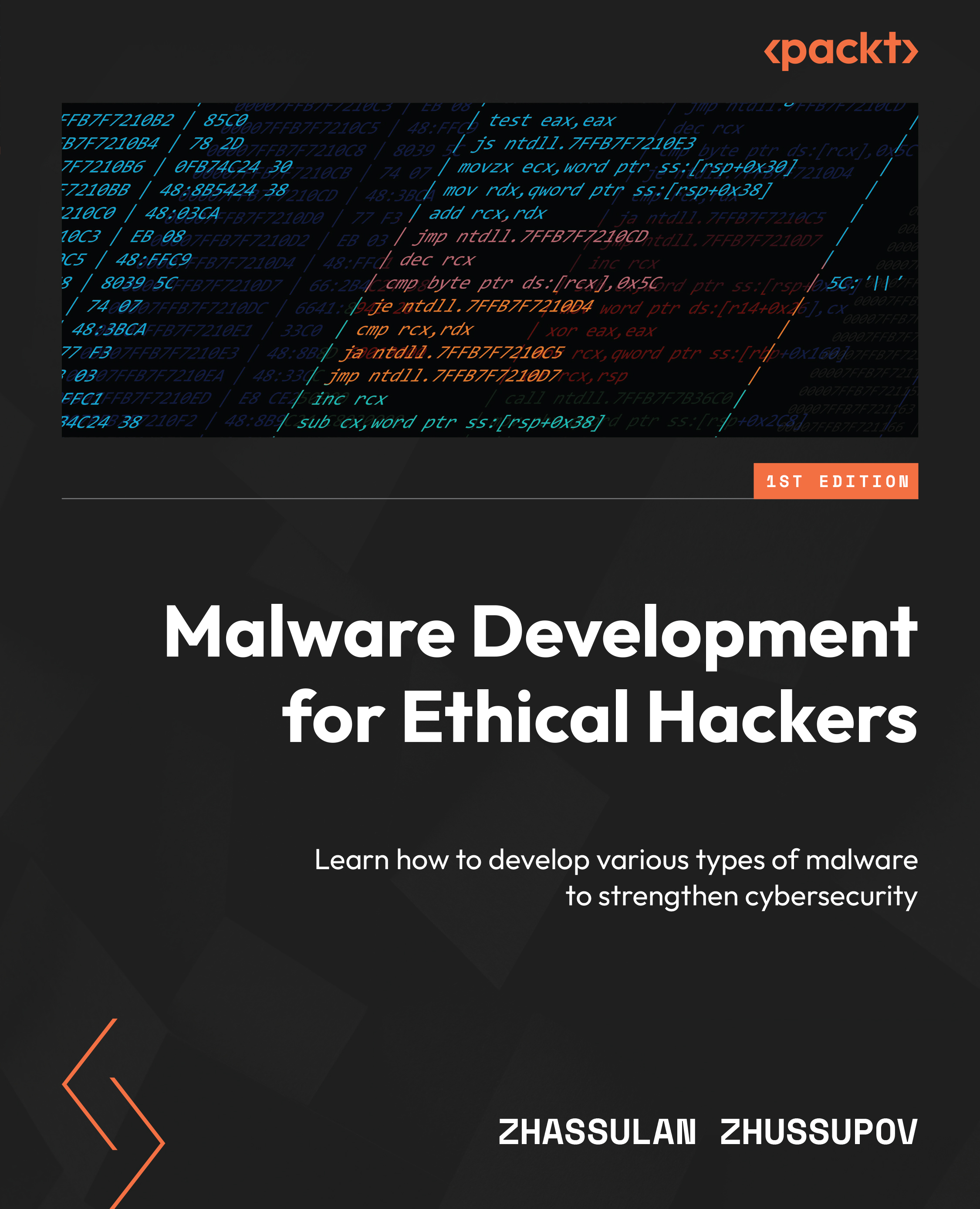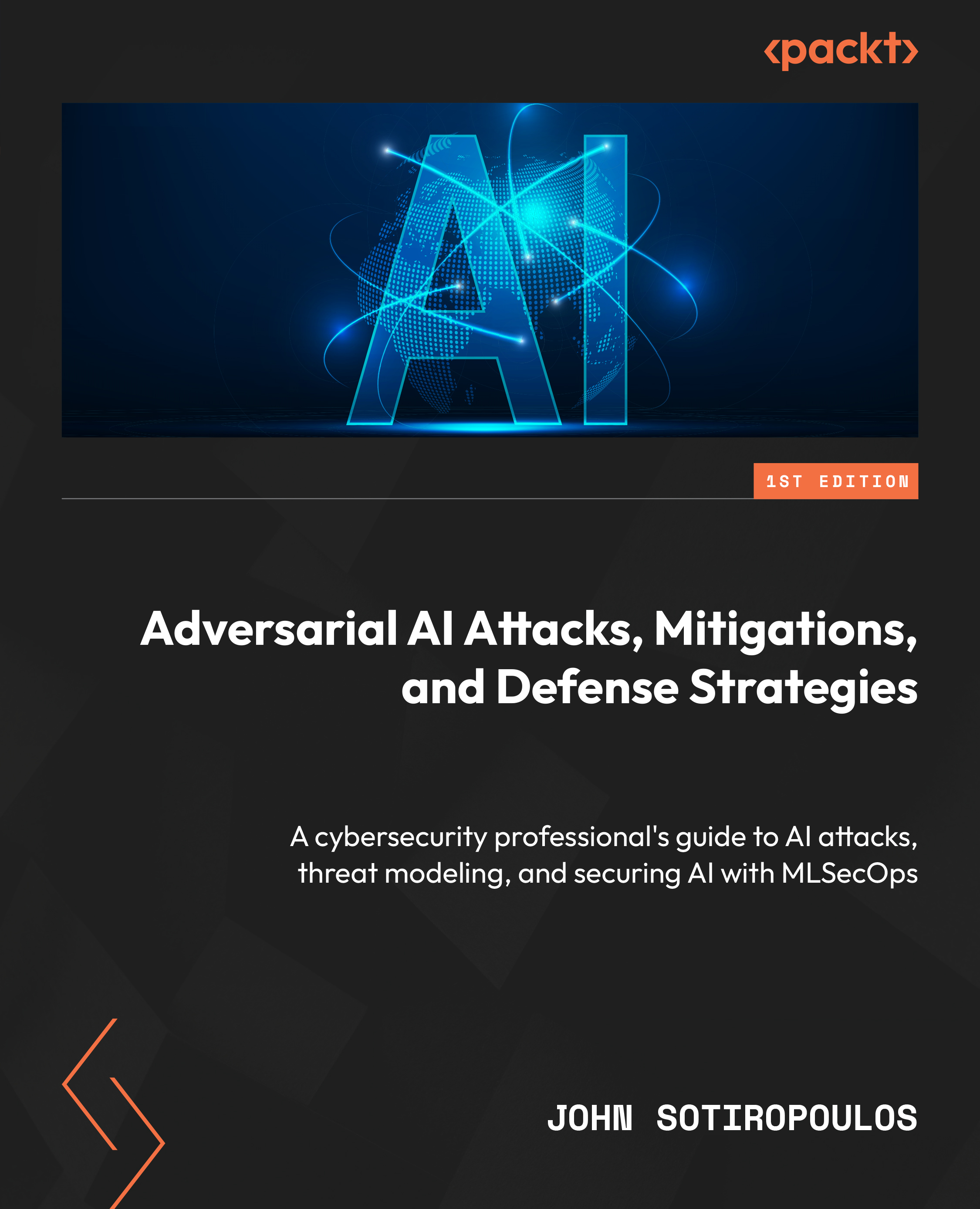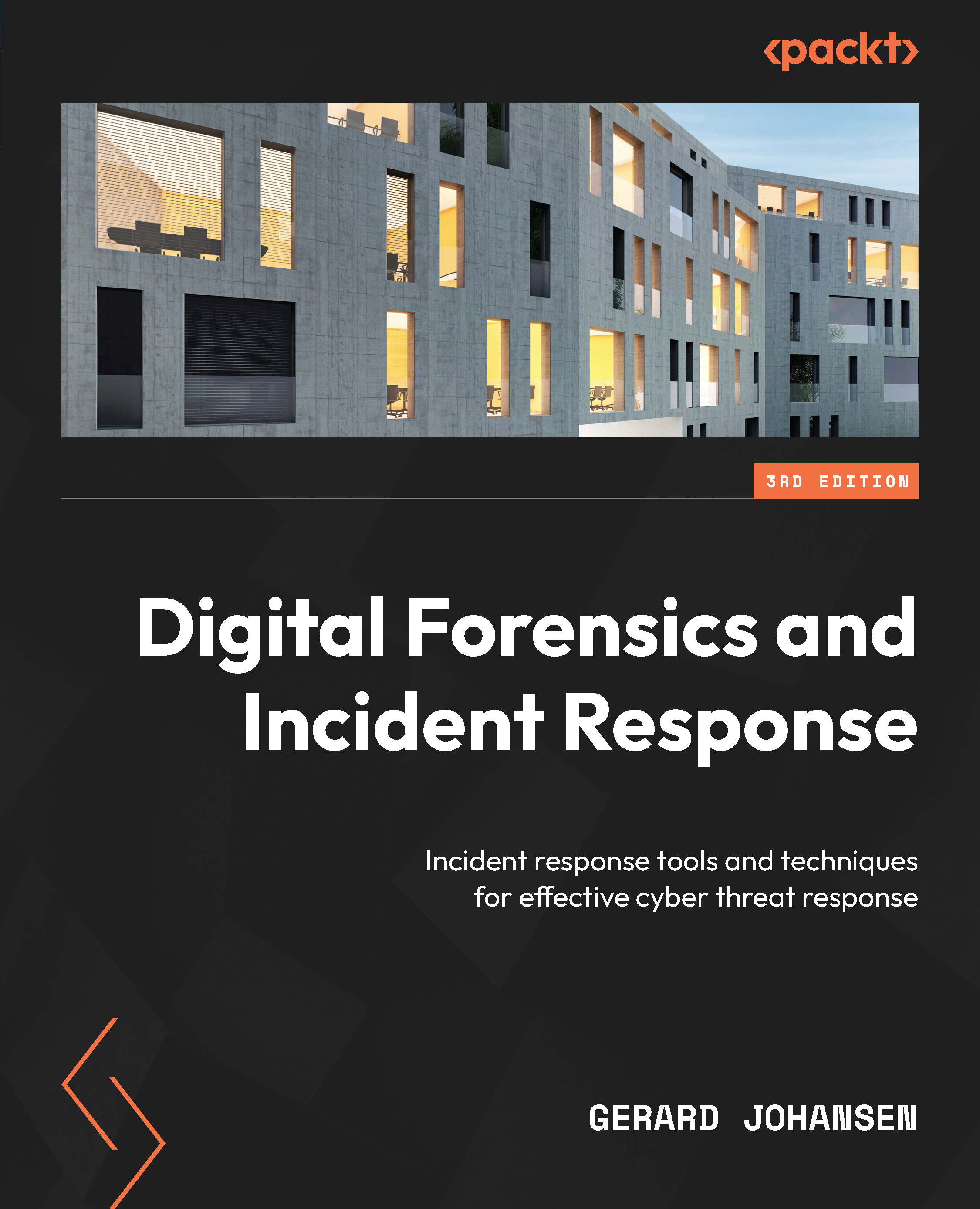Virtual environments help to separate dependencies required for different projects, by working inside a virtual environment it also helps to keep our global site-packages directory clean.
Using virtualenv and virtualwrapper
Virtualenv is a Python module which helps to create isolated Python environments for our scripting experiments, which creates a folder with all necessary executable files and modules for a basic Python project.
You can install virtualenv with the following command:
$ sudo pip install virtualenv
To create a new virtual environment, create a folder and enter the folder from the command line:
$ cd your_new_folder
$ virtualenv name-of-virtual-environment
This will initiate a folder with the provided name in your current working directory with all Python executable files and pip library, which will then help to install other packages in your virtual environment.
You can select a Python interpreter of your choice by providing more parameters, such as the following command:
$ virtualenv -p /usr/bin/python2.7 name-of-virtual-environment
This will create a virtual environment with Python 2.7. We have to activate it before starting to use this virtual environment:
$ source name-of-virtual-environment/bin/activate
Now, on the left side of the command prompt, the name of the active virtual environment will appear. Any package that you install inside this prompt using pip will belong to the active virtual environment, which will be isolated from all other virtual environments and global installation.
You can deactivate and exit from the current virtual environment using this command:
$ deactivate
Virtualenvwrapper provides a better way to use virtualenv. It also organizes all virtual environments in one place.
To install, we can use pip, but let's make sure we have installed virtualenv before installing virtualwrapper.
Linux and OS X users can install it with the following method:
$ pip install virtualenvwrapper
Also, add these three lines to your shell startup file, such as .bashrc or .profile:
export WORKON_HOME=$HOME/.virtualenvs
export PROJECT_HOME=$HOME/Devel
source /usr/local/bin/virtualenvwrapper.sh
This will set Devel folder in your home directory as the location of your virtual environment projects.
For Windows users, we can use another package: virtualenvwrapper-win. This can also be installed with pip:
$ pip install virtualenvwrapper-win
To create a virtual environment with virtualwrapper:
$ mkvirtualenv your-project-name
This creates a folder with the provided name inside ~/Envs.
To activate this environment, we can use the workon command:
$ workon your-project-name
This two commands can be combined with the single one as follows:
$ mkproject your-project-name
We can deactivate the virtual environment with the same deactivate command in virtualenv. To delete a virtual environment, we can use the following command:
$ rmvirtualenv your-project-name
 United States
United States
 Great Britain
Great Britain
 India
India
 Germany
Germany
 France
France
 Canada
Canada
 Russia
Russia
 Spain
Spain
 Brazil
Brazil
 Australia
Australia
 Singapore
Singapore
 Canary Islands
Canary Islands
 Hungary
Hungary
 Ukraine
Ukraine
 Luxembourg
Luxembourg
 Estonia
Estonia
 Lithuania
Lithuania
 South Korea
South Korea
 Turkey
Turkey
 Switzerland
Switzerland
 Colombia
Colombia
 Taiwan
Taiwan
 Chile
Chile
 Norway
Norway
 Ecuador
Ecuador
 Indonesia
Indonesia
 New Zealand
New Zealand
 Cyprus
Cyprus
 Denmark
Denmark
 Finland
Finland
 Poland
Poland
 Malta
Malta
 Czechia
Czechia
 Austria
Austria
 Sweden
Sweden
 Italy
Italy
 Egypt
Egypt
 Belgium
Belgium
 Portugal
Portugal
 Slovenia
Slovenia
 Ireland
Ireland
 Romania
Romania
 Greece
Greece
 Argentina
Argentina
 Netherlands
Netherlands
 Bulgaria
Bulgaria
 Latvia
Latvia
 South Africa
South Africa
 Malaysia
Malaysia
 Japan
Japan
 Slovakia
Slovakia
 Philippines
Philippines
 Mexico
Mexico
 Thailand
Thailand