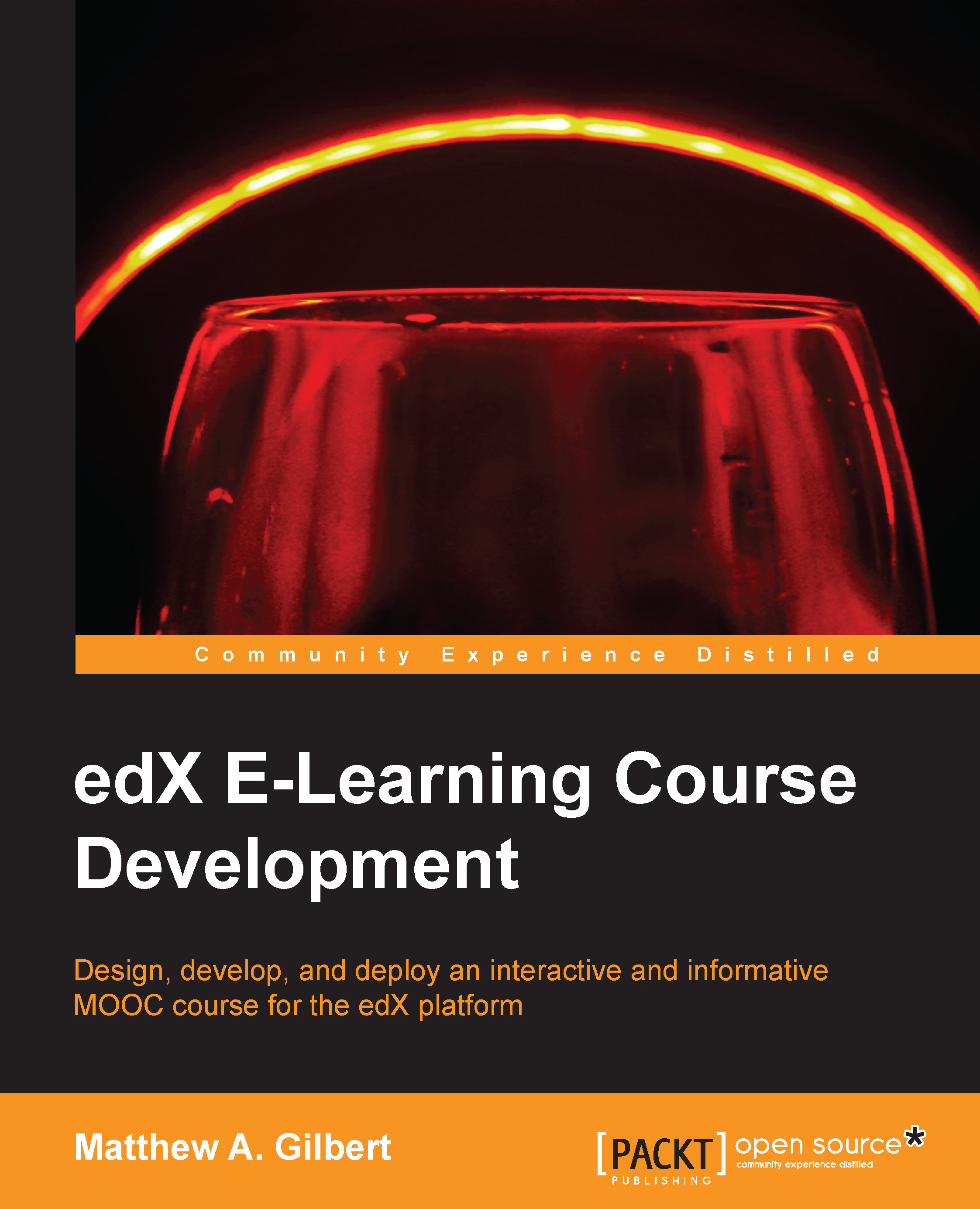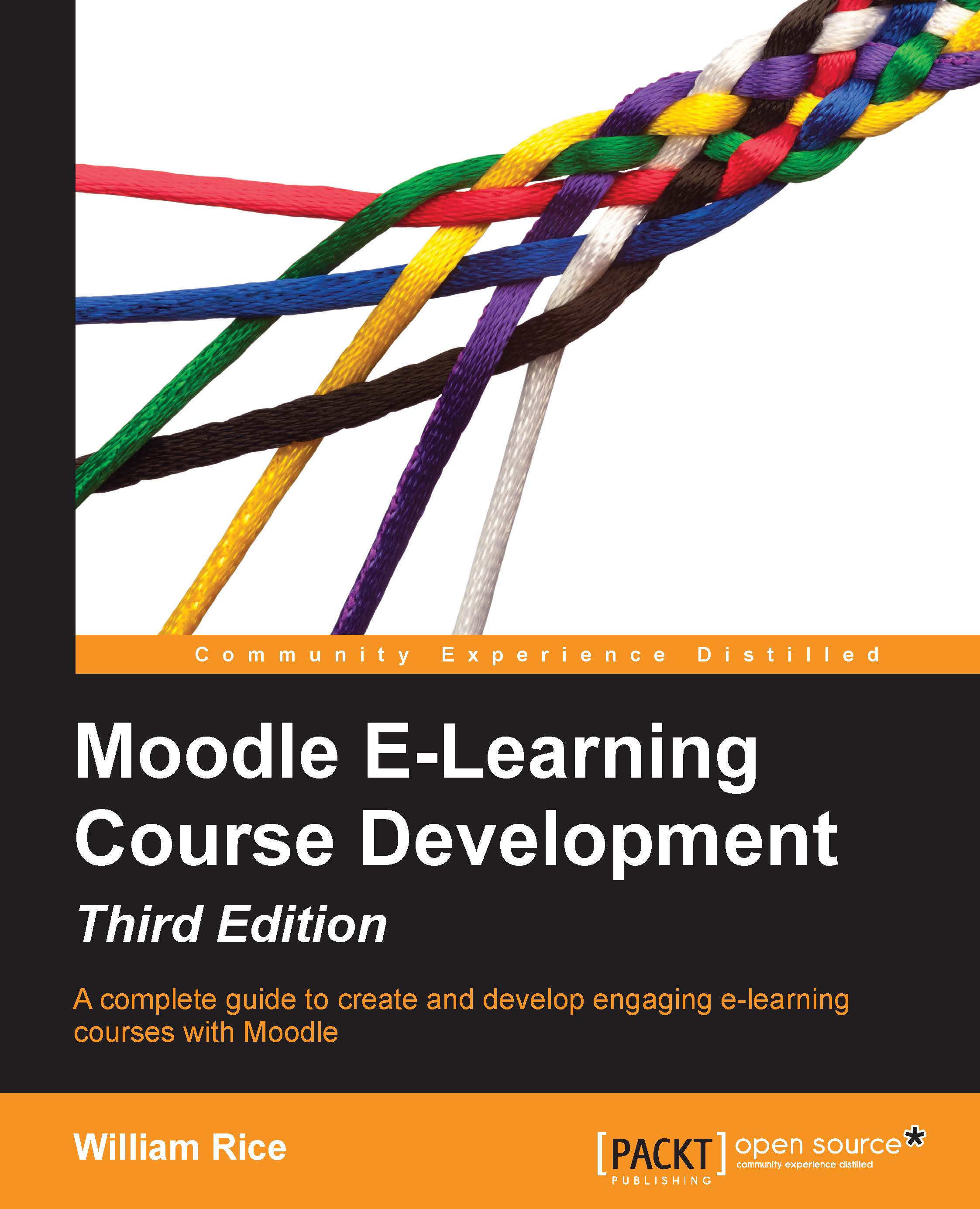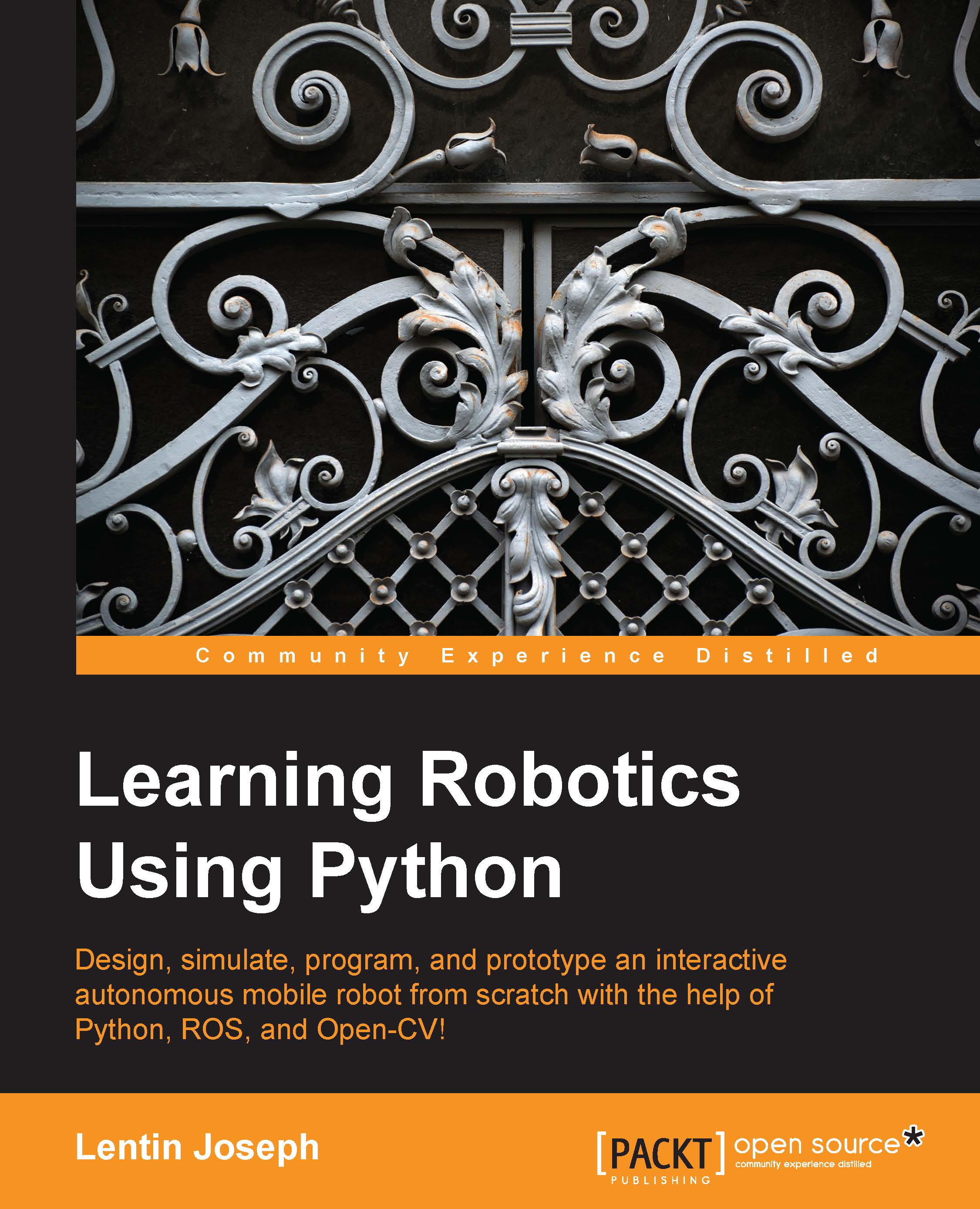Matthew A. Gilbert, MBA, is a business professor and corporate trainer with extensive experience as a writer, marketer, and speaker. He's guided by the motto "learn continuously, live generatively." Skilled in learning management systems such as Blackboard, Canvas, eCollege, edX, and Moodle, he develops and teaches communication, management, and marketing courses for adult learners online, on campus, and in blended learning environments. In corporate settings, he conducts business communication, decision-making, and social media marketing workshops. Having embraced an opportunity overseas, Matthew now teaches undergraduates at a university in Dubai, the United Arab Emirates. A tech-savvy writer, his first book, edX E-Learning Course Development, was published for educators with the aim of designing, developing, and deploying MOOC courses on the edX platform. He has also authored scholarly papers, feature articles, and Doctorious - a blog about his adventures in academia. He is an unrepentant fan of the Oxford comma; the semicolon is another one of his guilty pleasures. As a marketer and consultant, Matthew has managed people, products, and projects in the education, entertainment, medical device, nonprofit, publishing, travel, and technology sectors. Recognized for his knowledge of social media marketing, he has been called upon to provide expert witness testimony for lawsuits and related research matters. A charismatic speaker, Matthew uses sincerity, humor, and storytelling to connect with audiences; education, leadership, management, social media, and technology are his main topics. Be sure to ask him about his signature speech called Superman: Manager of Steel. When asked why teaching is his tenure, he explains, "I embrace education as my profession because it empowers me to help shape the lives of others, while giving my own life greater meaning." For more information about Matthew, you can visit his website at matthewagilbert.com, connect with him on LinkedIn at linkedin.com/in/matthewagilbert, or follow him on Twitter at @MatthewAGilbert.
Read more
 United States
United States
 Great Britain
Great Britain
 India
India
 Germany
Germany
 France
France
 Canada
Canada
 Russia
Russia
 Spain
Spain
 Brazil
Brazil
 Australia
Australia
 Singapore
Singapore
 Canary Islands
Canary Islands
 Hungary
Hungary
 Ukraine
Ukraine
 Luxembourg
Luxembourg
 Estonia
Estonia
 Lithuania
Lithuania
 South Korea
South Korea
 Turkey
Turkey
 Switzerland
Switzerland
 Colombia
Colombia
 Taiwan
Taiwan
 Chile
Chile
 Norway
Norway
 Ecuador
Ecuador
 Indonesia
Indonesia
 New Zealand
New Zealand
 Cyprus
Cyprus
 Denmark
Denmark
 Finland
Finland
 Poland
Poland
 Malta
Malta
 Czechia
Czechia
 Austria
Austria
 Sweden
Sweden
 Italy
Italy
 Egypt
Egypt
 Belgium
Belgium
 Portugal
Portugal
 Slovenia
Slovenia
 Ireland
Ireland
 Romania
Romania
 Greece
Greece
 Argentina
Argentina
 Netherlands
Netherlands
 Bulgaria
Bulgaria
 Latvia
Latvia
 South Africa
South Africa
 Malaysia
Malaysia
 Japan
Japan
 Slovakia
Slovakia
 Philippines
Philippines
 Mexico
Mexico
 Thailand
Thailand