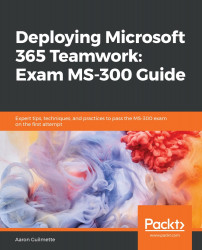Planning and Configuring Site Collections and Hub Sites
In the previous chapter, we saw a basic overview of how classic SharePoint environments are organized: site collections containing sites. A site collection is a security boundary and control plane, meaning that we can set limits at that level that control what types of things can be configured or enabled in the sites associated with that site collection.
In this chapter, we're going to look at the core planning and deployment components:
- Configuring site collections
- Planning and configuring navigation
- Designing site collection and subsite structure
- Configuring site collection settings and features
By the end of this chapter, you'll be able to articulate how you want to design your SharePoint Online site collection structure.
Introduction to site collections
Site collections and site hierarchies have been part of the SharePoint experience for quite some time, and those structural components continue to be available in SharePoint Online. However, SharePoint Online features one new structural paradigm that doesn't really exist fully on-premises: the hub site. As such, we can divide SharePoint architecture generally into two categories: classic and modern.
Classic SharePoint
The classic architecture is what we're familiar with; it has a curated look and feel and is typically static. Classic sites and site collections are built using a wide range of specialized templates, grouped into three families (Collaboration, Enterprise, and Publishing...
Configuring site collections
When planning for your site collection architecture, you'll need to make some decisions about the design. These decisions include the following:
- The organization method for site collections or hub sites: Common organizational grouping methods include business regions or locations, product or business groups, agencies or departments, and external collaboration partners.
- Site templates: Once you know how many site collections you need, you can determine what kinds of site templates to use. For classic SharePoint architecture, this could include templates from the Collaboration, Enterprise, or Publishing site groups. For modern SharePoint architecture, the two most common templates are Communications Site and Team Site.
- Storage: When you purchase a SharePoint Online subscription (either standalone or as part of an Office 365 suite), your tenant...
Planning and configuring navigation
Whether you are designing a classic or modern SharePoint architecture, some design principles remain the same: making sure your layout makes sense to the end users and ensuring they can find relevant content to complete their work. With classic SharePoint architectures, there are concepts of inherited navigation experiences, while modern SharePoint uses hub sites to achieve a similar look and feel across sites.
From a fundamentals perspective, the core concepts focus on organization, labeling, usability, and search. Many of these concepts have no right or wrong answers, as it largely depends on your type of business. A service-oriented organization will have different organizational needs than a product-oriented organization.
In this section, we'll go through some tips and guidelines for maximizing the user navigation experience.
...Designing site collection and subsite structure
While Microsoft is guiding customers toward the new modern SharePoint experiences, there may still be organizations that wish to stay with the SharePoint classic architecture for a while due to application or design dependencies or other organizational change issues. Therefore, there will still be a need for determining site collection and subsite structures.
The topic of design, however, does still have content applicable to modern site architectures as well—as each modern site is really a site collection in itself.
Determining who will use the site
As discussed previously in this chapter, with SharePoint classic architecture, this question may be answered by creating...
Configuring site collection settings and features
Most site collection features are turned off by default in SharePoint Online. Depending on the type of site (classic or modern) and the features you want to deploy, you may need to turn them on. This is achieved through the Site settings applet on the site:
- Navigate to the Site settings page:
- On modern communication sites, select Site contents in the top menu bar and then click Site settings.
- On a modern team site, select Site contents in the left pane, and then click Site settings in the top navigation bar.
- On classic sites, click Settings and then click Site settings.
- On the Site settings page, click Site collection features under Site Collection Administration.
- Do one of the following on each site collection feature you want to enable or disable:
- Click Activate to enable the site collection feature.
- Click Deactivate to...
Summary
In this chapter, we've covered basic SharePoint Online site collection planning and operations tasks, including site creation and deletion, navigation planning, site structure, and basic permissions design concepts. In the next chapter, we will dive into configuring the App Catalog.
Questions
Use the following questions to test your knowledge on this chapter. You can find the answers in Chapter 22, Assessment Answers.
- You need to administer SharePoint Online using PowerShell. What do you need to do?
- Download and install the SharePoint Online PowerShell Module.
- Run the Connect-SPOnline cmdlet from your on-premises SharePoint Server.
- Run the SharePoint Online Hybrid Picker.
- Activate the site collection features.
- You need to administer your SharePoint Online tenant with PowerShell. What command should you run to connect?
- Connect-SPOService
- Connect-SPService
- Connect-SharePointOnline
- Connect-SPOnline
- The two types of navigation for a SharePoint classic site are ________ and ________.
- Hub and global
- Site and managed
- Managed and structural
- Hub and managed
- Managed navigation requires configuring a ________.
- Term set
- Hub site
- Modern SharePoint Site
- Unified...

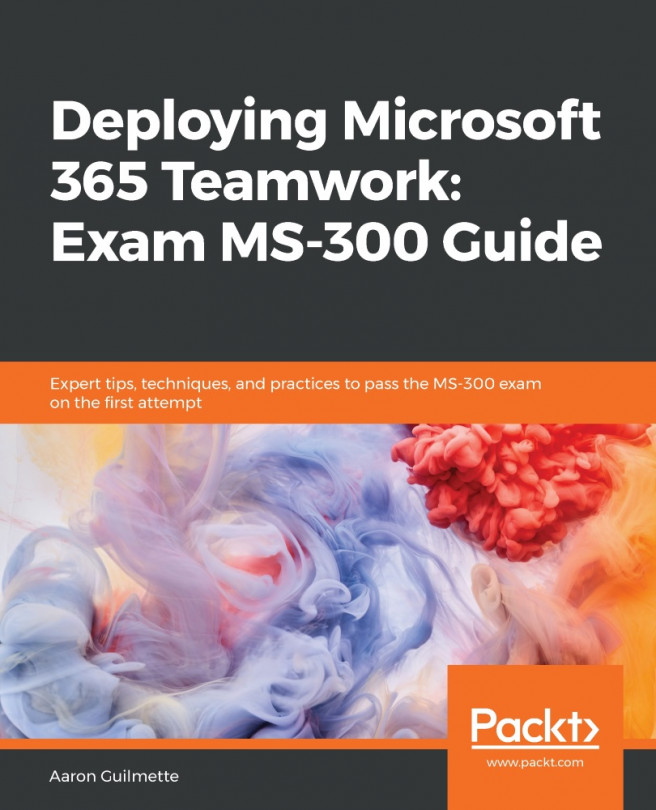


















 Download code from GitHub
Download code from GitHub