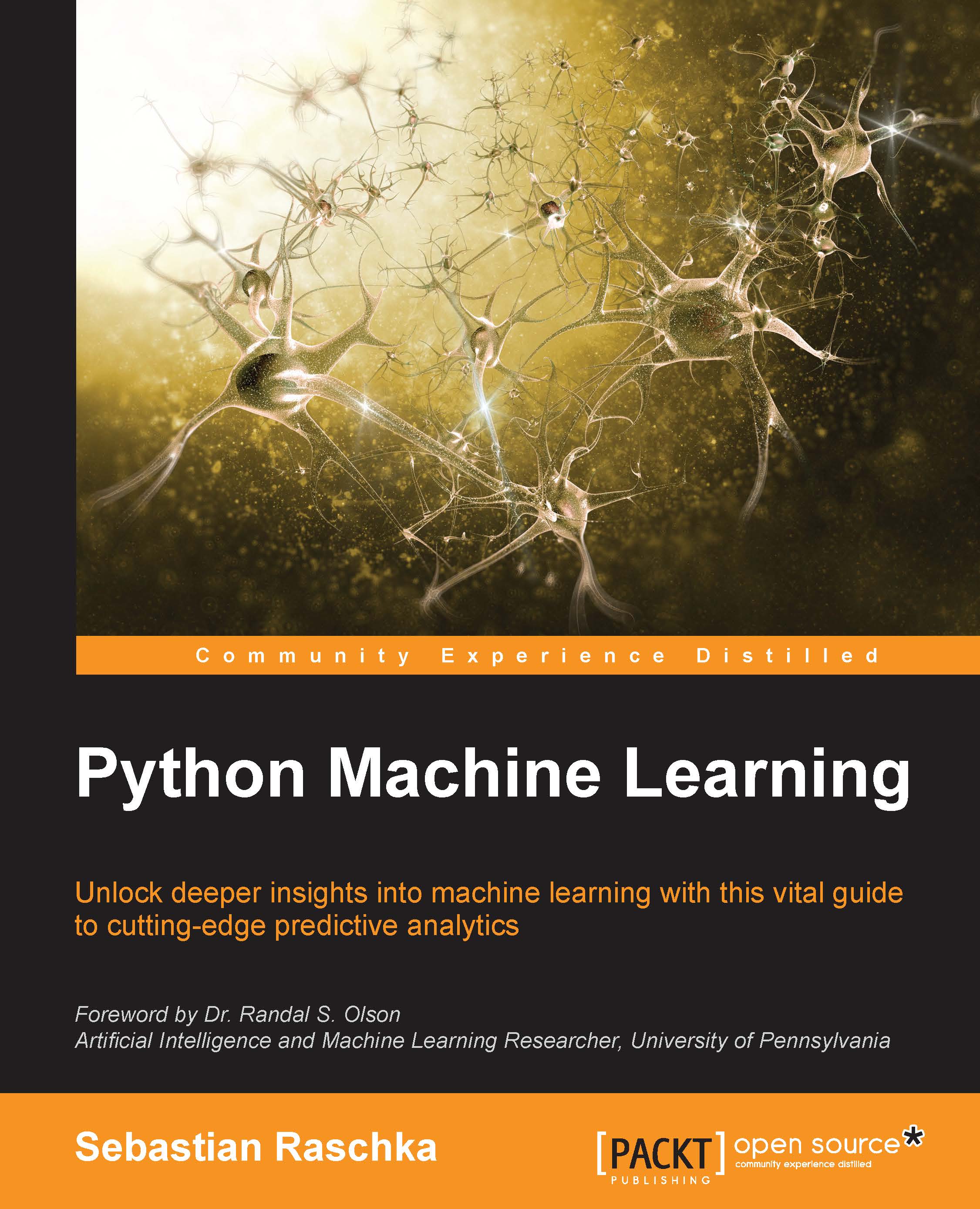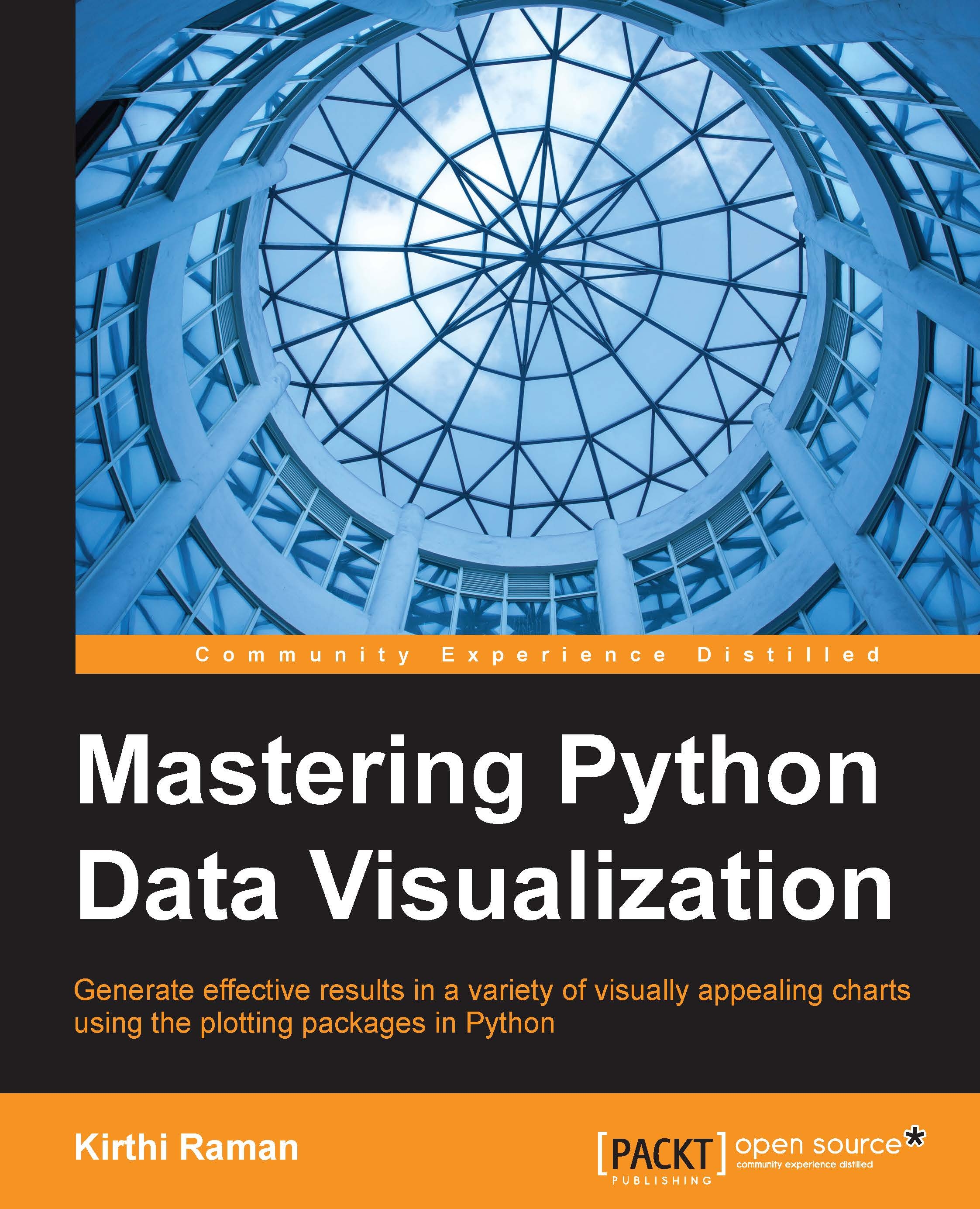If you are already using a different Python version, you are encouraged to continue using your preferred version, although you will have to adapt the following instructions to suit your environment.
Python can be run on top of different environments. For instance, you can use Python inside the JVM (via Jython) or with .NET (with IronPython). However, here, we are concerned not only with Python, but also with the complete software ecology around it; therefore, we will use the standard (CPython) implementation as that the JVM and .NET versions exist mostly to interact with the native libraries of these platforms. A potentially viable alternative will be to use the PyPy implementation of Python (not to be confused with PyPi: the Python Package index).
An important decision is whether to choose the Python 2 or 3. Here, we will support both versions whenever possible, but there are a few issues that you should be aware of. The first issue is if you work with Phylogenetics, you will probably have to go with Python 2 because most existing Python libraries do not support version 3. Secondly, in the short term, Python 2, is generally better supported, but (save for the aforementioned Phylogenetics topic) Python 3 is well covered for computational biology. Finally, if you believe that you are in this for the long run, Python 3 is the place to be. Whatever is your choice, here, we will support both options unless clearly stated otherwise. If you go for Python 2, use 2.7 (or newer if it has been released). With Python 3, use at least 3.4.
If you were starting with Python and bioinformatics, any operating system will work, but here, we are mostly concerned with the intermediate to advanced usage. So, while you can probably use Windows and Mac OS X, most heavy-duty analysis will be done on Linux (probably on a Linux cluster). Next-generation sequencing data analysis and complex machine learning are mostly performed on Linux clusters.
If you are on Windows, you should consider upgrading to Linux for your bioinformatics work because many modern bioinformatics software will not run on Windows. Mac OS X will be fine for almost all analyses, unless you plan to use a computer cluster, which will probably be Linux-based.
If you are on Windows or Mac OS X and do not have easy access to Linux, do not worry. Modern virtualization software (such as VirtualBox and Docker) will come to your rescue, which will allow you to install a virtual Linux on your operating system. If you are working with Windows and decide that you want to go native and not use Anaconda, be careful with your choice of libraries; you are probably safer if you install the 32-bit version for everything (including Python itself).
Remember, if you are on Windows, many tools will be unavailable to you.
Tip
Bioinformatics and data science are moving at breakneck speed; this is not just hype, it's a reality. If you install the default packages of your software framework, be sure not to install old versions. For example, if you are a Debian/Ubuntu Linux user, it's possible that the default matplotlib package of your distribution is too old. In this case, it's advised to either use a recent conda or pip package instead.
The software developed for this book is available at https://github.com/tiagoantao/bioinf-python. To access it, you will need to install Git. Alternatively, you can download the ZIP file that GitHub makes available (however, getting used to Git may be a good idea because lots of scientific computing software are being developed with it).
Before you install the Python stack properly, you will need to install all the external non-Python software that you will be interoperating with. The list will vary from chapter to chapter and all chapter-specific packages will be explained in their respective chapters. Some less common Python libraries may also be referred to in their specific chapters.
If you are not interested on a specific chapter (that is perfectly fine), you can skip the related packages and libraries.
Of course, you will probably have many other bioinformatics applications around—such as bwa or GATK for next-generation sequencing, but we will not discuss these because we do not interact with them directly (although we might interact with their outputs).
You will need to install some development compilers and libraries (all free). On Ubuntu, consider installing the build-essential (apt-get it) package, and on Mac, consider Xcode (https://developer.apple.com/xcode/).
In the following table, you will find the list of the most important Python software. We strongly recommend the installation of the IPython Notebook (now known as Project Jupyter). While not strictly mandatory, it's becoming a fundamental cornerstone for scientific computing with Python:
Note that the list of available software for Python in general and bioinformatics in particular is constantly increasing. For example, we recommend you to keep an eye on projects such as Blaze (data analysis) or Bokeh (visualization).
There is no requirement to use Anaconda; you can easily install all this software on another Python distribution. Make sure that you have pip installed and install all conda packages with it, instead. You may need to install more compilers (for example, Fortran) and libraries because installation via pip will rely on compilation more than conda. However, as you also need pip for some packages under conda, you will need some compilers and C development libraries with conda, anyway. If you are on Python 3, you will probably have to perform pip3 and run Python as python3 (as python/pip will call Python 2 by default on most systems).
In order to isolate your environment, you may want to consider using virtualenv (http://docs.python-guide.org/en/latest/dev/virtualenvs/). This allows you to create a bioninformatics environment similar to the one on conda.
 United States
United States
 Great Britain
Great Britain
 India
India
 Germany
Germany
 France
France
 Canada
Canada
 Russia
Russia
 Spain
Spain
 Brazil
Brazil
 Australia
Australia
 Singapore
Singapore
 Canary Islands
Canary Islands
 Hungary
Hungary
 Ukraine
Ukraine
 Luxembourg
Luxembourg
 Estonia
Estonia
 Lithuania
Lithuania
 South Korea
South Korea
 Turkey
Turkey
 Switzerland
Switzerland
 Colombia
Colombia
 Taiwan
Taiwan
 Chile
Chile
 Norway
Norway
 Ecuador
Ecuador
 Indonesia
Indonesia
 New Zealand
New Zealand
 Cyprus
Cyprus
 Denmark
Denmark
 Finland
Finland
 Poland
Poland
 Malta
Malta
 Czechia
Czechia
 Austria
Austria
 Sweden
Sweden
 Italy
Italy
 Egypt
Egypt
 Belgium
Belgium
 Portugal
Portugal
 Slovenia
Slovenia
 Ireland
Ireland
 Romania
Romania
 Greece
Greece
 Argentina
Argentina
 Netherlands
Netherlands
 Bulgaria
Bulgaria
 Latvia
Latvia
 South Africa
South Africa
 Malaysia
Malaysia
 Japan
Japan
 Slovakia
Slovakia
 Philippines
Philippines
 Mexico
Mexico
 Thailand
Thailand