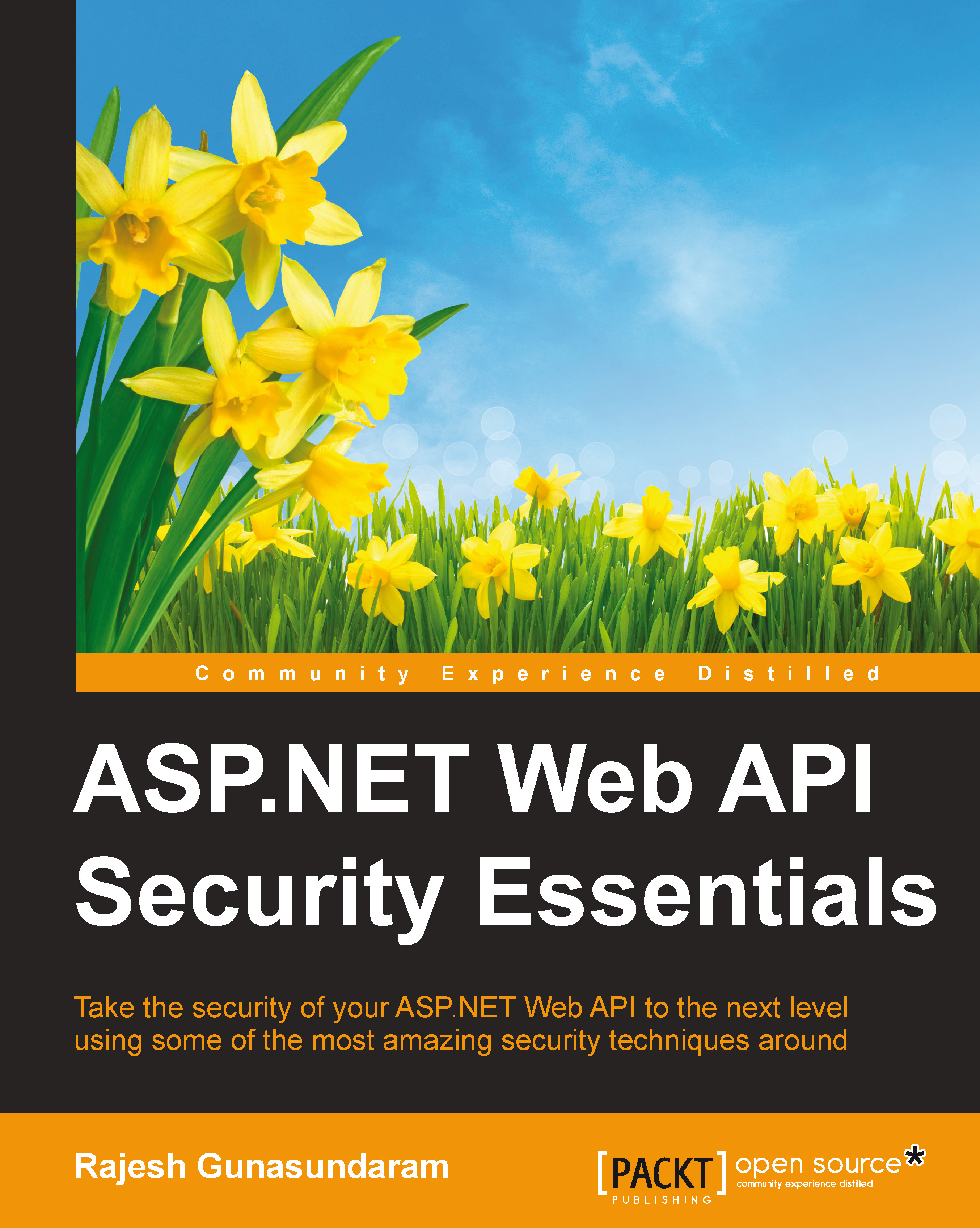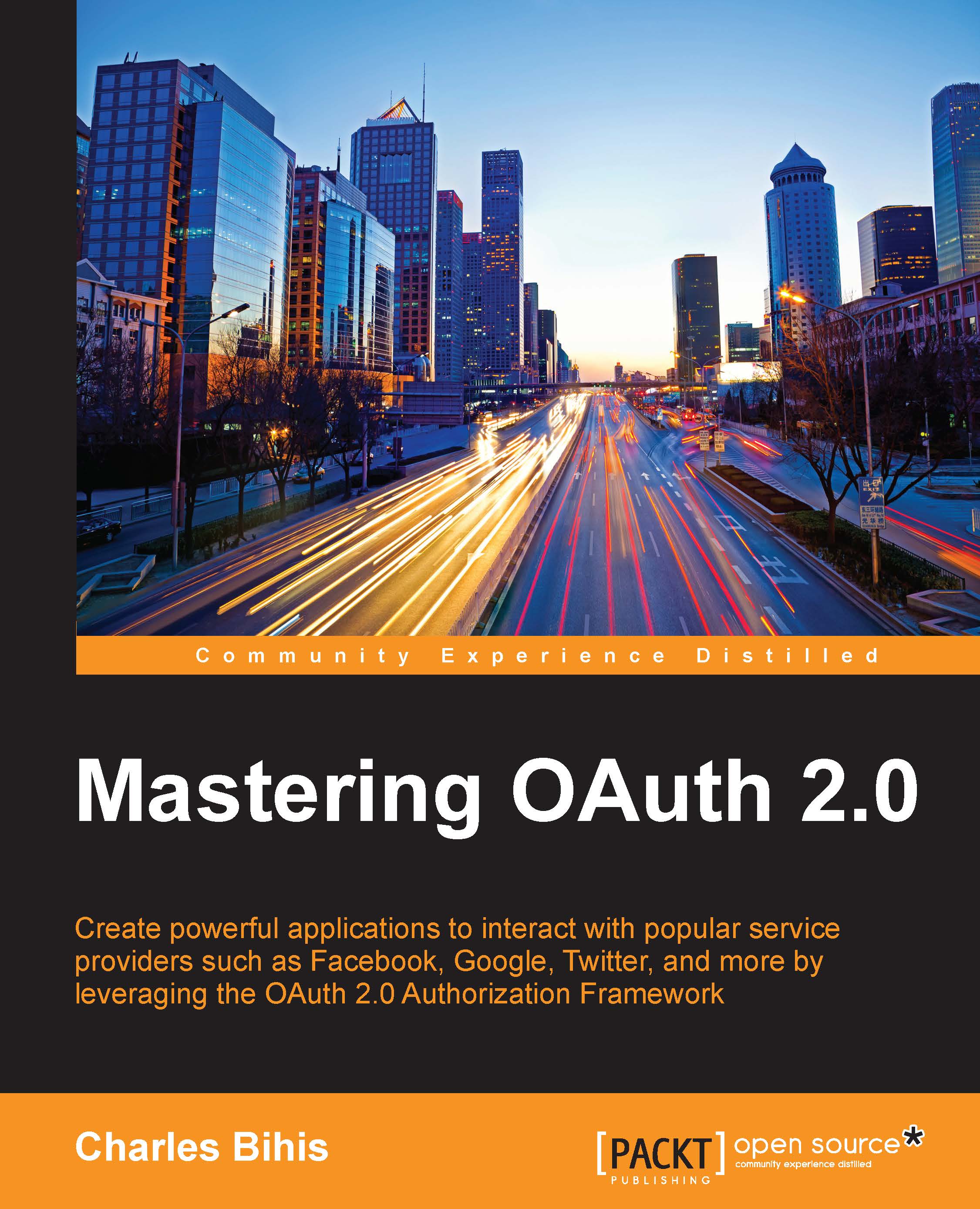Rajesh Gunasundaram is a software architect, technical writer and blogger. He has over 15 years of experience in the IT industry, with more than 12 years using Microsoft .NET, 2 years of BizTalk Server and a year of iOS application development. Rajesh is a founder and editor of technical blogs programmerguide and ioscorner and you can find many of his technical writings on .Net and iOS. He is also the founder and developer of VideoLens, a platform that analyses videos uploaded in Facebook pages and YouTube channels. Rajesh has also written four other books for Packt publishing. Rajesh worked on client premises located at various countries such as UK, Belarus and Norway. He also has experience in developing mobile applications for iPhone and iPad. His technical strengths include Azure, Xamarin, ASP.NET MVC, Web API, WCF, .Net Framework / .Net Core, C#, Objective-C, Angular, Bot Framework, BizTalk, SQL Server, REST, SOA, Design Patterns and Software Architecture. Rajesh is an early adopter of Angular since AngularJS. He has developed Rich interfaces using Angular, Bootstrap, HTML5 and CSS3. He has good experience in translation of designer mock-ups and wireframes into an AngularJS front-end. Good at unit testing Angular applications with Karma. Expertise in handling RESTful services in Angular. Supporting various web products developed using AngularJS and Angular.
Read more
 United States
United States
 Great Britain
Great Britain
 India
India
 Germany
Germany
 France
France
 Canada
Canada
 Russia
Russia
 Spain
Spain
 Brazil
Brazil
 Australia
Australia
 Singapore
Singapore
 Canary Islands
Canary Islands
 Hungary
Hungary
 Ukraine
Ukraine
 Luxembourg
Luxembourg
 Estonia
Estonia
 Lithuania
Lithuania
 South Korea
South Korea
 Turkey
Turkey
 Switzerland
Switzerland
 Colombia
Colombia
 Taiwan
Taiwan
 Chile
Chile
 Norway
Norway
 Ecuador
Ecuador
 Indonesia
Indonesia
 New Zealand
New Zealand
 Cyprus
Cyprus
 Denmark
Denmark
 Finland
Finland
 Poland
Poland
 Malta
Malta
 Czechia
Czechia
 Austria
Austria
 Sweden
Sweden
 Italy
Italy
 Egypt
Egypt
 Belgium
Belgium
 Portugal
Portugal
 Slovenia
Slovenia
 Ireland
Ireland
 Romania
Romania
 Greece
Greece
 Argentina
Argentina
 Netherlands
Netherlands
 Bulgaria
Bulgaria
 Latvia
Latvia
 South Africa
South Africa
 Malaysia
Malaysia
 Japan
Japan
 Slovakia
Slovakia
 Philippines
Philippines
 Mexico
Mexico
 Thailand
Thailand