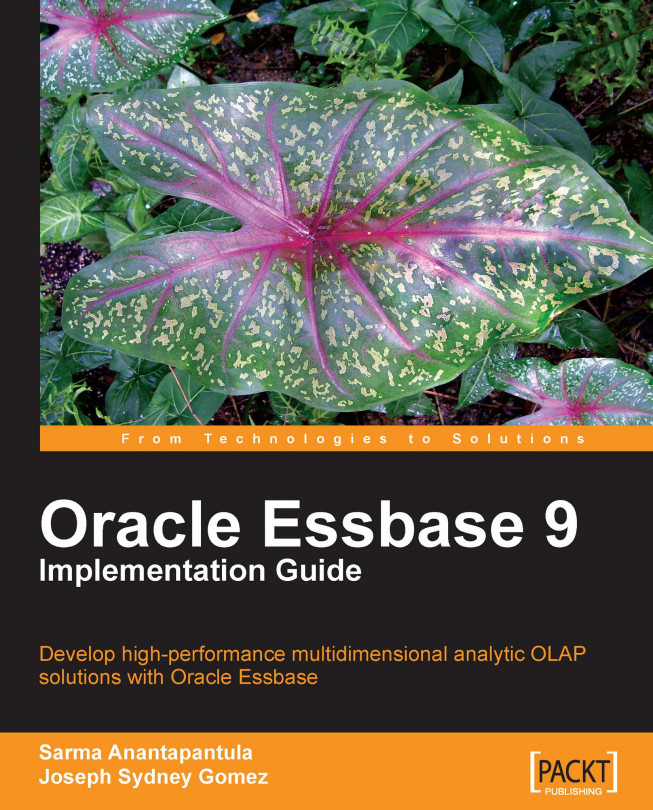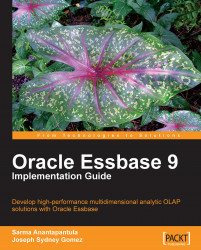Welcome to the exciting world of Oracle Essbase! You have bought this book so you must be anxious to get started, and you can hardly wait. Well, not until you install the software. Yes, this is where we actually get going. This chapter will assist you in installing Oracle Essbase server (aka the Essbase agent), Essbase Administration Services (EAS), and the Essbase Add-in for Microsoft Excel.
Oracle Essbase server can be installed on several platforms like Unix, Windows, and Linux. For the most part, this book discusses a typical Windows installation.
In this book, we will be focusing on version 9.x of Oracle Essbase. For your Windows installation, the minimum recommended system requirements are shown.
Operating system and processor requirements:
|
Operating system |
Platform |
Processor |
|---|---|---|
|
Windows 2003 SP1 Windows 2000 SP4 |
32-bit |
x86 |
|
Windows 2003 SP1 Server Enterprise Edition |
64-bit |
Itanium 2 x64 |
Disk space and RAM requirements:
|
Component |
Disk Space |
RAM |
|---|---|---|
|
Essbase Server |
1GB |
1GB |
|
API |
20MB |
256MB (minimum) |
You now know the recommended system requirements to install Essbase and we assume you have the software in hand, therefore, let's install Essbase.
1. Double-click the setup file for Oracle Essbase. After installing the Java Runtime Environment and initializing the install wizard, you will be presented with a screen asking you to select a language to be used by the installation wizard. This is the language that the rest of the installation screens will display. We recommend English as it is the only choice available in the list box.
2. The next is the Oracle Essbase welcome screen. As welcome screens go it's fairly tale and contains the standard blah blah blah, read it and then click Next whenever you are ready.

3. On the next screen, you are asked to select a country. Please select the appropriate country for your application, as this selection sets the country variable in the system. This country variable is used for currency calculations.
4. The next step is the license agreement screen, which you should read very carefully. When you have finished, select I AGREE, then click Next to proceed.

5. In this step, you need to specify the Hyperion home directory which defaults to
c:\Hyperion. It is in this folder that all of the required and optional Essbase System 9 common components will be installed. If you choose to select a different path, please do so here.Note
Whenever possible, accept and install in the default recommended paths and directories across all hardware components involved in the system. This will greatly simplify the maintenance and support.

6. In this step, you need to specify the Essbase server directory. If you do nothing, it will default to the home directory you selected in the previous step.

7. In this step, you are asked to select either the Typical or Custom installation. The Custom installation includes all of the components and allows you to pick which ones are required for your installation. We suggest you select the Typical installation for now as you can add other components at anytime in the future.
8. In this step, you are asking the wizard to update your system environment variables with the new Essbase system variables you have chosen in the previous two steps. The new environment variables,
PATHandARBORPATH, will be set in the system and the Essbase server configuration file. We will discuss this file and the settings later in the book. By default, the installer wizard is set to update the environment variables. Please leave it as is and click Next.9. In this step, you are required to select the
ESSLANG. TheESSLANGlanguage variable defines the locale of the computer. For example, for US English, it is ENGLISH (LATIN1). This is to ensure proper communication with other applications and is the Unicode setting.
10. This step summarizes all of the components that are to be installed during this present installation. Check the information carefully to confirm you have the locations correct, as well as the selected Oracle Essbase components. If there are any corrections that need to be made, use the Back button to go back and fix what is needed. This is your last chance before the wizard begins the actual installation.
11. This step basically tells you that the Essbase installation is in progress. Take a break, read the install notes as they flash on the screen. Of course, you could click Cancel to halt the process, but why would you ever do that?
12. Upon successful installation (you'll know it's successful because you will see the following screen), you are now asked if you want to launch the system configuration tool. The default is selected and it is recommended you use it now to confirm your configuration one more time (it doesn't hurt to be careful here). This tool can also be used to configure any optional System 9 components you may have elected to install now or at anytime in the future.

13. Yes, another one of these screens. This is now the configuration tool wizard. You are again asked to select the language for the wizard. Even though it is part of the Essbase analytics server software, what the heck, you may want to use a different language. Select English or the system will select English for you. Once again, this will determine what language the installation screens are presented in.
14. On the screen below, you are presented with the Essbase System 9 components you have installed on your server and their configuration status. Place a check mark next to all of the components that are flagged as pending, as now is the best time to set up your components and verify their proper configuration. Looking at the following screenshot, you can see that all choices are pending. Since shared services has not been installed, you will only want to place a check on Essbase Server, Product Options and Register Analytic Services Server as Windows Service at this time.

Clicking Next will open screens to you which will walk you through the configuration steps for the components you've selected. This is also where you will enter your initial supervisor account ID and password, so make sure you do not forget it.
15. After successful installation and configuration, you will see the following screen. Congratulations! You now have a fully functioning Essbase service installed on your server, complete with full Essbase API functionality. See the next step for what to do at the initial start up.

16. After the successful installation of Essbase server, please click on the START | Programs | Hyperion | Essbase | Essbase to start the service for the very first time. You will be asked for the ID and password you supplied in the configuration tool for Essbase installation. When the service starts, you want to see the line on the following screen—Waiting for Client Requests….
This is the money line. Your Essbase analytic server is installed correctly and ready to go to work.

That was not bad. The software practically installed itself. We will now install the EAS.
In this book, we will be focusing on version 9.x of Oracle Essbase. For your Windows installation, the minimum recommended system requirements are shown.
Operating system and processor requirements:
|
Operating system |
Platform |
Processor |
|---|---|---|
|
Windows 2003 SP1 Windows 2000 SP4 |
32-bit |
x86 |
|
Windows 2003 SP1 Server Enterprise Edition |
64-bit |
Itanium 2 x64 |
Disk space and RAM requirements:
|
Component |
Disk Space |
RAM |
|---|---|---|
|
Essbase Server |
1GB |
1GB |
|
API |
20MB |
256MB (minimum) |
You now know the recommended system requirements to install Essbase and we assume you have the software in hand, therefore, let's install Essbase.
1. Double-click the setup file for Oracle Essbase. After installing the Java Runtime Environment and initializing the install wizard, you will be presented with a screen asking you to select a language to be used by the installation wizard. This is the language that the rest of the installation screens will display. We recommend English as it is the only choice available in the list box.
2. The next is the Oracle Essbase welcome screen. As welcome screens go it's fairly tale and contains the standard blah blah blah, read it and then click Next whenever you are ready.

3. On the next screen, you are asked to select a country. Please select the appropriate country for your application, as this selection sets the country variable in the system. This country variable is used for currency calculations.
4. The next step is the license agreement screen, which you should read very carefully. When you have finished, select I AGREE, then click Next to proceed.

5. In this step, you need to specify the Hyperion home directory which defaults to
c:\Hyperion. It is in this folder that all of the required and optional Essbase System 9 common components will be installed. If you choose to select a different path, please do so here.Note
Whenever possible, accept and install in the default recommended paths and directories across all hardware components involved in the system. This will greatly simplify the maintenance and support.

6. In this step, you need to specify the Essbase server directory. If you do nothing, it will default to the home directory you selected in the previous step.

7. In this step, you are asked to select either the Typical or Custom installation. The Custom installation includes all of the components and allows you to pick which ones are required for your installation. We suggest you select the Typical installation for now as you can add other components at anytime in the future.
8. In this step, you are asking the wizard to update your system environment variables with the new Essbase system variables you have chosen in the previous two steps. The new environment variables,
PATHandARBORPATH, will be set in the system and the Essbase server configuration file. We will discuss this file and the settings later in the book. By default, the installer wizard is set to update the environment variables. Please leave it as is and click Next.9. In this step, you are required to select the
ESSLANG. TheESSLANGlanguage variable defines the locale of the computer. For example, for US English, it is ENGLISH (LATIN1). This is to ensure proper communication with other applications and is the Unicode setting.
10. This step summarizes all of the components that are to be installed during this present installation. Check the information carefully to confirm you have the locations correct, as well as the selected Oracle Essbase components. If there are any corrections that need to be made, use the Back button to go back and fix what is needed. This is your last chance before the wizard begins the actual installation.
11. This step basically tells you that the Essbase installation is in progress. Take a break, read the install notes as they flash on the screen. Of course, you could click Cancel to halt the process, but why would you ever do that?
12. Upon successful installation (you'll know it's successful because you will see the following screen), you are now asked if you want to launch the system configuration tool. The default is selected and it is recommended you use it now to confirm your configuration one more time (it doesn't hurt to be careful here). This tool can also be used to configure any optional System 9 components you may have elected to install now or at anytime in the future.

13. Yes, another one of these screens. This is now the configuration tool wizard. You are again asked to select the language for the wizard. Even though it is part of the Essbase analytics server software, what the heck, you may want to use a different language. Select English or the system will select English for you. Once again, this will determine what language the installation screens are presented in.
14. On the screen below, you are presented with the Essbase System 9 components you have installed on your server and their configuration status. Place a check mark next to all of the components that are flagged as pending, as now is the best time to set up your components and verify their proper configuration. Looking at the following screenshot, you can see that all choices are pending. Since shared services has not been installed, you will only want to place a check on Essbase Server, Product Options and Register Analytic Services Server as Windows Service at this time.

Clicking Next will open screens to you which will walk you through the configuration steps for the components you've selected. This is also where you will enter your initial supervisor account ID and password, so make sure you do not forget it.
15. After successful installation and configuration, you will see the following screen. Congratulations! You now have a fully functioning Essbase service installed on your server, complete with full Essbase API functionality. See the next step for what to do at the initial start up.

16. After the successful installation of Essbase server, please click on the START | Programs | Hyperion | Essbase | Essbase to start the service for the very first time. You will be asked for the ID and password you supplied in the configuration tool for Essbase installation. When the service starts, you want to see the line on the following screen—Waiting for Client Requests….
This is the money line. Your Essbase analytic server is installed correctly and ready to go to work.

That was not bad. The software practically installed itself. We will now install the EAS.
Now that you have installed the Essbase analytic server, you need a tool which will enable you to play with your Essbase databases (commonly referred to as cubes) as you create, configure, and maintain them. The tool used for this purpose is called Essbase Administration Services. In earlier versions of Essbase, this tool is known as the Application manager or just App manager.
Note
Essbase databases are commonly called cubes after the Rubik's Cube style structure of how the data is conceptually stored.
The EAS user interface runs on any client and that is where you will install the software. The EAS talks to the Essbase service using TCP/IP and a web-based server. The servers recommended by Oracle are Tomcat, WebLogic, WebSphere, and Oracle Application Server. To simplify matters, Oracle includes a small Tomcat server with the installation package of the EAS service. In our example, we will be installing Tomcat as our administration server on the client with the EAS installation:
1. To get started, double-click the EAS executable file setup which is supplied by Oracle. Wouldn't you know that the very first screen to pleasure your eyes is the familiar old language selection screen. As always, this is where you select the language to be used with the installation wizard. Again, as always, select English as it is the only language option available. Click OK when you are ready.
2. As in the server software installation, you are now treated to the setup program welcome screen. Read this as you usually would and then click Next.
3. You may be noticing several similarities by now. This screen prompts you to select a country where, ideally, the software will be used.
Note
It is extremely important that the installation of all components of a system be installed using the same country selection. The primary benefits being the assurance of accuracy of the calculations and the ease of possible future root cause analysis.
For our example, we are using the United States. Select the country of your choice and click Next.
4. This step asks you to read and agree to the End User License Agreement (EULA). Read it carefully, and if you agree and wish to continue, click Next.
5. This step will ask you to accept or select the location for the Hyperion home directory (folder). Even though this software is being installed on a different physical machine than the Essbase analytics, ideally, it is a good idea to always install to consistent locations across the individual machines involved in the construction of the system.
Note
Whenever possible, accept and install in the default recommended paths and directories across all hardware components involved in the system. This will greatly simplify maintenance and support.
Make your selection and click Next.

6. Here, you are asked to select your path for EAS. As suggested in previous steps, make your selection and then click Next.

7. Here again, it will be best to accept the Typical installation to get you started. If you realize there is some feature missing that you must have, you can always reinstall the software at a later date and select the Custom option.
For the most part, the difference between the Typical and the Custom installation is the ability to select sample scripts. The actual Essbase administrative functionality is the same.
8. Just like Step 9 of the Essbase analytics installation, this requires you to select
ESSLANG. TheESSLANGvariable defines the locale of the computer. For example, for US English it is ENGLISH (LATIN1). This is to ensure proper communication with other applications and is the Unicode setting.9. This step summarizes the current installation. Check the information carefully to confirm you have the locations correct as well as the selected Hyperion components. If there are any corrections to be made, use the Back button to go back and fix what is needed. This is your last chance before the wizard begins the actual installation.
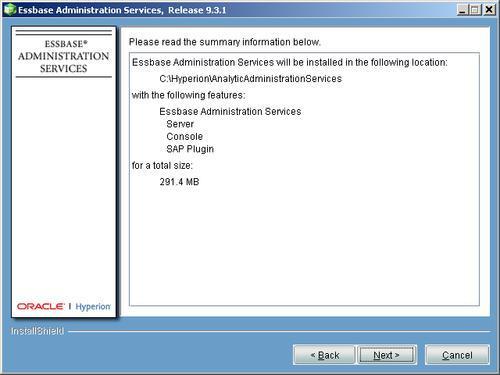
10. This step basically tells you that the EAS installation is in progress. Take a break, read the installations notes as they flash on the screen. Seems like Déjà vu.
11. Now, here's another one we've seen before. In this case, there is no need for the configuration tool, since you are only installing the EAS tool. Do not check the box on the screen labeled Launch Configuration Tool. Simply click Finish.
Your EAS is now installed and ready for use. The next few steps briefly describe how to start the EAS and login for the first time.
Your EAS tool requires the use of a web server to communicate with the Essbase agent on the analytic server. You can install EAS on a bona fide web server, but in this example, we will use the small web admin server included with the Essbase set up package. This small web server allows you to install the EAS directly on your client.
The starting of the Tomcat administration server and the EAS tool is a two step process:
1. Locate the admin server start executable (the location is dependent on system paths chosen by you during installation). The server executable is located in the
Hyperion\EAS\Server\Binpath. Start the server by double-clicking the executable (it's handy to create a shortcut to this file on your desktop).2. Locate the EAS console executable (again, the location is dependent on the installation paths you have chosen). This path is usually located in the
Hyperion\EAS\Console\Binpath. Start the console by double-clicking on it (it's also handy to create a shortcut to this file on your desktop).When the EAS console opens, you will see the following screen. Initially you will need to supply the server name (network name of client), the default ID of admin, and the default password of password. It is highly recommended you immediately use the User Setup Wizard to create a supervisor account for yourself.

Following the documentation, connect to the Essbase server to test the installation. Using your mouse, right-click on Add Essbase Server. In the text boxes of the login screen, enter the Essbase server name as it is known on the network, the initial user ID (in our case Hypuser) and the initial password (ours is password, all lower case).
Note
This is the password that you have provided to the Essbase server upon the completion of the installation (Please refer to Step 14 of the Essbase Installation steps).
If your connection is successful, you will see the Essbase server listed in the left pane. You should be able to expand the server to see many options that are available.

We now have the Essbase analytic server software installed on the analytic server. We also have the EAS tool that is needed to create, maintain, and support Essbase databases installed on the desktop PC. On top of that, they are able to talk to each other.
There is only one tool left to install!
In the next series of steps, we will install the much heralded Essbase Add-in for Microsoft Excel to complete the toolbox. Once that is accomplished, we will be ready to begin building and programming in Essbase.
We have installed Essbase analytic server and EAS and we are left only with the reporting tool. It's well known that most financial analysts are also Microsoft Excel experts (or believe they are). When you tell them the reporting tool they will be using is Microsoft Excel-based, you are almost certain to get your budget approved.
1. To get started, double-click on the Essbase client executable file supplied by Oracle. Huh? This screen looks familiar from the previous component installations. You know which language to select. Click OK when you are ready.
2. This step welcomes you to the installation of the Essbase client software, also known as the Essbase add-in. As usual, there are some recommendations and warnings, please click Next after you finish reading it.
3. In this step, as we have suggested before, please select the same country that you have chosen in the Essbase analytics server and EAS installations. In case you have forgotten, keeping the country variable consistent across all installed components will make your life easier. Once done, please click Next.
4. This step asks to read and agree to the EULA. Read it carefully, and if you agree and wish to continue, click Next.
5. This step has already detected the Hyperion home directory from a previous installation. If your home directory is different, select your home directory and then click Next.

6. In this step, you are creating a directory for the Essbase client installation. Please choose
c:\Hyperionand click Next when you are done.

7. We recommend that you select Typical and click Next. As stated earlier, the Typical installation gives you all of the tools included with the software. Choosing Custom will really only provide more choices for samples.
8. This step requires you to select
ESSLANG. TheESSLANGvariable defines the locale of the computer. Just like before, please feel free to select English.9. This step summarizes all of the components required for the client installation as well as the path. Please look them over carefully. Most importantly, verify the path and that it is correct with consideration to the other components installed on this machine. Click Next when you are satisfied that everything is correct.
10. This steps shows that the Essbase client installation is in progress and we recommend you not to take any more coffee breaks since you have already taken a lot of breaks in the previous installations.
When the installation wizard finishes installing the software, the Next button will be enabled. Please click Next to continue.
11. This step tells you that the Essbase client installation is completed. Click Next when you are ready.
12. Now, open Microsoft Excel. As it loads you should briefly see a HYPERION ESSBASE SPREADSHEET ADD-IN splash screen (shown below). Once Microsoft Excel has finished loading, you should see a brand new menu pick named Essbase that is usually located between the Window pick and the Help pick. This tells you that the Essbase client is successfully installed.

In the following diagram, we show you a high-level image of the Essbase installation you have just completed. This is a very typical set up for most operations.

To help you understand and recognize your creation, the network diagram is divided into four sections which are explained below:
1. Raw data: Loading data from a little to a lot is easy in Essbase. Data can be sent directly to the database using the "Lock and Send" feature of the Oracle Essbase Add-in for Microsoft Excel. Flat files received from other systems can be easily rendered Essbase-friendly, using convenient and easy to use data load rules. Finally, vast amounts of data can be loaded using SQL data load rules that interface directly with relational databases.
2. The Essbase server: Running on the Essbase server is also something known as the Essbase agent. Depending on your needs, it is always best to try and use a dedicated server for your Essbase service. But don't worry, if that's not possible, we've found that Essbase does integrate nicely with other applications that have been installed.
3. The developer client: This is on the desktop workstation that EAS is installed on. You will also want to have Microsoft Excel and the Oracle Essbase Add-in for Microsoft Excel installed on this machine as well. A setup like this allows the developer to quickly create and test many pieces of an Essbase application, such as calculation results, data load validations, and so on.
4. End-user PC: This is your typical networked workstation that has decent computing power and storage. Having Microsoft Excel and the Oracle Essbase Add-in for Microsoft Excel installed are all that is necessary to provide the end-user with an extremely capable analysis and reporting tool.
You did it! You've made it this far and haven't run away. While the individual installations have probably seemed routine or even mundane at times, we wanted to give you the benefit of our experience. This should have helped you avoid small mistakes now that can cause big problems later.
What we have created is a very capable basic Essbase installation. Very basic in Oracle Essbase terms means a very powerful set up. Of course, there are many optional configuration settings and tweaks that can make your Essbase system virtually limitless. All this and more, will be discussed in future chapters.
Now that we have successfully installed Essbase, it is time for us to dive deeply into the world of Essbase. In our next chapter, we will talk more about Essbase cube design consideration, Essbase application and database types, data storage options. By the end of the next chapter, you will be able to create your first Essbase application and database.