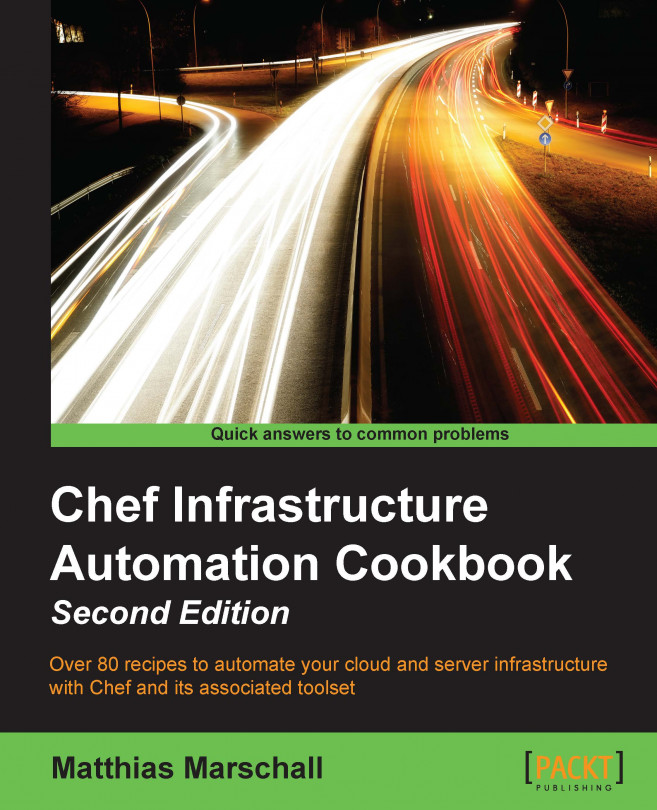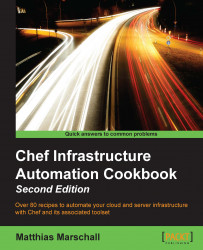"What made Manhattan Manhattan was the underground infrastructure, that engineering marvel."
Andrew Cuomo
A well-engineered infrastructure builds the basis for successful companies. In this chapter, we will see how to set up the infrastructure around Chef as the basis of your infrastructure as code. We'll cover the following recipes in this chapter:
Using version control
Installing the Chef development kit on your workstation
Using the hosted Chef platform
Managing virtual machines with Vagrant
Creating and using cookbooks
Inspecting files on your Chef server with knife
Defining cookbook dependencies
Managing cookbook dependencies with Berkshelf
Downloading and integrating cookbooks as vendor branches into your Git repository
Using custom knife plugins
Deleting a node from the Chef server
Developing recipes with local mode
Using roles
Using environments
Freezing cookbooks
Running Chef client as a daemon
Using chef-shell
This chapter will cover the basics of Chef, including common terminology, workflow practices, and various tools that work in accordance with Chef. We will explore version control using Git, walk through working with community cookbooks, and running those cookbooks on your own servers, so that you can configure them in the way you need them.
First, let's talk about some important terms used in the Chef universe.
A cookbook is a collection of all the components needed to change something on a server, such as installing MySQL, the most important one being recipes, which tell Chef which resources you want to configure on your host.
You need to deploy cookbooks to the nodes that you want to change. Chef offers multiple ways for this task. Most probably, you'll use a central Chef server. You can either run your own server or sign up for hosted Chef.
The Chef server is the central registry, where each node needs to be registered. The Chef server distributes the cookbooks you uploaded to it, to your nodes.
Knife is Chef's command-line tool to interact with the Chef server. You run it on your local workstation and use it to upload cookbooks and manage other aspects of Chef.
On your nodes, you need to install Chef client—the part that retrieves the cookbooks from the Chef server and executes them on the node.
In this chapter, we'll see the basic infrastructure components of your Chef setup at work and learn how to use the basic tools. Let's get started by taking a look at how to use Git as a version control system for your cookbooks.
Do you manually back up every file before you change it? And do you invent creative file name extensions such as _me and _you when you try to collaborate a file? If you answer yes to any of these, it's time to rethink your processes.
A version control system (VCS) helps you stay sane when dealing with important files and collaborating with them.
Using version control is a fundamental part of any infrastructure automation. There are multiple solutions (some free, some paid) to manage source version control, including Git, SVN, Mercurial, and Perforce. Due to its popularity among the Chef community, we will be using Git. However, you could easily use any other version control system with Chef.
Note
Don't even think about building your infrastructure as code without using a version control system to manage it!
You'll need Git installed on your local workstation. Either use your operating system's package manager (such as Apt on Ubuntu or Homebrew on OS X), or simply download the installer from www.git-scm.org.
Git is a distributed version control system. This means that you don't necessarily need a central host to store your repositories. However, in practice, using GitHub as your central repository has proven to be very helpful. In this book, I'll assume that you're using GitHub. Therefore, you need to go to www.github.com and create an (free) account to follow the instructions given in this book. Make sure that you upload your Secure Shell (SSH) key by following the instructions at https://help.github.com/articles/generating-ssh-keys, so that you're able to use the SSH protocol to interact with your GitHub account.
As soon as you have created your GitHub account, you should create your repository by visiting https://github.com while you're still logged in and using chef-repo as the repository name.
Make sure you have wget installed on your local workstation, in order to be able to download the required files from public servers.
Before you can write any cookbooks, you need to set up your initial Git repository on your development box. Chef Software, Inc. provides an empty Chef repository to get you started. Let's see how you can set up your own Chef repository with Git, using Chef's skeleton.
Download Chef's skeleton repository as a tarball:
mma@laptop $ wget http://github.com/chef/chef-repo/tarball/master ...TRUNCATED OUTPUT... 2014-11-30 22:00:43 (1.30 MB/s) - 'master' saved [9309/9309]
Extract the downloaded tarball:
mma@laptop $ tar xzvf masterRename the directory:
mma@laptop:~ $ mv opscode-chef-repo-* chef-repoChange to your newly created Chef repository:
mma@laptop:~ $ cd chef-repo/Initialize a fresh Git repository:
mma@laptop:~/chef-repo $ git init . Initialized empty Git repository in /Users/mma/work/chef-repo/.git/
Connect your local repository to your remote repository on github.com. Make sure to replace
mmarschallwith your own GitHub username:mma@laptop:~/chef-repo $ git remote add origin git@github.com:mmarschall/chef-repo.gitConfigure Git with your user name and e-mail address:
mma@laptop:~/chef-repo $ git config --global user.email "you@example.com" mma@laptop:~/chef-repo $ git config --global user.name "Your Name"
Add and commit Chef's default directory structure:
mma@laptop:~/chef-repo $ git add . mma@laptop:~/chef-repo $ git commit -m "initial commit"
[master (root-commit) 6148b20] initial commit 11 files changed, 545 insertions(+), 0 deletions(-) create mode 100644 .gitignore ...TRUNCATED OUTPUT... create mode 100644 roles/README.md
Push your initialized repository to GitHub. This makes it available to all your co-workers to collaborate on:
mma@laptop:~/chef-repo $ git push -u origin master...TRUNCATED OUTPUT... To git@github.com:mmarschall/chef-repo.git * [new branch] master -> master
You have downloaded a tarball containing Chef's skeleton repository. Then, you initialized chef-repo and connected it to your own repository on GitHub.
After that, you added all the files from the tarball to your repository and committed them. This makes Git track your files and the changes you make later.
Finally, you pushed your repository to GitHub, so that your co-workers can use your code too.
Let's assume you're working on the same chef-repo repository, together with your co-workers. They cloned your repository, added a new cookbook called other_cookbook, committed their changes locally, and pushed their changes back to GitHub. Now, it's time for you to get the new cookbook downloaded on to your own laptop.
Pull your co-workers' changes from GitHub. This will merge their changes into your local copy of the repository. Use the pull subcommand:
mma@laptop:~/chef-repo $ git pull --rebase
From github.com:mmarschall/chef-repo * branch master -> FETCH_HEAD ...TRUNCATED OUTPUT... create mode 100644 cookbooks/other_cookbook/recipes/default.rb
In case of any conflicting changes, Git will help you merge and resolve them.
Learn about Git basics at http://git-scm.com/videos
Walk through the basic steps using GitHub at https://help.github.com/categories/54/articles
You'll use more Git features in the Downloading and integrating cookbooks as vendor branches into your Git repository recipe in this chapter
If you want to use Chef, you'll need to install the Chef development kit (DK) on your local workstation first. You'll have to develop your configurations locally and use Chef to distribute them to your Chef server.
Chef provides a fully packaged version, which does not have any external prerequisites. This fully packaged Chef is called the omnibus installer. We'll see how to use it in this section.
Let's see how to install the Chef DK on your local workstation using Chef's omnibus installer:
Download the Chef DK for your specific workstation platform from https://downloads.chef.io/chef-dk/ and run the installer.
Verify that Chef installed all the required components:
mma@laptop:~ $ chef verify...TRUNCATED OUTPUT... Verification of component 'rubocop' succeeded. Verification of component 'kitchen-vagrant' succeeded. Verification of component 'chefspec' succeeded. Verification of component 'berkshelf' succeeded. Verification of component 'fauxhai' succeeded. Verification of component 'test-kitchen' succeeded. Verification of component 'package installation' succeeded. Verification of component 'chef-dk' succeeded. Verification of component 'knife-spork' succeeded. Verification of component 'chef-client' succeeded.
Add the newly installed Ruby to your path:
mma@laptop:~ $ echo 'export PATH="/opt/chefdk/embedded/bin:$PATH"' >> ~/.bash_profile && source ~/.bash_profileNote
You may not want to use (and don't have to use) ChefDK's Ruby, especially if you are a Rails Developer.
If you're happily using your Ruby
rvm, orrbenvenvironment, you can continue to do so. Just ensure that the ChefDK-provided applications appear first in yourPATH, before anygem-installed versions, and you're good to go.
The omnibus installer will download Ruby and all required Ruby gems into /opt/chefdk.
Find detailed instructions for OS X, Linux, and Windows at https://learn.chef.io
Find ChefDK on GitHub at https://github.com/opscode/chef-dk
If you want to get started with Chef right away (without the need to install your own Chef server) or want a third party to give you a Service Level Agreement (SLA) for your Chef server, you can sign up for hosted Chef by Chef Software, Inc. Chef Software, Inc. operates Chef as a cloud service. It's quick to set up and gives you full control, using users and groups to control the access permissions to your Chef setup. We'll configure knife, Chef's command-line tool to interact with hosted Chef, so that you can start managing your nodes.
Before being able to use hosted Chef, you need to sign up for the service. There is a free account for up to five nodes.
Visit http://manage.chef.io/signup and register for a free trial or a free account.
I registered as the user webops with an organization short name of awo.
After registering your account, it is time now to prepare your organization to be used with your chef-repo repository.
Carry out the following steps in order to interact with the hosted Chef:
Create the configuration directory for your Chef client on your local workstation:
mma@laptop:~/chef-repo $ mkdir .chefNavigate to http://manage.chef.io/organizations. After logging in, you can start downloading your validation keys and configuration file.
Select your organization to be able to see its contents using the web UI.

Regenerate the validation key for your organization and save it as
<your-organization-short-name>-validator.pemin thechefdirectory inside yourchef-reporepository.
Generate the
knifeconfig and put the downloadedknife.rbinto the.chefdirectory inside yourchef-repodirectory, as well. Make sure you have downloaded your user's private key from https://www.chef.io/account/password and replacewebopswith the username you chose for hosted Chef, andawowith the short name you chose for your organization:current_dir = File.dirname(__FILE__) log_level :info log_location STDOUT node_name "webops" client_key "#{current_dir}/webops.pem" validation_client_name "awo-validator" validation_key "#{current_dir}/awo-validator.pem" chef_server_url "https://api.chef.io/organizations/awo" cache_type 'BasicFile' cache_options( :path => "#{ENV['HOME']}/.chef/checksums" ) cookbook_path ["#{current_dir}/../cookbooks"]Use knife to verify that you can connect to your hosted Chef organization. It should only have your validator client, so far. Instead of
awo, you'll see your organization's short name:mma@laptop:~/chef-repo $ knife client list awo-validator
Hosted Chef uses two private keys (called validators):
one for the organization
one for every user.
You need to tell knife where it can find these two keys in your knife.rb file.
The following two lines of code in your knife.rb file tell the knife about which organization to use and where to find its private key. The validation_key is used to allow new clients to authenticate the Chef server before getting their own Client key:
validation_client_name "awo-validator"
validation_key "#{current_dir}/awo-validator.pem"The following line of code in your knife.rb file tells the knife where to find your users' private key. It is used by your local workstation to authenticate the Chef server:
client_key "#{current_dir}/webops.pem"Also, the following line of code in your knife.rb file tells knife that you are using hosted Chef. You will find your organization name as the last part of the URL:
chef_server_url "https://api.chef.io/organizations/awo"
Using the knife.rb file and your two validators knife, you can now connect to your organization hosted by Chef Software, Inc.
You do not need your own self-hosted Chef server, nor do you need to use Chef client local mode in this setup.
This setup is good for you if you do not want to worry about running, scaling, and updating your own Chef server and if you're happy with saving all your configuration data in the Cloud (under the control of Chef Software, Inc.).
Note
If you need to have all your configuration data within your own network boundaries, you can install Chef server on premises by choosing "ON PREMISES CHEF" at https://www.chef.io/chef/choose-your- version/ or install the Open Source version of Chef server directly from GitHub at https://github.com/chef/chef.
Learn more about the various Chef products at https://www.chef.io/chef/
You can find the source code of the Chef server on GitHub at https://github.com/chef/chef
Developing Chef cookbooks requires you to run your work in progress cookbooks multiple times on your nodes. To make sure they work, you need a clean, initial state of your nodes every time you run them. You can achieve this by using a virtual machine (VM). However, manually setting up and destroying VMs is tedious and breaks your development flow.
Vagrant is a command-line tool, which provides you with a configurable, reproducible, and portable development environment by enabling you to manage VMs. It lets you define and use preconfigured disk images to create new VMs from. Also, you can configure Vagrant to use provisioners such as Shell scripts, Puppet, or Chef to bring your VM into the desired state.
In this recipe, we will see how to use Vagrant to manage VMs using VirtualBox and Chef client as the provisioner.
Download and install VirtualBox at https://www.virtualbox.org/wiki/Downloads.
Download and install Vagrant at https://www.vagrantup.com/downloads.html.
Install the Omnibus Vagrant plugin to enable Vagrant to install the Chef client on your VM by running the following command:
mma@laptop:~/chef-repo $ vagrant plugin install vagrant-omnibus Installing the 'vagrant-omnibus' plugin. This can take a few minutes... Installed the plugin 'vagrant-omnibus (1.4.1)'!
Let's create and boot a virtual node by using Vagrant:
Visit https://github.com/opscode/bento and choose a Vagrant box to base your VMs on. We'll use
opscode-ubuntu-14.10in this example.The URL of the
opscode-ubuntu-14.10box is https://opscode-vm-bento.s3.amazonaws.com/vagrant/virtualbox/opscode_ubuntu-14.10_chef-provisionerless.box.Edit your new
Vagrantfile. Make sure that you replace<YOUR-ORG>with the name of your organization on the Chef server. Use the name and URL of the box file you noted down in the first step asconfig.vm.boxandconfig.vm.box_url:mma@laptop:~/chef-repo $ subl VagrantfileVagrant.configure("2") do |config| config.vm.box = "opscode-ubuntu-14.10" config.vm.box_url = "https://opscode-vm-bento.s3.amazonaws.com/vagrant/virtualbox/opscode_ubuntu-14.10_chef-provisionerless.box" config.omnibus.chef_version = :latest config.vm.provision :chef_client do |chef| chef.provisioning_path = "/etc/chef" chef.chef_server_url = "https://api.chef.io/organizations/<YOUR_ORG>" chef.validation_key_path = ".chef/<YOUR_ORG>-validator.pem" chef.validation_client_name = "<YOUR_ORG>-validator" chef.node_name = "server" end endCreate your virtual node using Vagrant:
mma@laptop:~/chef-repo $ vagrant upBringing machine 'server' up with 'virtualbox' provider... ...TRUNCATED OUTPUT... ==> default: Importing base box 'opscode-ubuntu-14.10'... ...TRUNCATED OUTPUT... ==> default: Installing Chef 11.16.4 Omnibus package... ...TRUNCATED OUTPUT... ==> default: Running provisioner: chef_client... ==> default: Creating folder to hold client key... ==> default: Uploading chef client validation key... Generating chef JSON and uploading... ==> default: Running chef-client... ==> default: [2014-12-01T22:00:54+00:00] INFO: *** Chef 11.16.4 *** ...TRUNCATED OUTPUT...
Log in to your virtual node using SSH:
mma@laptop:~/chef-repo $ vagrant sshWelcome to Ubuntu 14.10 (GNU/Linux 3.16.0-23-generic x86_64) * Documentation: https://help.ubuntu.com/ Last login: Mon Oct 27 02:22:37 2014 from 10.0.2.2 vagrant@server:~$
Log out of your virtual node:
vagrant@server:~$ exit mma@laptop:~/chef-repo $
Validate that the Chef server knows your new virtual machine as a client called server:
mma@laptop:~/chef-repo $ knife client listawo-validator server
Go to https://manage.chef.io/organizations/<YOUR ORGANIZATION>/nodes and validate that your new virtual machine shows up as a registered node:

The Vagrantfile is written in a Ruby Domain Specific Language (DSL) to configure the Vagrant virtual machines. We want to boot a simple Ubuntu VM. Let's go through the Vagrantfile step by step.
First, we create a config object. Vagrant will use this config object to configure the VM:
Vagrant.configure("2") do |config|
endInside the config block, we tell Vagrant which VM image to use, in order to boot the node:
config.vm.box = "opscode-ubuntu-14.10" config.vm.box_url = "https://opscode-vm-bento.s3.amazonaws.com/vagrant/virtualbox/opscode_ubuntu-14.10_chef-provisionerless.box"
We want to boot our VM using a so-called Bento Box, provided by Chef. We use Ubuntu Version 14.10 here.
Note
If you have never used the box before, Vagrant will download the image file (a few hundred megabytes) when you run vagrant up for the first time.
As we want our VM to have the Chef client installed, we tell the omnibus vagrant plugin to use the latest version of Chef client:
config.omnibus.chef_version = :latest
After selecting the VM image to boot, we configure how to provision the box by using Chef. The Chef configuration happens in a nested Ruby block:
config.vm.provision :chef_client do |chef| ... end
Inside this Chef block, we need to instruct Vagrant on how to hook up our virtual node to the Chef server. First, we need to tell Vagrant where to store all the Chef stuff on your node:
chef.provisioning_path = "/etc/chef"
Vagrant needs to know the API endpoint of your Chef server. If you use hosted Chef, it is https://api.chef.io/organizations/<YOUR_ORG>. You need to replace <YOUR_ORG> with the name of the organization that you created in your account on hosted Chef. If you are using your own Chef server, change the URL accordingly:
chef.chef_server_url = "https://api.chef.io/organizations/<YOUR_ORG>"
While creating your organization on hosted Chef, you must download your private key. Tell Vagrant where to find this file:
chef.validation_key_path = ".chef/<YOUR_ORG>—validator.pem"
Also, you need to tell Vagrant as to which client it should validate itself against the Chef server:
chef.validation_client_name = "<YOUR_ORG>-validator"
Finally, you should tell Vagrant how to name your node:
chef.node_name = "server"
After configuring your Vagrantfile, all you need to do is run the basic Vagrant commands such as vagrant up, vagrant provision, and vagrant ssh. To stop your VM, just run the vagrant halt command.
If you want to start from scratch again, you will have to destroy your VM and delete both the client and the node from your Chef server by running the following command:
mma@laptop:~/chef-repo $ vagrant destroy mma@laptop:~/chef-repo $ knife node delete server -y && knife client delete server -y
Alternatively, you may use the Vagrant Butcher plugin found at https://github.com/cassianoleal/vagrant-butcher.
Find the Vagrant documentation at http://docs.vagrantup.com/v2/getting-started/index.html
You can use a Vagrant plugin for VMware instead of VirtualBox and find it at http://www.vagrantup.com/vmware
You can use a Vagrant plugin for Amazon AWS instead of VirtualBox and find the same at https://github.com/mitchellh/vagrant-aws
Cookbooks are an essential part of Chef. You can easily create them using the Chef executable installed by the Chef DK. In this recipe (and many of the following recipes), I will assume that you're using a Chef server to manage your infrastructure. You can either set up your own cookbook or use the hosted Chef as described previously. You'll use the command-line tool knife to interact with the Chef server.
In this recipe, we'll create and apply a simple cookbook using the Chef and knife command-line tools.
Make sure you have Chef DK installed and a node available for testing. Check out the installation instructions at http://learn.chef.io if you need help here.
Edit your knife.rb file (usually found in the hidden .chef directory) and add the following three lines to it, filling in your own values:
cookbook_copyright "your company" cookbook_license "apachev2" cookbook_email "your email address"
Note
The Apache 2 license is the most commonly found in cookbooks, but you're free to choose whichever suits your needs. If you put none as cookbook_license, knife will put "All rights reserved" into your recipe's metadata file.
Chef will use the preceding values as default whenever you create a new cookbook.
We assume that you have a node called server registered with your Chef server, as described in the Managing virtual machines with Vagrant section in this chapter.
Carry out the following steps to create and use cookbooks:
Create a cookbook named
my_cookbookby running the following command:mma@laptop:~/chef-repo $ chef generate cookbook cookbooks/my_cookbookCompiling Cookbooks... Recipe: code_generator::cookbook ...TRUNCATED OUTPUT...
Before ChefDK was introduced, the only way to generate cookbooks was to use
knife cookbook create my_cookbookUpload your new cookbook on the Chef server:
mma@laptop:~/chef-repo $ knife cookbook upload my_cookbookUploading my_cookbook [0.1.0] Uploaded 1 cookbook.
Add the cookbook to your node's run list. In this example, the name of the node is server:
mma@laptop:~/chef-repo $ knife node run_list add server 'recipe[my_cookbook]'server: run_list: recipe[my_cookbook]
Run the Chef client on your node:
user@server:~$ sudo chef-client
The chef executable helps you to manage your local Chef development environment. We used it here to generate the cookbook.
Knife is the command-line interface for the Chef server. It uses the RESTful API exposed by the Chef server to do its work and helps you to interact with the Chef server.
The knife command supports a host of commands structured as follows:
knife <subject> <command>
The <subject> used in this section is either cookbook or node. The commands we use are upload for the cookbook, and run_list add for the node.
Sometimes, you may want to peek into the files stored on your Chef server. You might not be sure about an implementation detail of that specific cookbook version, which is currently installed on your Chef server, and need to look it up. Knife can help you out by letting you show various aspects of the files stored on your Chef server.
Make sure that you have the iptables cookbook installed locally and uploaded on your Chef server.
Install the iptables community cookbook by executing the following command and code lines:
mma@laptop:~/chef-repo $ knife cookbook site install iptablesInstalling iptables to /Users/mma/work/chef-repo/cookbooks ...TRUNCATED OUTPUT...
Upload the
iptablescookbook on your Chef server by executing the following given command and code lines:mma@laptop:~/chef-repo $ knife cookbook upload iptablesUploading iptables [0.14.0] Uploaded 1 cookbook.
Let's find out how knife can help you to look into a cookbook stored in your Chef server:
First, you want to find out the current version of the cookbook you're interested in. In our case, we're interested in the
iptablescookbook:mma@laptop:~/work/chef_helpster $ knife cookbook show iptables iptables 0.14.0
Then, you can look up the definitions of the
iptablescookbook, using the version number that you found out in the previous step:mma@laptop:~/chef-repo $ knife cookbook show iptables 0.14.0 definitionschecksum: 45c0b77ff10d7177627694827ce47340 name: iptables_rule.rb path: definitions/iptables_rule.rb specificity: default url: https://s3.amazonaws.com/opscode-platform...
Now, you can even show the contents of the
iptables_rule.rbdefinition file, as stored on the server:mma@laptop:~/chef-repo $ knife cookbook show iptables 0.14.0 definitions iptables_rule.rb# # Cookbook Name:: iptables # Definition:: iptables_rule # # define :iptables_rule, :enable => true, :source => nil, :variables => {} do ...TRUNCATED OUTPUT... end
The knife cookbook show subcommand helps you understand what exactly is stored on the Chef server. It lets you drill down into specific sections of your cookbooks and see the exact content of the files stored in your Chef server.
Since Chef 11, you can pass patterns to the knife show command to tell it what exactly you want to see. Showing the contents of the iptables_rule definition can be done as follows, in addition to the way we described previously:
mma@laptop:~/work/chef_helpster $ knife show cookbooks/iptables/definitions/*
cookbooks/iptables/definitions/iptables_rule.rb:
#
# Cookbook Name:: iptables
# Definition:: iptables_rule
#
#
define :iptables_rule, :enable => true, :source => nil, :variables => {} do
...TRUNCATED OUTPUT...
endTo find some more examples on knife show, visit http://docs.chef.io/knife_show.html
Quite often, you might want to use features of other cookbooks in your own cookbooks. For example, if you want to make sure that all packages required for compiling software written in C are installed, you might want to include the build-essential cookbook, which does just that. Chef server needs to know about such dependencies in your cookbooks. You declare them in a cookbook's metadata.
Make sure you have a cookbook named my_cookbook, and the run_list command of your node includes my_cookbook, as described in the Creating and using cookbooks recipe in this chapter.
Edit the metadata of your cookbook in the file cookbooks/my_cookbook/metadata.rb to add a dependency to the build-essential cookbook:
mma@laptop:~/chef-repo $ subl cookbooks/my_cookbook/metadata.rb
...
depends 'build-essential'
depends 'apache2', '>= 1.0.4'If you want to use a feature of another cookbook inside your cookbook, you will need to include the other cookbook in your recipe using the include_recipe directive:
include_recipe 'build-essential'
To tell the Chef server that your cookbook requires the build-essential cookbook, you need to declare that dependency in the metadata.rb file. If you uploaded all the dependencies to your Chef server either using berks install and berks upload or knife cookbook upload ..., the Chef server will then send all the required cookbooks to the node.
Tip
The first depends call tells the Chef server that your cookbook depends on the latest version of the build-essential cookbook.
The second depends call tells the Chef server that your cookbook depends on a version of the apache2 cookbook, which is greater or equal to the version 1.0.4. You may use any of these version constraints with your depends calls:
< (less than)
<= (less than or equal to)
= (equal to)
>= (greater than or equal to)
~> (approximately greater than)
> (greater than)
If you include another recipe inside your recipe, without declaring the cookbook dependency in your metadata.rb file, Foodcritic will warn you:
mma@laptop:~/chef-repo $ foodcritic cookbooks/my_cookbook
FC007: Ensure recipe dependencies are reflected in cookbook metadata: cookbooks/my_cookbook/recipes/default.rb:9
Additionally, you can declare conflicting cookbooks through the conflicts call:
conflicts "nginx"
Of course, you can use version constraints exactly the way you did with depends.
Read more on how you can find out what is uploaded on your Chef server in the Inspecting files on your Chef server with knife recipe in this chapter
Find out how to use
foodcriticin the Flagging problems in your Chef cookbooks recipe in Chapter 2, Evaluating and Troubleshooting Cookbooks and Chef Runs
It's a pain to manually ensure that you have installed all the cookbooks that another cookbook depends on. You have to download each and every one of them manually only to find out that with each downloaded cookbook, you inherit another set of dependent cookbooks.
And even if you use knife cookbook site install, which installs all the dependencies locally for you, your cookbook directory and your repository get cluttered with all those cookbooks. Usually, you don't really care about all those cookbooks and don't want to see or manage them.
This is where Berkshelf comes into play. It works like Bundler for Ruby gems, managing cookbook dependencies for you. Berkshelf downloads all the dependencies you defined recursively and helps you to upload all cookbooks to your Chef server.
Instead of polluting your Chef repository, it stores all the cookbooks in a central location. You just commit your Berkshelf dependency file (called Berksfile) to your repository, and every colleague or build server can download and install all those dependent cookbooks based on it.
Let's see how to use Berkshelf to manage the dependencies of your cookbook.
Make sure you have a cookbook named my_cookbook and the run_list of your node includes my_cookbook, as described in the Creating and using cookbooks recipe.
Berkshelf helps you to keep those utility cookbooks out of your Chef repository. This makes it much easier to maintain the cookbooks, which really matter.
Let's see how to write a cookbook by running a bunch of utility recipes and manage the required cookbooks with Berkshelf:
Edit your cookbook's metadata:
mma@laptop:~/chef-repo $ subl cookbooks/my_cookbook/metadata.rb... depends "chef-client" depends "apt" depends "ntp"
Edit your cookbook's default recipe:
mma@laptop:~/chef-repo $ subl cookbooks/my_cookbook/recipes/default.rb... include_recipe "chef-client" include_recipe "apt" include_recipe "ntp"
Run Berkshelf to install all the required cookbooks:
mma@laptop:~/chef-repo $ cd cookbooks/my_cookbook mma@laptop:~/chef-repo/cookbooks/my_cookbook $ berks install
Resolving cookbook dependencies... Fetching 'my_cookbook' from source at . Fetching cookbook index from https://supermarket.chef.io... Installing apt (2.6.0) from https://supermarket.chef.io ([opscode] https://supermarket.chef.io/api/v1) ...TRUNCATED OUTPUT...
Upload all the cookbooks on the Chef server:
mma@laptop:~/chef-repo/cookbooks/my_cookbook $ berks uploadUsing my_cookbook (0.1.0) ...TRUNCATED OUTPUT... Uploading windows (1.34.8) to: 'https://api.chef.io:443/organizations/awo
Berkshelf comes with the Chef DK.
We create our cookbook and tell it to use a few basic cookbooks.
Instead of making us manually install all the cookbooks using knife cookbook site install, chef generate creates a Berksfile, besides the metadata.rb file.
The Berksfile is pretty simple. It tells Berkshelf to use the Chef supermarket as the default source for all cookbooks:
source "https://supermarket.chef.io"
It tells Berkshelf to read the metadata.rb file to find all the required cookbooks. This is the simplest way when working inside a single cookbook. Please see the following There's more… section to find an example of a more advanced usage of the Berksfile.
After telling Berkshelf where to find all the required cookbook names, we use it to install all those cookbooks:
berks install
Berkshelf stores cookbooks in ~/.berkshelf/cookbooks, by default. This keeps your Chef repository clutter-free. Instead of having to manage all the required cookbooks inside your own Chef repository, Berkshelf takes care of them. You simply need to check in Berksfile with your recipe, and everyone using your recipe can download all the required cookbooks by using Berkshelf.
To make sure that there's no mix-up with different cookbook versions when sharing your cookbook, Berkshelf creates a file called Berksfile.lock alongside Berksfile. Here, you'll find the exact versions of all the cookbooks that Berkshelf installed:
DEPENDENCIES
my_cookbook
path: .
metadata: true
GRAPH
apt (2.6.0)
chef-client (3.9.0)
cron (>= 1.2.0)
logrotate (>= 1.2.0)
windows (~> 1.11)
chef_handler (1.1.6)
cron (1.6.1)
logrotate (1.7.0)
my_cookbook (0.1.0)
apt (>= 0.0.0)
chef-client (>= 0.0.0)
ntp (>= 0.0.0)
ntp (1.6.8)
windows (1.34.8)
chef_handler (>= 0.0.0)Berkshelf will only use the exact versions specified in the Berksfile.lock file, if it finds this file.
Finally, we use Berkshelf to upload all the required cookbooks on the Chef server:
berks upload
Berkshelf integrates tightly with Vagrant via the vagrant-berkshelf plugin. You can set up Berkshelf and Vagrant in such a way that Berkshelf installs and uploads all the required cookbooks on your Chef server whenever you execute vagrant up or vagrant provision. You'll save all the work of running berks install and berks upload manually before creating your node with Vagrant.
Let's see how you can integrate Berkshelf and Vagrant.
First, you need to install the Berkshelf plugin for Vagrant:
mma@mma-mbp:~/work/chef-repo (master)$ vagrant plugin install vagrant-berkshelf
Installing the 'vagrant-berkshelf' plugin. This can take a few minutes... Installed the plugin 'vagrant-berkshelf (4.0.1)'!
Then, you need to tell Vagrant that you want to use the plugin. You do this by enabling the plugin in Vagrantfile:
mma@mma-mbp:~/work/chef-repo (master)$ subl Vagrantfile
config.berkshelf.enabled = true
Then, you need a Berksfile in the root directory of your Chef repository to tell Berkshelf which cookbooks to install on each Vagrant run:
source 'https://supermarket.chef.io' cookbook 'my_cookbook', path: 'cookbooks/my_cookbook'
Eventually, you can start your VM using Vagrant. Berkshelf will first download and then install all the required cookbooks in the Berkshelf, and upload them on the Chef server. Only after all the cookbooks are made available on the Chef server by Berkshelf, will Vagrant go on:
mma@mma-mbp:~/work/chef-repo $ vagrant up
Bringing machine 'server' up with 'virtualbox' provider... ==> default: Loading Berkshelf datafile... ==> default: Updating Vagrant's Berkshelf... ==> default: Resolving cookbook dependencies... ==> default: Fetching 'my_cookbook' from source at cookbooks/my_cookbook ==> default: Fetching cookbook index from https://supermarket.getchef.com... ...TRUNCATED OUTPUT...
This way, using Berkshelf together with Vagrant, saves a lot of manual steps and gets faster cycle times for your cookbook development.
For the full documentation of Berkshelf, please visit http://berkshelf.com/
Please find the Berkshelf source code at https://github.com/RiotGames/berkshelf
Please find the Vagrant Berkshelf plugin source code at https://github.com/riotgames/vagrant-berkshelf
The Managing virtual machines with Vagrant recipe in this chapter
The Chef community offers a wide variety of ready-made cookbooks for many major software packages. They're a great starting point for your own infrastructure. However, usually you need to modify these cookbooks to suit your needs. Modifying your local copy of a community cookbook leaves you with the dilemma of not being able to update to the latest version of the community cookbook without losing your local changes.
You'll need to make sure that your local Git repository is clean and does not have any uncommitted changes:
mma@laptop:~/chef-repo $ git status
# On branch master nothing to commit (working directory clean)
Carry out the following given steps:
Go to https://supermarket.chef.io/cookbooks and search for the cookbook you need. In our example, we will use the
mysqlcookbook, which you can find by typingmysqlin the search box and hitting enter. All we need is to note down the exact name of the cookbook; in this case, it's simplymysql.
Use knife to pull down the cookbook and integrate it with your local repository:
mma@laptop:~/chef-repo $ knife cookbook site install mysqlInstalling mysql to /Users/mma/work/chef-repo/cookbooks …TRUNCATED OUTPUT…
Verify the downloaded cookbooks:
mma@laptop:~/chef-repo $ cd cookbooks mma@laptop:~/chef-repo/cookbooks $ ls -l
total 8 -rw-r--r-- 1 mma staff 3064 27 Sep 2013 README.md drwxr-xr-x+ 10 mma staff 340 7 Dez 20:43 mysql drwxr-xr-x+ 12 mma staff 408 7 Dez 20:43 yum drwxr-xr-x+ 9 mma staff 306 7 Dez 20:43 yum-mysql-community
Validate the Git status:
mma@laptop:~/chef-repo/cookbooks $ git status# On branch master # Your branch is ahead of 'origin/master' by 3 commits. # nothing to commit (working directory clean)
You might have noticed that your local branch received three commits. Let's take a look at those:
mma@laptop:~/chef-repo/cookbooks $ git logcommit 271d3de3b95bdc32d68133cdc91cb04e09625f59 Author: Matthias Marschall <mm@agileweboperations.com> Date: Sun Dec 7 20:43:50 2014 +0100 Import yum version 3.5.1 commit cc72319ca7989df26e0ba7c3a76f78f6a7a7a4e2 Author: Matthias Marschall <mm@agileweboperations.com> Date: Sun Dec 7 20:43:44 2014 +0100 Import yum-mysql-community version 0.1.10 commit 30984edb00c12177e25558bdfcd519da508b3ac5 Author: Matthias Marschall <mm@agileweboperations.com> Date: Sun Dec 7 20:43:38 2014 +0100 Import mysql version 5.6.1
The knife command successfully downloaded and imported the mysql cookbook as well as its dependencies.
Knife executes a set of commands to download the desired cookbook and to integrate it with your local repository.
Let's take a look at the output of the knife cookbook site install command again and go through it step-by-step:
First, the command makes sure that you're on the master branch of your repository:
Checking out the master branch.The next step is to create a new vendor branch for the
mysqlcookbook, if none exists so far:Creating pristine copy branch chef-vendor-mysql.Then, knife downloads the tarball, removes any older version, uncompresses the new tarball, and removes it after successfully extracting its contents into a new cookbook directory:
Downloading mysql from the cookbooks site at version 5.6.1 to /Users/mma/work/chef-repo/cookbooks/mysql.tar.gz Cookbook saved: /Users/mma/work/chef-repo/cookbooks/mysql.tar.gz Removing pre-existing version. Uncompressing mysql version 5.6.1. Removing downloaded tarball
Now, it's time to commit the newly extracted files to the vendor branch:
1 files updated, committing changes
Finally, Git tags the branch with the current version of the cookbook:
Creating tag cookbook-site-imported-mysql-5.6.1
The knife cookbook site install command executes all the previously mentioned steps for all the cookbooks the desired cookbook depends on, by default.
Eventually, you end up with a separate branch, the so-called vendor branch, for every downloaded cookbook integrated into your master branch and nicely tagged as shown:
mma@laptop:~/chef-repo$ git branch -a
chef-vendor-iptables chef-vendor-mysql * master remotes/origin/master
This approach enables you to change whatever you like in your master branch and still pull down newer versions of the community cookbook. Git will automatically merge both versions or ask you to remove conflicts manually; these are standard Git procedures.
If you want to integrate the desired cookbook into another branch, use the --branch BRANCH_NAME parameter.
mma@laptop:~/chef-repo [experimental] $ knife cookbook site install mysql –-branch experimental
Installing mysql to /Users/mma/work/chef-repo/cookbooks Checking out the experimental branch. Pristine copy branch (chef-vendor-mysql) exists, switching to it. Downloading mysql from the cookbooks site at version 5.6.1 to /Users/mma/work/chef-repo/cookbooks/mysql.tar.gz Cookbook saved: /Users/mma/work/chef-repo/cookbooks/mysql.tar.gz Removing pre-existing version. Uncompressing mysql version 5.6.1. removing downloaded tarball No changes made to mysql Checking out the experimental branch. …TRUNCATED OUTPUT…
As you can see, instead of checking out the master branch, the knife cookbook site install command uses the experimental branch now.
You can use the -D switch when running the command in order to avoid downloading all the cookbooks that your desired cookbook depends on.
mma@laptop:~/chef-repo $ knife cookbook site install mysql -D
Installing mysql to /Users/mma/work/chef-repo/cookbooks Checking out the master branch. Pristine copy branch (chef-vendor-mysql) exists, switching to it. Downloading mysql from the cookbooks site at version 5.6.1 to /Users/mma/work/chef-repo/cookbooks/mysql.tar.gz Cookbook saved: /Users/mma/work/chef-repo/cookbooks/mysql.tar.gz Removing pre-existing version. Uncompressing mysql version 5.6.1. removing downloaded tarball No changes made to mysql Checking out the master branch.
You can see that the command stopped after dealing with the mysql cookbook. It has not yet gotten the other cookbooks.
Knife comes with a set of commands out of the box. The built-in commands deal with the basic elements of Chef-like cookbooks, roles, data bags, and so on. However, it would be nice to use knife for more than just the basic stuff. Fortunately, knife comes with a plugin API and there are already a host of useful knife plugins built by the makers of Chef and the Chef community.
Make sure you have an account at Amazon Web Services (AWS) if you want to follow along and try out the knife-ec2 plugin. There are knife plugins available for most Cloud providers. Go through the There's more... section of this recipe for the list.
Let's see which knife plugins are available, and try to use one to manage Amazon EC2 instances:
List the knife plugins that are shipped as Ruby gems using the
chefcommand-line tool:mma@laptop:~/chef-repo $ chef gem search -r knife-*** REMOTE GEMS *** ...TRUNCATED OUTPUT... knife-azure (1.3.0) ...TRUNCATED OUTPUT... knife-ec2 (0.10.0) ...TRUNCATED OUTPUT...
Install the EC2 plugin to manage servers in the Amazon AWS Cloud:
mma@laptop:~/chef-repo $ chef gem install knife-ec2Building native extensions. This could take a while... ...TRUNCATED OUTPUT... Fetching: knife-ec2-0.10.0.gem (100%) Successfully installed knife-ec2-0.10.0 ...TRUNCATED OUTPUT... 6 gems installed
List all the available instance types in AWS using the
knife ec2plugin. Please use your own AWS credentials instead ofXXXandYYYYY:mma@laptop:~/chef-repo $ knife ec2 flavor list --aws-access-key-id XXX --aws-secret-access-key YYYYYID Name Arch RAM Disk Cores c1.medium High-CPU Medium 32-bit 1740.8 350 GB 5 …TRUNCATED OUTPUT… m2.xlarge High-Memory Extra Large 64-bit 17510. 420 GB 6.5 t1.micro Micro Instance 0-bit 613 0 GB 2
Knife looks for plugins at various places.
First, it looks into the .chef directory, which is located inside your current Chef repository, to find the plugins specific to this repository:
./.chef/plugins/knife/
Then, it looks into the .chef directory, which is located in your home directory, to find the plugins that you want to use in all your Chef repositories:
~/.chef/plugins/knife/
Finally, it looks for installed gems. Knife will load all the code from any chef/knife/ directory found in your installed Ruby gems. This is the most common way of using plugins developed by Chef or the Chef community.
There are hundreds of knife plugins, including plugins for most of the major Cloud providers, as well as the major virtualization technologies, such as VMware, vSphere, and Openstack, amongst others.
To learn how to write your own knife plugins, see the Creating custom knife plugins recipe in Chapter 2, Evaluating and Troubleshooting Cookbooks and Chef Runs
Find a list of supported Cloud providers at http://docs.chef.io/plugin_knife.html
Bootstrapping a node not only installs Chef on that node, but creates a client object on the Chef server as well. Running the Chef client on your node uses the client object to authenticate itself against the Chef server on each run.
Additionally, to registering a client, a node object is created on the Chef server. The node object is the main data structure, which you can use to query node data inside your recipes.
Make sure you have at least one node registered on your Chef server that is safe to remove.
Let's delete the node and client object to completely remove a node from the Chef server.
Delete the node object:
mma@laptop:~/chef-repo $ knife node delete my_nodeDo you really want to delete my_node? (Y/N) y Deleted node[my_node]
Delete the client object:
mma@laptop:~/chef-repo $ knife client delete my_nodeDo you really want to delete my_node? (Y/N) y Deleted client[my_node]
To keep your Chef server clean, it's important to not only manage your node objects but to also take care of your client objects, as well.
Knife connects to the Chef server and deletes the node object with a given name, using the Chef server RESTful API.
The same happens while deleting the client object on the Chef server.
After deleting both objects, your node is totally removed from the Chef server. Now, you can reuse the same node name with a new box or virtual machine.
It is a bit tedious and error prone when you have to issue two commands. To simplify things, you can use a knife plugin called playground.
Run the
chefcommand-line tool to install the knife plugin:mma@laptop:~/chef-repo $ chef gem install knife-playground...TRUNCATED OUTPUT... Installing knife-playground (0.2.2)
Run the
knife pg clientnode deletesubcommand:mma@laptop:~/chef-repo $ knife pg clientnode delete my_nodeDeleting CLIENT my_node... Do you really want to delete my_node? (Y/N) y Deleted client[my_node] Deleting NODE my_node... Do you really want to delete my_node? (Y/N) y Deleted node[my_node]
If running your own Chef server seems like an overkill and you're not comfortable with using the hosted Chef, you can use local mode to execute cookbooks.
Create a cookbook named
my_cookbookby running the following command:mma@laptop:~/chef-repo $ chef generate cookbook cookbooks/my_cookbookCompiling Cookbooks... Recipe: code_generator::cookbook ...TRUNCATED OUTPUT...
Edit the default recipe of
my_cookbookso that it creates a temporary file:mma@laptop:~/chef-repo $ subl cookbooks/my_cookbook/recipes/default.rbfile "/tmp/local_mode.txt" do content "created by chef client local mode" end
Let's run my_cookbook on your local workstation using Chef client's local mode:
Run the Chef client locally with
my_cookbookin the run list:mma@laptop:~/chef-repo $ chef-client -z -o my_cookbook[2014-12-11T22:54:44+01:00] INFO: Starting chef-zero on host localhost, port 8889 with repository at repository at /Users/mma/work/chef-repo [2014-12-11T22:54:44+01:00] INFO: Forking chef instance to converge... Starting Chef Client, version 11.18.0.rc.1 [2014-12-11T22:54:44+01:00] INFO: *** Chef 11.18.0.rc.1 *** [2014-12-11T22:54:44+01:00] INFO: Chef-client pid: 20179 [2014-12-11T22:54:47+01:00] WARN: Run List override has been provided. [2014-12-11T22:54:47+01:00] WARN: Original Run List: [] [2014-12-11T22:54:47+01:00] WARN: Overridden Run List: [recipe[my_cookbook]] [2014-12-11T22:54:47+01:00] INFO: Run List is [recipe[my_cookbook]] [2014-12-11T22:54:47+01:00] INFO: Run List expands to [my_cookbook] [2014-12-11T22:54:47+01:00] INFO: Starting Chef Run for webops
Validate that the Chef client run creates the desired temporary file:
mma@laptop:~/chef-repo $ cat /tmp/local_mode.txtcreated by chef client local mode%
The -z parameter switches the Chef client into local mode. Local mode uses chef-zero—a simple, in-memory version of the Chef server provided by Chef DK—when converging the local workstation.
By providing the -o parameter, you override the run list of your local node so that the Chef client executes the default recipe from my_cookbook.
Chef-zero saves all modifications made by your recipes to the local file system. It creates a JSON file containing all node attributes for your local workstation in the nodes directory. This way, the next time you run the Chef client in local mode, it will be aware of any changes your recipes made to the node.
You can find the source code of chef-zero at https://github.com/opscode/chef-zero
Read more about the Chef client's local mode and how it relates to Chef solo at https://www.chef.io/blog/2013/10/31/chef-client-z-from-zero-tochef-in-8-5-seconds/
Roles are there in Chef to group nodes with similar configuration. Typical cases are to have roles for web servers, database servers, and so on.
You can set custom run lists for all the nodes in your roles and override attribute values from within your roles.
Let's see how to create a simple role.
For the following examples, I assume that you have a node named server and that you have at least one cookbook (I'll use the ntp cookbook) registered with your Chef server.
Let's create a role and see what we can do with it.
Create a role:
mma@laptop:~/chef-repo $ subl roles/web_servers.rbname "web_servers" description "This role contains nodes, which act as web servers" run_list "recipe[ntp]" default_attributes 'ntp' => { 'ntpdate' => { 'disable' => true } }Upload the role on the Chef
server:mma@laptop:~/chef-repo $ knife role from file web_servers.rbUpdated Role web_servers!
Assign the role to a node called
server:mma@laptop:~/chef-repo $ knife node run_list add server 'role[web_servers]'server: run_list: role[web_servers]
user@server:~$ sudo chef-client...TRUNCATED OUTPUT... [2014-12-25T13:28:24+00:00] INFO: Run List is [role[web_servers]] [2014-12-25T13:28:24+00:00] INFO: Run List expands to [ntp] ...TRUNCATED OUTPUT...
You define a role in a Ruby file inside the roles folder of your Chef repository. A role consists of a name attribute and a description attribute. Additionally, a role usually contains a role-specific run list and role-specific attribute settings.
Every node, which has a role in its run list, will have the role's run list expanded into its own. This means that all the recipes (and roles), which are in the role's run list, will be executed on your nodes.
You need to upload your role on your Chef server by using the knife role from file command.
Only then should you add the role to your node's run list.
Running the Chef client on a node having your role in its run list will execute all the recipes listed in the role.
The attributes you define in your role will be merged with attributes from environments and cookbooks, according to the precedence rules described at https://docs.chef.io/roles.html#attribute-precedence.
Find out how roles can help you in finding nodes in the Using search to find nodes recipe in Chapter 4, Writing Better Cookbooks
Learn more about in the Overriding attributes recipe in Chapter 4, Writing Better Cookbooks
Read everything about roles at https://docs.chef.io/roles.html
Having separate environments for development, testing, and production are good ways to be able to develop and test cookbook updates and other configuration changes in isolation. Chef enables you to group your nodes into separate environments so as to support an ordered development flow.
For the following examples, I assume that you have a node named server in the _default environment and that you have at least one cookbook (I'll use the ntp cookbook) registered with your Chef server.
Let's see how to manipulate environments using knife.
Note
This is only a good idea if you want to play around. For serious work, please create files describing your environments and put them under version control as described in the There's more... section of this recipe.
Create your environment on the fly using knife. The following command will open your shell's default editor so that you can modify the environment definition:
mma@laptop:~/chef-repo $ knife environment create book{ "name": "book", "description": "", "cookbook_versions": { }, "json_class": "Chef::Environment", "chef_type": "environment", "default_attributes": { }, "override_attributes": { } } Created bookList the available environments:
mma@laptop:~/chef-repo $ knife environment list_default book
List the nodes for all the environments:
mma@laptop:~/chef-repo $ knife node listserver
Verify that the node
serveris not in thebookenvironment yet by listing nodes in thebookenvironment only:mma@laptop:~/chef-repo $ knife node list -E book mma@laptop:~/chef-repo $
Change the environment of
servertobookusing knife:mma@laptop:~/chef-repo $ knife node environment set server bookserver: chef_environment: book
List the nodes of the
bookenvironment again:mma@laptop:~/chef-repo $ knife node list -E bookserver
Use specific cookbook versions and override certain attributes for the environment:
mma@laptop:~/chef-repo $ knife environment edit book{ "name": "book", "description": "", "cookbook_versions": { "ntp": "1.6.8" }, "json_class": "Chef::Environment", "chef_type": "environment", "default_attributes": { }, "override_attributes": { "ntp": { "servers": ["0.europe.pool.ntp.org", "1.europe.pool.ntp.org", "2.europe.pool.ntp.org", "3.europe.pool.ntp.org"] } } } Saved book
A common use of environments is to promote cookbook updates from development to staging and then into production. Additionally, they enable you to use different cookbook versions on separate sets of nodes and environment-specific attributes. You might have nodes with lesser memory in your staging environment as in your production environment. By using environment-specific default attributes, you can, for example, configure your MySQL service to consume lesser memory on staging than on production.
Note
The Chef server always has an environment called _default, which cannot be edited or deleted. All the nodes go in there if you don't specify any other environment.
Be aware that roles are not environment-specific. You may use environment-specific run lists, though.
The node's environment can be queried using the node.chef_environment method inside your cookbooks.
If you want your environments to be under version control (and you should), a better way to create a new environment is to create a new Ruby file in the environments directory inside your Chef repository:
mma@laptop:~/chef-repo $ cd environments mma@laptop:~/chef-repo $ subl book.rb name "book"
You should add, commit, and push your new environment file to GitHub:
mma@laptop:~/chef-repo $ git add environments/book.rb mma@laptop:~/chef-repo $ git commit -a -m "the book env" mma@laptop:~/chef-repo $ git push
Now, can create the environment on the Chef server from the newly created file using knife:
mma@laptop:~/chef-repo $ knife environment from file book.rb Created Environment book
Tip
You have to deal with two artifact storages here. You have to use your version control system and knife / Berkshelf to sync your local changes to your Chef server. The Chef server is not aware of any changes that you do when using your version control system and vice versa.
There is a way to migrate all the nodes from one environment to another by using knife exec:
mma@laptop:~/chef-repo $ knife exec -E 'nodes.transform("chef_environment:_default") { |n| n.chef_environment("book")
You can limit your search for nodes in a specific environment:
mma@laptop:~/chef-repo $ knife search node "chef_environment:book"
1 item found
If you want to set up a virtual machine as a node, see the Managing virtual machines with Vagrant recipe in this chapter
Read more about environments at https://docs.chef.io/environments.html
Uploading broken cookbooks that override your working ones is a major pain and can result in widespread outage throughout your infrastructure. If you have a cookbook version that is known to work, it's a good idea to freeze this version so that no one can overwrite the same version with broken code. When used together with version constraints that are specified in your environment manifests, freezing cookbooks can keep your production servers safe from accidental changes.
Make sure you have at least one cookbook (I'll use the ntp cookbook) registered with your Chef server.
Let's see what happens if we freeze a cookbook.
Upload a cookbook and freeze it:
mma@laptop:~/chef-repo $ knife cookbook upload ntp --freezeUploading ntp [1.6.8] Uploaded 1 cookbook.
Try to upload the same cookbook version again:
mma@laptop:~/chef-repo $ knife cookbook upload ntpUploading ntp [1.6.8] ERROR: Version 1.6.8 of cookbook ntp is frozen. Use --force to override. WARNING: Not updating version constraints for ntp in the environment as the cookbook is frozen. ERROR: Failed to upload 1 cookbook.
Change the cookbook version:
mma@laptop:~/chef-repo $ subl cookbooks/ntp/metadata.rb… version "1.6.9"
Upload the cookbook again:
mma@laptop:~/chef-repo $ knife cookbook upload ntpUploading ntp [1.6.9] Uploaded 1 cookbook.
By using the --freeze option when uploading a cookbook, you tell the Chef server that it should not accept any changes to the same version of the cookbook anymore. This is important if you're using environments and want to make sure that your production environment cannot be broken by uploading a corrupted cookbook.
By changing the version number of your cookbook, you can upload the new version. Then you can make, for example, your staging environment use that new cookbook version.
To support a more elaborate workflow, you can use the knife-spork knife plugin. It helps multiple developers work on the same Chef server and repository without treading on each other's toes. You can find more information about it at https://github.com/jonlives/knife-spork.
Check out Seth Vargo's talk about Chef + Environments = Safer Infrastructure at https://speakerdeck.com/sethvargo/chef-plus-environments-equals-safer-infrastructure
While you can run the Chef client on your nodes manually whenever you change something in your Chef repository, it's sometimes preferable to have the Chef client run automatically every so often. Letting the Chef client run automatically makes sure that no box misses out any updates.
You need to have a node registered with your Chef server. It needs to be able to run chef-client without any errors.
Let's see how to start the Chef client in the daemon mode so that it runs automatically.
Start the Chef client in the daemon mode, running every 30 minutes:
user@server:~$ sudo chef-client -i 1800Validate that the Chef client runs as daemon:
user@server:~$ ps auxw | grep chef-client
The -i parameter will start the Chef client as a daemon. The given number is the seconds between each Chef client run. In the previous example, we specified 1,800 seconds, which results in the Chef client running every 30 minutes.
You can use the same command in a service startup script.
Instead of running the Chef client as a daemon, you can use a Cronjob to run it every so often:
user@server:~$ subl /etc/cron.d/chef_client
PATH=/usr/local/bin:/usr/bin:/bin # m h dom mon dow user command */15 * * * * root chef-client -l warn | grep -v 'retrying [1234]/5 in'
This cronjob will run the Chef client every 15 minutes and swallow the first four retrying warning messages. This is important to avoid Cron sending out e-mails if the Chef server is a little slow and the Chef client needs a few retries.
Writing cookbooks is hard. Being able to try out parts of a recipe interactively and using breakpoints really helps to understand how your recipes work.
Chef comes with chef-shell, which is essentially an interactive Ruby session with Chef. In chef-shell, you can create attributes, write recipes, and initialize Chef runs, among other things. Chef-shell allows you to evaluate parts of your recipes on the fly before uploading them to your Chef server and executeing complete cookbooks on your nodes.
Running chef-shell is straightforward.
Start chef-shell in standalone mode:
mma@laptop:~/chef-repo $ chef-shell loading configuration: none (standalone chef-shell session) Session type: standalone Loading......done. This is the chef-shell. Chef Version: 11.18.0 http://www.chef.io/chef http://docs.chef.io/ run `help' for help, `exit' or ^D to quit. Ohai2u mma@laptop! chef >
Switch to the attributes mode in chef-shell:
chef > attributes_modeSet an attribute value to be used inside the recipe later:
chef:attributes > set[:title] = "Chef Cookbook" => "Chef Cookbook"chef:attributes > quit => :attributes chef >
Switch to the recipe mode:
chef > recipe_modeCreate a file resource inside a recipe, using the title attribute as content:
chef:recipe > file "/tmp/book.txt" do chef:recipe > content node.title chef:recipe ?> end => <file[/tmp/book.txt] @name: "/tmp/book.txt" @noop: nil @before: nil @params: {} @provider: Chef::Provider::File @allowed_actions: [:nothing, :create, :delete, :touch, :create_if_missing] @action: "create" @updated: false @updated_by_last_action: false @supports: {} @ignore_failure: false @retries: 0 @retry_delay: 2 @source_line: "(irb#1):1:in `irb_binding'" @elapsed_time: 0 @resource_name: :file @path: "/tmp/book.txt" @backup: 5 @diff: nil @cookbook_name: nil @recipe_name: nil @content: "Chef Cookbook"> chef:recipe >
Initiate a Chef run to create the file with the given content:
chef:recipe > run_chef[2014-12-12T22:26:42+01:00] INFO: Processing file[/tmp/book.txt] action create ((irb#1) line 1) ...TRUNCATED OUTPUT... => true
Chef-shell starts an interactive Ruby Shell (IRB) session, which is enhanced with some Chef-specific features. It offers certain modes, such as attributes_mode or recipe_mode, which enable you to write commands like you would put them into attributes file or recipes.
Entering a resource command into the recipe context will create the given resource, but not run it yet. It's like Chef reading your recipe files and creating the resources but not yet running them. You can run all the resources you created within the recipe context using the run_chef command. This will execute all the resources on your local box and physically change your system. To play around with temporary files, your local box might do, but if you're going to do more invasive stuff, such as installing or removing packages, installing services, and so on, you might want to use chef-shell from within a Vagrant VM.
Not only can you run chef-shell in standalone mode but you can also in Chef client mode. If you run it in Chef client mode, it will load the complete run list of your node and you'll be able to tweak it inside the chef-shell. You start the Chef client mode by using the run it --client parameter:
mma@laptop:~/chef-repo $ chef-shell --client
You can configure which Chef server to connect it to in a file called chef-shell.rb, in the same way as you do in the client.rb file on your local workstation.
You can use chef-shell to manage your Chef server, for example, listing all nodes:
chef > nodes.list [node[my_server]]
You can put breakpoints into your recipes. If it hits a breakpoint resource, chef-shell will stop the execution of the recipe and you'll be able to inspect the current state of your Chef run:
breakpoint "name" do action :break end
Read more about the chef-shell at https://docs.chef.io/chef_shell.html