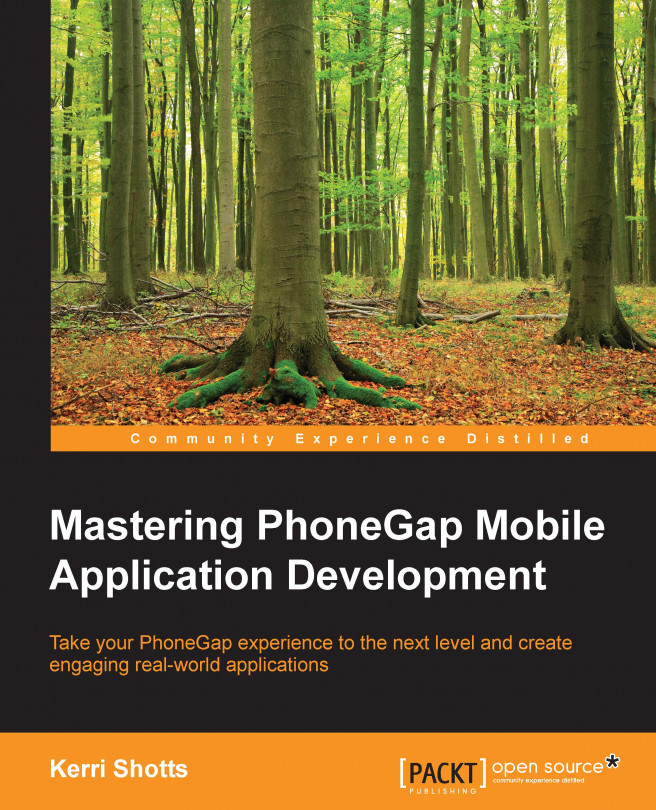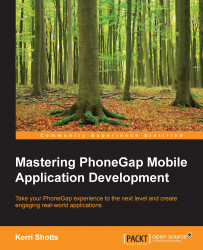While developing your app, there are often many tasks that need to be executed on a recurring basis. Although these tasks are rarely difficult or terribly time-consuming, over time, the effort adds up and it quickly becomes tiresome and error-prone.
Task automation simplifies these tiresome rituals. Automation lets you define the steps for tasks that you frequently execute (and even those that you execute infrequently, which may be even more useful). In a way, you could consider task automation similar to macros in other productivity applications you might use (such as Microsoft Word).
Individual tasks can also depend on other tasks, so you can simplify your manual processes to one or two easy-to-remember and easy-to-type commands. Furthermore, most task automation utilities provide a mechanism to watch for changes made to your project, automatically executing various tasks when any changes have been detected.
Technically, task automation isn't required while developing a PhoneGap / Cordova app; but as your apps grow larger and more complex, it becomes increasingly beneficial. There is some initial overhead, of course, which is often why small projects never implement task automation. But when an app has several views, lots of modules, and a good number of dependencies, the initial overhead quickly pays off.
Note
Although this book is titled Mastering PhoneGap Mobile Application Development, we will be using Cordova to refer to PhoneGap and Cordova. PhoneGap is derived from Cordova and everything we do using Cordova will also work with PhoneGap. Where this doesn't hold true, we'll mention it explicitly.
Also, when we're referring to Cordova and PhoneGap, we are referring to the command-line utilities. There is a PhoneGap Build service available that performs compilation and packaging in the cloud; but if you want to use it, you'll need to adapt the content in this book appropriately. If you want to learn more, see the README.md file in the code package for this book.
There are several different task automation utilities available. Because one generally writes the majority of their Cordova app in HTML, CSS, and JavaScript, it makes sense to select a task automation system based on JavaScript. At the time of this writing, Gulp (http://gulpjs.com) and Grunt (http://gruntjs.com) are the most popular of the various available utilities.
In this chapter, you will learn about:
Logology, the demonstration app
Why use Gulp for Task Automation
Setting up your app's directory structure
Installing Gulp
Creating your first Gulp configuration file
Creating a modular Gulp configuration
Copying assets
Performing substitutions
Executing various Cordova tasks
Managing version numbers
Supporting ES2015
Linting your code
Minifying/uglifying your code
This book comes with a code bundle that is available at https://github.com/kerrishotts/Mastering-PhoneGap-Code-Package. If you haven't downloaded it yet, I strongly advise you to do so. It contains all the code for each chapter as well as lots of snippets that demonstrate some of the examples in most chapters. Furthermore, the chapters in the book focus mostly on snippets—to see the topics in use in an actual application, you'll definitely want to look at the demonstration app's code.
Before continuing with this chapter, ensure that you have met the pre-requisites as listed in this book's preface. Software and hardware requirements are also listed in the code package for this book in the README.md file.
If you want to build and deploy the demonstration application from the code bundle, you'll need to install the earlier mentioned tools. Because the Cordova projects and platform-specific files are considered build artifacts, you'll need to execute the following in each chapter's directory in order to build each version of the app:
# On Linux / Mac OS X (using Bash shell) $ npm install && gulp init % On Windows > npm install > gulp init
Before we go any further, let's describe the demonstration app we'll be building through the course of this book.
I've called it Logology. If you're familiar with any Greek words, you might have already guessed what the app will be: a dictionary. Now, I understand that this is not necessarily the most amazing app, but it is sufficient for our purposes. It will help you learn how advanced mobile development is done.
By the end of the book, the app will have the following features:
Search: The user will be able to search for a term
Responsive design: The app will size itself appropriately to any display size
Accessibility: The app will be usable even if the user has visual difficulties
Persistent storage: The app will persist settings and other user-generated information
Although the app sounds relatively simple, it's complex enough to benefit from task automation. Since it is useful to have task automation in place from the very beginning, in this chapter we'll install Gulp and verify that it is working with some simple files first. As such, the app in the code package for this first chapter is very simple; it exists solely to verify that our tasks are working correctly.
You may think that working through configuring task automation is very time-consuming, but it will pay off in the long run. Once you have a workflow that you like, you can take the workflow and apply it to any other apps you may build in the future. This means that future apps can be started almost immediately (just copy the configuration from the previous app). Even if you don't write other apps, the time you save from having a task runner will outweigh the initial setup time.
Gulp (http://gulpjs.com) is a task automation utility using the Node.js platform. Unlike some other task runners, one configures Gulp by writing a JavaScript code. The configuration for Gulp is just like any other JavaScript file, which means that if you know JavaScript, you can start defining the automation tasks quickly.
Gulp also uses the concept of streams (again, from Node.js). Although you can think of a stream as a file, streams are actually more powerful. Plugins can be inserted within steam processing to perform many different transformations, including beautification or uglification, transpilation (for example, ECMAScript 6 to ECMAScript 2015), concatenation, packaging, and much more.
Tip
If you've performed any sort of piping on the command line, Gulp should feel familiar to you, because it operates on a similar concept. The output from one process is piped to the next process, which performs any number of transformations, and so on, until the final output is written to another location.
Gulp also tries to run as many dependent tasks in parallel as possible. Ideally, this makes it possible to run Gulp tasks faster, although this really depends on how your tasks are structured. Other task runners such as Grunt perform their task steps in a sequence that may result in a slower output, although it may be easier to follow the steps from input to output when they're performed sequentially.
That's not to say that Gulp is the best task runner—there are many that are quite good, and you may find that you prefer one of them over Gulp. The skills you will learn in this book can easily be transferred to other task automation utilities.
Here are some other task runners that are useful:
Grunt (http://www.gruntjs.com): The configuration is specified through settings, not code. The tasks are performed sequentially.
Cake (http://coffeescript.org/documentation/docs/cake.html): It usesCoffeeScript and the configuration is specified via code, as it is seen in Gulp. If you like using CoffeeScript, you might prefer this over Gulp.
Broccoli (https://github.com/broccolijs/broccoli): It also uses configuration through code.
Before we install Gulp, we should create the directory structure for our app. Keep in mind that there's no single correct way to structure your application, and your opinion on how apps should be structured is likely to change as you gain more experience. That said, this section will show you how I like to structure my projects.
My typical structure starts with the project's root directory. If you look at the code bundle for this book, you'll notice that the project's root directory is called logology-v01/.
Note
I wouldn't normally append the version number on a project—that's what a version control system is for. However, since it is important that you be able to see changes from version to version, the code package splits these changes out by chapter—hence the version number
Within the project's root directory are some additional directories:
config/: Configuration files needed during the tasks are stored in this directory.src/: All the app's source code and image assets are stored in this directory. This is the source that we supply to Gulp. Gulp then transforms the source and stores it in a directory of our choosing (typically thebuilddirectory).build/: This directory contains the transformed HTML, CSS, and JavaScript code, as well as the native portions of a Cordova project.
Note
The build/ directory will not be present in the code bundle for this book. It is considered a build artifact, and as such, you can always regenerate it.
Within the src/ directory lives our app's source code. I like to structure the code and assets as follows:
project-root/
src/
config.xml # Template file for our Cordova app's
# configuration
res/ # Icons & splash screens (covered in
# Chapter 11)
www/ # HTML, JavaScript, and CSS, and other
# web assets
index.html # Initial HTML file (as specified in
# config.xml)
html/ # Additional HTML files, if any
img/ # Image files, if we need them
scss/ # Sassy CSS files (see Chapter 3)
lib/ # Utility functions
themes/ # Themes (appearance of the app)
views/ # Styles specific to views in our app
js/ # JavaScript
lib/ # Third-party library code and support
# code
app/ # Our application code
index.js # The entry point for our app
controllers/ # View controllers live here
lib/ # App-specific utility files
localization/ # Language translations
models/ # Data models go here
views/ # Views and templates live hereIf you look at the directory structure of this chapter in the code bundle, you will notice that a lot of it is missing. This is because it's not necessary at this point; we'll fill it out in the future chapters.
If you're wondering where the Cordova files are, you're paying attention. There aren't any. Yet. This is because they are considered to be
build artifacts. Build artifacts are files that are created when you compile your app. If this feels both a little strange and a little familiar at the same time, there's a good reason behind it: the Cordova projects already have portions that are considered to be build artifacts. The strange part is that you're probably used to editing the www/ folder within the Cordova project, and executing cordova build to create the remaining build artifacts (namely, the native wrappers around your code, typically in platforms/).
In this book, however, we're going to take a higher level approach and consider the entire Cordova project as a build artifact. Why? Because Cordova has been extended by several other projects (such as Steroids: http://www.appgyver.com/steroids) and they usually have their own project formats and build steps. If you ever want to target these platforms, you can readily do so since your code doesn't live within a Cordova project. Furthermore, you might find that you want to target other technologies entirely, such as Electron (http://electron.atom.io) which encapsulates your code with a Chromium webview suitable for desktop execution. The build steps and project structure for Electron are different than what you might expect for a Cordova project. In short, it's a way to avoid tying yourself down.
All said, when we're done with the chapter, you'll have a Cordova app filled with your source code. That project will be present in the build/ directory.
Tip
If you ever need to execute Cordova commands outside Gulp, you'll need to change to the build/ directory first or the command will fail. This is because the Cordova CLI expects be to run within a Cordova project, and our app's root directory isn't a Cordova project. Only build/ contains a valid Cordova project.
A crucial part of our workflow is going to be our project's package.json file. This file will contain the app's version information, Cordova configuration, and more. If you're starting from scratch, you will need to create this file yourself by changing to the project's root directory and executing npm init:
Note
If you are using the code bundle for this chapter, the package.json file is already built for you.
# (in your project's root directory) $ npm init [ENTER] This utility will walk you through creating a package.json file. It only covers the most common items, and tries to guess sane defaults. … name: (logology-v01) Logology [ENTER] version: (1.0.0) [ENTER] description: Logology and PhoneGap demonstration app [ENTER] entry point: (index.js) [ENTER] test command: [ENTER] git repository: [ENTER] keywords: dictionary word study phonegapcordova html5 javascript css [ENTER] author: Kerri Shotts<kerrishotts@gmail.com> [ENTER] license: (ISC) MIT [ENTER] About to write to .../logology-v01/package.json: Is this ok? (yes) [ENTER]
At this point, you have the package.json file is created, but it will need a few more edits. Open the package.json file in your favorite editor and remove the scripts section. Then, add the following (for the full contents of this file you can refer to the code package):
{ ...,
"cordova": {
"name": "Logology",
"id": "com.packtpub.logologyv1",
"description": "Dictionary application",
"author": {
"name": "Kerri Shotts",
"email": "kerrishotts@gmail.com",
"site": "http://www.photokandy.com"
},
"template": "../blank",
"platforms": [ "ios", "android" ],
"preferences": {
"permissions": "none",
"fullscreen": "false",
"orientation": "default",
"stay-in-webview": "false",
"ShowSplashScreenSpinner": "false",
"AutoHideSplashScreen": "false",
"disable-cursor": "false",
"KeyboardDisplayRequiresUserAction": "false",
"target-device": "universal",
"prerendered-icon": "true",
"webviewbounce": "false",
"DisallowOverscroll": "true",
"exit-on-suspend": "false",
"deployment-target": "7.0",
"detect-data-types": "false",
"SupressesIncrementalRendering": "true",
"android-minSdkVersion": "14",
"android-installLocation": "auto",
"android-windowSoftInputMode": "adjustResize",
},
"plugins": [
"cordova-plugin-device@1.1.0",
"cordova-plugin-network-information@1.1.0",
"cordova-plugin-globalization@1.0.2",
"cordova-plugin-whitelist@1.1.0",
"ionic-plugin-keyboard@1.0.8",
"cordova-plugin-inappbrowser@1.0.1"
]
}
}The preceding code should be fairly self-explanatory. With it, we are essentially duplicating the contents of Cordova's config.xml file. Because the Cordova project itself is considered to be a build artifact, it makes sense to manage plugins, platforms, and preferences somewhere else and, because package.json handles the other configuration aspects of our project, it makes sense to include these configuration settings here.
At this point, we're ready to install Gulp and any other dependencies our project might need.
Installing Gulp is easy, but is actually a two-step process. The first step is to install Gulp globally. This installs the command-line utility; but Gulp won't work without also being installed locally within our project. If you aren't familiar with Node.js, the packages can be installed locally and/or globally. A locally installed package is local to the project's root directory, while a globally installed package is specific to the developer's machine. Project dependencies are tracked in package.json, which makes it easy to replicate your development environment on another machine.
Assuming you have Node.js installed and package.json created in your project directory, the installation of Gulp will be very easy. Be sure you are positioned in your project's root directory and then execute the following:
$ npm install -g gulp@3.9.0 $ npm install --save-dev gulp@3.9.0
Note
If you receive an error while running these commands on OS X, you may need to run them with sudo. For example: sudo install -g gulp.
You can usually ignore any WARN messages.
Notice that we're specifying version numbers here – these are the versions that I used while writing the code for this book. You can try later versions if you want, as long as they are minor revisions. Major revisions may work, but you may also have to make modifications to the code in this book in order to support them.
Tip
It's a good idea to be positioned in your project's root directory any time you execute an npm or gulp command. On Linux and OS X, these commands generally locate the project's root directory automatically; but this isn't guaranteed on all platforms, so it's better to be safe than sorry.
That's it! Gulp itself is very easy to install, but most workflows require additional plugins that work with Gulp. In addition, we'll also install the Cordova dependencies for this project.
Note
If you're working with the code bundle for this chapter, you can install all the following dependencies by executing npm install.
First, let's install the Cordova dependencies:
$ npm install --save-dev cordova-lib@5.4.1 cordova-ios@3.9.2 cordova-android@4.1.1
cordova-lib allows us to programmatically interact with Cordova. We can create projects, build them, and emulate them—everything we do with the Cordova command line can be done with cordova-lib. cordova-ios and cordova-android refer to the iOS and Android platforms that cordova platform add ios android would add. We've made them dependencies for our project, so we can easily control which version we will build it with.
Tip
While starting a new project, it's wise to start with the most recent version of Cordova and the requisite platforms. Once you begin, it's usually a good practice to stick with a specific platform version, unless there are serious bugs or security issues that require updating to a newer platform version..
Next, let's install the Gulp plugins we'll need:
$ npm install --save-dev babel-eslint@4.1.1 cordova-tasks@0.2.0 gulp-babel@5.2.1 gulp-bump@0.3.1 gulp-concat@2.6.0 gulp-eslint@1.0.0 gulp-jscs@3.0.2 gulp-notify@2.2.0 gulp-rename@1.2.0 gulp-replace-task@0.10.1 gulp-sourcemaps@1.3.0 gulp-uglify@1.4.0 gulp-util@3.0.6 merge-stream@1.0.0 require-all@1.1.0 rimraf@2.4.3
These will take a few moments to install; but when you're done, take a look at package.json. Notice that all the dependencies we added are also added to the devDependencies section in the file. This makes it easy to install all the project's dependencies at a later date (say, on a new machine) simply by executing npm install.
Before we go on, let's quickly go over what each of the earlier mentioned utilities do. We'll go over them in more detail as we progress through the remainder of this chapter:
gulp-babel: Converts ES2015 JavaScript into ES5. If you aren't familiar with ES2015, it has several new features and an improved syntax that make writing mobile apps easier. Unfortunately, because most browsers don't yet natively support the ES2015 features and syntax, it must be transpiled to the ES5 syntax. Of course, if you prefer other languages that can be compiled to ES5 JavaScript, you could use those as well (these would include CoffeeScript and so on).gulp-bump: This small utility manages the version numbers inpackage.json.gulp-concat: This concatenates streams together. We can use this to bundle files together.gulp-jscs: This performs the JavaScript code style checks against your code. It supports ES2015.gulp-eslint: This lints your JavaScript code. It supports ES2015.gulp-notify: This is an optional plugin, but it comes in handy, especially when some of your tasks take a few seconds to run. This plugin will send a notification to your computer's notification panel when something of import occurs—perhaps an error or a completion message. If the plugin can't send it to your notification panel, it will be logged to the console.gulp-replace-task: This performs text searches and replaces within the streams.gulp-sourcemaps: While transpiling ES2015 to ES5, it can be helpful to have a mapping between the original source and the transpiled source. This plugin creates them automatically for you.gulp-uglify: This uglifies/minifies your code. While useful for code obfuscation, it also reduces the size of the code.gulp-util: This provides additional utilities for Gulp, such as logging.require-all: This lets us import an entire directory of code into an object at once.
Gulp tasks are defined by the contents of the project's gulpfile.js file. This is a JavaScript program, so the same skills you have with JavaScript will apply here. Furthermore, it's executed by Node.js, so if you have any Node.js knowledge, you can use it to your advantage.
The first few lines of your Gulp configuration file will require the Gulp plugins you'll need to complete the tasks. The following lines will then specify how the various tasks need to be performed. For example, a very simple configuration might look as follows:
var gulp = require("gulp");
gulp.task("copy-files", function () {
gulp.src(["./src/**/*"])
.pipe(gulp.dest("./build"));
});This configuration only performs one task: it moves all the files contained within src/ to build/. In many ways, this is the simplest form of a build workflow, but it's a bit too simple for our purposes.
Tip
Note the pattern we used to match all the files. If you need to see the documentation on what patterns are supported, see https://www.npmjs.com/package/glob.
To execute the task, you can execute gulp copy-files. Gulp would then execute the task and copy all the files from src/ to build/.
What makes Gulp so powerful is the concept of task composition. Tasks can depend on any number of other tasks and those tasks can depend on yet more tasks. This makes it easy to create complex workflows out of simpler pieces. Furthermore, each task is asynchronous, so it is possible for many tasks with no shared dependencies to operate in parallel.
Each task, as you can see in the prior code, is comprised of a selection of a series of source files (src()), optionally performing some additional processing on each file (via pipe()) and then writing those files to a destination path (dest()). If no additional processing is specified (as in the prior example), Gulp will simply copy the files that match the wildcard pattern. The beauty of streams, however, is that one can execute any number of transformations before the final data is saved. So, the workflows can become very complex.
Now that you've seen a simple task, let's get into some more complicated tasks in the next section.
Although you can add all the tasks that you want to run to a single configuration file, this quickly becomes unwieldy as you add more tasks to your environment. In order to keep your configuration maintenance easy, it's best to split everything up into separate files.
This means that aside from our project's directory structure, our Gulp configuration has its own structure. The following shows how I like to structure my configuration:
project-root/
gulpfile.js # Stub (loads in everything else)
gulp/
config.js # Configuration – files to copy,
# output paths, etc.
settings.js # values of command-line flags
tasks.js # Stub (loads in all the tasks)
tasks/ # Contains each task, in its own
some-task.js # JavaScript file
another-task.js
utils/ # Utility functions all tasks share
paths.js # path manipulation methodsLet's go over the code that is in some of the above files. First, let's look at a simplified gulp/config.js file, which stores the base paths, as well as source and destination paths for our project:
var config = {
paths: {
base: process.cwd(), // [1]
dest: "build", // [2]
src: "src", // [3]
config: "config" // [4]
},
assets: { // [5]
copy: [ // [6]
{src: "www/*.*", dest: "www"},
{src: "www/html/**/*", dest: "www/html"},
{src: "www/img/**/*", dest: "www/img"},
{src: "www/js/lib/**/*", dest: "www/js/lib"},
{src: "res/**/*", dest: "res"}
]
}
}
module.exports = config; // [7]This is a fairly simple configuration file—we'll end up adding much more to it as the book progresses.
The first section defines the various paths that Gulp will need to know in order to copy our project files as well as those necessary for transforming our code. The base path ([1]) is used as the foundation for every other path, and as such, every other path you see will be relative, not absolute.
The output directory is specified in [2], and the source directory is specified in [3]. Configuration files that we might need for code transformation and style checking are specified in [4]. Each one is relative to the base path.
Every project has a set of assets, and ours is no exception – these are specified in section [5]. In this case, we don't have very many, but even so, they need to be specified so that our tasks know what files they need to work with. We may have many different assets, some of which may require different processing, so we can add to this section as we need. For now, we just need to copy some files, and so we add them to the copy section ([6]). Notice that we specify them in terms of a source wildcard string and a destination path. These will automatically be made relative to the src ([3]) and dest ([2]) paths.
The final line ([7]) is used to export the information out of this file. We can then require the file later in another file (and most of our tasks and the like will do so). This means that our asset and path configuration only needs to be maintained in one place.
Gulp can accept custom command-line arguments, and these can be used to control how various tasks operate. A typical argument might specify the amount of logging that is generated. This is all handled by the gulp/settings.js file. Let's take a look:
var gutil = require("gulp-util");
var settings = {
VERBOSE: gutil.env.verbose ? (gutil.env.verbose === "yes")
: false
}
module.exports = settings;Right now, there's not a lot going on in this file, and that's because we really don't have tasks that need to be configured using command line arguments. But we'll be adding to this file as the book goes on.
By itself, this file doesn't do much. All it is doing is using gutil.env to read the arguments passed on the command line. In this case, it's checking to see if we passed verbose on the command line. If we did, and the value was yes, settings.VERBOSE would be set to true. If we didn't (or if we did and the value was no), settings.VERBOSE would be set to false. If we want to take advantage of this setting later on in a task, we can do so.
There's one other file in the gulp/ directory, so let's take a look at gulp/tasks.js:
var path = require("path");
var tasks = require("require-all")(path.join(__dirname, "tasks"));
module.exports = tasks;As you can see, it's a very short file. All it does is find all the tasks within gulp/tasks/ and load them into the tasks object. Right now that would return an empty object, but by the end of the chapter, the tasks object will contain several methods that Gulp can use. We use the require-all package to make life easier on us—that way we don't have to individually require each and every task. Later on, when we add additional tasks to our Gulp configuration, it means we don't have to later come back and edit this file.
Next, let's look at gulp/utils/paths.js:
var path = require("path"),
config = require("../config"); // [1]
function makeFullPath(filepath, relativeTo) {
var pathComponents = [config.paths.base];
if (relativeTo) {
pathComponents.push(config.paths[relativeTo]);
}
pathComponents = pathComponents.concat(filepath.split("/"));
return path.join.apply(path, pathComponents);
}
module.exports = {
SRC: "src",
DEST: "dest",
CONFIG: "config",
makeFullPath: makeFullPath
};This utility file provides a mechanism our tasks can use to craft paths that are relative to the source, destination, configuration, and base paths in our project. It makes heavy use of Node.js' path library so that our Gulp tasks can work across different platforms.
Finally, we need to create the actual gulpfile.js file that kicks everything off. It doesn't do much on its own; instead it loads everything else in and configures any available tasks with Gulp:
require ("babel/register"); // [1]
var gulp = require("gulp"),
tasks = require("./gulp/tasks"); // [2]
Object.keys(tasks).forEach(function(taskName) { // [3]
var taskOpts = tasks[taskName];
if (typeof taskOpts === "function") {
gulp.task(taskName, taskOpts); // [4]
} else {
gulp.task(taskName, taskOpts.deps, taskOpts.task); // [5]
}
});The first line ([1]) imports Babel so that we can use ES2015 code in our tasks should we choose to. The third line ([2]) imports all the tasks that are available. Right now this will be an empty object, but as we add tasks, it will contain more and more functions that Gulp can use to copy and transform files.
The code starting at [3] just takes all the available tasks and creates a corresponding Gulp task. Each task can either be a function, or it can be an object that specifies dependencies (and more), hence the two different method invocations at [4] and [5].
Now that we've created the basic Gulp configuration structure, let's create our first task to copy our app's assets from the source path to the destination path.
We can call this file gulp/tasks/copy-assets.js, and it should look like this:
var merge = require("merge-stream"),
gulp = require("gulp"),
config = require("../config"),
paths = require("../utils/paths");
function copyAssets() {
return merge.apply(merge, config.assets.copy.map(function(asset)
{
var fqSourcePath = paths.makeFullPath(asset.src, paths.SRC);
var fqTargetPath = paths.makeFullPath(asset.dest, paths.DEST);
return gulp.src([fqSourcePath])
.pipe(gulp.dest(fqTargetPath));
});
}
module.exports = {
task: copyAssets
}The method, copyAssets simply copies a lot of files based upon the project's file structure as specified in gulp/config.js. The code here could be simpler, but you may find that you need to change which files need and don't need substitutions later. So, we've made it configurable. All you need to do is to change the files and destinations within config.assets.copy in gulp/config.js and this task will react accordingly.
Let's go over what this task is really doing:
We're using our utility method
paths.makeFullPath(which usespath.join) to ensure that our configuration works across multiple platforms. On Unix-like systems, the path separator is/; but on Windows systems, the path separator is actually\. In order to simplify the configuration, however, we're using/inconfig.assets.copy.makeFullPathsplits(/)each one of the strings into arrays, and usespath.join(which knows the correct path separator) to create the final path.mapiterates over an array and returns a new array using a given transformation. For example,[1, 2, 3].map(function(x) {return x*2;})will return a new array of[2, 4, 6]. In our case, we're returning an array ofgulp.src(…).pipe(gulp.dest(…))chains. We can thenapplythe array tomergein order to combine all the tasks together.applyis a way to call a function that accepts multiple arguments using an array instead. For example,console.log.apply(console,[1,2,3])will log1 2 3. This is different fromconsole.log([1,2,3])which instead will log[1, 2, 3].
At this point, you can type the following on the command line and copy the project assets from their source location to their destination:
$ gulp copy-assets
Many times, we need to convert certain keywords in a Gulp stream into some other values. A simple example is to transform {{{VERSION}}} your app's version number—for example, into 1.23.4456. Doing this is pretty simple, but it opens up a large number of possibilities.
To do this, we'll use the gulp-replace-task plugin. This plugin will replace all the instances of a particular regular expression with a replacement value. These expressions can become very complex; but in our case, we'll keep them simple.
We'll only need to support substitutions in our code files, so let's create a new task that is designed to copy our code files and apply any necessary substitutions along the way. We'll call it gulp/tasks/copy-code.js.The file should start as follows:
var gulp = require("gulp"),
replace = require("gulp-replace-task"),
concat = require("gulp-concat"),
pkg = require("../../package.json"),
config = require("../config"),
paths = require("../utils/paths");Next, we need to define a method that will perform substitutions on the input streams. Remember, these will be the files matched by the pattern provided to gulp.src():
function performSubstitutions() {
return replace({
patterns: [
{
match: /{{{VERSION}}}/g,
replacement: pkg.version
}
]
});
}Next, let's define another configuration setting that specifies the code files that do need substitutions and where they should be stored. In gulp/config.js, add a code section to the config.assets object, like this:
assets: {
copy: [ … ],
code: {src: "www/js/app/**/*.js", dest: "www/js/app"}
}, …Next, we need to define the code that will copy the files specified by config.assets.code to the appropriate destination. This will be added to gulp/tasks/copy-code.js, and it should look like this:
function copyCode() {
return gulp.src([paths.makeFullPath(config.assets.code.src,
paths.SRC)])
.pipe(performSubstitutions())
.pipe(concat("app.js"))
.pipe(gulp.dest(paths.makeFullPath(
config.assets.code.dest, paths.DEST)));
}
module.exports = {
task: copyCode
}The copyCode method is pretty simple to follow. First, all the JavaScript files are located using the configuration we've specified. These are all passed through performSubstitutions(). The results of the substitutions are then packaged together in a neat little bundle with concat. So, even if we have multiple JavaScript files, they will all be packaged into a single file (app.js).
Note
You don't have to concatenate your files if you don't want to. When you have multiple JavaScript files, however, it means that you have to include each one in your index.html file. Whereas if you bundle them into a single file, you reduce the number of script tags you have in your index.html file.
To test these tasks, we can create two simple files. The first should be placed in src/www/ and named index.html:
<!DOCTYPE html>
<html>
<head>
<script src="cordova.js" type="text/javascript"></script>
<script src="js/app/app.js" type="text/javascript"></script>
</head>
<body>
<p>Hello!</p>
<div id="demo"></div>
</body>
</html>The second file should be in src/www/js/app/ and named index.js:
document.getElementById("demo").textContent = "{{{VERSION}}}";The JavaScript file itself is very simple, obviously. The idea is simply to prove that our Gulp tasks work. If you execute gulp copy-assets, you'll find that index.html has been copied from src/www/ to build/www/. Likewise, if you execute gulp copy-code, you'll find that index.js has been copied from src/www/js/app/ to build/www/js/app/ and renamed to app.js. If you open the latter file in an editor, you'll also see that {{{VERSION}}} has been replaced with 1.0.0 (which came from package.json).
As you may recall, we indicated earlier in this chapter that we still need a config.xml file. This is true, but we've specified everything we need in package.json. Wouldn't it be great to generate a valid config.xml file from a template? This means that we need more substitutions and a proper template.
Let's define our template first. This should be in src/config.xml (see the code package for the entire file):
<?xml version='1.0' encoding='utf-8'?>
<widget id="{{{ID}}}" version="{{{VERSION}}}"
xmlns="http://www.w3.org/ns/widgets"
xmlns:cdv="http://cordova.apache.org/ns/1.0"
xmlns:gap="http://phonegap.com/ns/1.0">
<name>{{{NAME}}}</name>
<description>
{{{DESCRIPTION}}}
</description>
<author email="{{{AUTHOR.EMAIL}}}"href="{{{AUTHOR.SITE}}}">
{{{AUTHOR.NAME}}}
</author>
<content src="index.html" />
{{{PREFS}}}
<access origin="*" />
…
</widget>Notice that there are a lot of substitution variables in the preceding code. Most of them are pretty simple: {{{ID}}}, {{{NAME}}}, and so on. One of them is a little more complex: {{{PREFS}}}. This will need to render our simpler list of preferences in package.json into the XML format required by Cordova.
Let's create a new utility file named gulp/utils/performSubstitutions.js with a new version of the performSubstitutions method. We'll need this new version in two tasks, hence the need to split it out into its own file. The new file should look like this:
var pkg = require("../../package.json"),
replace = require("gulp-replace-task");
function performSubstitutions() {
function transformCordovaPrefs() {
var template = '<preference name="{{{NAME}}}" ' +
'value="{{{VALUE}}}" />';
if (pkg.cordova &&
pkg.cordova.preferences instanceof Object) {
return Object.keys(pkg.cordova.preferences).map(
function(prefName) {
var str = template.replace(/{{{NAME}}}/g,
prefName)
.replace(/{{{VALUE}}}/g,
pkg.cordova.preferences[prefName]);
return str;
}).join("\n ");
}
}
return replace({
patterns: [
{
match: /{{{VERSION}}}/g,
replacement: pkg.version
},
{
match: /{{{ID}}}/g,
replacement: pkg.cordova.id
},
{
match: /{{{NAME}}}/g,
replacement: pkg.cordova.name
},
{
match: /{{{DESCRIPTION}}}/g,
replacement: pkg.cordova.description
},
{
match: /{{{AUTHOR.NAME}}}/g,
replacement: pkg.cordova.author.name
},
{
match: /{{{AUTHOR.EMAIL}}}/g,
replacement: pkg.cordova.author.email
},
{
match: /{{{AUTHOR.SITE}}}/g,
replacement: pkg.cordova.author.site
},
{
match: /{{{PREFS}}}/g,
replacement: transformCordovaPrefs
}
]
});
}
module.exports = performSubstitutions;Next, we'll need to edit gulp/copy-code.js to include this new version. Remove the performSubstitutions method from this file first, and then add the following require to the top of the file:
var …,
performSubstitutions = require("../utils/performSubstitutions");Finally, let's add another task that can copy the configuration file. We'll call it gulp/tasks/copy-config.js, and it should look like this:
var gulp = require("gulp"),
performSubstitutions =
require("../utils/performSubstitutions"),
config = require("../config"),
paths = require("../utils/paths");
function copyConfig() {
return gulp.src([paths.makeFullPath("config.xml", paths.SRC)])
.pipe(performSubstitutions())
.pipe(gulp.dest(paths.makeFullPath(".",
paths.DEST)));
}
module.exports = {
task: copyConfig
}Of course, we don't want to have to run lots of individual tasks just to copy files. So let's create a simple task that depends upon these three tasks. By doing so, Gulp will run all of these tasks with a single command.
Let's create the new task with the name gulp/tasks/copy.js. The file should contain the following:
module.exports = {
deps: ["copy-assets", "copy-config", "copy-code"],
}This is the shortest task so far. All it does is list the other three tasks as dependencies. This means that they will be executed prior to copy. Since copy doesn't contain any additional code, it's just a simple way to execute several tasks at once. If you execute gulp copy, you'll find that you have a new config.xml file under build. It should look a lot like the following:
<?xml version='1.0' encoding='utf-8'?>
<widget id="com.packtpub.logologyv1" version="1.0.0"
xmlns="http://www.w3.org/ns/widgets"
xmlns:cdv="http://cordova.apache.org/ns/1.0"
xmlns:gap="http://phonegap.com/ns/1.0">
<name>Logology</name>
<description>
Dictionary application for Mastering PhoneGap book
</description>
<author email="kerrishotts@gmail.com"
href="http://www.photokandy.com">
Kerri Shotts
</author>
<content src="index.html" />
<preference name="permissions" value="none" />
<preference name="fullscreen" value="false" />
<preference name="orientation" value="default" />
…
<access origin="*" />
</widget>Now that you've mastered the method of performing substitutions, you will learn how to interact with Cordova programmatically in the next section.
It's tempting to use the Cordova command-line interface directly, but there's a problem with this: there's no great way to ensure what you write works across multiple platforms. If you are certain you'll only work with a specific platform, you can go ahead and execute shell commands instead; but what we're going to do is a bit more flexible.
Note
The code in this section is inspired by https://github.com/kamrik/CordovaGulpTemplate.
The Cordova CLI is really just a thin wrapper around the cordova-lib project. Everything the Cordova CLI can do, cordova-lib does as well.
Because the Cordova project will be a build artifact, we need to be able to create a Cordova project in addition to building the project. We'll also need to emulate and run the app. To accomplish this, we'll need to create a new utility file named gulp/utils/cordova-tasks.js. At the top we require cordova-lib and other packages we'll need:
var cordovaLib = require("cordova-lib"),
pkg = require("../../package.json"),
config = require("../config"),
path = require("path"),
settings = require("../settings"),
paths = require("../utils/paths");
var cordova = cordovaLib.cordova.raw;Next, let's create the code to create a new Cordova project in the build directory:
var cordovaTasks = {
// CLI: cordova create ./build com.example.app app_name
// --copy-from template_path
create: function create() {
return cordova.create(paths.makeFullPath(".", paths.DEST),
pkg.cordova.id, pkg.cordova.name,
{
lib: {
www: {
url: path.join(process.cwd(), pkg.cordova.template),
link: false
}
}
});
}
}
module.exports = cordovaTasks;Although it's a bit more complicated than cordova create is on the command line, you should be able to see the parallels. The lib object is passed simply to provide a template for the project (equivalent to --copy-from on the command line). In our case, package.json specifies that this should come from the blank/ directory in the code bundle of this book. If we don't do this, all our apps would be created with the sample Hello World app that Cordova installs by default.
Note
Our blank project template resides in ../blank relative to the project root. Yours may reside elsewhere (since you're apt to reuse the same template), so package.json can use whatever path you need. Or, you might want the template to be within your project's root; in which case, package.json should use a path inside your project's root directory.
We won't create a task to use this just yet. We need to define several other methods to build and emulate the Cordova app. First, we need to add some additional settings to gulp/settings.js:
var settings = { …,
PLATFORM = gutil.env.platform ? gutil.env.platform :"ios",
BUILD_MODE = gutil.env.mode ? gutil.env.mode :"debug",
BUILD_PLATFORMS = (gutil.env.for ? gutil.env.for
: "ios,android").split(","),
TARGET_DEVICE = gutil.env.target ? "--target=" +
gutil.env.target : ""
}Next, let's continue to add the additional methods we need to the cordovaTasks object:
var cordovaTasks = {
create: function create() {
/* as above */
},
cdProject: function cdProject() {
process.chdir(paths.makeFullPath("www", paths.DEST));
},
cdUp: function cdUp() {
process.chdir("..");
},
// cordova plugin add ...
addPlugins: function addPlugins() {
cordovaTasks.cdProject();
return cordova.plugins("add", pkg.cordova.plugins)
.then(cordovaTasks.cdUp);
},
// cordova platform add ...
addPlatforms: function addPlatforms() {
cordovaTasks.cdProject();
function transformPlatform(platform) {
return path.join(process.cwd(), "node_modules",
"cordova-" + platform);
}
return cordova.platforms("add",
pkg.cordova.platforms.map(transformPlatform))
.then(cordovaTasks.cdUp);
},
// cordova build <platforms> --release|debug
// --target=...|--device
build: function build() {
var target = settings.TARGET_DEVICE;
cordovaTasks.cdProject();
if (!target || target === "" ||
target === "--target=device") {
target = "--device";
}
return cordova.build({
platforms: settings.BUILD_PLATFORMS,
options: ["--" + settings.BUILD_MODE, target]
}).then(cordovaTasks.cdUp);
},
// cordova emulate ios|android --release|debug
emulate: function emulate() {
cordovaTasks.cdProject();
return cordova.emulate({
platforms: [settings.PLATFORM],
options: ["--" + settings.BUILD_MODE,
settings.TARGET_DEVICE]
}).then(cordovaTasks.cdUp);
},
// cordova run ios|android --release|debug
run: function run() {
cordovaTasks.cdProject();
return cordova.run({
platforms: [settings.PLATFORM],
options: ["--" + settings.BUILD_MODE, "--device",
settings.TARGET_DEVICE]
}).then(cordovaTasks.cdUp);
},
init: function() {
return cordovaTasks.create()
.then(cordovaTasks.copyConfig)
.then(cordovaTasks.addPlugins)
.then(cordovaTasks.addPlatforms);
}
};Note
If you aren't familiar with promises, you might want to learn more about them. http://www.html5rocks.com/en/tutorials/es6/promises/ is a fantastic resource.
Most of the previous tasks should be fairly self-explanatory; they correspond directly to their Cordova CLI counterparts. A few, however, need a little more explanation:
cdProject/cdUp: These change the current working directory. All thecordova-libcommands aftercreateneed to be executed from within the Cordova project directory, not our project's root directory. You should notice them in several of the tasks.addPlatforms: The platforms are added directly from our project's dependencies, rather than from the Cordova CLI. This allows us to control the platform versions we are using. As such,addPlatformsneeds to do a little more work to specify the actual directory name of each platform.build: This executes thecordova buildcommand. By default, CLI builds every platform. Since we will want to control the platforms that are built, hence we can useBUILD_PLATFORMSto control this behavior. On iOS, the build for an emulator is different than the build for a physical device. So, we also need a way to specify this, which is whatTARGET_DEVICEdoes. This will look for emulators with the name specified forTARGET_DEVICE. But we might want to build for a physical device; in which case, we will look fordevice(or no target specified at all) and switch over to the--deviceflag which forces Cordova to build for a physical device.init: This does the hard work of creating the Cordova project, copying the configuration file (and performing substitutions), adding plugins to the Cordova project, and then adding platforms.
Now is also a good time to mention that we can specify various settings with switches on the Gulp command line. In the earlier snippet, we're supporting the use of --platform to specify the platform to emulate or run, --mode to specify the build mode (debug or release), --for to determine what platforms Cordova will build for, and --target to specify the target device. The code will specify reasonable defaults if these switches aren't specified; but they also allow the developer extra control over the workflow, which is very useful. For example, we'll be able to use commands like the following:
$ gulp build --for ios,android --target device $ gulp emulate --platform ios --target iPhone-6s $ gulp run --platform ios --mode release
Next, let's write the code to actually perform various Cordova tasks. It isn't difficult, but we need to create a lot of files. Each file name in the code below is in comments:
// gulp/tasks/clean.js
var paths = require("../utils/paths"),
config = require("../config"),
rimraf = require("rimraf");
function clean(cb) {
var BUILD_PATH = paths.makeFullPath(".", paths.DEST);
rimraf(BUILD_PATH, cb);
}
module.exports = {
task: clean
}
// gulp/tasks/init.js
var cordovaTasks = require("../utils/cordova-tasks");
module.exports = {
deps: ["clean"],
task: cordovaTasks.init
};
// gulp/tasks/build.js
var cordovaTasks = require("../utils/cordova-tasks");
module.exports = {
deps: ["copy"],
task: cordovaTasks.build
};
// gulp/tasks/emulate.js
var cordovaTasks = require("../utils/cordova-tasks");
module.exports = {
deps: ["copy"],
task: cordovaTasks.emulate
};
// gulp/tasks/run.js
var cordovaTasks = require("../utils/cordova-tasks");
module.exports = {
deps: ["copy"],
task: cordovaTasks.run
};There's a catch with the init task: it will fail if anything is already in the build/ directory. As you can guess, this could easily happen; so we also created a clean task. This uses rimraf to delete a specified directory, which is equivalent to using rm -rf build. We then ensured that init depends on clean. So, whenever we execute gulp init, the old Cordova project is removed and a new one is created for us.
Finally, note that all the build (and other) tasks depend on copy. This means that all our files in src/ will be copied (and transformed, if necessary) to build/ prior to executing the desired Cordova command. As you can see, our tasks are already becoming very complex, while remaining comprehensible when they are taken singularly.
This means that we can now use the following tasks in Gulp:
$ gulp init # create the cordova project; # cleaning first if needed $ gulp clean # remove the cordova project $ gulp build # copy src to build; apply # transformations; cordova build $ gulp build --mode release # do the above, but build in # release mode $ gulp build --for ios # only build for iOS $ gulp build --target=device # build device versions instead of # emulator versions $ gulp emulate --platform ios # copy src to build; apply # transformations; # cordova emulate ios $ gulp emulate --platform ios --target iPhone-6 # same as above, but open the # iPhone 6 emulator $ gulp run --platform ios # copy src to build; # apply transformations; # cordova run ios --device
Now, you're welcome to use the previous code as it is or you can use an NPM package that takes care of the cordovaTasks portion for you. This has the benefit of drastically simplifying your Gulp configuration. We've already included this package in our package.json file as well as our Gulp configuration. It's named cordova-tasks and was created by the author. It shares a lot of similarities to the earlier code. To see how it works (and how much simpler the tasks become), see logology-v01/gulp in the code package for this book.
This was one of the complex sections; so if you've come this far, take a coffee break. Next, we'll worry about managing app version numbers.
Although we've set up our copy-config and copy-code tasks to substitute the version number whenever {{{VERSION}}} is encountered, we don't have any tasks that actually change the version. We could just edit package.json, of course. But this is tedious and it can't be included automatically in any other Gulp task. Instead, let's use the gulp-bump plugin to take care of this for us.
gulp-bump is a very simple plugin: it is designed to take a package.json (or similar) file and edit the version property based on specific commands. Most versions are of the major.minor.patch form and we can ask it to increment any portion by one. If you wanted, you could increment the patch portion of the version to automatically track build numbers, for example.
Doing this is pretty simple. Let's first create another utility file, this time called gulp/utils/bump.js:
var gulp = require("gulp");
var bump = require("gulp-bump");
module.exports = function bump(importance) {
return gulp.src([path.join(process.cwd(), "package.json")])
.pipe(bump({type: importance}))
.pipe(gulp.dest(process.cwd()));
}The importance variable can be one of the following strings: major, minor, or patch. Next, let's create three tasks that will allow us to call this method directly (again, these are in three separate files, indicated in the comment):
// gulp/tasks/version-bump-patch.js
var bump = require("../utils/bump");
module.exports = {
task: bump.bind(null, "patch")
}
// gulp/tasks/version-bump-minor.js
var bump = require("../utils/bump");
module.exports = {
task: bump.bind(null, "minor")
}
// gulp/tasks/version-bump-major.js
var bump = require("../utils/bump");
module.exports = {
task: bump.bind(null, "major")
}Now you can directly bump the version number by executing gulp version-bump-patch. This, however, only edits package.json. If you want the files in build/ to reflect this, you will need to also execute gulp copy (or build and so on).
We've already mentioned ES2015 (or EcmaScript 2015) in this chapter. Now is the moment to start using it. First, though, we need to modify our copy-code task to transpile from ES2015 to ES5, or our code will not run on any browser that doesn't support the new syntax (which is still quite a few mobile platforms).
There are several transpilers available. I prefer Babel (https://babeljs.io).
Tip
We used Babel 5.x. Although Babel 6 has recently been released, as of this writing, the demonstration app and corresponding Gulp configurations have not been updated to Babel 6.x.
There is a Gulp plugin that we can use, which makes this transpilation transform extremely simple. To do this, we need to add the following to the top of gulp/tasks/copy-code.js:
var …,
babel = require("gulp-babel"),
sourcemaps = require("gulp-sourcemaps"),
gutil = require("gulp-utils");Tip
Source maps are an important piece of the debugging puzzle. As our code will be transformed by the time it runs on our device, debugging could become a little more difficult, since the line numbers and the like don't match. Sourcemaps provide the browser with a map between your ES2015 code and the final result so that debugging is a lot easier.
Next, let's modify our projectTasks.copyCode method:
function copyCode() {
var isRelease = (settings.BUILD_MODE === "release");
return gulp.src([paths.makeFullPath(config.assets.code.src,
paths.SRC)])
.pipe(cordovaTasks.performSubstitutions())
.pipe(settings.BUILD_MODE === "debug" ?
sourcemaps.init() : gutil.noop())
.pipe(babel())
.pipe(concat("app.js"))
.pipe(settings.BUILD_MODE === "debug" ?
sourcemaps.write() : gutil.noop())
.pipe(gulp.dest(paths.makeFullPath(
config.assets.code.dest, paths.DEST)));
}Our task is now a little more complex; but this is only because we want to control when source maps are generated. When babel() is called, it will convert the ES2015 code to ES5 and also generate a sourcemap of the changes. This makes debugging easier, but it also increases the file size (sometimes by quite a bit). As such, when we're building in release mode, we don't want to include the sourcemaps. So, we will call gutil.noop instead, which will just do nothing.
The sourcemap functionality requires us to call sourcemaps.init prior to any Gulp plugin that might generate sourcemaps. After the plugin that creates the sourcemaps is executed, we also have to call sourcemaps.write to save the sourcemap back in the stream. We could also write the sourcemap to a separate .map file by calling sourcemaps.write("."). But you would need to be careful about cleaning up that file while creating a release build.
babel does the actual hard work of converting ES2015 code into ES5. But it does need a little help in the form of a small support library. We'll add this library to src/www/js/lib/ by copying it from the gulp-babel module:
$ cp node_modules/babel-core/browser-polyfill.js src/www/js/lib
Note
If you don't have the src/www/js/lib/directory yet, you'll need to create it before you execute the previous command.
Next, we need to edit src/www/index.html to include this script. While we're at it, let's make a few other changes:
<!DOCTYPE html>
<html>
<head>
<script src="cordova.js" type="text/javascript"></script>
<script src="./js/lib/browser-polyfill.js"
type="text/javascript"></script>
<script src="./js/app/app.js"
type="text/javascript"></script>
</head>
<body>
<p>This is static content...,
but below is dynamic content.</p>
<div id="demo"></div>
</body>
</html>Finally, let's write some ES2015 code in src/www/js/app/index.js:
function h(elType, ...children) {
let el = document.createElement(elType);
for (let child of children) {
if (typeof child !== "object") {
el.textContent = child;
} else if (child instanceof Array) {
child.forEach(el.appendChild.bind(el));
} else {
el.appendChild(child);
}
}
return el;
}
function startApp() {
document.querySelector("#demo").appendChild(
h("div",
h("ul", h("li", "Some information about this app..."),
h("li", "App name: {{{NAME}}}"),
h("li", "App version: {{{VERSION}}}")
)
)
);
}
document.addEventListener("deviceready", startApp, false);This chapter isn't about how to write the ES2015 code, so I won't bore you with all the details. We'll cover that in the next chapter. Suffice it to say, the earlier code generates a few list items when the app is run using a very simple form of DOM templating. But it does so using the … (spread) syntax for variable parameters: the for … of loop and let instead of var. Although it looks a lot like JavaScript, ES2015 is different enough that it will take some time to learn how best to use the new features.
You could execute gulp emulate --platform ios (or android) right now; the app should work. But how do we know whether our code will work when it is built? Better yet—how can we prevent a build if the code isn't valid?
We do this by adding lint tasks to our Gulp configuration. Linting is a lot like compiling; the linter checks your code for obvious errors and aborts if it finds any. There are various linters available (some better than others), but not all of them support ES2015 syntax yet. The best one that does is ESLint (http://www.eslint.org). Thankfully, there's a very simple Gulp plugin that uses it.
We could stop at linting and be done, but code style is also important, and can catch out potentially serious issues as well. As such, we're also going to be using the JavaScript Code Style checker or JSCS (https://github.com/jscs-dev/node-jscs).
Let's create tasks to lint and check our coding style. First, we need to add some additional configuration to gulp/config.js:
var config = { …,
lint: "src/www/js/app/**/*.js",
"code-style": "src/www/js/app/**/*.js"
}Now, let's create the associated tasks. Let's start with linting—this will live in the gulp/tasks/link.js file:
var gulp = require("gulp"),
eslint = require("gulp-eslint"),
config = require ("../config"),
settings = require("../settings"),
paths = require("../utils/paths");
function lintCode() {
return gulp.src(paths.makeFullPath(config.lint))
.pipe(eslint(paths.makeFullPath("eslint.json",
paths.CONFIG)))
.pipe(eslint.format());
}
module.exports = {
task: lintCode
}The task for checking our code style will be named gulp/tasks/code-style.js. It should have the following code:
var gulp = require("gulp"),
jscs = require("gulp-jscs"),
config = require ("../config"),
settings = require("../settings"),
paths = require("../utils/paths");
function checkCodeStyle() {
return gulp.src(paths.makeFullPath(config["code-style"]))
.pipe(jscs({
configPath: paths.makeFullPath("jscs.json",
paths.CONFIG),
esnext: true
}))
.pipe(jscs.reporter())
.pipe(jscs.reporter('fail'));
}
module.exports = {
task: checkCodeStyle
}Now, before you run either task, you'll need two configuration files to tell each task what should be an error and what shouldn't be. We suggest using the files from the code bundle for this chapter for now (you can find them in the logology-v01/config directory). If you want to change the settings, you can do so; the sites for ESLint and JSCS both have information on how to modify the configuration files.
Tip
config/eslint.json must contain "parser": "babel-eslint" in order to force it to use the ES2015 syntax. This is set for JSCS in the Gulp configuration, however.
config/jscs.json must exist and must not be empty. If you don't need to specify any rules, use an empty JSON object ({}).
Now, if you were to execute gulp lint and our source code had a syntax error, you would receive an error message. The same goes for code styles; gulp code-style would generate an error if it didn't like the look of the code.
Next, you should add these two tasks to our build, emulate, and run tasks. Here's what the module.exports of gulp/tasks/build.js looks like after doing this:
module.exports = {
deps: ["copy", "lint", "code-style"],
task: …
}Now, if you execute gulp build and there is a linting or code style error, the build will fail with an error. This gives a little more assurance that our code is at least syntactically valid prior to distributing or running the code.
Code uglification or minification sounds a bit painful, but it's a really simple step we can add to our workflow. It will reduce the size of our applications when we build in release mode. Uglification also tends to obfuscate our code a little bit, but don't rely on this for any security—obfuscation can be easily undone.
To add code uglification, add the following line of code to the top of our gulp/tasks/copy-code.js file:
var …,
uglify = require("gulp-uglify");We can then uglify our code by adding the following code immediately after .pipe(concat("app.js")) in our projectTasks.copyCode method:
.pipe(isRelease ? uglify({preserveComments: "some"}) :
gutil.noop())Notice that we added the uglify method only when the build mode was release. This means that we'll only trigger it if we execute gulp build --mode release.
You can, of course, specify additional options. If you want to see all the documentation, visit https://github.com/mishoo/UglifyJS2/. Our options include certain comments (which most likely are license-related) while stripping out all the other comments.
You've accomplished quite a bit, but there's one last thing we want to mention: the default task. If gulp is run with no parameters, it will look for a default task to perform. This can be anything you want.
To specify this, just add the following task at gulp/tasks/default.js:
module.exports = {
deps: ["build"]
}Now, if you execute gulp with no specific task, you'll actually start the build task instead. What you want to use for your default task is largely dependent upon your preferences.
Your Gulp configuration is now quite large and complex. We've added a few additional features to it in the code package, so it wouldn't be a bad idea to take a look at our final version in the code bundle of this book. We've also added several other features to the configuration, which you might want to investigate further. They are as follows:
BrowserSync for rapid iteration and testing
The ability to control whether or not any errors prevent further tasks from being executed
Help text
In this chapter, you've learned why a task runner is useful and how to install Gulp and create several tasks of varying complexity to automate the building process of your project and other useful tasks. We're not yet done with Gulp, though. In the next chapter, we'll talk about modularization using Browserify and how to integrate it within our build tasks.