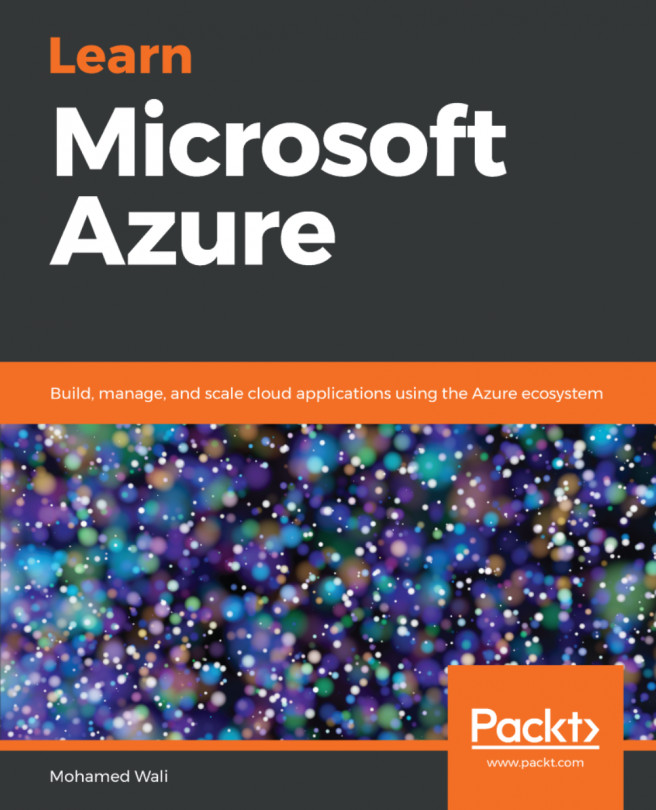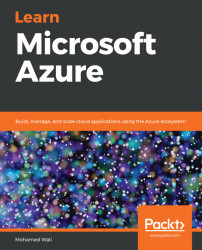Microsoft Azure 101
Azure is one of the leading public cloud service providers. Microsoft Azure is a cloud computing platform that helps you build, deploy, and manage applications to overcome your business challenges. This journey starts with the fundamentals of cloud computing and moves on to explaining the configuration of Azure infrastructure, exploring Azure services, and working on virtual memory systems (VMS) and deployment models in Azure. You will also see how to secure and troubleshoot your Azure cloud environment and many more exciting features, in order to be fully aware of best practices for Azure cloud administration. Let's cut to the chase and see what we have in this introductory chapter, Microsoft Azure 101. This chapter will introduce cloud computing to you and describe its evolution, the types of cloud deployment models, and the cloud services that Azure provides. After that, we'll walk through the Azure portal, introducing its components. Then, we'll discuss the Azure Resource Manager model used by Azure. Finally, you will learn about the different tools you can use to automate your tasks with Azure.
Briefly, the following topics will be covered in this chapter:
- Microsoft Azure overview
- Cloud service types
- Azure portal experience
- Azure Resource Manager model
- Azure automation tools
Microsoft Azure overview
In this section, you will be introduced to cloud computing and Microsoft Azure.
Evolution of cloud computing
Modern computing technology has been around since the 1950s. We have witnessed many changes so far.
The journey started when we had physical servers that we used to operate our enterprise applications on, but companies were getting bigger and the requirements of the applications were getting greater. That meant buying more and more physical servers to keep up with technology changes and company expansion. As a result, we started to face the following problems:
- More space was needed for physical servers.
- The cost of power usage for the physical servers and air conditioning.
- You were not fully utilizing your environment, because every server was acting with one or two server roles, which meant some of each server's resources were wasted.
- The IT operations were not as efficient as they should have been. As a result, you had to hire more system engineers to manage the infrastructure.
These major problems have been targeted by another technology called virtualization. This technology has totally changed the game and let us enter a new era of computing. It technology allowed us to run different operating servers on the same server simultaneously and with total isolation.
In a nutshell, this technology made our world better and provided the following advantages:
- Utilizing hardware resources: Instead of installing a server that is acting with one role only (that is, a domain controller), you can create another server to act with another role (a SQL server) on the same physical server, until you fully utilize your hardware resources.
- Saving cost: You no longer have to buy many new physical servers, since you can use the same physical server for many different purposes. As a result, you will pay less for power, and air-conditioning.
- Saving space: You will be able to save space in your company for other purposes, such as using a floor that you used in the past for your physical servers to take on board a new team.
- Hardware failure resiliency: If you faced a major issue with the hardware of the physical servers, it would take a long time to get the solution up and running again, but with virtualization, you can have your applications on another server. They are stored in files on the physical servers and can be reused on another physical server to continue operating normally. If you used high availability for your virtualization platform, you will see almost no downtime.
The next step was based on virtualization technology and it was the move to the cloud.
You do not have to care about the hardware, system infrastructure, middleware, and so on, only the stuff you want to use.
Cloud computing offers solutions that will fit every role in an organization. Here are some of its features:
- Hardware: Hardware installation and maintenance was a big problem, because even after embracing virtualization technology, we still had our own hardware that we needed to take care of. But with cloud computing, this provide a low-latency is the responsibility of the cloud service provider.
- Global presence: Microsoft has many data centers across the globe, which means it can provide low-latency services.
- On-demand service: You no longer have to wait for the hardware purchase, the infrastructure preparation, and the application installation, which would take a long time. With cloud computing, you can request the service you wish and it should be up and running in a matter of minutes.
- Scalability: When you have load on your cloud services, you can scale them in and out according to your usage.
- Broad network access: You can connect to your cloud resources from anywhere in the world using any device with an internet connection and any operating system.
- Pay as you go: You only pay for the services that you use.
- Hybrid compatibility: Using Azure does not mean you need to give up your on-premises solutions. You can have a hybrid solution that spans on-premises and Azure.
Azure as a cloud platform
Microsoft Azure was announced in October 2008 with the code name Red Dog and was officially released in February 2010 with the name Windows Azure. It offered web roles and SQL databases. In March 2014, Microsoft rebranded its cloud platform from Windows Azure to Microsoft Azure.
The general availability of Azure and Microsoft has added many services to its platform to fit most customers' needs. It has expanded its data centers to the continents across the globe. The services that Azure supports at the moment include, but are not limited to, the following:
- Mobile services
- Web services
- Compute services
- Storage services
- Messaging
- Network services
- Media services
- Machine learning
- Internet of Things
Cloud deployment models
The cloud is available in different types. The following types are the most common.
Private cloud
In this model, the cloud is exclusively used by a single organization, using its own computing resources. It manages and maintains every piece of the cloud in its own data centers.
Advantages
This model has the following advantages:
- Customizability: You can do whatever you want with the services offered via this model, as long as it is technically feasible because you own and manage everything yourself.
- Not shared: Sharing the same host that serves your applications and VMs might be a concern for many companies. Some of them may consider it as a security threat. Since you are following the private cloud deployment model, it means you are not sharing anything with anyone.
Disadvantages
This model also has some disadvantages:
- High costs: Buying your own hardware/software, managing it, and hiring engineers to take care of that comes with a high price
- Under-utilization: Running your own private cloud in a highly available environment means that your environment will be fully utilized and you are paying for more than you actually use
Public cloud
In this model, you are using your services from a cloud service provider that handles the underlying infrastructure of the service you are using. These services are provided via the internet.
Advantages
This model has the following advantages:
- Unburdening you from most of the operational headache: You no longer have to operate everything by yourself, because most of the operations are handled by the cloud service provider
- Scalability: You can scale your services whenever you wish within a short time with no downtime
- Lower cost: You are only paying for what you are using
Disadvantages
This model also has some disadvantages:
- Security: Some financial and governmental organizations do not like to host their data in the cloud for security reasons
- Unpredictable cost: If you do not have a well-designed cloud solution, you might end up paying too much
Hybrid cloud
As the name of this deployment model indicates, it is a combination of the private cloud and public cloud. In this model, you can span your solutions across your data centers and Azure and get the best of both.
It's quite clear that it has the best of both previous models, but note that the complexity of your solutions will be greater.
Azure regions
As mentioned earlier, Azure has a global presence covering every continent with its data centers. At the time of writing, Azure data centers are available in 54 regions worldwide.
The regions are classified as follows:
- Public regions: Available for use by everyone around the globe
- Azure Government: Available only for the US government
- Azure Germany: Trusted regions by Germany, as it follows the data privacy regulations of Germany
- Azure China: Trusted regions by China, as it adheres to Chinese policies and data handling regulations
Public regions
The following table shows all the Azure public regions that Microsoft covers:
| Region | Location |
| East US | Virginia |
| East US 2 | Virginia |
| Central US | Iowa |
| North Central US | Illinois |
| South Central US | Texas |
| West Central US | Wyoming |
| West US | California |
| West US 2 | Washington |
| Canada East | Quebec |
| Canada Central | Toronto |
| Brazil South | Sao Paulo |
| North Europe | Ireland |
| West Europe | Netherlands |
| France Central | Paris |
| France South | Marseille |
| UK West | Cardiff |
| UK South | London |
| Southeast Asia | Singapore |
| East Asia | Hong Kong |
| Australia East | New South Wales |
| Australia Southeast | Victoria |
| Australia Central | Canberra |
| Australia Central 2 | Canberra |
| Central India | Pune |
| West India | Mumbai |
| South India | Chennai |
| Japan East | Tokyo, Saitama |
| Japan West | Osaka |
| Korea Central | Seoul |
| Korea South | Busan |
Microsoft Azure is expanding its data centers year on year. The following table includes new public regions that are expected to be generally available in the next 1-2 years:
| Region | Location |
| Germany North | Germany North |
| Germany West Central | Germany West Central |
| Switzerland North | Zurich |
| Switzerland West | Geneva |
| Norway East | Norway |
| Norway West | Norway |
| South Africa West | Cape Town |
| South Africa North | Johannesburg |
| UAE Central | Abu Dhabi |
| UAE North | Dubai |
Azure Government
The following table shows all the Azure Government regions that Microsoft covers:
| Region | Location |
| US Gov Virginia | Virginia |
| US Gov Iowa | Iowa |
| US Gov Arizona | Arizona |
| US Gov Texas | Texas |
| US DoD East | Virginia |
| US DoD Central | Iowa |
Microsoft Azure is expanding its data centers year after year. The following table includes new government regions that are expected to be generally available in the next 1-2 years:
| Region | Location |
| US Sec East | Undisclosed |
| US Sec West | Undisclosed |
Azure Germany
The following table shows all the Azure Germany regions that Microsoft covers:
| Region | Location |
| Germany Central | Frankfurt |
| Germany Northeast | Magdeburg |
Azure China
The following table shows all the Azure China regions that Microsoft covers:
| Region | Location |
| China East | Shanghai |
| China East 2 | Shanghai |
| China North | Beijing |
| China North 2 | Beijing |
You can find out the nearest region to you with the lowest latency via the following website: http://www.azurespeed.com/.
Azure services are available in 140 countries around the globe and support 17 languages, and 24 currencies.
For a proper depiction of the previously mentioned Azure regions all around the globe, visit the following link: https://azure.microsoft.com/en-in/global-infrastructure/regions/
Azure subscriptions
Microsoft Azure offers different types of subscriptions that you can use to access Azure services and start playing with them:
- Free account: This account offers 200 USD credits that you can use for Azure services within the first 30 days after signing up. If you want to upgrade this subscription after it expires, note that you can keep all of your services up and running.
After the 30 days pass, it does not mean you can no longer use the same subscription. Actually, you can use it for 12 months from the first day you signed up, but only for the services, at the following URL: https://azure.microsoft.com/en-us/free/.
But the other paid services will be decommissioned after the first 30-days or the consumption of 200 USD credits.
- MSDN subscriptions: If you have an MSDN subscription, you will get a specific amount of Azure credits per month, depending on the subscription type. Note that you can add a credit card to avoid stopping your Azure services if you exceeded the credits you have. The following are the different types of MSDN subscriptions and how much credits per month they have to offer:
- Visual Studio Professional (standard subscription and annual cloud subscription): $50
- Visual Studio Test Professional: $50
- MSDN Platforms: $100
- Visual Studio Enterprise (standard subscription and annual cloud subscription): $150
- Visual Studio Enterprise (MPN): $150
- Visual Studio Enterprise (BizSpark): $150
- Enterprise agreements: This type of subscription is meant for enterprises, where you can pay an amount of money upfront for using Azure services throughout the year. This type of subscription gives you great discounts. So, it will be the best solution if you are going to use what you have signed up for, as it will save you a lot of money.
- Pay as you go: It's quite clear that with this type of subscription, you are only paying for what you are using via your credit card. You are not committed to using it for a specific period, as you can start it whenever you want and stop it whenever you want.
Cloud services
Microsoft offers different types of cloud service in Azure. The most commonly known services are the following:
- Infrastructure as a service (IaaS): This type of cloud service allows you to run VMs on the cloud. The cloud service provider will take care of the underlying infrastructure, such as hardware, network, storage, and virtualization platform. However, you will be responsible for managing and maintaining what's inside your VM.
- Platform as a service (PaaS): This type of cloud service allows you to run your applications on Azure. The cloud service provider will take care of managing and maintaining the underlying infrastructure. Running your web app/container/microservices on Azure would unburden the headache of the hardware, network, storage, virtualization, operating system, and IIS. You only need to develop your application and run it.
- Software as a service (SaaS): This type of cloud service allows you to use software on the cloud. The cloud service provider will handle the underlying infrastructure, such as hardware, storage, network, virtualization, operating system, and even the application itself. For example, Office 365 provides a variety of solutions ready to be used by you, such as email services, VOIP services, and so on, without implementing Exchange or Skype.
Azure portal experience
Azure offers a wide range of services, and learning the fundamentals on how to do basic management on everything can be scary. The Azure portal provides a consistent experience that covers finding an instance of a resource to performing basic management operations. In this section, we will introduce the Azure portal.
Signing up for a free Azure subscription
Before getting started with the Azure portal, let's create a free subscription that you can use throughout this book:
- Navigate to https://azure.microsoft.com/.
- Click on Start free.
- You will be navigated to another web page, where you will be asked to start for free or to buy now. We will select Start free for the sake of testing throughout this book:
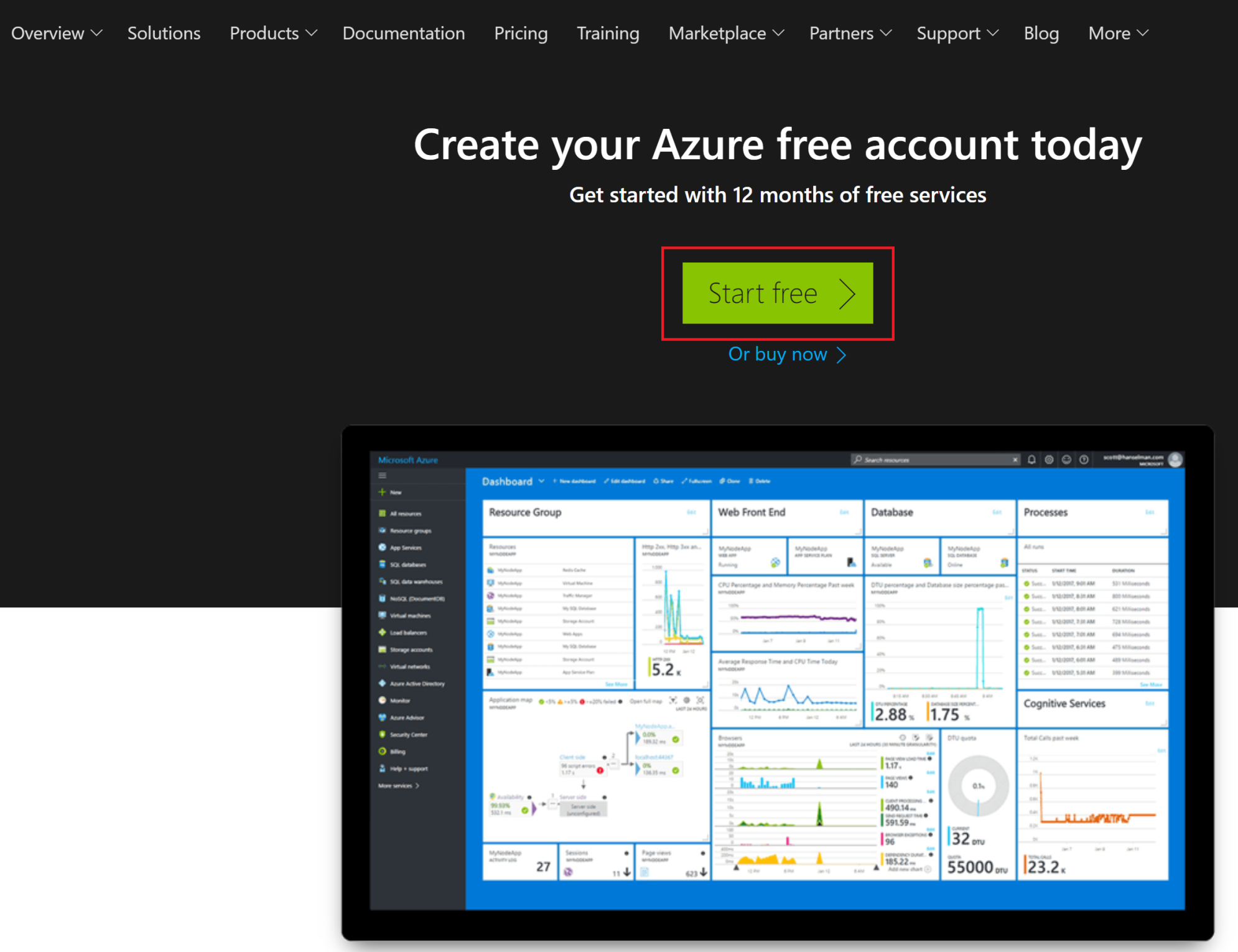
- After that, you will be redirected to log in using your Microsoft account.
- Then, you will be asked to enter some personal information, such as your name, country, and phone number. Some verification will be done by phone and credit card.
- Within a few moments, your Azure account will be ready.
The portal
Once your account has been created, you can login to the Azure portal. The portal can be accessed at https://portal.azure.com.
The portal is your way to access and manage your resources in Azure, such as VMs, web apps, SQL databases, and so on. This is the easiest way, but it is not the only way. More ways will be discussed later on in this chapter.
When you first log in the portal, it will look like the following screenshot:
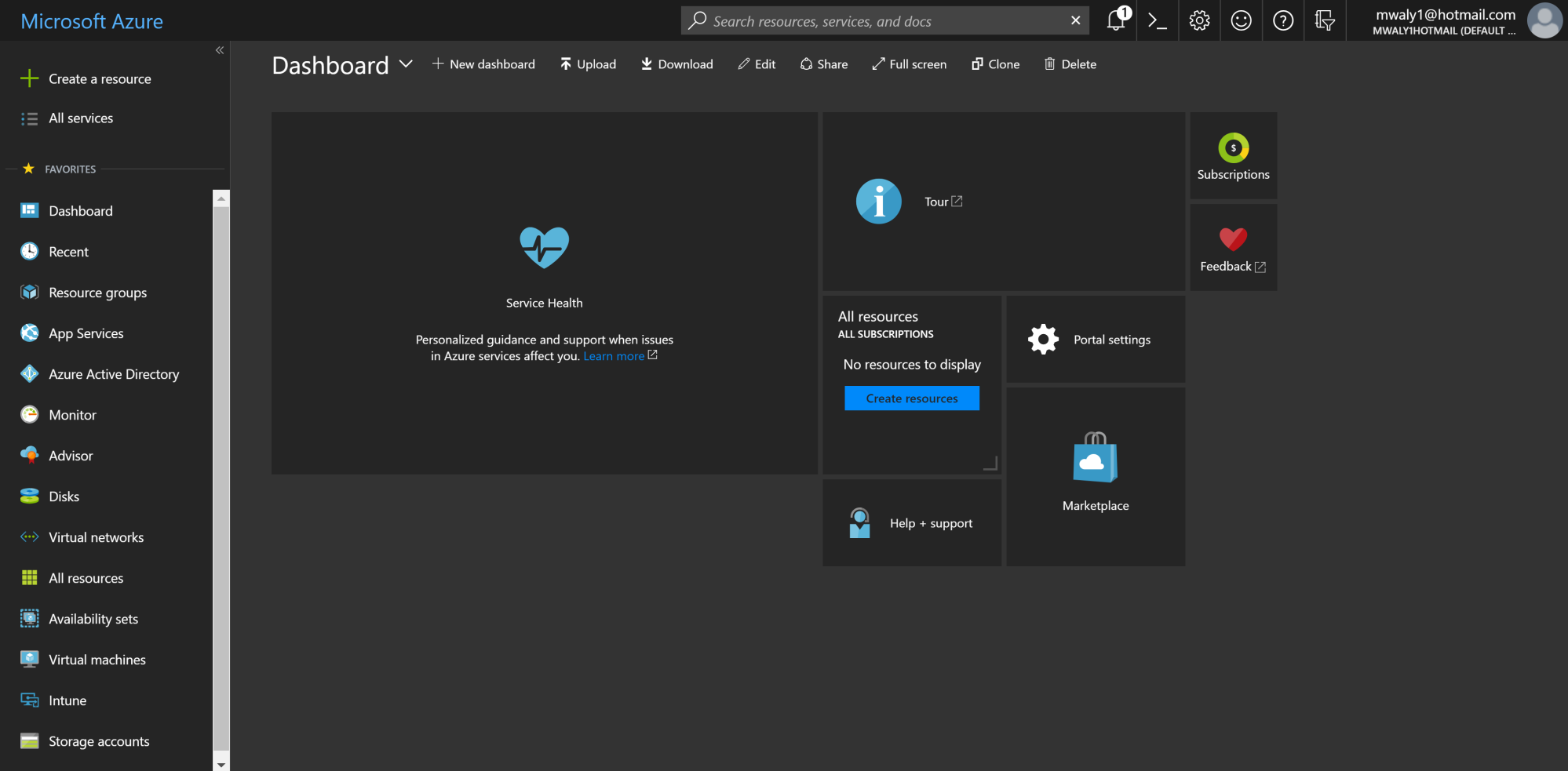
As you can see, this portal consists of many parts. Let's break it down to understand what it consists of.
The dashboard
Every time you open the Azure portal, the first thing you will look at is the dashboard:
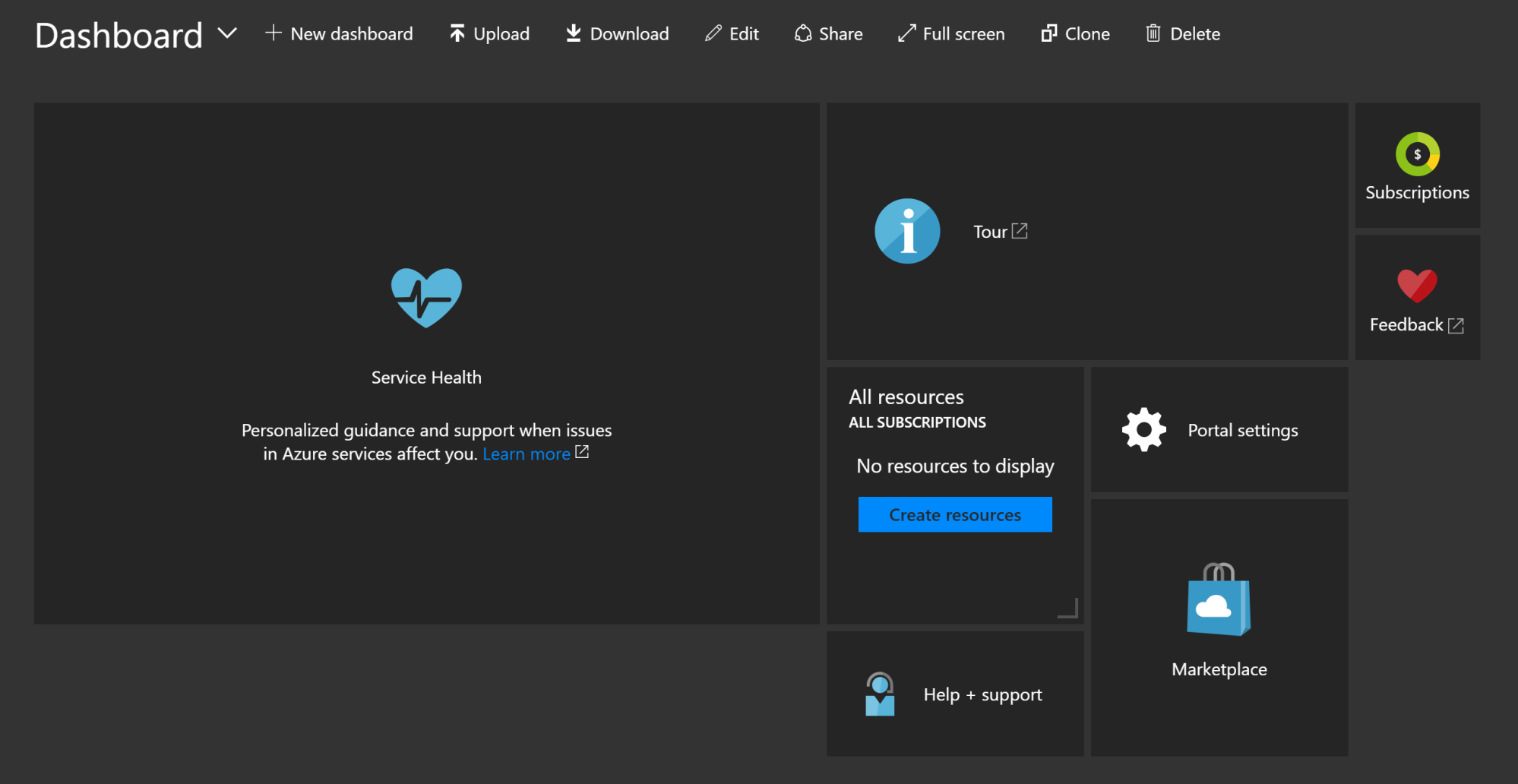
That's why you can pin every Azure service, so you can view what is important to you to in the dashboard. You can easily access it from here, instead of opening it from it is original location.
As you can see in the previous screenshot, you can do the following:
- Create a new dashboard by clicking on the New dashboard option.
- You can back up dashboards and reuse them. To back up a dashboard, you need to click on the Download option. This will download a JSON file. You can restore the dashboard by clicking on the Upload option. This will prompt you to specify the JSON file of the dashboard you want to restore.
- To edit the dashboard to resize the tiles, delete it, or change its location, you have to click on the Edit option.
- When you have a dashboard, you might want to share it with someone else. To do so, you need to click on the Share option. This will ask you whether you want to publish it or not, and then you can control who will access it.
- You can also have the dashboard in full screen mode by clicking on Full screen option.
- If you want to have a copy of the dashboard to manipulate or test something new in the meantime, you will want to keep the dashboard intact for people to access it. You can clone it by clicking on the Clone option. This will make a copy of the dashboard.
- If you no longer need a dashboard, you can delete it by clicking on the Delete option. This will ask for a confirmation that you want to delete the dashboard.
- In case you have more than one dashboard and want to navigate between them, you can click on the Dashboard option. This will open a drop-down list with all the existing dashboards, and then you can click on the one you want to navigate to.
The hub
This is the column you can see in the left-hand menu when you log in to the Azure portal. It displays Azure services in a more organized way. For example, if you created some VMs, you can view and manage them by clicking on Virtual machines in the hub, and the same goes for the other services, as shown in the following screenshot:
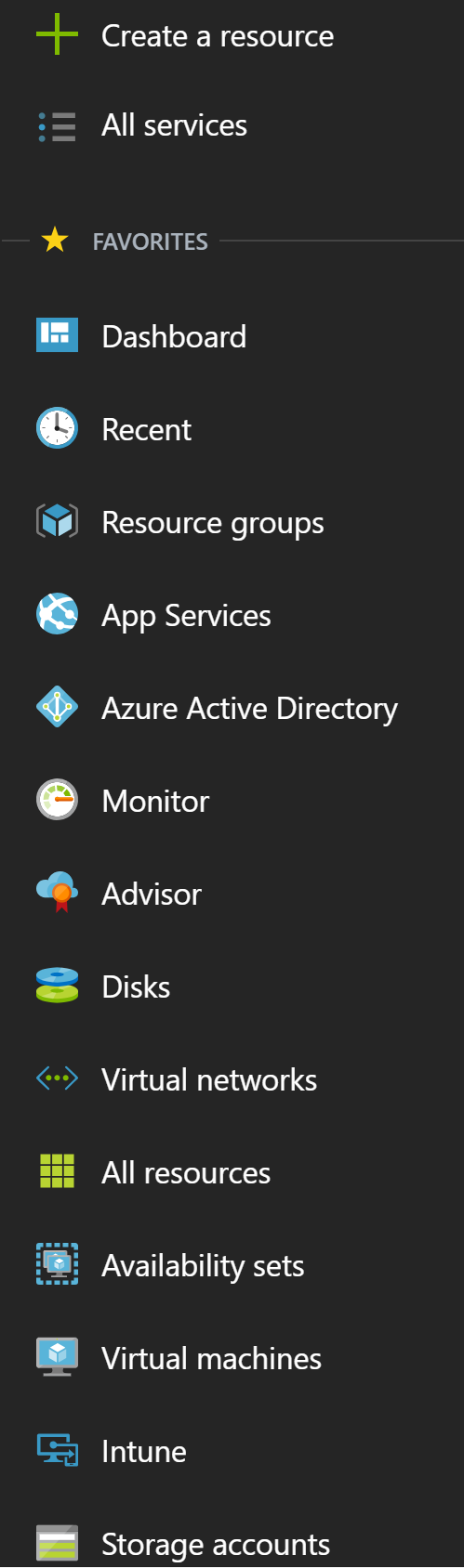
You will note that not all the services are displayed in the left menu. In order to display all of them, click on All services, and you can use the filter to narrow down your search for the service you want:
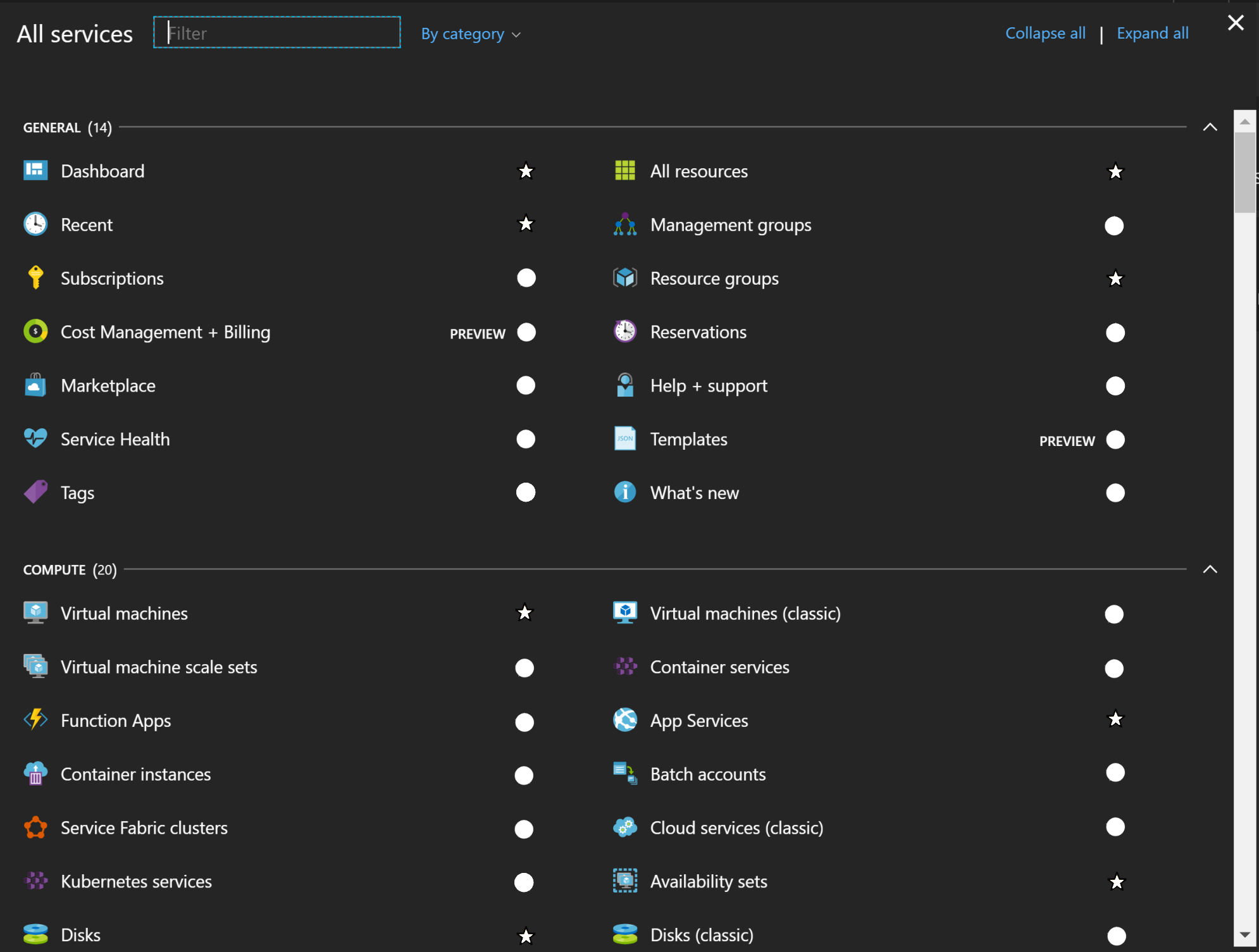
As you can see in the preceding screenshot, there are stars and circles. The stars are pinned to the main hub; the circles are not. So, you can select what is to be displayed to make your access to the services much easier.
The window that pops up when you click on one of the Azure services in the Azure portal, such as Virtual machines is called a blade.
A set of blades or chain of selections is called a journey. For instance, when you select Virtual machines inside the Azure portal, click on an existing virtual machine and then select its settings.

Notifications
If you are creating, modifying, or deleting an Azure resource, or if there's any update from Microsoft related to Azure services, you will note all of that in the Notifications pane. You can open it by clicking on the bell in the top-right side of the portal:
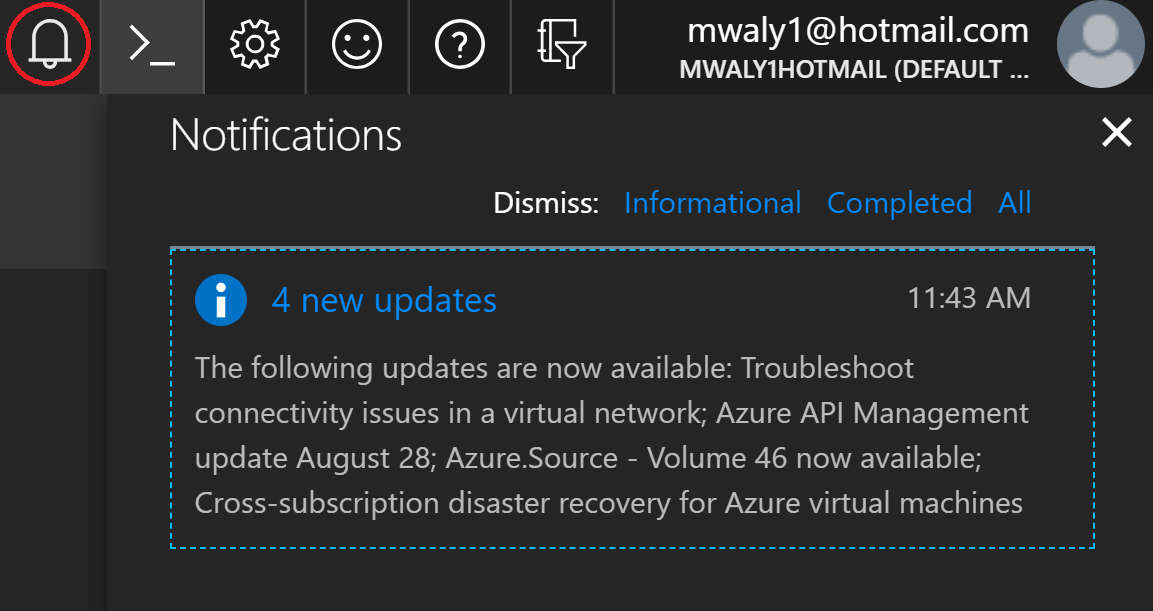
Azure cloud shell
This is an interactive shell that can enable you to manage Azure services either via PowerShell for Windows users or Bash for Linux users.
At the time of writing, using PowerShell in the Azure Cloud Shell was in preview. You can access it from the portal, as shown in the following screenshot:
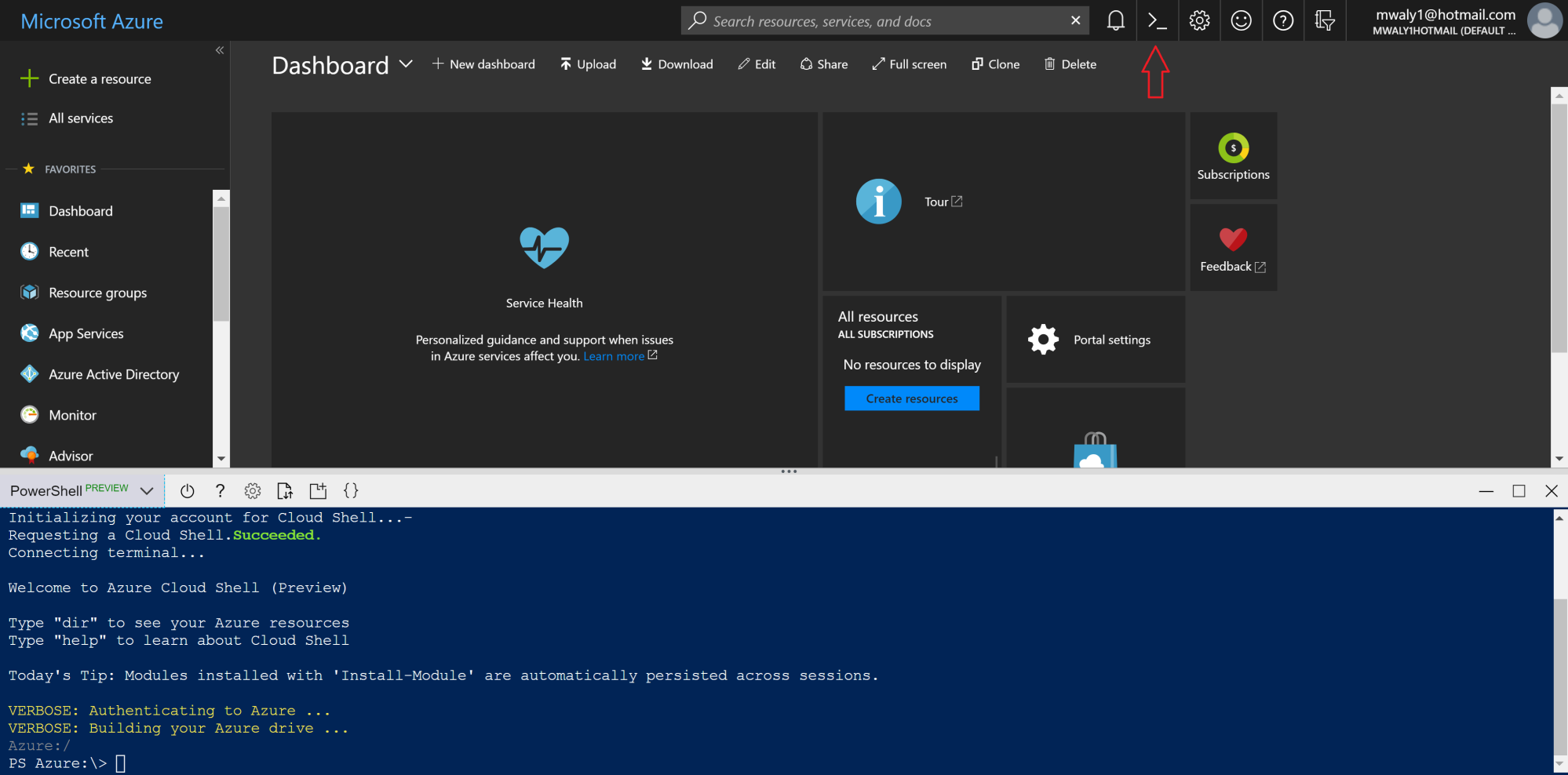
Azure portal settings
You can manage the settings of the portal by clicking on the gear icon on the top-right of the portal, as shown in the following screenshot:
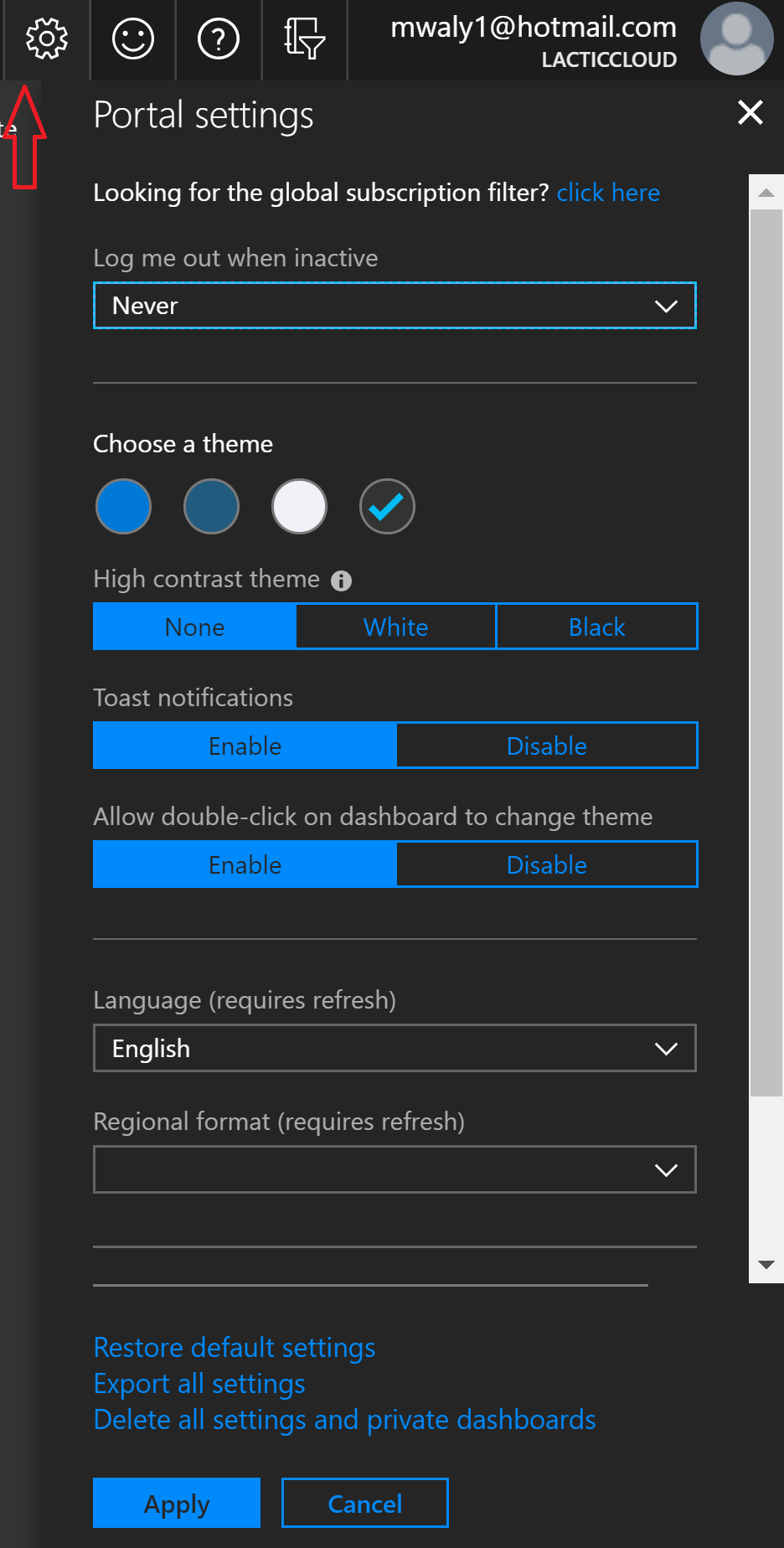
As shown in the previous screenshot, you can control the following:
- Log me out when inactive: You can define how long it will take to sign out from the portal when you are not active in it any more. For security reasons, you need to consider this.
- Choose a theme: You can change the theme of the portal according to the colors displayed in the previous screenshot. You can select a color that will make you comfortable while working in the Azure portal.
- High contrast theme: Using a high contrast theme overrides the theme selection you made in the previous step. You are only allowed to navigate among the following options:
- None: This will not impact the theme selection.
- White: This will make the portal very white, as shown in the following screenshot:
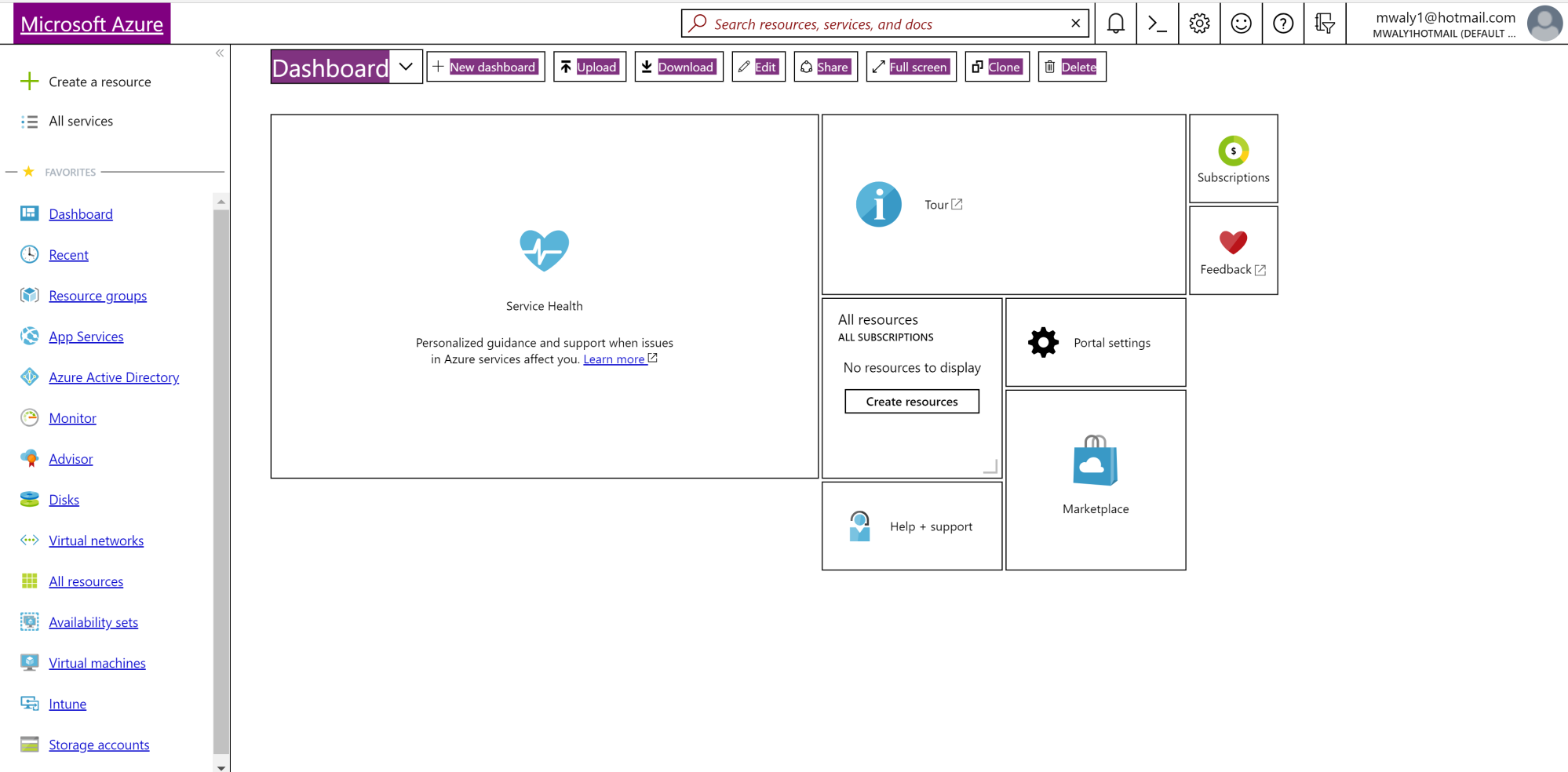
-
- Black: This will make the portal very black, as shown in the following screenshot:
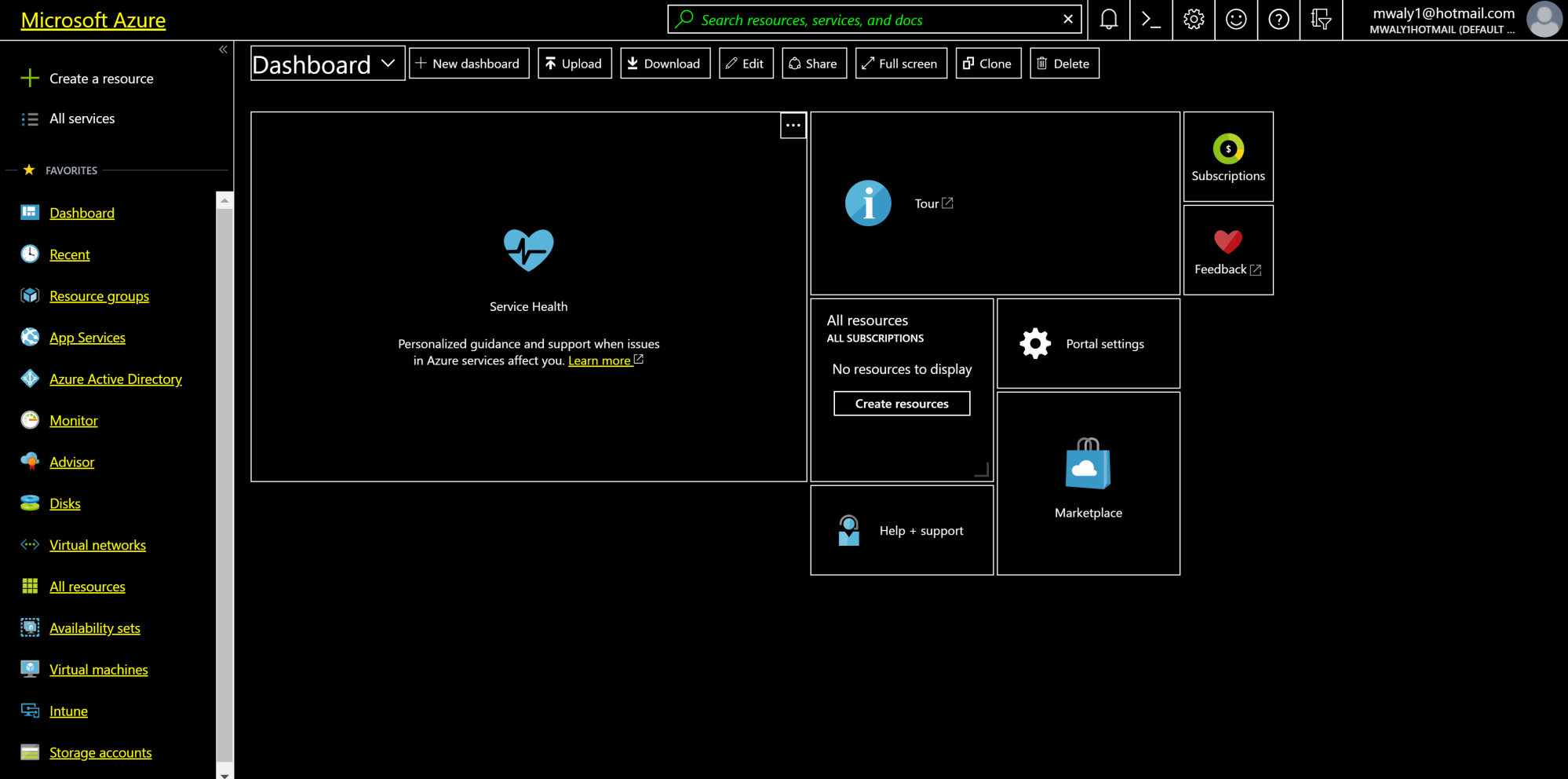
- Toast notifications: In the notifications section, I've illustrated that when you create, modify, or delete any Azure resource, you will receive notifications. These notifications can be displayed by clicking on the bell, but at the time the process happens you will receive a toast notification, as shown in the following screenshot:

If you disable toast notifications, you will be able to see the notifications under the bell icon, but nothing will pop up during the process to notify you.
- Allow a double-click on dashboard to change the theme: As this setting indicates, you can change the theme of the portal by double-clicking, which is enabled by default. You can disable it if you wish.
- Language: Specify the language of the portal.
- Regional format (requires refresh): You can select a regional format for the language according to the country you are living in. For example, if you are living in Australia, then the language will be English. In this setting, you can select a regional format (English Australia).
More to do in the portal
There are more things to do in the portal, such as the following:
- You can send feedback by clicking on the
 symbol in the top-right.
symbol in the top-right. - You can request help and support by clicking on the
 symbol.
symbol. - If you have more than one directory or subscription, you can filter them by clicking on the
 symbol.
symbol. - By clicking on the account that you are using in the top-right of the portal, you can sign out, change the password, view your contact information, and more, as shown in the following screenshot:
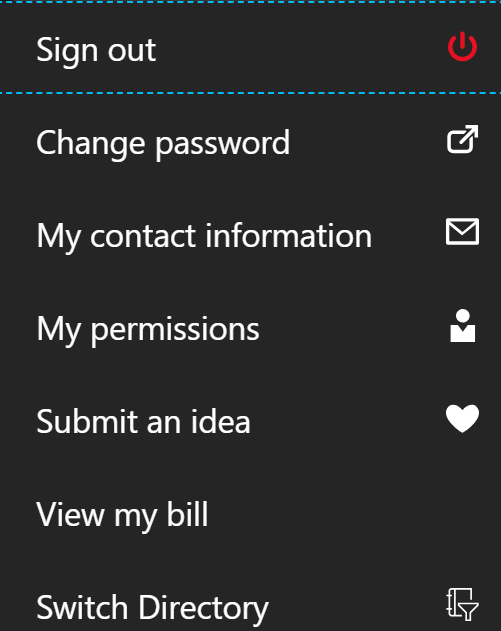
Azure Resource Manager model
In 2014, Microsoft launched a new portal that follows a new model, called the Azure Resource Manager (ARM) model.
This model depends on the concept of resource groups, which means you can group all your resources within a container, resulting in resources being deployed in parallel.
The following diagram describes the resources deployed through the ARM model:

Here are the benefits you will gain by using the ARM model:
- Ability to manage your resources as a group instead of managing them separately.
- Using role-based access control (RBAC) to control access to resources, so that you can assign permissions to a user on a resource or some resources, but not to other resources (as it was in the classic portal).
- Using tags to organize and classify your resources, which can help you with billing. For example, you might want to monitor the billing of some resources that make up a solution, such as a web server. By assigning a tag to the resources that make up that solution, you will be able to monitor the billing.
- Support the use of JSON to deploy resources instead of using the portal:
- Deploy resources in parallel instead of deploying them sequentially, and wait until each resource deployment finishes to deploy another one.
- Specify dependencies during resources deployment. For example, a VM will not be created until a storage account and a virtual network gets deployed, because the VM VHD will need a place to be stored in an IP address from a virtual network.
- Reuse the JSON template to deploy solutions with the same specifications.
ARM key points
For a better understanding of the ARM model, you should consider the following key points:
- Resources with the same life cycle should be gathered in the same resource group
- Resources in different regions can be in the same resource group
- Every resource must be assigned to a resource group, so whenever you want to move a resource between resource groups, you must remove it from its current resource group and then add it to the new resource group
- Resource groups support RBAC, where a user can get access to specific resources, and have no access to the others
- Some resources can be shared across resource groups, such as storage accounts
- Every resource must be assigned to a resource group, so whenever you want to move a resource between resource groups, you must remove it from its current resource group, and then add it to the new resource group
Azure automation tools
It is no surprise that we commonly face repetitive and time-consuming tasks. For example, you might want to create multiple virtual machines. You would have to follow the previous guide multiple times to get your job done. This is why Microsoft supports its Azure services with multiple ways of automating most of the tasks that can be implemented in Azure.
Azure PowerShell
PowerShell is commonly used with most Microsoft products, and Azure is no less important than any of these products. You can use Azure PowerShell cmdlets to manage most Azure services.
Installing the Azure PowerShell module
There are two ways of installing the Azure PowerShell module on Windows:
- Download and install the module from the following link: https://www.microsoft.com/web/downloads/platform.aspx
- Install the module from the PowerShell Gallery
Installing the Azure PowerShell module from the PowerShell Gallery
The following are the steps required to get Azure PowerShell installed:
- Open PowerShell in an elevated mode.
- To install the Azure PowerShell module for the current portal, run the following cmdlet:
Install-Module AzureRM
If your PowerShell requires a NuGet provider, you will be asked to agree to install it, and you will have to agree to the installation policy modification, as the repository is not available in your environment, as shown in the following screenshot:
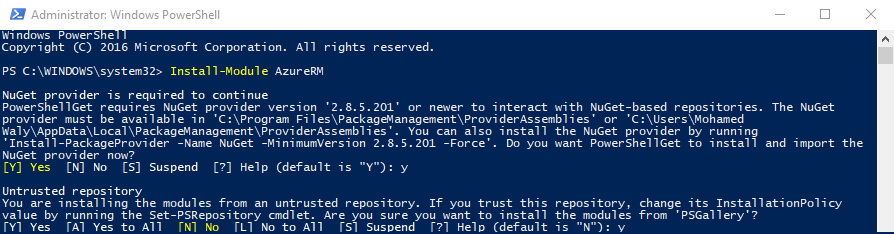
Azure CLI
The Azure CLI is an open source and cross-platform tool that supports implementing all the tasks you can do in the Azure portal with commands. This tool can be used to provide automation by writing all the tasks you want to configure in the Azure CLI and running it instead of manually doing it over and over again. It can be used to run on Windows, Linux, and macOS. The latest version is Azure CLI 2.0.
Installing Azure CLI 2.0
Perform the following steps to install Azure CLI 2.0:
- Download Azure CLI 2.0 from the following link: https://azurecliprod.azureedge.net/msi/azure-cli-2.0.47.msi.
- Once downloaded, you can start the installation:
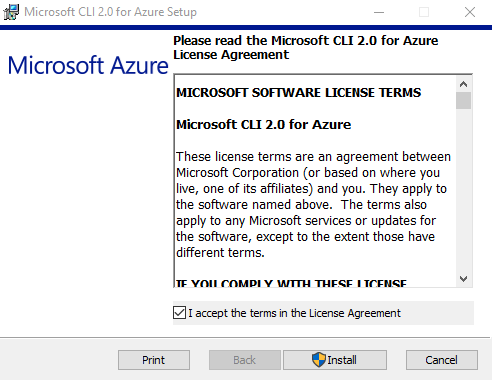
- Once you click on Install, it will start to validate your environment to check whether it is compatible with it or not. Then, it starts the installation:
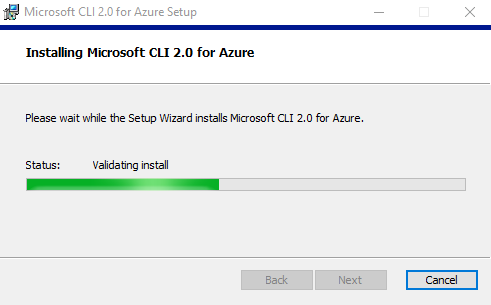
- Once the installation completes, you can click on Finish, and you are good to go:
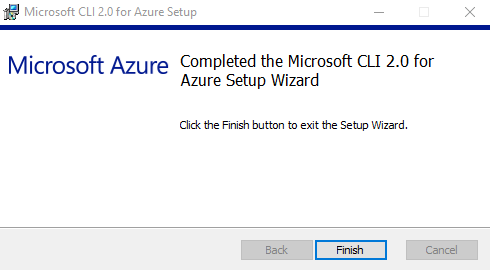
- Once done, you can open Command Prompt and write az to access Azure the CLI commands:
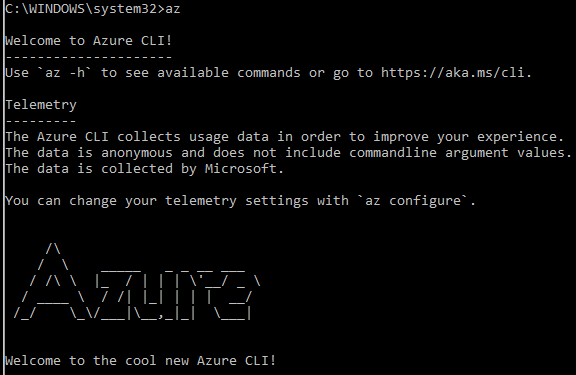
Summary
So far, we have covered some preliminary subject matter regarding cloud computing generally, and Azure specifically. This chapter can be considered as the foundation for the coming chapters.
In the next chapter, covering Azure Storage, its importance, types, and so on will be dealt with. Therefore, the knowledge gained in this chapter is required for a better understanding of the coming chapters.
Questions
- Virtualization is considered as the foundation of the cloud. (True | False)
- The cloud is only available in one deployment model. (True | False)
- Microsoft has data centers all over the globe, in all continents. (True | False)
- You can assign a single Azure resource to multiple resource groups. (True | False)
- Using your database as a service is considered a PaaS cloud service. (True | False)
- Toast notifications are enabled by default in the Azure portal. (True | False)
- What are the most common automation tools used with the Azure platform?
Further reading
- What is Azure? (https://azure.microsoft.com/en-us/overview/what-is-azure/)
- Private Cloud vs Public Cloud (http://www.ctrls.in/blog/private-cloud-vs-public-cloud/)