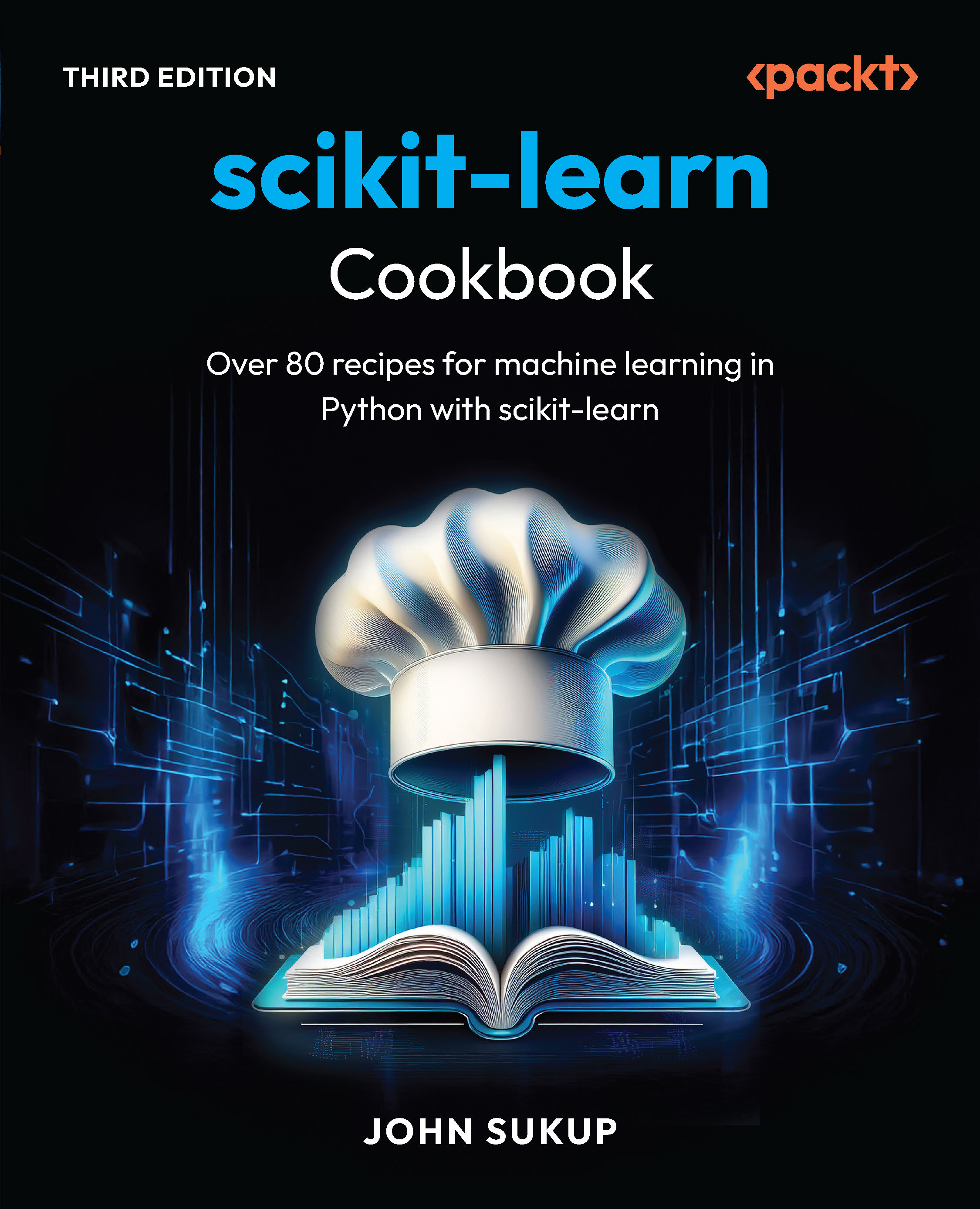(For more resources on Inkscape, see here.)
Working with objects
Objects in Inkscape are any shapes that make up your overall drawing. This means that any text, path, or shape that you create is essentially an object.
Let's start by making a simple object and then changing some of its attributes.
Time for action – creating a simple object
Inkscape can create predefined shapes that are part of the SVG standard. These include rectangles/squares, circles/ellipses/arcs, stars, polygons, and spirals. To create any of these shapes, you can select items from the toolbar:

However, you can also create more freehand-based objects as well. Let's look at how we can create a simple freehand triangle:
- Select the Bezier tool:

- Click once where you want the first corner and then move the mouse/pointer to the next corner. A node appears with the click and then a freehand line:

- When you have the length of the first side of the triangle estimated, click for the second corner:

- Move the mouse to form the second side and click for the third corner:

- Move the mouse back to the first corner node and click it to form the triangle, shown as follows:

- Now save the file. From the main menu, select File and then Save. We will use this triangle to build a graphic later in this book, so choose a location to save so that you will know where to find the file.
- Now that the basic triangle is saved, let's also experiment with how we can manipulate the shape itself and/or the shape's position on the canvas. Let's start with manipulating the triangle.
- Select the triangle and drag a handle to a new location. You have essentially skewed the triangle, as shown in the following diagram:

- To change the overall shape of the triangle, select the triangle, then click the Edit path by Nodes tool (or press F2 ):

- Now the nodes of the triangle are displayed as follows:

- Nodes are points on a path that define the path's shape. Click a node and you can drag it to another location to manipulate the triangle's overall shape as follows:

- Double-click between two nodes to add another node and change the shape:

- If you decide that you don't want the extra node, click it (the node turns red), press Delete on your keyboard and it disappears.
- You can also use the control bar to add, delete, or manipulate the path/shape and nodes:

- If you want to change the position of the shape on the canvas by choosing the Select tool in the toolbox, click and drag the shape and move it where you need it to be.
- Change the size of the shape by also choosing the Select tool from the toolbox, clicking and holding the edge of the shape at the handle (small square or circles at edges), and dragging it outward to grow larger or inward to shrink until the shape is of the desired size.
- You can also rotate an object. Choose the Select tool from the toolbox and single-click the shape until the nodes turn to arrows with curves (this might require you to click the object a couple of times). When you see the curved arrow nodes, click-and-drag on a corner node to rotate the object until it is rotated and positioned correctly.
- No need to save this file again after we have manipulated it—unless you want to reference this new version of the triangle for future projects.
What just happened?
We created a free-form triangle and saved it for a future project. We also manipulated the shape in a number of ways—used the nodes to change the skew of the overall shape, added nodes to change the shape completely, and also how to move the shape around on the canvas.
Fill and Stroke
As you've already noticed, when creating objects in Inkscape they have color associated with them. You can fill an object with a color as well as give the object an outline or stroke. This section will explain how to change these characteristics of an object in Inkscape.
Fill and Stroke dialog
You can use the Fill and Stroke dialog from the main menu to change the fill colors of an object.
Time for action – using the Fill and Stroke dialog
Let's open the dialog and get started:
- Open your triangle Inkscape file again and select the triangle.
- From the main menu, choose Object | Fill and Stroke (or use the Shift + Ctrl + F keyboard shortcut).

- The Fill and Stroke dialog appears on the right-hand side of your screen. Notice it has three tabs: Fill, Stroke paint, and Stroke style , as shown in the following screenshot:
- Select the Fill tab (if not already selected). Here are the options for fill:
- Type of fill: The buttons below the Fill tab allow you to select the type of fill you would like to use. No fill (the button with the X), flat color, linear or radial gradients. In the previous example screenshot, the flat fill button is selected.
- Color picker : Another set of tabs below the type of the fill area are presented; RGB , CMYK, HSL, and Wheel. You can use any of these to choose a color. The most intuitive option is Wheel as it allows you to visually see all the colors and rotate a triangle to the color of your choice, as shown in the following screenshot:

Unlock access to the largest independent learning library in Tech for FREE!
Get unlimited access to 7500+ expert-authored eBooks and video courses covering every tech area you can think of.
Renews at €18.99/month. Cancel anytime
- Once a color is chosen, then the exact color can be seen in various values on the other color picker tabs.
- Blur : Below the color area, you also have an option to blur the object's fill. This means that if you move the sliding lever to the right, the blur of the fill will move outward. See the following diagram for examples of an object without and with blur:

- Opacity: Lastly, there is the opacity slider. By moving this slider to the right you will give the object an alpha of opacity setting making it a bit more transparent. The following diagram demonstrates opacity:

- In the Fill and Stroke dialog , if you select the Stroke paint tab , you will notice it looks very much like the Fill tab. You can remove the stroke (outline) of the object, set the color, and determine if it is a flat color or gradient:

- In the last tab, Stroke style is where you can most notably set the width of the stroke:

- You can also use this tab to determine what types of corners or joins an object has (round or square corners) and how the end caps of the border look like.
- The Dashes field gives options for the stroke line type, as shown in the following screenshot:

- Start, Mid, and End Markers allow you to add end points to your strokes, as follows:

- For our triangle object, use the Fill tab and choose a green color, no stroke, and 100 percent opacity:
What just happened?
You learned where to open the Fill and Stroke dialog, adjust the fill of an object, use blur and opacity, and how to change the stroke color and weights of the stroke line.
Next, let's learn other ways to change the fill and stroke options.
Color palette bar
You can also use the color palette bar to change fill color:

Time for action – using the color palette
Let's learn all the tips and tricks for using the color palette bar:
- From the palette bar, click a color and drag it from the palette onto the object to change its fill, as shown in the following diagram:

- You can also change an object and the stroke color in a number of other ways:
- Select an object on the canvas and then click a color box in the palette to immediately set the fill of an object.
- Select an object on the canvas and then right-click a color box in the palette. A popup menu appears with options to set the fill (and stroke).
- If you hold the Shift key and drag a color box onto an object, it changes the stroke color.
- Shift + left-click a color box to immediately set the stroke color.
Note, you can use the scroll bar just below the viewable color swatches on the color palette to scroll right to see even more color choices.
What just happened?
You learned how to change the fill and stroke color of an object by using the color swatches on the color palette bar on the main screen of Inkscape.
Dropper
Yet another way to change the fill or stroke of an object is to use the dropper:

Let's learn how to use it.
Time for action – using the dropper tool
Open an Inkscape file with objects on the canvas or create a quick object to try this out:
- Select an object on the canvas.
- Select the dropper tool from the toolbar or use the shortcut key F7 .
- Then click anywhere in the drawing with that tool that has the color you want to choose. The chosen color will be assigned to the selected object's fill. Alternatively, use Shift + click to set the stroke color.
- Be aware of the tool control bar and the dropper tool controls, shown as follows:

- The two buttons affect the opacity of the object, especially if it is different than the 100% setting.
- If Pick is disabled, then the color as chosen by the dropper looks exactly like it is on screen
- If Pick is enabled and Assign is disabled, then the color picked by the dropper is one that the object would have if its opacity was 100%
- If Pick is enabled and Assign is enabled, then the color and opacity are both copied from the picked object
What just happened?
By using the dropper tool, you learned how to change a color of another object on the screen.
 United States
United States
 Great Britain
Great Britain
 India
India
 Germany
Germany
 France
France
 Canada
Canada
 Russia
Russia
 Spain
Spain
 Brazil
Brazil
 Australia
Australia
 Singapore
Singapore
 Canary Islands
Canary Islands
 Hungary
Hungary
 Ukraine
Ukraine
 Luxembourg
Luxembourg
 Estonia
Estonia
 Lithuania
Lithuania
 South Korea
South Korea
 Turkey
Turkey
 Switzerland
Switzerland
 Colombia
Colombia
 Taiwan
Taiwan
 Chile
Chile
 Norway
Norway
 Ecuador
Ecuador
 Indonesia
Indonesia
 New Zealand
New Zealand
 Cyprus
Cyprus
 Denmark
Denmark
 Finland
Finland
 Poland
Poland
 Malta
Malta
 Czechia
Czechia
 Austria
Austria
 Sweden
Sweden
 Italy
Italy
 Egypt
Egypt
 Belgium
Belgium
 Portugal
Portugal
 Slovenia
Slovenia
 Ireland
Ireland
 Romania
Romania
 Greece
Greece
 Argentina
Argentina
 Netherlands
Netherlands
 Bulgaria
Bulgaria
 Latvia
Latvia
 South Africa
South Africa
 Malaysia
Malaysia
 Japan
Japan
 Slovakia
Slovakia
 Philippines
Philippines
 Mexico
Mexico
 Thailand
Thailand