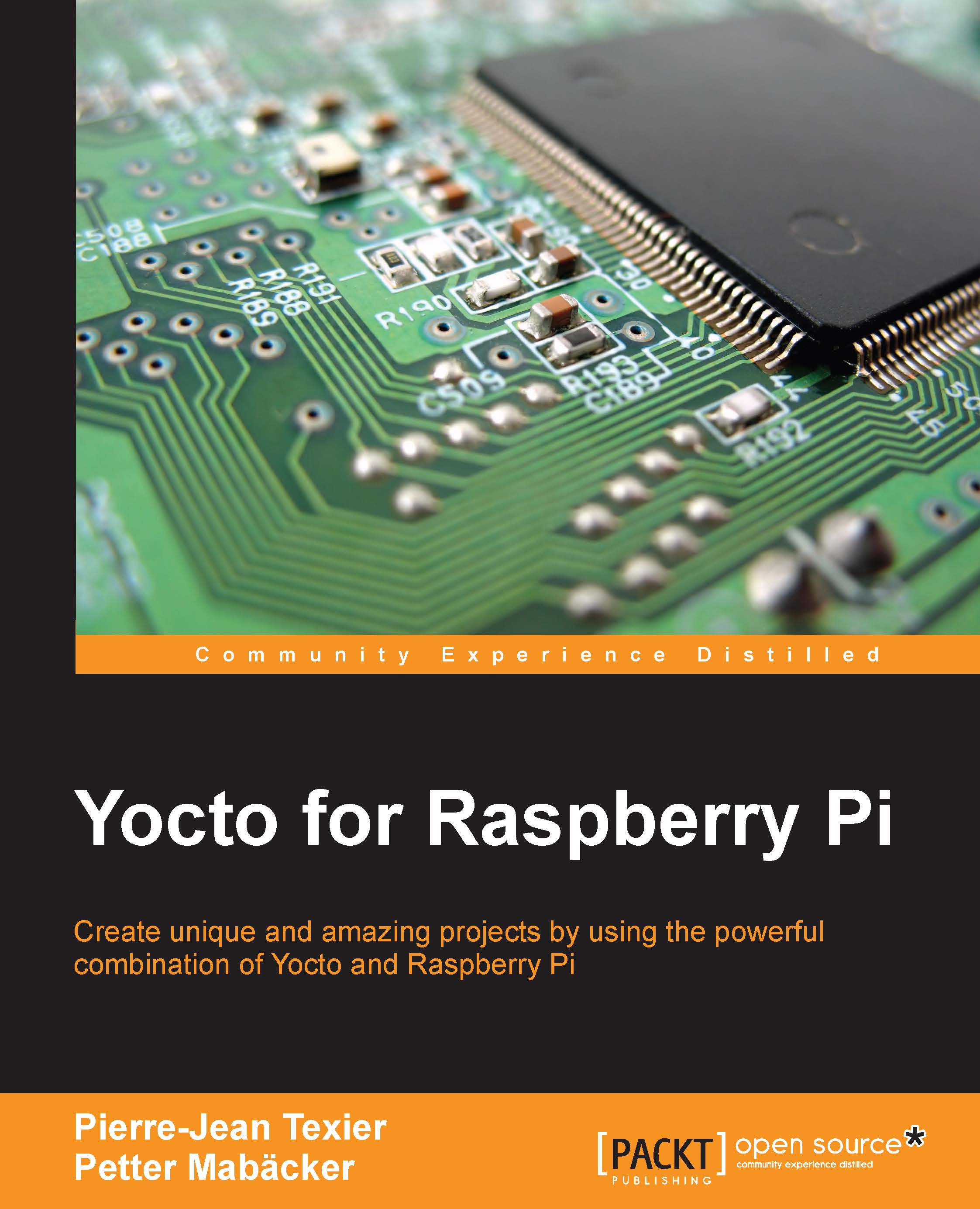Creating the meta-packt_rpi layer with the yocto-layer script
To create our custom layer, we can use two different methods:
Manually: create the directory (
meta-*) and create the layer configuration file (conf/layer.conf)* Use the
yocto-layerscript provided by the Poky environment
To
gain flexibility
and avoid
mishandling, we'll use
the second option. To use
it,
we must
initially source all variables
to gain
access
through our
shell
in the
yocto-layer
script, as shown in
the following command:
$ source oe-init-build-env rpi-build
Now that our
environment is set up, we have access
to the
yocto-layer
script,
and so,
we can begin
the
process of creating the layer.
Note that this script (yocto-layer) creates the layer in the current directory by default. That is
why we must
place it
at the root
of our environment:
$ cd /where/you/want/to/stored/your/layer
We can now launch the script using the following command:
$ yocto-layer create <layer_name> -o...