Receiving measurement SATA through push notifications
In the last project of this chapter, we'll learn how to use the project we built in the previous section to actually not send you alerts, but just keep you updated about the current temperature and humidity measured by Pi.
Here however, we are going to use something new to alert you: push notifications. These notifications will immediately show up on your phone if you have the right app installed.
As the app, we'll use Pushover that is available for iOS and Android. You can install it from your App Store and find more information at the following URL:
Then, add the Pushover channel inside IFTTT:
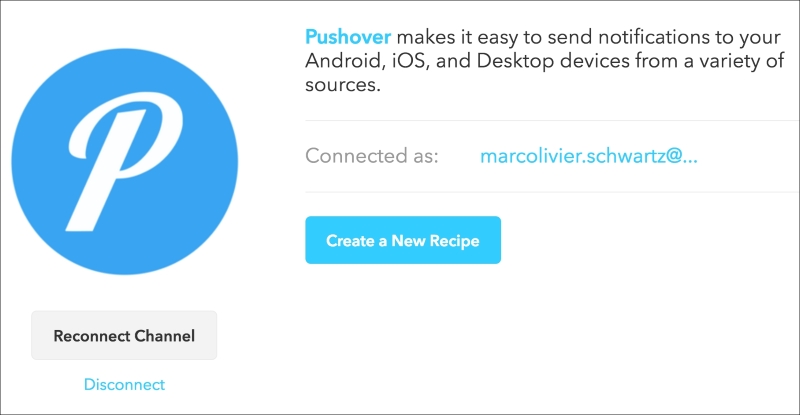
Now, create a new recipe and choose the Maker channel again as the trigger:
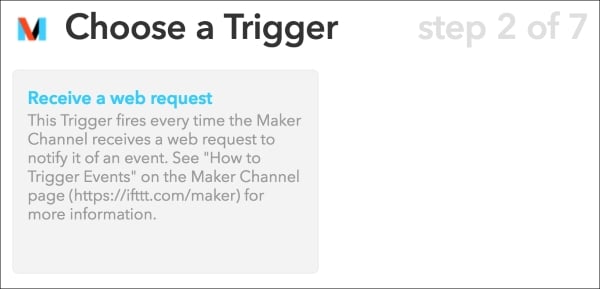
I used data as the trigger:
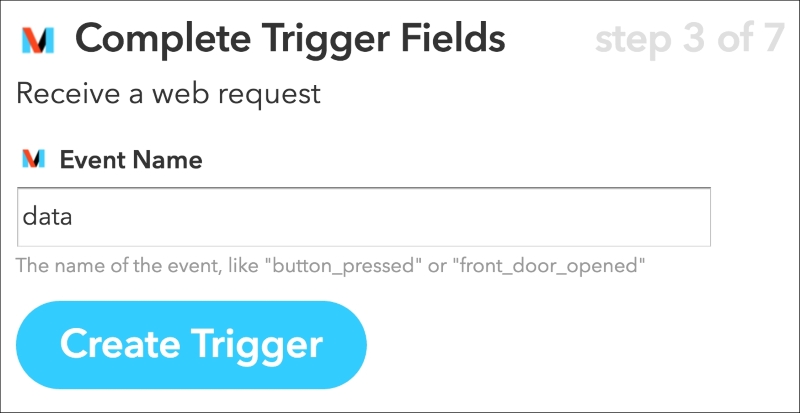
Then, select Pushover as the action channel and enter the following message:
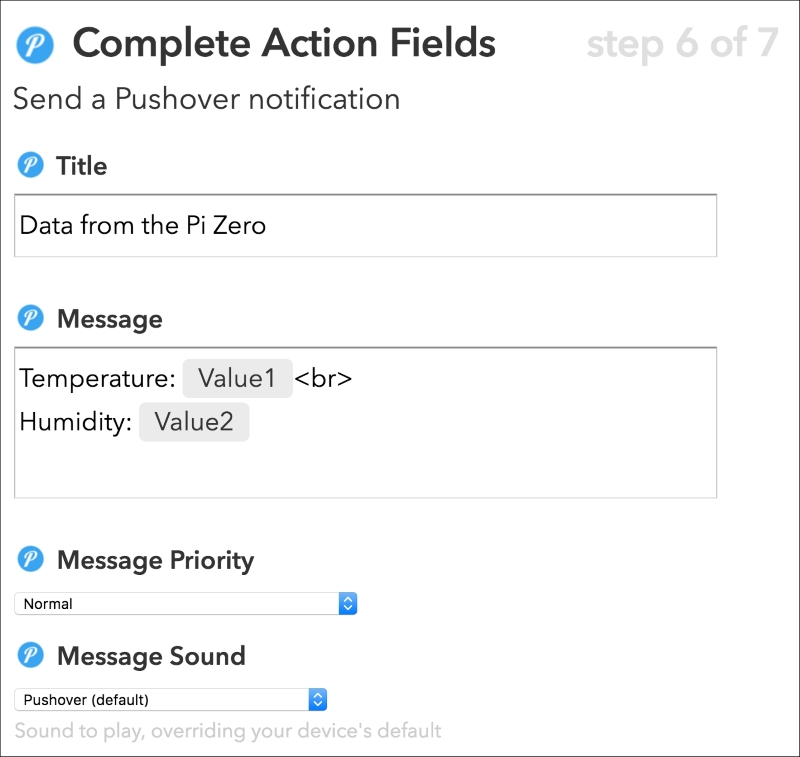
Here, we'll use the variables Value1 and Value2 to display the temperature and humidity inside the message. We'll see in a moment how to actually send that...

























































