As stated on the R-project main website:
"R is a language and environment for statistical computing and graphics."
R is a successor of S and is a GNU project. This means, briefly, that anyone can have access to its source codes and can modify or adapt it to their needs. Nowadays, it is gaining territory over classic commercial software, and it is, along with Python, the most used language for statistics and data science.
Regarding R's main characteristics, the following can be considered:
Object oriented: R is a language that is composed mainly of objects and functions. Chapter 2, First Steps towards Programming in R, and Chapter 3, An Introduction to Data Processing in R, will cover object and function handling in R.
Can be easily contributed to: Similar to GNU projects, R is constantly being enriched by users' contributions either by making their codes accessible via "packages" or libraries, or by editing/improving its source code. There are actually almost 7000 packages in the common R repository, Comprehensive
R Archive Network (CRAN). Additionally, there are other R repositories of public access, such as the bioconductor project which contains packages for bioinformatics.
Runtime execution: Unlike C or Java, R does not need compilation. This means that you can, for instance, write 2 + 2 in the console and it will return the value.
Extensibility: The R functionalities can be extended through the installation of packages and libraries. Standard proven libraries can be found in CRAN repositories and are accessible directly from R by typing install.packages().
R can be installed in every operating system. It is highly recommended to download the program directly from http://cran.rstudio.com/ when working on Windows or Mac OS. On Ubuntu, R can be easily installed from the terminal as follows:
The installation of r-base-dev is highly recommended as it is a package that enables users to compile the R packages from source, that is, maintain the packages or install additional R packages directly from the R console using the install.packages() command.
To install R on other UNIX-based operating systems, visit the following links:
When working on Windows, R can be launched via its application. After the installation, it is available as any other program on Windows. When opening the program, a window like this will appear:
When working on Linux, you can access the R console directly by typing R on the command line:
In both the cases, R executes in runtime. This means that you can type in code, press Enter, and the result will be given immediately as follows:
The R application in any operating system does not provide an easy environment to develop code. For this reason, it is highly recommended (not only to write web applications in R with Shiny, but for any task you want to perform in R) to use an
Integrated Development Environment (IDE).
The topics related to the R language are covered mainly in Chapter 2, First Steps towards Programming in R, and Chapter 3, An Introduction to Data Processing in R.
 Argentina
Argentina
 Australia
Australia
 Austria
Austria
 Belgium
Belgium
 Brazil
Brazil
 Bulgaria
Bulgaria
 Canada
Canada
 Chile
Chile
 Colombia
Colombia
 Cyprus
Cyprus
 Czechia
Czechia
 Denmark
Denmark
 Ecuador
Ecuador
 Egypt
Egypt
 Estonia
Estonia
 Finland
Finland
 France
France
 Germany
Germany
 Great Britain
Great Britain
 Greece
Greece
 Hungary
Hungary
 India
India
 Indonesia
Indonesia
 Ireland
Ireland
 Italy
Italy
 Japan
Japan
 Latvia
Latvia
 Lithuania
Lithuania
 Luxembourg
Luxembourg
 Malaysia
Malaysia
 Malta
Malta
 Mexico
Mexico
 Netherlands
Netherlands
 New Zealand
New Zealand
 Norway
Norway
 Philippines
Philippines
 Poland
Poland
 Portugal
Portugal
 Romania
Romania
 Russia
Russia
 Singapore
Singapore
 Slovakia
Slovakia
 Slovenia
Slovenia
 South Africa
South Africa
 South Korea
South Korea
 Spain
Spain
 Sweden
Sweden
 Switzerland
Switzerland
 Taiwan
Taiwan
 Thailand
Thailand
 Turkey
Turkey
 Ukraine
Ukraine
 United States
United States
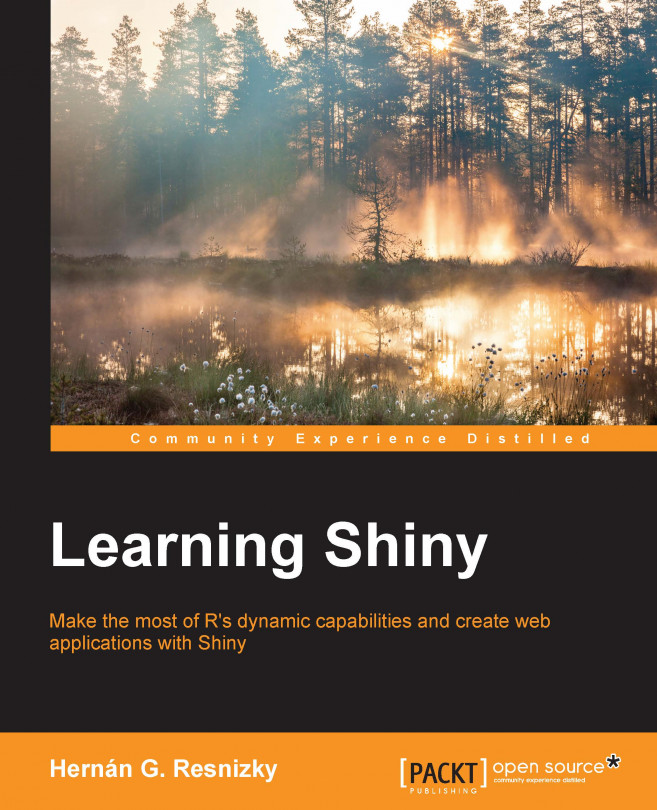














![Pentesting Web Applications: Testing real time web apps [Video]](https://content.packt.com/V07343/cover_image_large.png)