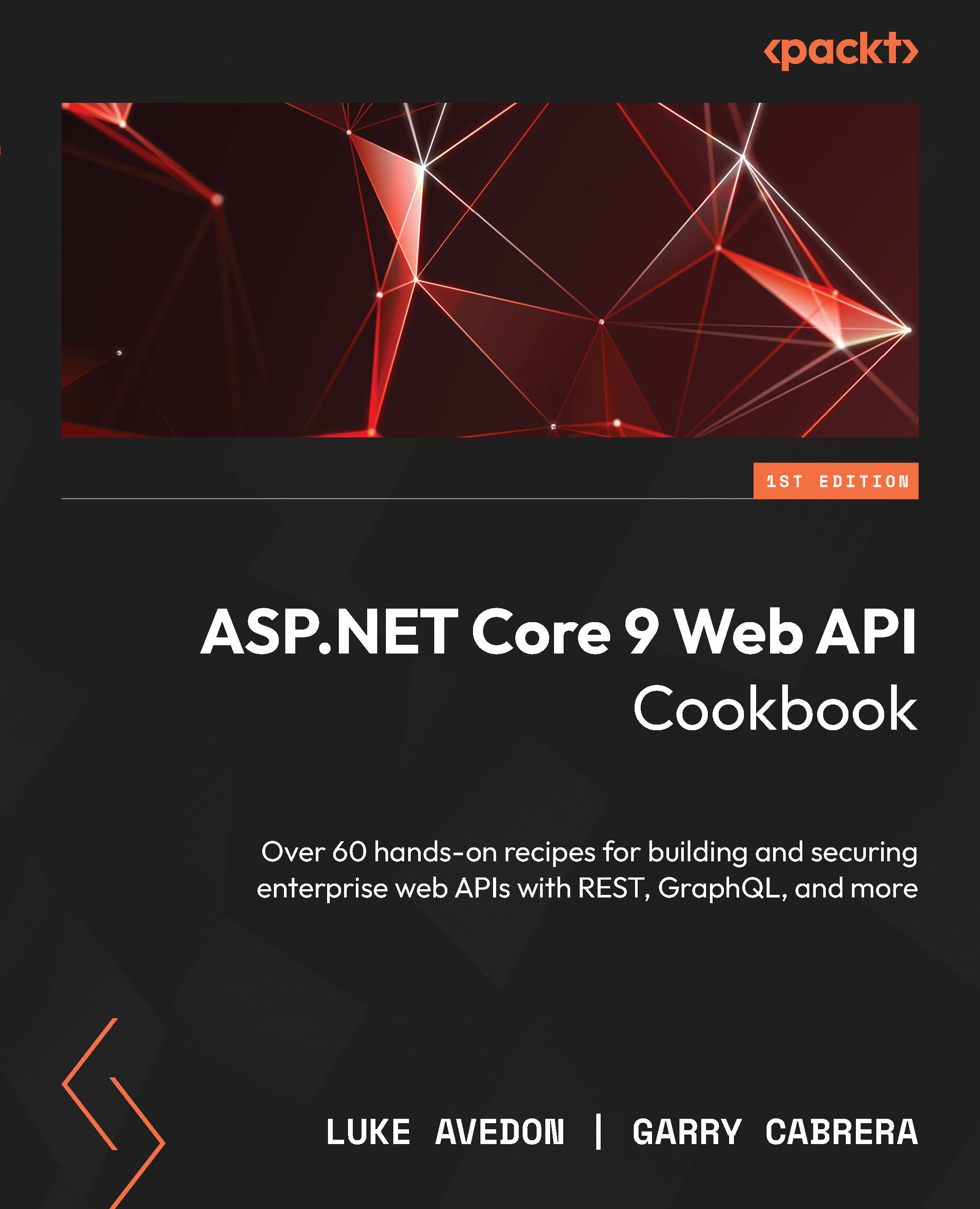Testing the API in PowerShell
When testing your API, relying solely on tools such as cURL or Swagger can limit your options. In this recipe, we will confirm that the API is correctly implemented via PowerShell. We will retrieve pagination metadata, navigate through pages, and ensure that the returned data is what we expect it to be. We will accomplish this using the built-in Invoke-WebRequest to inspect our custom X-Pagination header. We will type this recipe directly into the PowerShell terminal.
Important note
While we’ll be using PowerShell in this recipe, rest assured that we’ll also cover other popular tools such as Postman throughout this book—equipping you with a diverse set of testing techniques.
Getting ready
Clone the starting code from here: https://github.com/PacktPublishing/ASP.NET-9-Web-API-Cookbook/tree/main/start/chapter01/psTesting. It contains a web API similar to the other APIs we have built in this chapter.
You will need to open PowerShell or use something like Windows Terminal with PowerShell. PowerShell is cross-platform, so you don’t have to be on Windows to follow along with this recipe. The end project folder for this recipe has these commands saved in a PowerShell script if you want to compare. Instead of writing a script file, we will be entering these commands directly into the terminal.
How to do it…
- Run the application using the following command:
dotnet run
- Open your PowerShell terminal. Let’s create some variables for your test URL. Save your
baseUrland the endpoint you want to test withpageSizein separate variables:$baseUrl = "http://localhost:5148" $testEndpoint = "/Products?pageSize=10" $fullUrl = $baseUrl + $testEndpoint;
Important note
Remember: your baseUrl has whatever port number dotnet run is serving your API on.
In the terminal, you should now see our API being served on the local host.

Figure 1.6 – dotnet run starting the API on port 5148, your port may be different
- Now call the endpoint and save the response in a variable:
$response = Invoke-WebRequest -Uri $fullUrl -Headers @{"Accept" = "application/json"}
Important note
One alternative way of querying an endpoint in PowerShell is Invoke-RestMethod, which directly converts a JSON response to a PowerShell object. However, Invoke-WebRequest has advantages, as it provides access to more detailed information about the HTTP response, including headers, status codes, and cookies.
- Save the pagination metadata in variables:
$xPaginationHeader = $response.Headers["X-Pagination"] $xPagination = $xPaginationHeader | ConvertFrom-Json
- Ensure that the correct pagination data is present.
Figure 1.7 shows the
$xPaginationvariable in our PowerShell terminal:
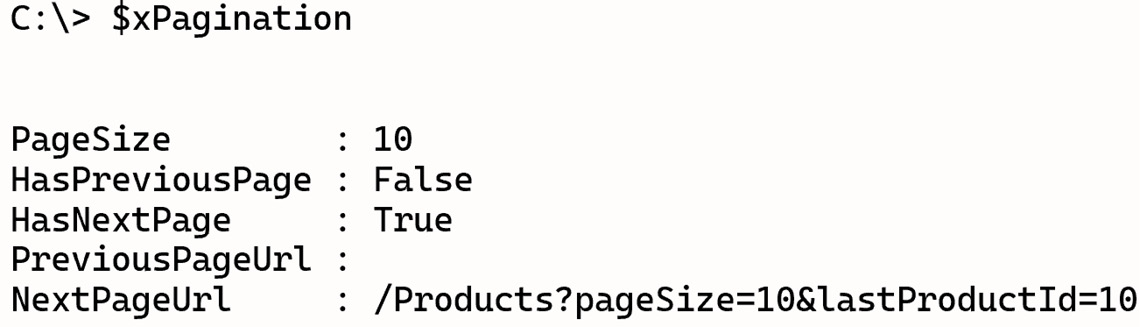
Figure 1.7 – Pagination metadata displayed in PowerShell
- Save a URL for
NextPagein a variable:$nextPageUrl = $baseUrl + $xPagination.NextPageUrl
- Call the next page and examine the results:
$response = Invoke-WebRequest -Uri $nextPageUrl $jsonContent = $response.Content | ConvertFrom-Json $jsonContent | Format-Table -AutoSize
Figure 1.8 shows the next page of data displayed in PowerShell:
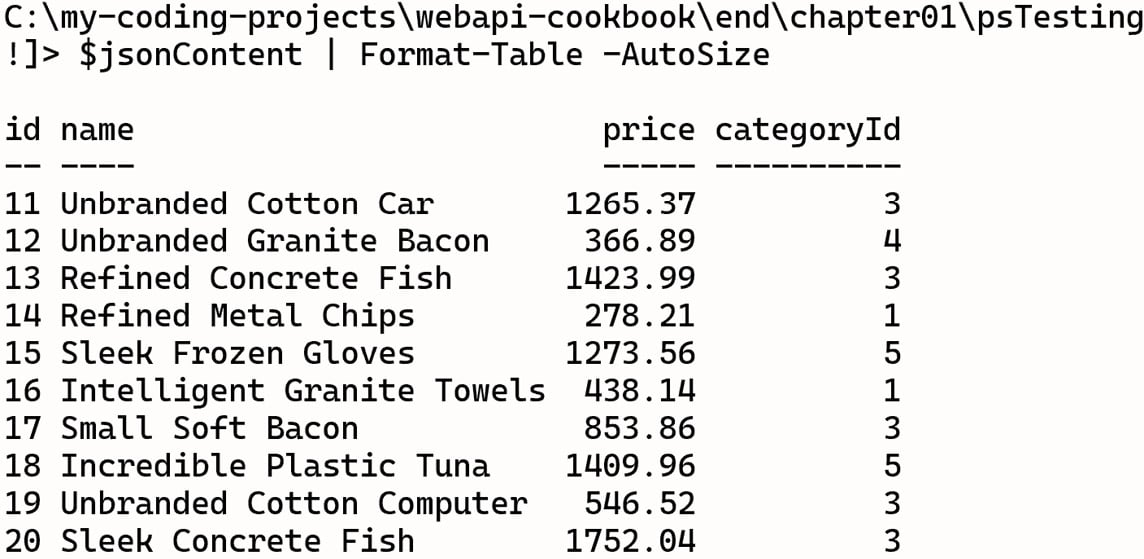
Figure 1.8 – The next page of data displayed in PowerShell
How it works…
We verified our pagination headers and played around with paged data directly in the terminal. We also formatted response content in PowerShell and learned about Invoke-WebRequest, which is one way we can manipulate our APIs from the terminal. The response from Invoke-WebRequest includes headers, which we accessed to get the X-Pagination custom header. This header contains our pagination metadata such as the total number of pages, the current page, and links to the next and previous page. Invoke-WebRequest lets you access all response headers directly, making it easy to parse a custom header like X-Pagination.
Another similar cmdlet is Invoke-RestMethod, which automatically parses your JSON and returns a smaller response object. The advantage of Invoke-WebRequest is that it can include more information. Invoke-RestMethod is fantastic for simple REST API interactions but Invoke-WebRequest can be better suited for complex interactions.