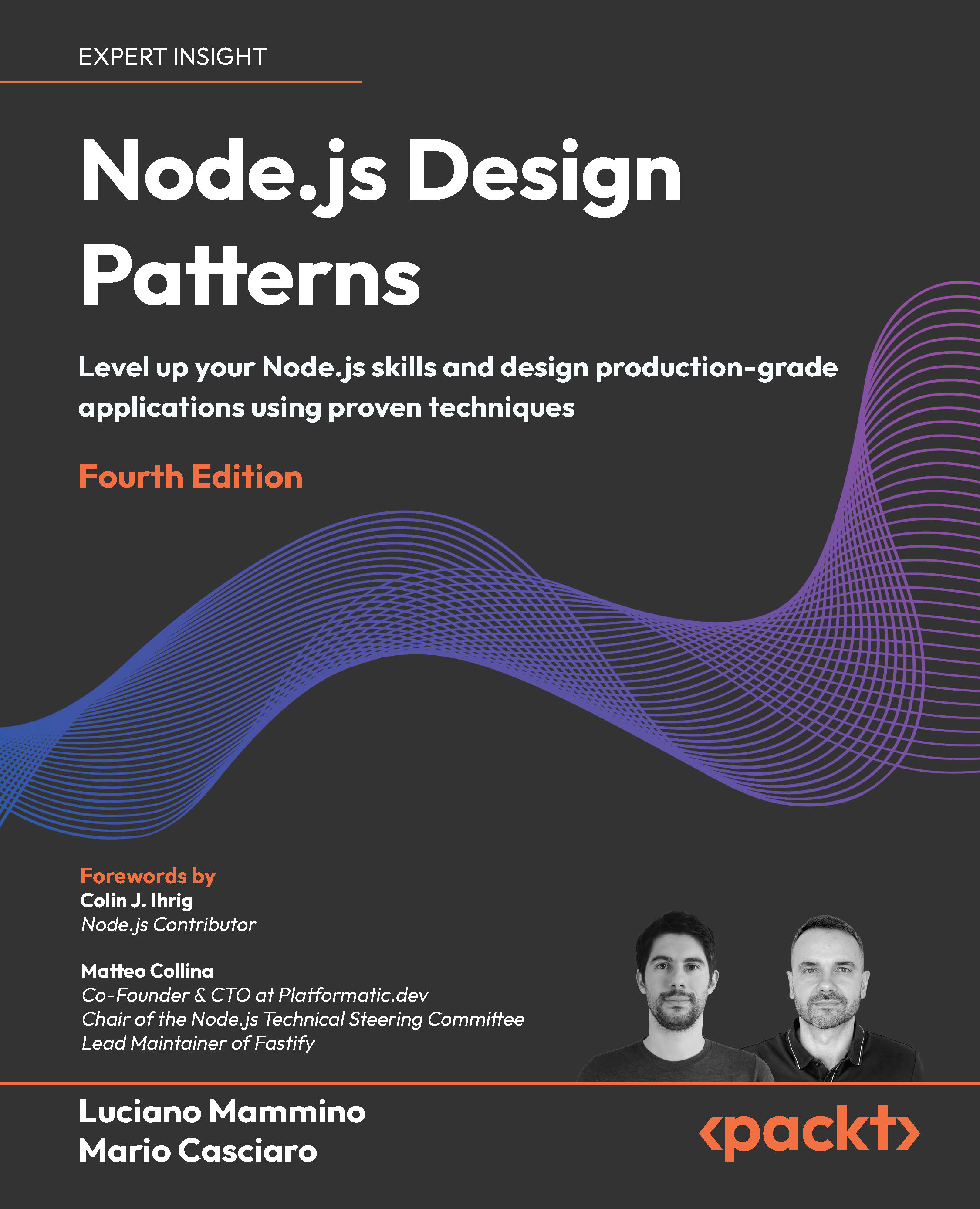Once completed, click on Create. Here, if you see the Welcome to Unity pop up, feel free to close it as we won't be using it.
Level design 101 – planning
Now just because we are going to be diving straight into Unity, I feel it's important to talk a little more about how level design is done in the gaming industry. While you may think a level designer will just jump into the editor and start playing, the truth is you normally would need to do a ton of planning ahead of time before you even open up your tool.
Generally, a level design begins with an idea. This can come from anything; maybe you saw a really cool building, or a photo on the Internet gave you a certain feeling; maybe you want to teach the player a new mechanic. Turning this idea into a level is what a level designer does. Taking all of these ideas, the level designer will create a level design document, which will outline exactly what you're trying to achieve with the entire level from start to end.
A level design document will describe everything inside the level; listing all of the possible encounters, puzzles, so on and so forth, which the player will need to complete as well as any side quests that the player will be able to achieve. To prepare for this, you should include as many references as you can with maps, images, and movies similar to what you're trying to achieve. If you're working with a team, making this document available on a website or wiki will be a great asset so that you know exactly what is being done in the level, what the team can use in their levels, and how difficult their encounters can be. Generally, you'll also want a top-down layout of your level done either on a computer or with a graph paper, with a line showing a player's general route for the level with encounters and missions planned out.
Of course, you don't want to be too tied down to your design document and it
will change as you playtest and work on the level, but the documentation process
will help solidify your ideas and give you a firm basis to work from.
For those of you interested in seeing some level design documents, feel free to check out Adam Reynolds (Level Designer on Homefront and Call of Duty: World at War) at http://wiki.modsrepository.com/index.php?title=Level_Design:_Level_Design_Document_Example.
If you want to learn more about level design, I'm a big fan of Beginning Game Level Design, John Feil (previously my teacher) and Marc Scattergood, Cengage Learning PTR. For more of an introduction to all of game design from scratch, check out Level Up!: The Guide to Great Video Game Design, Scott Rogers, Wiley and The Art of Game Design, Jesse Schell, CRC Press.
For some online resources, Scott has a neat GDC talk called Everything I Learned About Level Design I Learned from Disneyland, which can be found at http://mrbossdesign.blogspot.com/2009/03/everything-i-learned-about-game-design.html, and World of Level Design (http://worldofleveldesign.com/) is a good source for learning about level design, though it does not talk about Unity specifically.
Exterior environment – terrain
When creating exterior environments, we cannot use straight floors for the most part, unless you're creating a highly urbanized area. Our game takes place in a haunted house in the middle of nowhere, so we're going to create a natural landscape. In Unity, the best tool to use to create a natural landscape is the Terrain tool. Unity's terrain system lets us add landscapes, complete with bushes, trees, and fading materials to our game.
To show how easy it is to use the terrain tool, let's get started.
The first thing that we're going to want to do is actually create the terrain we'll be placing for the world. Let's first create a terrain by navigating to GameObject | Create Other | Terrain:
If you are using Unity 4.6 or later, navigate to GameObject | Create General | Terrain to create the Terrain.

At this point, you should see the terrain. Right now, it's just a flat plane, but we'll be adding a lot to it to make it shine. If you look to the right with the Terrain object selected, you'll see the Terrain Editing tools, which can do the following (from left
to right):
- Raise/Lower Height: This option will allow us to raise or lower the height of our terrain up to a certain radius to create hills, rivers, and more.
- Paint Height: If you already know the exact height that a part of your terrain needs to be, this option will allow you to paint a spot on that location.
- Smooth Height: This option averages out the area that it is in, and then attempts to smooth out areas and reduce the appearance of abrupt changes.
- Paint Texture: This option allows us to add textures to the surface of our terrain. One of the nice features of this is the ability to lay multiple textures on top of each other.
- Place Trees: This option allows us to paint objects in our environment, which will appear on the surface. Unity attempts to optimize these objects by billboarding distant trees so that we can have dense forests without a horrible frame rate.
- Paint Details: In addition to trees, we can also have small things such as rocks or grass covering the surface of our environment. We can use 2D images to represent individual clumps using bits of randomization to make
it appear more natural.
- Terrain Settings: These are settings that will affect the overall properties of a particular terrain; options such as the size of the terrain and wind can be found here.
By default, the entire terrain is set to be at the bottom, but we want to have some ground above and below us; so first, with the terrain object selected, click on the second button to the left of the terrain component (the Paint Height mode). From here, set the Height value under Settings to 100 and then click on the Flatten button. At this point, you should notice the plane moving up, so now everything is above
by default.
Next, we are going to add some interesting shapes to our world with some hills by painting on the surface. With the Terrain object selected, click on the first button to the left of our Terrain component (the Raise/Lower Terrain mode). Once this is completed, you should see a number of different brushes and shapes that you can select from.
Our use of terrain is to create hills in the background of our scene so that it does not seem like the world is completely flat.
Under the Settings area, change the Brush Size and Opacity values of your brush to 100 and left-click around the edges of the world to create some hills. You can increase the height of the current hills if you click on top of the previous hill. This is shown in the following screenshot:

When creating hills, it's a good idea to look at multiple angles while you're building them, so you can make sure that none are too high or too short. Generally, you want to have taller hills as you go further back, otherwise you cannot see the smaller ones since they would be blocked.
In the Scene view, to move your camera around, you can use the toolbar in the top right corner or hold down the right mouse button and drag it in the direction you want the camera to move around in, pressing the W, A, S, and D keys to pan. In addition, you can hold down the middle mouse button and drag it to move the camera around. The mouse wheel can be scrolled to zoom in and out from where the camera is.
Even though you should plan out the level ahead of time on something like a piece of graph paper to plan out encounters, you will want to avoid making the level entirely from the preceding section, as the player will not actually see the game with a bird's eye view in the game at all (most likely). Referencing the map from the same perspective of your character will help ensure that the map looks great.
To see many different angles at one time, you can use a layout with multiple views of the scene, such as the 4 Split.
Once we have our land done, we now want to create some holes in the ground, which we will fill in with water later. This will provide a natural barrier to our
world that players will know they cannot pass, so we will create a moat by first changing the Brush Size value to 50 and then holding down the Shift key, and
left-clicking around the middle of our texture. In this case, it's okay to use the Top view; remember this will eventually be water to fill in lakes, rivers, and so on, as shown in the following screenshot:

Unlock access to the largest independent learning library in Tech for FREE!
Get unlimited access to 7500+ expert-authored eBooks and video courses covering every tech area you can think of.
Renews at $19.99/month. Cancel anytime
At this point, we have done what is referred to in the industry as "greyboxing", making the level in the engine in the simplest way possible but without artwork (also known as "whiteboxing" or "orangeboxing" depending on the company you're working for).
At this point in a traditional studio, you'd spend time playtesting the level and iterating on it before an artist or you takes the time to make it look great. However, for our purposes, we want to create a finished project as soon as possible. When doing your own games, be sure to play your level and have others play your level before you polish it.
For more information on greyboxing, check out http://www.worldofleveldesign.com/categories/level_design_tutorials/art_of_blocking_in_your_map.php.
For an example with images of a greybox to the final level, PC Gamer has a nice article available at http://www.pcgamer.com/2014/03/18/building-crown-part-two-layout-design-textures-and-the-hammer-editor/.
This is interesting enough, but being in an all-white world would be quite boring. Thankfully, it's very easy to add textures to everything. However, first we need to have some textures to paint onto the world and for this instance, we will make
use of some of the free assets that Unity provides us with.
 United States
United States
 Great Britain
Great Britain
 India
India
 Germany
Germany
 France
France
 Canada
Canada
 Russia
Russia
 Spain
Spain
 Brazil
Brazil
 Australia
Australia
 Singapore
Singapore
 Canary Islands
Canary Islands
 Hungary
Hungary
 Ukraine
Ukraine
 Luxembourg
Luxembourg
 Estonia
Estonia
 Lithuania
Lithuania
 South Korea
South Korea
 Turkey
Turkey
 Switzerland
Switzerland
 Colombia
Colombia
 Taiwan
Taiwan
 Chile
Chile
 Norway
Norway
 Ecuador
Ecuador
 Indonesia
Indonesia
 New Zealand
New Zealand
 Cyprus
Cyprus
 Denmark
Denmark
 Finland
Finland
 Poland
Poland
 Malta
Malta
 Czechia
Czechia
 Austria
Austria
 Sweden
Sweden
 Italy
Italy
 Egypt
Egypt
 Belgium
Belgium
 Portugal
Portugal
 Slovenia
Slovenia
 Ireland
Ireland
 Romania
Romania
 Greece
Greece
 Argentina
Argentina
 Netherlands
Netherlands
 Bulgaria
Bulgaria
 Latvia
Latvia
 South Africa
South Africa
 Malaysia
Malaysia
 Japan
Japan
 Slovakia
Slovakia
 Philippines
Philippines
 Mexico
Mexico
 Thailand
Thailand