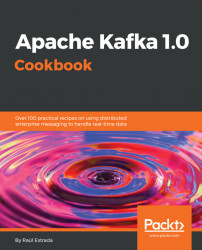In this chapter, we will cover the following topics:
- Installing Kafka
- Running Kafka
- Configuring Kafka brokers
- Configuring Kafka topics
- Creating a message console producer
- Creating a message console consumer
- Configuring the broker settings
- Configuring threads and performance
- Configuring the log settings
- Configuring the replica settings
- Configuring the Zookeeper settings
- Configuring other miscellaneous parameters
This chapter explains the basic recipes to get started with Apache Kafka. It discusses how to install, configure, and run Kafka. It also discusses how to make basic operations with a Kafka broker.
Kafka can run in several operating systems: Mac, Linux, and even Windows. As it usually runs in production on Linux servers, the recipes in this book are designed to run in Linux environments. This book also considers the bash environment usage.
Kafka scales very well in a horizontal fashion without compromising speed and efficiency.
This chapter explains how to install, configure, and run Kafka. As this is a practical recipes book, it does not cover the theoretical details of Kafka. These three things are enough theory for the moment:
- To connect heterogeneous applications, we need to implement a mechanism for message publishing by sending and receiving messages among them. A message router is known as a message broker. Kafka is a software solution to deal with routing messages among consumers in a quick way.
- The message broker has two directives: the first is to not block the producers, and the second is to isolate producers and consumers (the producers should not know who their consumers are).
- Kafka is two things: a real-time, publish-subscribe solution, and a messaging system. Moreover, it is a solution: open source, distributed, partitioned, replicated, commit-log based, with a publish-subscribe schema.
Before we begin it is relevant to mention some concepts and nomenclature in Kafka:
- Broker: A server process
- Cluster: A set of brokers
- Topic: A queue (that has log partitions)
- Offset: A message identifier
- Partition: An ordered and immutable sequence of records continually appended to a structured commit log
- Producer: Those who publish data to topics
- Consumer: Those who process the feed
- ZooKeeper: The coordinator
- Retention period: The time to keep messages available for consumption
In Kafka, there are three types of clusters:
- Single node: Single broker
- Single node: Multiple Broker
- Multiple node: Multiple Broker
There are three ways to deliver messages:
- Never redelivered: The messages may be lost
- May be redelivered: The messages are never lost
- Delivered once: The message is delivered exactly once
There are two types of log compaction:
- Coarse grained: By time
- Finer grained: By message
The next six recipes contain the necessary steps to make a full Kafka test from zero.
This is the first step. This recipe shows how to install Apache Kafka.
Ensure that you have at least 4 GB of RAM in your machine; the installation directory will be /usr/local/kafka/ for Mac users and /opt/kafka/ for Linux users. Create these directories.
Go to the Apache Kafka home page at http://kafka.apache.org/downloads, as in Figure 1-1, Apache Kafka download page:

Figure 1-1. Apache Kafka download page
The current available version of Apache Kafka is 0.10.2.1, as a stable release. A major limitation with Kafka since 0.8.x is that it is not backward-compatible. So, we cannot replace this version for one prior to 0.8. Once you've downloaded the latest available release, let's proceed with the installation.
Remember, for Mac users, replace the directory /opt/ for /usr/local/ in the examples.
We need Java 1.7 or later. Download and install the latest JDK from Oracle's website: http://www.oracle.com/technetwork/java/javase/downloads/index.html
- Change the file mode:
> chmod +x jdk-8u131-linux-x64.rpm- Go to the directory in which you want to perform the installation:
> cd <directory path name>- Run the
rpminstaller with the command:
> rpm -ivh jdk-8u131-linux-x64.rpm- Finally, add the environment variable
JAVA_HOME. This command will write theJAVA_HOMEenvironment variable to the file/etc/profile:
> echo "export JAVA_HOME=/usr/java/jdk1.8.0_131" >> /etc/profileThe following are the steps to install Scala in Linux:
- Download the latest Scala binary from: http://www.scala-lang.org/download
- Extract the downloaded file
scala-2.12.2.tgz:
> tar xzf scala-2.12.2.tgzMost tutorials agree that the best place to set environment variables is in the
/etc/profilefile.- Create the
SCALA_HOMEenvironment variable:
> export SCALA_HOME=/opt/scala- Add the Scala bin directory to the
PATHvariable:
> export PATH=$PATH:$SCALA_HOME/binThe following are the steps to install Kafka in Linux:
- Extract the downloaded file
kafka_2.10-0.10.2.1.tgz:
> tar xzf kafka_2.10-0.10.2.1.tgz- Create the
KAFKA_HOMEenvironment variable:
> export KAFKA_HOME=/opt/kafka_2.10-0.10.2.1- Add the Kafka bin directory to the
PATHvariable:
> export PATH=$PATH:$KAFKA_HOME/binNow Java, Scala, and Kafka are installed.
To do all these steps in command-line mode, there is a powerful tool for Mac users called brew (the equivalent in Linux would be yum).
To install from the command line, we use the following steps:
- With brew,
install sbt(Scala build tool):
> brew install sbtIf you already have it (downloaded in the past), upgrade it:
> brew upgrade sbtThe output is similar to:
> brew upgrade sbt ==> Upgrading 1 outdated package, with result: sbt 0.13.15 ==> Upgrading sbt ==> Using the sandbox ==> Downloading https://github.com/sbt/sbt/releases/download/v0.13.15/sbt-0.13.15.tgz ==> Downloading from https://github-cloud.s3.amazonaws.com/releases/279553/09838df4-23c6-11e7-9276-14 ######################################################################## 100.0% ==> Caveats You can use $SBT_OPTS to pass additional JVM options to SBT: SBT_OPTS="-XX:+CMSClassUnloadingEnabled -XX:MaxPermSize=256M" This formula is now using the standard lightbend sbt launcher script. Project specific options should be placed in .sbtopts in the root of your project. Global settings should be placed in /usr/local/etc/sbtopts ==> Summary /usr/local/Cellar/sbt/0.13.15: 378 files, 63.3MB, built in 1 minute 5 seconds
- With brew, install Scala:
> brew install scalaIf you already have it (downloaded in the past), upgrade it:
> brew upgrade scalaThe output is similar to:
> brew install scala ==> Using the sandbox ==> Downloading https://downloads.lightbend.com/scala/2.12.2/scala-2.12.2.tgz ######################################################################## 100.0% ==> Downloading https://raw.githubusercontent.com/scala/scala-tool-support/0a217bc/bash-completion/sr ######################################################################## 100.0% ==> Caveats To use with IntelliJ, set the Scala home to: /usr/local/opt/scala/idea Bash completion has been installed to: /usr/local/etc/bash_completion.d ==> Summary /usr/local/Cellar/scala/2.12.2: 44 files, 19.9MB, built in 19 seconds Mist:Downloads admin1$ scala -version Scala code runner version 2.11.8 -- Copyright 2002-2016, LAMP/EPFL
- With brew, install Kafka (it also installs ZooKeeper):
> brew install kafkaIf you already have it (downloaded in the past), upgrade it:
> brew upgrade kafkaThe output is similar to:
> brew install kafka ==> Installing dependencies for kafka: zookeeper ==> Installing kafka dependency: zookeeper ==> Downloading https://homebrew.bintray.com/bottles/zookeeper-3.4.9.sierra.bottle.tar.gz ######################################################################## 100.0% ==> Pouring zookeeper-3.4.9.sierra.bottle.tar.gz ==> Using the sandbox ==> Caveats To have launched start zookeeper now and restart at login: brew services start zookeeper Or, if you don't want/need a background service you can just run: zkServer start ==> Summary /usr/local/Cellar/zookeeper/3.4.9: 242 files, 18.2MB ==> Installing kafka ==> Downloading https://homebrew.bintray.com/bottles/kafka-0.10.2.0.sierra.bottle.tar.gz ######################################################################## 100.0% ==> Pouring kafka-0.10.2.0.sierra.bottle.tar.gz ==> Caveats To have launchd start kafka now and restart at login: brew services start kafka Or, if you don't want/need a background service you can just run: zookeeper-server-start /usr/local/etc/kafka/zookeeper.properties & kafka-server-start /usr/local/etc/kafka/server.properties ==> Summary /usr/local/Cellar/kafka/0.10.2.0: 145 files, 37.3MB
- Take a look at the Apache Kafka download page: http://kafka.apache.org/downloads
- To see more details about brew, visit: https://brew.sh/
This is the second step. This recipe shows how to test the Apache Kafka installation.
Go to the Kafka installation directory (/usr/local/kafka/ for Mac users and /opt/kafka/ for Linux users):
> cd /usr/local/kafka- First of all, we need to run Zookeeper (sorry, the Kafka dependency on Zookeeper is still very strong):
zkServer startYou will get the following result:
ZooKeeper JMX enabled by default Using config: /usr/local/etc/zookeeper/zoo.cfg Starting zookeeper ... STARTED
- To check if Zookeeper is running, use the
lsofcommand over the port9093(default port):
> lsof -i :9093You will get the following output:
COMMAND PID USER FD TYPE DEVICE SIZE/OFF NODE NAME java 17479 admin1 97u IPv6 0xcfbcde96aa59c3bf 0t0 TCP *:9093 (LISTEN)
- Now run the Kafka server that comes with the installation; go to
/usr/local/kafka/for Mac users and/opt/kafka/for Linux users, as follows:
> ./bin/kafka-server-start.sh /config/server.propertiesNow there is an Apache Kafka broker running on your machine.
Remember that Zookeeper must be running on the machine before you start Kafka. If you don't want to start Zookeeper every time you need to run Kafka, install it as an operating system autostart service.
- To experiment in making the Apache Kafka quick start, follow the instructions at https://kafka.apache.org/quickstart
This recipe shows how to deal with the Kafka brokers' basic configuration. For learning and development purposes, one can run Kafka in standalone mode. The real Kafka power is unlocked when it is running with replication in cluster mode and the topics are partitioned accordingly.
There are two main advantages of the cluster mode: parallelism and redundancy. Parallelism is the capacity to run tasks simultaneously among the cluster members. Redundancy warrants that when a Kafka node goes down, the cluster is safe and accessible from the other nodes.
Single node clusters are not recommended for production environments, so this recipe shows how to configure a cluster with several nodes.
Go to the Kafka installation directory (/usr/local/kafka/ for Mac users and /opt/kafka/ for Linux users):
> cd /usr/local/kafkaAs already said, a broker is a server's instance. This recipe shows how to start two different servers on one machine. There is a server configuration template called server.properties located in the Kafka installation directory in the config sub-directory:
- For each Kafka broker (server) that we want to run, we make a copy of the configuration file template and rename it accordingly. In this example, the cluster is called
synergy:
> cp config/server.properties synergy-1.properties > cp config/server.properties synergy-2.properties
- Modify each file according to the plan. If the file is called
synergy-1, thebroker.idshould be 1. Specify theportin which the server should run; the recommendation is9093forsynergy-1and9094forsynergy-2. Theportproperty is not set in the template, so add the line accordingly. Finally, specify the location of the Kafka logs (specific archives to store all the Kafka broker operations); in this case, we use the directory/tmp.
In synergy-1.properties, set:
broker.id=1 port=9093 log.dir=/tmp/synergy-1-logs
In synergy-2.properties, set:
broker.id=2 port=9094 log.dir=/tmp/synergy-2-logs
- Start the Kafka brokers using the
kafka-server-start.shcommand with the corresponding configuration file. Don't forget that Zookeeper must be already running with its corresponding Kafka node and the ports should not be in use by another process:
> bin/kafka-server-start.sh synergy-1.properties & ... > bin/kafka-server-start.sh synergy-2.properties &
Recall that trailing & is to specify that you want your command line back. If you want to see the broker output, it is recommended that you run each command in its own command-line window.
The properties file contains the server configuration. The server.properties file located in the config directory is just a template.
All of the members of the cluster should point to the same Zookeeper cluster. Every broker is identified inside the cluster by the name specified in the broker.id property. If the port property is not specified, Zookeeper will assign the same port number and will overwrite the data. If log.dir is not specified, all the brokers will write to the same default log.dir. If the brokers are going to run on different machines, then port and log.dir might not be specified.
Before assigning a port to a server, there is a useful command to see what process is running on a specific port (in this case, the port 9093):
> lsof -i :9093The output of the previous command is something like this:
COMMAND PID USER FD TYPE DEVICE SIZE/OFF NODE NAME java 17479 admin 97u IPv6 0xcfbcde96aa59c3bf 0t0 TCP *:9093 (LISTEN)
Try to run this command before starting the Kafka servers and run it after starting to see the change. Also, try to start a broker on a port in use to see how it fails.
To run Kafka nodes on different machines, change the ZooKeeper connection string in the configuration file; its default value is:
zookeeper.connect=localhost:2181
This value is correct only if you are running the Kafka broker on the same machine as Zookeeper. In production, it could not happen. To specify that ZooKeeper is running on different machines (that is, in a ZooKeeper cluster), set:
zookeeper.connect=localhost:2181, 192.168.0.2:2183, 192.168.0.3:2182
The previous line says that Zookeeper is running on the localhost machine on port 2181, on the machine with IP Address 192.168.0.2 on port 2183, and on the machine with IP Address 192.168.0.3 on port 2182. The Zookeeper default port is 2181, so try to run it there.
As an exercise, try to raise a broker with incorrect information about Zookeeper. Also, in combination with the lsof command, try to raise Zookeeper on a port in use.
- The
server.propertiestemplate (as all the Kafka projects) is published online at: https://github.com/apache/kafka/blob/trunk/config/server.properties
The Kafka cluster is running, but the magic inside a broker is the queues, that is, the topics. This recipe shows the second step: how to create Kafka topics.
At this point, you need to:
- Have installed Kafka
- Have Zookeeper up and running
- Have a Kafka server up and running
- Go to the Kafka installation directory (
/usr/local/kafka/for Mac users and/opt/kafka/for Linux users):
cd /usr/local/kafkaRecall that almost all modern projects have two ways to do things: through the command line and through code. Yes, believe or not, the Kafka brokers' creation can be done through code in almost all the modern programming languages; the previous recipe showed just the command-line method. In later chapters, the process to achieve it programmatically is explained.
The same goes for the topics. They can be created through the command line and through code. In this recipe, we will show it through the command line. Kafka has built-in utilities to create brokers (as already shown) and topics. From the Kafka installation directory, type the following command:
> ./bin/kafka-topics.sh --create --zookeeper localhost:2181 --replication-factor 1 --partitions 1 --topic humbleTopicThe output should be:
Created topic "humbleTopic".Here, the kafka-topics.sh command is used. With the --create parameter, it is specified that we want to create a new topic. The --topic parameter set the name of the topic; in this case, humbleTopic.
The --replication-factor parameter is very important; it specifies how many servers of the cluster the topic is going to be replicated in (we mean, running). One broker can run just one replica. Obviously, if we specify a number greater than the number of running servers on the cluster, it is an error (don't be shy and try it in your environment), like this:
Error while executing topic command : replication factor: 3 larger than available brokers: 1 [2017-02-28 07:13:31,350] ERROR org.apache.kafka.common.errors.InvalidReplicationFactorException: replication factor: 3 larger than available brokers: 1 (kafka.admin.TopicCommand$)
The --partitions parameter, as its name implies, says how many partitions our topic will have. The number of partitions determines the parallelism that can be achieved on the consumer's side. This parameter is fundamental when doing fine tuning on the cluster.
Finally, the --zoookeeper parameter indicates where the Zookeeper cluster is running.
When a topic is created, the output in the broker log is something like this:
[2017-02-28 07:05:53,910] INFO [ReplicaFetcherManager on broker 1] Removed fetcher for partitions humbleTopic-0 (kafka.server.ReplicaFetcherManager) [2017-02-28 07:05:53,950] INFO Completed load of log humbleTopic-0 with 1 log segments and log end offset 0 in 21 ms (kafka.log.Log)
This message says that a new topic has been born in that broker.
Yes, there are more parameters than --create. To check whether a topic has been successfully created, run the kafka-topics command with the --list parameter:
> ./bin/kafka-topics.sh --list --ZooKeeper localhost:2181 humbleTopicThis parameter returns the list of all the existent topics in the Kafka cluster.
To get the details of a particular topic, run the kafka-topics command with the --describe parameter:
> ./bin/kafka-topics.sh --describe --zookeeper localhost:2181 --topic humbleTopicThe command output is:
Topic:humbleTopic PartitionCount:1 ReplicationFactor:1 Configs: Topic: humbleTopic Partition: 0 Leader: 1 Replicas: 1 Isr: 1
The explanation of the output is:
PartitionCount: Number of partitions existing on this topic.ReplicationFactor: Number of replicas existing on this topic.Leader: Node responsible for the reading and writing operations of a given partition.Replicas: List of brokers replicating the Kafka data. Some of these might even be dead.ISR: List of nodes that are currently in-sync replicas.
To create a topic with multiple replicas, we need to increase the replication factor as follows:
> ./bin/kafka-topics.sh --create --zookeeper localhost:2181 --replication-factor 2 --partitions 1 --topic replicatedTopicThe output is as follows:
Created topic "replicatedTopic".Call the kafka-topics command with the --describe parameter to check the topic details:
> ./bin/kafka-topics.sh --describe --zookeeper localhost:2181 --topic replicatedTopic Topic:replicatedTopic PartitionCount:1 ReplicationFactor:2 Configs: Topic: replicatedTopic Partition: 0 Leader: 1 Replicas: 1,2 Isr: 1,2
As Replicas and ISR (in-sync replicas) are the same lists, all the nodes are in-sync.
Try to play with all these commands; try to create replicated topics on dead servers and see the output. Also, create topics on running servers and then kill them to see the results.
As mentioned before, all the commands executed through the command line can be executed programmatically.
Kafka also has a command to produce data through the console. The input can be a text file or the console standard input. Each line typed in the input is sent as a single message to the Kafka cluster.
For this recipe, you need the execution of the previous recipes in this chapter: Kafka already downloaded and installed, the Kafka nodes up and running, and a topic created inside the cluster. To begin producing some messages from the console, change to the Kafka directory in the command line.
Go to the Kafka installation directory (/usr/local/kafka/ for Mac users and /opt/kafka/ for Linux users):
> cd /usr/local/kafkaRun this command, followed by the lines to be sent as messages to the server:
./bin/kafka-console-producer.sh --broker-list localhost:9093 --topic humbleTopic
Her first word was Mom
Her second word was DadThe previous command pushes two messages to the humbleTopic running on the localhost machine on the port 9093.
This is a simple way to check if a broker with a specific topic is up and running as expected.
The kafka-console-producer program receives the following parameters:
--broker-list: Specifies the Zookeeper servers, specified as a comma-separated list of hostname and ports.--topic: Followed by the target topic's name.--sync: This parameter specifies whether the messages should be sent synchronously.--compression-codec: This parameter specifies the compression codec used to produce the messages. The possible options are:none,gzip,snappy, orlz4. If not specified, the default isgzip.--batch-size: The number of messages sent in a single batch if they are not sent synchronously. The batch's size value is specified in bytes.--message-send-max-retries: Communication is not perfect; the brokers can fail receiving messages. This parameter specifies the number of retries before a producer gives up and drops the message. The number following this parameter must be a positive integer.--retry-backoff-ms: The election of leader nodes might take some time. This is the time to wait before the producer retries after this election. The number following this parameter is the time in milliseconds.--timeout: If set and the producer is running in asynchronous mode, this gives the maximum amount of time a message will queue awaiting sufficient batch size. The value is given in milliseconds.--queue-size: If set and the producer is running in asynchronous mode, this gives the maximum amount of time messages will queue awaiting sufficient batch size.
When doing server fine tuning, the batch-size, message-send-max-retries, and retry-backoff-ms are fundamental; take these parameters into consideration to achieve the desired performance.
Just a moment; someone could say, Eeey, I don't want to waste my precious time typing all the messages. For those people, the command receives a file where each line is considered a message:
> ./bin/kafka-console-producer.sh --broker-list localhost:9093 --topic humbleTopic < firstWords.txtIf you want to see the complete list of arguments, take a look at the command source code at: https://apache.googlesource.com/kafka/+/0.8.2/core/src/main/scala/kafka/tools/ConsoleProducer.scala
Now, take the last step. In the previous recipes, it was explained how to produce messages from the console; this recipe indicates how to read the messages generated. Kafka also has a fancy command-line utility that enables consuming messages. Recall that all the command-line tasks can also be done programmatically. Also, recall that each line of the input was considered a message from the producer.
For this recipe, the execution of the previous recipes in this chapter is needed: Kafka already downloaded and installed, the Kafka nodes up and running, and a topic created inside the cluster. Also, some messages need to be produced with the message console producer. To begin consuming some messages from the console, change to the Kafka directory in the command line.
Consuming messages through the console is easy; just run the following command:
> ./bin/kafka-console-consumer.sh --topic humbleTopic --bootstrap-server localhost:9093 --from-beginning Her first word was Mom Her second word was Dad
The parameters are the topic and broker names of the producer. Also, the --from-begining parameter specifies that messages should be consumed from the beginning instead of the last messages in the log (go and give it a try: generate many more messages and don't specify this parameter).
There are more useful parameters for this command; some interesting ones are:
--fetch-size: The amount of data to be fetched in a single request. The size in bytes follows this argument. The default value is 1024 * 1024.--socket-buffer-size: The size of theTCP RECV. The size in bytes follows this argument. The default value is 2 * 1024 * 1024.--formater: The name of a class to use for formatting messages for display. The default value isNewlineMessageFormatter(already presented in the recipe).--autocommit.interval.ms: The time interval at which to save the current offset (the offset concept will be explained later) in milliseconds. The time in milliseconds follows the argument. The default value is 10,000.--max-messages: The maximum number of messages to consume before exiting. If not set, the consumption is continual. The number of messages follows the argument.--skip-message-on-error: If there is an error while processing a message, the system should skip it instead of halt.
Enough boring theory; this is a practical cookbook, so look at these most solicited menu entries:
Consume just one message:
> ./bin/kafka-console-consumer.sh --topic humbleTopic --bootstrap-server localhost:9093 --max-messages 1Consume one message from an offset:
> ./bin/kafka-console-consumer.sh --topic humbleTopic --bootstrap-server localhost:9093 --max-messages 1 --formatter 'kafka.coordinator.GroupMetadataManager$OffsetsMessageFormatter'Consume messages from a specific consumer group (consumer groups will be explained further):
> ./bin/kafka-console-consumer.sh --topic humbleTopic --bootstrap-server localhost:9093 --new-consumer --consumer-property group.id=my-groupIf you want to see the complete list of arguments, take a look at the command source code at: https://github.com/kafka-dev/kafka/blob/master/core/src/main/scala/kafka/consumer/ConsoleConsumer.scala
Most of Apache Kafka's magic is achieved through configuration. As with all the intensive messaging systems, the success factor is to configure them well. In this point, Kafka is highly configurable. In practice, most of the systems have average performance with the default settings, but in production, it is required to configure it to achieve optimal performance. Sometimes, finding the right configuration is a test and error task; there is no such thing as a configuration silver bullet.
The rest of the chapter is about Kafka broker fine tuning.
In previous recipes, it was explained how to install and run Kafka. Now, make a copy of the server.properties template in the config directory and open the copy with a text editor.
- Configure the basic settings in the configuration file.
- Set each one of the following parameters with these values:
broker.id=0 listeners=PLAINTEXT://localhost:9093 log.dirs=/tmp/kafka-logs
As shown in the previous recipes, all of the broker definition is contained in the configuration file. The rest is to pass the configuration file as an argument to the server-start command.
A detailed explanation of every parameter is as follows:
broker.id: A non-negative integer; the default value is 0. The name should be unique in the cluster. The important point here is to assign a name to the broker, so when it is moved to a different host or to a different port, no change is made in the consumer's side.listeners: A comma-separated list of URIs the broker will listen on and the listener names. Examples of legal listener lists are:PLAINTEXT://127.0.0.1:9092,SSL://:9091,CLIENT://0.0.0.0:9092, andREPLICATION://localhost:9093.host.name: DEPRECATED. A string; the default value is null. If it is not specified, Kafka will bind all the interfaces on the system. If it is specified, it will bind only to the specified address. Set this name if you want the clients to connect to a particular interface.port: DEPRECATED. A non-negative integer; the default value is9092. It is the TCP port in which listen connections. Note that in the file template this value is not set.log.dir: A String; the default value is/tmp/kafka-logs. This is the directory where Kafka persists the messages locally. This parameter tells the directory where Kafka will store the data. It is very important that the user that runs the start command have write permissions on that directory.log.dirs: A String; the default value is null. This is the directory where Kafka persists the messages locally. If not set, the value inlog.diris used. There can be more than one location specified, separating the directories with a comma.
If bridged connections are used, it means that when the internal host.name and port are different from the ones which external parties need to connect to, this parameter is used:
advertised.listeners: The hostname given to producers, consumers, and other brokers specified to connect to. If it is not specified, it is the same ashost.name.
No parameter should be left by default when the optimal performance is desired. These parameters should be taken into consideration to achieve the best behavior.
Adjust the following parameters:
message.max.bytes=1000000 num.network.threads=3 num.io.threads=8 background.threads=10 queued.max.requests=500 socket.send.buffer.bytes=102400 socket.receive.buffer.bytes=102400 socket.request.max.bytes=104857600 num.partitions=1
With these changes, the network and performance configurations have been set to achieve optimum levels for the application. Again, every system is different, and you might need to experiment a little to come up with the optimal one for a specific configuration.
Here is an explanation of every parameter:
message.max.bytes: Default value: 10 00 000. This is the maximum size, in bytes, for each message. This is designed to prevent any producer from sending extra large messages and saturating the consumers.num.network.threads: Default value: 3. This is the number of simultaneous threads running to handle a network's request. If the system has too many simultaneous requests, consider increasing this value.num.io.threads: Default value: 8. This is the number of threads for Input Output operations. This value should be at least the number of present processors.background.threads: Default value: 10. This is the number of threads for background jobs. For example, old log files deletion.queued.max.requests: Default value: 500. This is the number of messages queued while the other messages are processed by the I/O threads. Remember, when the queue is full, the network threads will not accept more requests. If your application has erratic loads, set this to a value at which it will not throttle.socket.send.buffer.bytes: Default value: 102 400. This isSO_SNDBUFFbuffer size, used for socket connections.socket.receive.buffer.bytes: Default value: 102 400. This isSO_RCVBUFFbuffer size, also used for socket connections.socket.request.max.bytes: Default value: 104 857 600. This is the maximum request size, in bytes, that the server can accept. It should always be smaller than the Java heap size.num.partitions: Default value: 1. This is the number of default partitions of a topic, without giving any partition size.
Log refers to the file where all the messages are stored in the machine; here (in this book), when log is mentioned, think in terms of data structures, not just event recording.
The log settings are fundamental, so it is the way the messages are persisted in the broker machine.
Adjust the following parameters:
log.segment.bytes=1073741824 log.roll.hours=168 log.cleanup.policy=delete log.retention.hours=168 log.retention.bytes=-1 log.retention.check.interval.ms= 30000 log.cleaner.enable=false log.cleaner.threads=1 log.cleaner.backoff.ms=15000 log.index.size.max.bytes=10485760 log.index.interval.bytes=4096 log.flush.interval.messages=Long.MaxValue log.flush.interval.ms=Long.MaxValue
Here is an explanation of every parameter:
log.segment.bytes: Default value: 1 GB. This defines the maximum segment size in bytes (the concept of segment will be explained later). Once a segment file reaches that size, a new segment file is created. Topics are stored as a bunch of segment files in the log directory. This property can also be set per topic.log.roll.{ms,hours}: Default value: 7 days. This defines the time period after a new segment file is created, even if it has not reached the size limit. This property can also be set per topic.log.cleanup.policy: Default value: delete. Possible options are delete or compact. If the delete option is set, the log segments will be deleted periodically when it reaches its time threshold or size limit. If the compact option is set, log compaction is used to clean up obsolete records. This property can also be set per topic.log.retention.{ms,minutes,hours}: Default value: 7 days. This defines the time to retain the log segments. This property can also be set per topic.log.retention.bytes: Default value: -1. This defines the number of logs per partition to retain before deletion. This property can also be set per topic. The segments are deleted when the log time or size limits are reached.log.retention.check.interval.ms: Default value is five minutes. This defines the time periodicity at which the logs are checked for deletion to meet retention policies.log.cleaner.enable: To enable log compaction, set this to true.log.cleaner.threads: Indicates the number of threads working on clean logs for compaction.log.cleaner.backoff.ms: Periodicity at which the logs will check whether any log needs cleaning.log.index.size.max.bytes: Default value: 1 GB. This sets the maximum size, in bytes, of the offset index. This property can also be set per topic.log.index.interval.bytes: Default value: 4096. The interval at which a new entry is added to the offset index (the offset concept will be explained later). In each fetch request, the broker does a linear scan for this number of bytes to find the correct position in the log to begin and end the fetch. Setting this value too high may mean larger index files and more memory used, but less scanning.log.flush.interval.messages: Default value: 9 223 372 036 854 775 807. The number of messages kept in memory before flushed to disk. It does not guarantee durability, but gives finer control.log.flush.interval.ms: Sets maximum time in ms that a message in any topic is kept in memory before it is flushed to disk. If not set, it is used the value inlog.flush.scheduler.interval.ms.
All of the settings are listed at: http://kafka.apache.org/documentation.html#brokerconfigs.
- More information about log compaction is available here: http://kafka.apache.org/documentation.html#compaction
The replication is configured for reliability purposes. Replication can also be tuned.
Adjust the following parameters:
default.replication.factor=1 replica.lag.time.max.ms=10000 replica.fetch.max.bytes=1048576 replica.fetch.wait.max.ms=500 num.replica.fetchers=1 replica.high.watermark.checkpoint.interval.ms=5000 fetch.purgatory.purge.interval.requests=1000 producer.purgatory.purge.interval.requests=1000 replica.socket.timeout.ms=30000 replica.socket.receive.buffer.bytes=65536
Here is an explanation of these settings:
default.replication.factor: Default value: 1. For an automatically created topic, this sets how many replicas it has.replica.lag.time.max.ms: Default value: 10 000. There are leaders and followers; if a follower has not sent any fetch request or is not consumed up in at least this time, the leader will remove the follower from the ISR list and consider the follower dead.replica.fetch.max.bytes: Default value: 1 048 576. In each request, for each partition, this value sets the maximum number of bytes fetched by a request from its leader. Remember that the maximum message size accepted by the broker is defined bymessage.max.bytes(broker configuration) ormax.message.bytes(topic configuration).replica.fetch.wait.max.ms: Default value: 500. This is the maximum amount of time for the leader to respond to a replica's fetch request. Remember that this value should always be smaller than thereplica.lag.time.max.ms.num.replica.fetchers: Default value: 1. The number of fetcher threads used to replicate messages from a source broker. Increasing this number increases the I/O rate in the following broker.replica.high.watermark.checkpoint.interval.ms: Default value: 500. The high watermark (HW) is the offset of the last committed message. This value is the frequency at which each replica saves its high watermark to the disk for recovery.fetch.purgatory.purge.interval.requests: Default value: 1000. Purgatory is the place where the fetch requests are kept on hold till they can be serviced (great name, isn't?). The purge interval is specified in number of requests (not in time) of the fetch request purgatory.producer.purgatory.purge.interval.requests: Default value: 1000. It sets the purge interval in number of requests (not in time) of the producer request purgatory (do you catch the difference to the previous parameter?).
Some other settings are listed here: http://kafka.apache.org/documentation.html#brokerconfigs
Apache Zookeeper is a centralized service for maintaining configuration information providing distributed synchronization. ZooKeeper is used in Kafka for cluster management and to maintain the topics information synchronized.
Adjust the following parameters:
zookeeper.connect=127.0.0.1:2181,192.168.0.32:2181 zookeeper.session.timeout.ms=6000 zookeeper.connection.timeout.ms=6000 zookeeper.sync.time.ms=2000
Here is an explanation of these settings:
zookeeper.connect: Default value: null. This is a comma-separated value in the form of thehostname:portstring, indicating the Zookeeper connection. Specifying several connections ensures the Kafka cluster reliability and continuity. When one node fails, Zookeeper uses the chroot path (/chroot/path) to make the data available under that particular path. This enables having the Zookeeper cluster available for multiple Kafka clusters. This path must be created before starting the Kafka cluster, and consumers must use the same string.zookeeper.session.timeout.ms: Default value: 6000. Session timeout means that if in this time period a heartbeat from the server is not received, it is considered dead. This parameter is fundamental, since if it is long and if the server is dead the whole system will experience problems. If it is small, a living server could be considered dead.zookeeper.connection.timeout.ms: Default value: 6000. This is the maximum time that the client will wait while establishing a connection to Zookeeper.zookeeper.sync.time.ms: Default value: 2000. This is the time a Zookeeper follower can be behind its Zookeeper leader.
- From the Kafka perspective, the ZooKeeper parameters are detailed at: http://kafka.apache.org/documentation.html#brokerconfigs
- The Apache ZooKeeper home page is here: https://zookeeper.apache.org/
No parameter should be left at default when optimal behavior is desired. These parameters should be taken into consideration to achieve the best performance.
Adjust the following parameters:
auto.create.topics.enable=true controlled.shutdown.enable=true controlled.shutdown.max.retries=3 controlled.shutdown.retry.backoff.ms=5000 auto.leader.rebalance.enable=true leader.imbalance.per.broker.percentage=10 leader.imbalance.check.interval.seconds=300 offset.metadata.max.bytes=4096 max.connections.per.ip=Int.MaxValue connections.max.idle.ms=600000 unclean.leader.election.enable=true offsets.topic.num.partitions=50 offsets.topic.retention.minutes=1440 offsets.retention.check.interval.ms=600000 offsets.topic.replication.factor=3 offsets.topic.segment.bytes=104857600 offsets.load.buffer.size=5242880 offsets.commit.required.acks=-1 offsets.commit.timeout.ms=5000
Here is an explanation of these settings:
auto.create.topics.enable: Default value: true. Suppose that metadata is fetched or a message is produced for a nonexistent topic; if this value is true, the topic will automatically be created. In production environments, this value should be false.controlled.shutdown.enable: Default value: true. If this value is true, when a shutdown is called on the broker, the leader will gracefully move all the leaders to a different broker. When it is true, the availability is increased.controlled.shutdown.max.retries: Default value: 3. This is the maximum number of retries the broker tries a controlled shutdown before making a forced and unclean shutdown.controlled.shutdown.retry.backoff.ms: Default value: 5000. Suppose that a failure happens (controller fail over, replica lag, and so on); this value determines the time to wait before recovery from the state that caused the failure.auto.leader.rebalance.enable: Default value: true. If this value is true, the broker will automatically try to balance the partition leadership among the brokers. At regular intervals, a background thread checks and triggers leader balance if required, setting the leadership to the preferred replica of each partition if available.leader.imbalance.per.broker.percentage: Default value: 10. This value is specified in percentages and is the leader imbalance allowed per broker (the leader imbalance will be explained later). The cluster will rebalance the leadership if this percentage goes above the set value.leader.imbalance.check.interval.seconds: Default value: 300. This value is the frequency at which to check the leader imbalance by the controller.offset.metadata.max.bytes: Default value: 4096. This is the maximum size allowed to the client for a metadata to be stored with an offset commit.max.connections.per.ip: Default value: 2 147 483 647. This is the maximum number of connections that the broker accepts from each IP address.connections.max.idle.ms: Default value: 600 000. This is the idle connection's timeout. The server socket processor threads close the connections that idle more than this value.unclean.leader.election.enable: Default value: true. If this value is true, the replicas that are not ISR can become leaders. Doing so may result in data loss.offsets.topic.num.partitions: Default value: 50. This is the number of partitions for the offset commit topic. This value cannot be changed post deployment.offsets.retention.minutes: Default value: 1440. This is the log retention window for the offsets topic. This is the time to keep the offsets. Passed this, the offsets will be marked for deletion.offsets.retention.check.interval.ms: Default value: 60 000. This is the frequency at which to check for stale offsetsoffsets.topic.replication.factor: Default value: 3. This is the number of replicas for the offset commit topic. The higher this value, the higher the availability. As shown in the previous recipes, if the number of brokers is lower than the replication factor, the number of replicas will be equal to the number of brokers.offsets.topic.segment.bytes: Default value: 104 857 600. This is the segment size for the offsets topic. The lower this value, the faster the log compaction and cache loading are.offsets.load.buffer.size: Default value: 5 242 880. This is the batch size to be used for reading offset segments when loading offsets into the cache.offsets.commit.required.acks: Default value: -1. This is the number of acknowledgements required before the offset commit can be accepted. It is recommended to not override the default value of -1, meaning no acknowledgements required.offsets.commit.timeout.ms: Default value: 5000. This is the time that an offset commit will be delayed until all replicas for the offsets topic receive the commit or this time value is reached. This value is similar to the producerrequest.timeout.ms.
- There are more broker configurations that are available. Read more about them at: http://kafka.apache.org/documentation.html#brokerconfigs

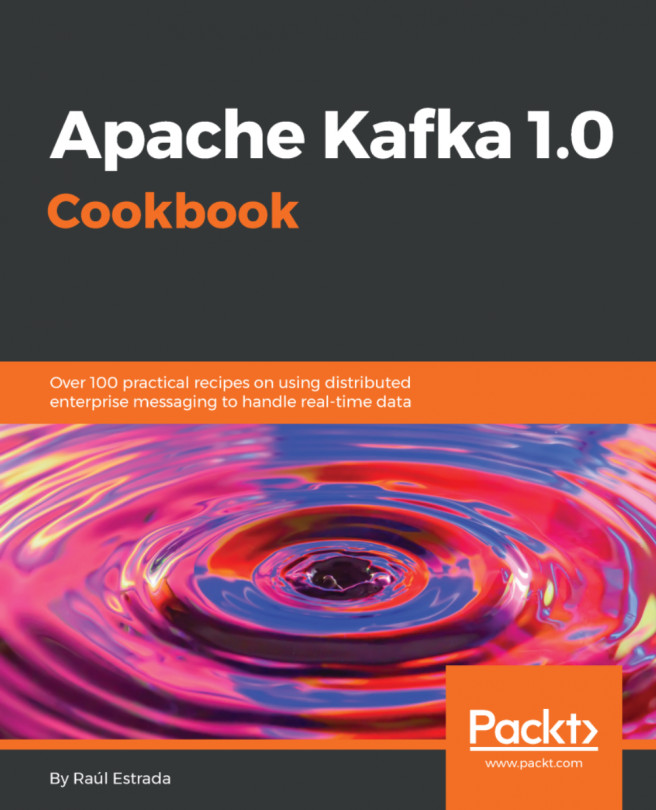


















 Download code from GitHub
Download code from GitHub