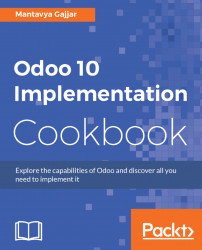In this chapter, we will cover the following recipes:
- Creating, activating, and using Odoo online instances
- Accessing Odoo on your Android mobile and tablet
- Accessing, duplicating, and renaming an instance
- Managing features and users
- Setting up your domain name and website theme
- Email integration
- Moving your instance from onsite to online
- Downloading database backup from Odoo online
Odoo (On Demand Open Object) is an open source suite of business applications; it became the world's most downloaded and used business application software; with 2 million users worldwide. On a standard installation of Odoo, you will see the Apps icon that allows you to install the apps you need. Odoo has a great apps architecture that allows you to install new apps on demand.
Today, more and more companies are choosing to host their business applications on an online cloud platform. It is too costly for the companies to host their business applications on local hardware. This approach requires not only a lot of capital to buy hardware and software licenses, but also creates a lot of responsibility and risk in backing up data and ensuring the stability of the business application. The best thing about the Odoo online platform is that you can start using Odoo online instance in a few clicks. You don't have to choose the operating system or perform installation steps.
Accessing the Odoo online version is simpler than all its previous versions. You can start with a single application, which is free for unlimited users. The instance created with the first application needs to be activated, as it expires in 4 hours if it is not activated, and all the changes made in the instance will be lost. You will not be able to go back to the free subscription plan on the installation of the second application; you will be notified when you are about to install the second application.
We assume that you are ready and have a computer with an internet connection, and you have connected to the Odoo cloud platform at https://www.odoo.com. You will be asked for your name, email, company name, and contact information, which will be used to create an Odoo instance.
- Open your browser and navigate to https://www.odoo.com/trial.
- Choose the first application you would like to start with. Clicking on that application will redirect you to the signup form in case you are not logged in at odoo.com. For our example, let's start with the Odoo CRM application:

- You will be asked for your name, email, company name, and contact information, which will be used to create an Odoo instance. Fill the required information in on the signup form and click on the
START NOWbutton:

Note
The signup form information is used to create your instance; your email address will be your username and on activation of your email you will be asked to set a new password at Odoo. Details filled on this form can be changed later at https://odoo.com/my/home.
The instance is ready with Discuss, Calendar, and CRM applications. You can manage internal and external communication using chatter, calendar to manage the meetings with customers, and your sales activity using leads and opportunities in the CRM application:

We will discuss the CRM application in detail in Chapter 3, Traceability – Leads to Cash.
Note
This is an Odoo trial instance; it will be available for only 4 hours. If you close the browser, you will lose changes made to the instance and you will have to start again.
- At the top of the application icons, you will see a message that informs you how long your trial version will run before you need to activate it. You should not see this message if you have successfully verified your email address; you should get an email with an activation link in your inbox, to activate your Odoo instance. It is possible to lose the Odoo instance before the time runs out:

- If you don't receive an email, you can click on the
Activate by emaillink to resend the activation email. You will get a popup to confirm your email address or change it, in case you entered the wrong email address at the time of creating an online instance:

- As soon as you receive an email in your mailbox, clicking on the
Click to activate your databasebutton will redirect you to your instance. It should be activated, and if you have installed only one application it will be free for lifetime use, or for 15 days only if you have installed more than one application:

- To subscribe to Odoo online and continue using it, click on the
Subscribe to keep it running!the link at the top of the page:

You will be redirected to a payment page; where you can see the current plan you are about to opt for; it is monthly when you start your subscription, but later it can be switched to yearly to avoid monthly bills:

Note
It can be quite convenient to have an Odoo subscription, so you can focus on the implementation, rather than setting up the production environment and maintaining it.
- If your online instance is deactivated, you can still get back the last changes you made and continue using it until Odoo permanently drops your instance. Typing the URL
yourcompany.odoo.comwill redirect you to the blocked instance page as follows:

- Clicking on
Renew Subscriptionwill redirect you to a payment page; on confirmation of payment your instance will be unblocked and you can continue using it or download the backup in case you would like to move it onsite.
All the instances created with the first app are running under the free subscription plan for unlimited users. However, on the installation of the second application, your instance will be converted to a non-free instance. You will be notified when you are about to install the second application:

On the installation of the second application, your instance will lose the free subscription plan and convert to billing-based subscription. You will get 15 days to subscribe for your instance—once your 15 days run out, you will lose your Odoo online instance.
Before you proceed with the payment, please identify the number of active users within your organization and the number of applications you have installed. The following screenshot is the Odoo online pricing calculator for the month of January--2017. You can locate the Odoo online pricing at https://www.odoo.com/pricing-online, which you can use to calculate the approximate price that the online subscription will cost you:

Depending on your needs, an Odoo subscription might be a good decision to start with. Installing and maintaining an Odoo instance on your server requires deep knowledge and has a high risk for the production system. You must maintain adequate disaster recovery procedures in case your server crashes or in case of hard drive failure. There is also complexity in applying the bug fixes and in migration to a new version of Odoo.
Odoo has released an official Android mobile application along with the release of version 10. At the beginning of Odoo 9, Odoo started to use mobile compatible design. Apps and menus were designed to flow and format properly on mobiles and tablets. You can download the Odoo official mobile application from the Google Play store.
Note
The Odoo team is working on the development of the iOS application for iPhone and iPad; it will be available on Apple app store with the release of Odoo version 11.
- Open the Play store on your mobile and search for Odoo; you will be able to see the first application developed by Odoo - S.A. is the correct one. Install that application on your mobile. It takes a few seconds depending on your network speed.
The Odoo mobile official application looks like the following screenshot:
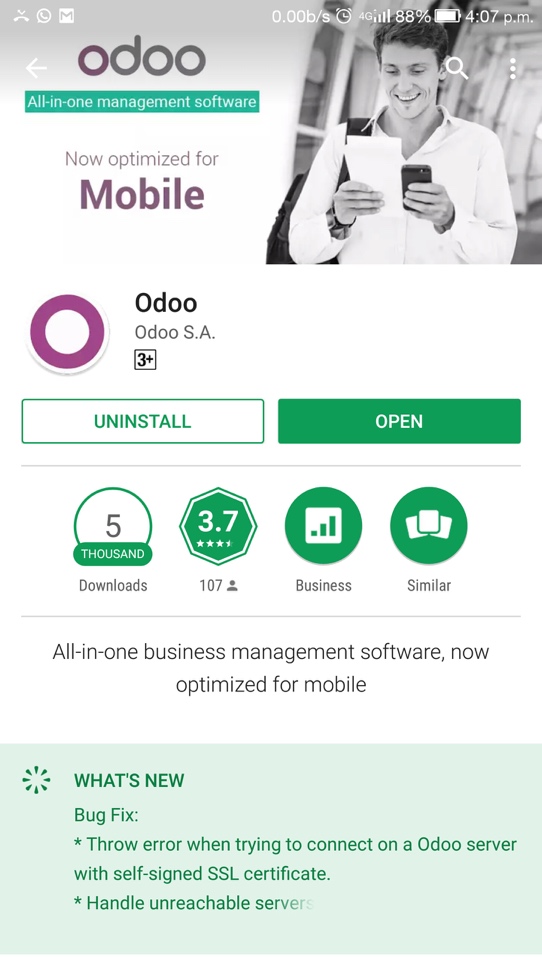
Note
Downloading the app may incur mobile data charges; we advise you to connect to a Wi-Fi network before installing or connecting. The application size is comparatively small; it should not take more than a minute to install. The application is compatible with Android Ice Cream Sandwich 4.0 and above. Lastly, the application was updated on 27th October 2016 at the time of writing. The Odoo mobile application works well for Odoo Enterprise version 10. It will also work for Odoo version 9, but some legacy features; such as push notifications and optimizing view for mobile may not be supported.
- Run the Odoo mobile application and get ready to connect to your Odoo instance. You will be asked for the URL, username, and password in order to connect to your instance. You can connect to any Odoo instance provided it is running on Odoo online. Make sure you use the correct URL
https://yourcompany.odoo.comto connect to the Odoo instance:

Note
You may create a new online instance from the Odoo mobile application too - we advise you to connect to an existing instance with a valid username, password, and connection URL.
- On successful login, you will get all your Odoo applications on your mobile including the custom applications that you may have installed:

Odoo has developed a native application for mobile which connects to the Odoo instance and fetches the web application. Integration with mobile components makes Odoo useful even on small devices on the go.
Note
This is the biggest advantage of the Odoo mobile application you don't need any development skills on mobile to make it compatible with customization you have done through Odoo Studio.
Odoo mobile provides real-time notifications using the Google cloud notification platform. For online users, it is already activated:

When you see the device registration message on the related partner for the login user, it confirms that your device is successfully registered to obtain the real-time push notifications from your instance.
Note
Push notifications are dependent on your devices and on Android; most of the standard devices get the notifications even if the application is not running. On some devices, you will get notifications only if the Odoo mobile application is running in the background. If your phone is rooted, and you have installed the custom Android without the Google Play service, notifications may not work.
Odoo mobile supports scanning barcodes on picking lists. The barcode scanning works for the Warehouse Management Barcode Scanning apps; it manages your inventory movement using a barcode scanner.
Click on the barcode app icon and you will be able to get the barcode scanning interface. This screen is based on the device from which it is accessed. It is different on desktops - on mobile you will get the button to TAP TO SCAN. By clicking on that, the camera will be activated and you can scan barcodes on the picking list; the same picking operation will be open on mobile:

You can add your Odoo contacts to your mobile address book using the Odoo mobile application. To add a contact to your mobile, click on the Contacts app and open the contact you would like to add to mobile. You will get the Add to Contact button beside the Active button:

Click on the Add to Mobile button; on successful contact creation on mobile, you will be notified below the screen. Click on View to open the created contact in your mobile phone book.
You may connect with multiple Odoo instances on the same mobile device. When you connect to an instance the first time, the Android application creates an account on mobile. To connect with other Odoo instances you have to log out; you will be redirected to select the account or given the option to create a new account:

You may have multiple instances created on the Odoo online platform. Odoo's customer portal is designed in such a way that it can be used by customers to manage their instances or by Odoo partners to manage their customers' instances.
On the database management page, you can control access to other instances you were connected to, or you may revoke your access with those instances when they are no longer in use.
- Managing your Odoo instance requires you to sign-in to the Odoo customer portal. Visit https://www.odoo.com/web and enter your username and password to manage your instances. Visit the
My Databasespage at https://accounts.odoo.com/my/databases. You will be able to see other instances as well, such as help and apps, besides your own instance:

As I am connected to the HELP and ODOO apps, they appeared in my databases; there are some instances hosted by Odoo to manage their online forum and the Odoo app store.
Note
Odoo supports single sign-in to connect to Odoo instances; by clicking on an instance you will enter into your instance and you will not be asked for the username and password. Odoo considers one instance as equal to one database. You can see the instances you have created or connected to, or you can create a new instance too, from your portal account.
Clicking on MANAGE YOUR DATABASES will redirect you to the database management page:

- Make sure you select the correct instance in the preceding image to duplicate it. Click on the
DUPLICATE DATABASEbutton available to the right of the name to create a duplicate instance, enter the suffix name for the duplicated instance, and click on theDUPLICATE DATABASEbutton:
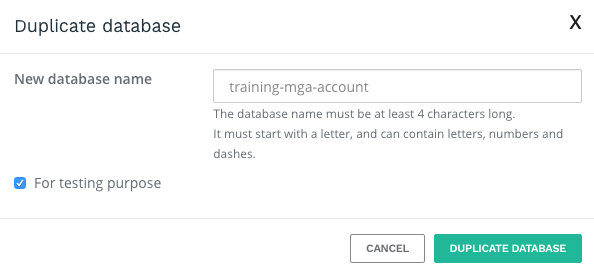
Note
Choose the purpose of the new database. If you select For testing purpose it will create a test database, otherwise, you will have a new master database.
A duplicated database has the same behavior as a real one:
1. Emails are sent
2. Payments are processed (in e-commerce, for example)
3. Delivery orders (shipping providers) are sent
It is strongly advised to test behavior using sample customers/products (with a disposable e-mail address, for example).
- Similar to duplicating an instance, renaming an instance can be performed from the same page. Click on
RENAME DATABASE, enter the new name of the instance, and click onRename Instance; it is as simple as duplicating an instance:

When you log into your duplicated database, you will notice that the URL uses the same name you chose for your duplicated database. Duplicate databases expire automatically after 15 days:

As the administrator of your database, you are responsible for its usage. This includes the apps you install as well as the number of users currently in use. Odoo is many things (ERP, CMS, CRM application, e-commerce backend, and so on) and there is an application for every need, but it is not a smartphone. You should apply caution when adding/removing features, especially applications on your database, since this may impact your subscription amount significantly, or switch you from a free account to a paying one on the online platform.
Before carrying out any of these procedures, we strongly advise you to test them on a duplicated database. That way, if something goes wrong, your day-to-day business will not be impacted.
- In your Odoo instance, click on
Settings; in this application, you will be able to see how many applications you have installed. Look at the following screenshot; in my instance, there are 11 applications installed:

- Click on
Browse Appsto access the list of your installed applications. You will see all the applications available in your instance; those that are installed or available to install. To get the list of installed applications applies theInstalledfilter:

- Click on the application you want to uninstall; I want to uninstall the
Salesapplication. Then, on the form view of the application, click on theUNINSTALLbutton:

- Some applications have dependencies, like invoicing, e-commerce, and so on. Therefore, the system will give you a warning message to advise you of what is about to be removed. If you uninstall your application, all its dependencies will be uninstalled as well and the data in them will permanently disappear. If you are sure you still want to uninstall it, then click
CONFIRM:

Look at the preceding screenshot; it is asking you to check and confirm the number of applications that are going to be uninstalled.
Note
The data will be lost for the uninstalled applications, so make sure that you have taken the data backup before you uninstall the application.
- In your Odoo instance, click on
Settings. You will have a section showing you the active users on your database. Click onManage access rights:

- You'll then see the list of your active users:

Note
The pre-selected filter Internal Users shows you are paying users (different from Portal Users which are free). If you remove this filter, you'll get all your users (the ones you pay for and the portal ones).
- In your list of users, click on the user you want to deactivate:

- As soon as you are on the user form, go with your mouse cursor to the status
Active(top right). Click onActiveand you will notice that the status will change toInactiveimmediately.
Odoo releases a long-term support version every 12 to 18 months. A long-term support release comes with bugfixes, improvements, usability, and features. Odoo considers every major release such as V7, V8, V9, and V10 as long-term supported versions and provides support for latest 3 long-term releases under the Odoo enterprise contract in parallel. Odoo supports V8, V9, and V10 at the time of writing:

Odoo online customers benefit from the long-term release cycle as they have an early access to new features on Odoo subscription before they get released under the long-term version for enterprise customers. Odoo keeps its online version up-to-date. On the Odoo online platform the new version releases every 3 months with bug fixes, usability improvements and sometimes new apps, it will be available immediately for the online customers while onsite customers get those features when Odoo releases its long-term stable version. The long-term stable release will be available every 12 to 18 months.
The Odoo LTS version will be named as Odoo 9, Odoo 10, while the SaaS version will be named as saas~14, saas~15, and so on, Odoo supports last three LTS versions under maintenance and migration.
These are great benefits for companies running their business with standard needs; you can evolve quickly with the fast evolution of the Odoo online version.
Odoo has many enterprise social features. It performs many activities online such as sending email, inviting your customers to a portal and sending a document to get it signed online. All these activities bring users or visitors to your instance. By default, Odoo assigns a sub-domain name based on your company name filled-in at the time of creating an Odoo instance: https://yourcompany.odoo.com.
Odoo allows you to personalize your instance, you can set up your personal domain name and website theme on the online instance. Once a visitor accesses your website by typing your company's domain name, https://yourcompany.com, they are immediately redirected to your instance.
We assume that you have access to the Odoo online customer portal to access your instances and that you already bought your domain name If not, look at the recommended domain name provider here, http://www.mytipshub.com/top-ten-best-domain-registrar/.
To change your website theme, you should have access to the administrator account for the instance you are going to change the theme on. If you have not selected the theme, please go to https://www.odoo.com/apps/themes and choose the theme you would like to apply.
- Go to your domain manager's website and search for the DNS Zones management page. Create a
CNAMErecord that points to your domain (for example,www.yourcompany.com) and to your Odoo database (yourcompany.odoo.com). Please see your domain manager for specific directions on how to complete this task. - Access the database manager at https://accounts.odoo.com/my/databases. Click on
DOMAINSto the right of the database you would like to redirect. A database domain prompt will appear. Type your custom domain (for example,www.yourcompany.com) and pressADD. Then clickOK:

Note
Setting up a custom domain does not mean you will lose your sub-domain set by Odoo. You can use both www.yourcompany.com and yourcompany.odoo.com simultaneously.
- To test the settings, open your web browser and type
yourcompany.odoo.comand go. You will see your instance page if all the settings are applied correctly.
- If you have not installed the Odoo website application, let's go to the Odoo application list, search for the
Website Builderapplication, and click onInstall it:
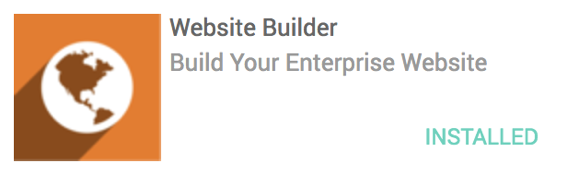
- On successful installation of the
Website Builderapplication, it will redirect you to choose the website theme available on the Odoo online platform. You can look at the live preview before selecting the theme. There are twenty-five themes available to choose from, in various types of business categories:
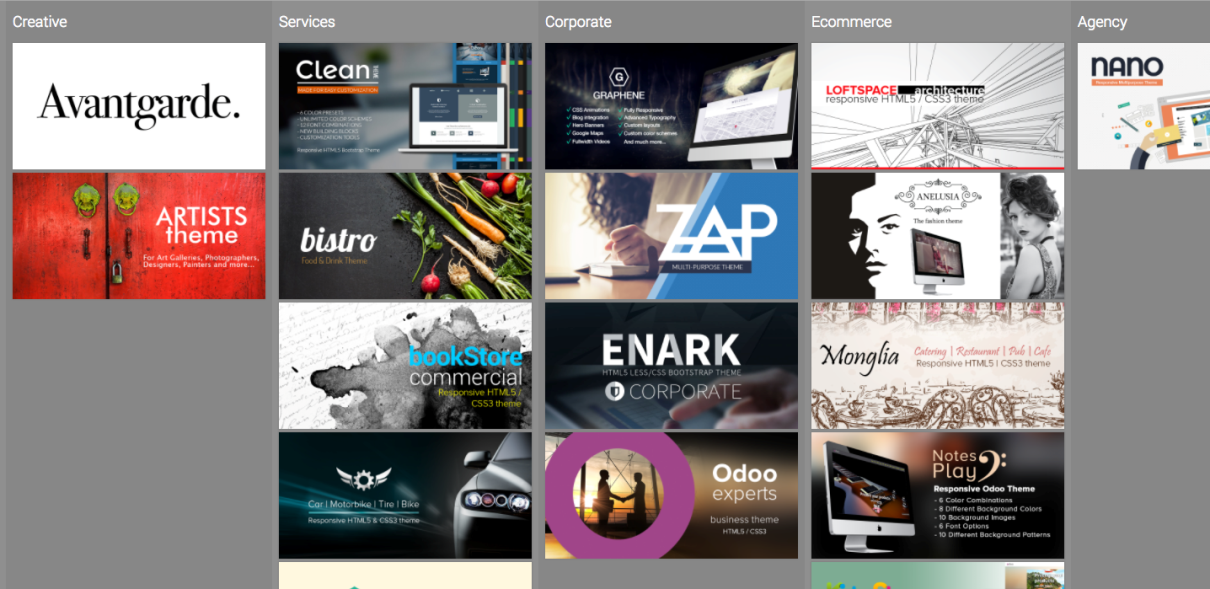
Each theme comes with various out of the box snippets and customization options to change colors, fonts, layouts, and backgrounds. We will look into the theme controls in more detail in Chapter 6, Start Selling Online with Odoo eCommerce.
- The only way to change the theme is to search for the
Website Theme Installapplication responsible for proposing, installing, and replacing the website theme:
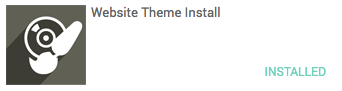
Upgrading the Website Theme Install application will redirect you to the theme selection view, allowing you to choose the new theme and install it.
Your incoming and outgoing emails are activated at the online instance; your default email domain is @yourcompany.odoo.com. As it is, it may not suit your company name, but you can change it to @yourcompany.com, and start getting and sending emails on your own domain. Let's see how you can configure your own domain in your online instance.
Refer to your server configuration to create the catch-all email address on your mail server. Refer to https://support.google.com/a/answer/33962 to configure the catch-all email address, in case you are using a Google business email application as your email server. What you need is the catchall@yourcompany.com email address and password.
- Activate the developer mode from
Settings; clicking onActivate the developer modewill reload the page and your URL will be changed tohttps://yourcompany.odoo.com/web?debug#home:

- Open the
General Settingspage fromSettings|General Settingsto change the default domain; on your instance, it will beyourcompany.odoo.com, so each email alias created in Odoo will use that domain. Look at the following screen; you have to change toyourcompany.cominstead ofyourcompany.odoo.com:

- Next is to create an incoming email server; to read email coming to your domain. Use a catchall email address and password to read all emails coming to your domain. Go to
Settings|Technical|Emails|Incoming Mail Serversand click on theNewbutton to create a new incoming server:

- To test your email server settings, send an email to
sales@yourcomapny.com. If everything works well, you should get an opportunity in your direct sales team, as your alias for your direct sales team issales@yourcompany.com:

Note
It may take 3 to 5 minutes to reflect the new opportunity in the system, as the Odoo server reads your incoming email periodically every 3 to 5 minutes.
With the default configuration, you will start getting emails on @yourcompany.odoo.com. To test it, send an email to sales@yourcompany.odoo.com address; it will create an opportunity in the Direct Sales team.
Working with a traditional mailbox requires a minimum of 1 hour a day to process the inbox. To overcome this problem, Odoo has developed a new way of communication. The way emails are integrated in Odoo makes them the backbone of the whole communication system. It has changed the way people work with emails, as each email is not just information, but a to-do list for you:

To process your inbox, you have to pass through the linked document on each email, marked as read. You can also reply straight away on the document, and the reply email will be sent to all the followers of that document.
Looking at the benefits of the Odoo online platform over the onsite instance, you may be interested in moving your instance to the Odoo online platform. It is too difficult for small and medium-scale companies to create an industry standard in-house infrastructure. It is possible to migrate the local Odoo instance of version 7 or above to the Odoo online platform.
- Create a backup up of your database from your local instance; visit
https://your-local-domain/web/database/manager. You will be able to see all the databases available on your local instance. You may have more than one database if you keep production and test databases on the same instance:

- Click on the
Backupbutton to the right of the database you want to take the backup of. You will be asked for the master password. Enter the master password, select the formatzip (includes filestore), and click on theBackupbutton:

The download will start on the input of the correct master password; depending on the size of the database and filestore, it may take time. You will get the .zip file containing the database backup and the folder containing the attachments you have uploaded to your instance:

- Open the Odoo upgrade website https://upgrade.odoo.com/database/upload to upload your database for the automated migration, and upload your database:

- Send an email to
help@odoo.comto make the special request that you would like to move to the Odoo online platform.
There is no configuration involved to ensure you get the best service level on Odoo. You are getting a high level of service on Odoo to ensure 99% uptime, security, and backups.
Running a business application on your premises involves lots of complexity in terms of choosing the correct hardware and setting up the backup and recovery, power, and internet back up. All these are complex and difficult for small and medium companies to get started with.
Odoo online subscription takes care all those complexities for end users, allowing you to get started with Odoo online in one click. Online subscription manages bug fixes, security patches, and automatic upgrades to ensure you are always using the newest version of Odoo. All the new features are released for online users prior to the onsite users, in order to give a great user experience to end customers.
Customer databases are hosted in the closest Odoo data center. EMEA—France, Americas—Canada, APAC—Hong Kong. Each customer instance is replicated in real-time on a hot-standby system located in the same data center. Odoo works with different hosting providers worldwide (and can switch at any time), but they always deliver at least a 99.9% uptime guarantee. So they can guarantee a minimum of 99.9% uptime (3 nines, excluding planned maintenance). This corresponds to a maximum unplanned downtime of 1.44min/24h or 8h/year. Odoo usually delivers much better uptime than this (100% most months), and their providers always deliver a much better uptime than their SLA, too.
The data centers where Odoo is hosted are Tier-III certified or equivalent, with N+1 redundancy for power, network, and cooling. Each customer database is replicated in real-time on a hot-standby server located in the same data center.
The safety of data is very important to Odoo; they design their systems and procedures to guarantee it. There are various security aspects taken care of, and they are as below.
- SSL: All web connections to client instances are protected with 256-bit SSL encryption HTTPS with a 2048-bit modulus SSL certificate, and running behind Grade A SSL stacks. All Odoo's certificate chains are using SHA-2 already.
- Reliable platform: Servers with full hardware guarantee, redundant data storage, network and electrical supplies.
- Passwords: Customer passwords are protected with industry-standard PBKDF2+SHA512 encryption, salted + stretched for thousands of rounds.
- Safe system: Servers run recent Linux distribution with up-to-date security patches, with firewall and intrusion countermeasures.
- Isolation: Client data is stored in dedicated databases, there is no sharing of data between clients, and no access possible from one database to another.
Odoo keeps 14 full backups for up to 3 months: 1/day for 7 days, 1/week for 4 weeks, and 1/month for 3 months. Backups are replicated on at least three different machines in different data centers. Users can download manual backups of their live data at any time.
For a permanent disaster impacting one server only, Odoo has Disaster Recovery Plan, which has the following metrics:
- Recovery Point Objective: 5 minutes, that is, losing a maximum of 5 minutes of work
- Recovery Time Objective: 30 minutes, that is, the service will be back online after a maximum of 30 minutes, standby promotion time and DNS propagation time included
For data center disasters where one entire data center is completely and permanently down, Disaster Recovery Plan has these metrics:
- Recovery Point Objective: 24 hours, that is, you can lose a maximum of 24 hours of work if the data cannot be recovered and you need to restore the last daily backup
- Recovery Time Objective: 24 hours, that is, the service will be restored from the backup within 24 hours in a different data center.
You may wonder if you are locked into the service once you start using Odoo online subscription, as all your data is stored on the Odoo cloud platform.
You are wrong! The Odoo online platform allows you to move from, and enter into it at any time. You can set up your local server with the same code used on Odoo cloud, and you will get the backup of your database for download at any time.
- Access your instances at https://accounts.odoo.com/my/databases. Click on
Manage your Databases:

- Click on the
Backupbutton to the right of the database name to start backup and downloading within a second. You will get the.zipfile containing the backup of the database and a copy of the filestore. - Download and install the Odoo Enterprise latest version from https://www.odoo.com/page/download/. For details about the installation of Odoo on Linux please refer to Appendix A, Installation of Odoo on Linux, at the end of this book.
- Restore the database to your local instance by typing
http://localhost:8069/web/database/managerinto the browser to open a database management page:

- Click on the
Restore Databasebutton to restore the database you have downloaded from the Odoo online platform. It will ask you to select the database backup file and master password, if you have set it, and click on theRestorebutton:

- Select the option
This database was moved. This will keep your instance running with the same subscription key you have on the online instance. You have to renew your subscription from https://www.odoo.com/buy later.
Note
Moving from online to onsite, you may lose the website theme which was used on the online version, but you may buy that theme from the Odoo app store to use it onsite.

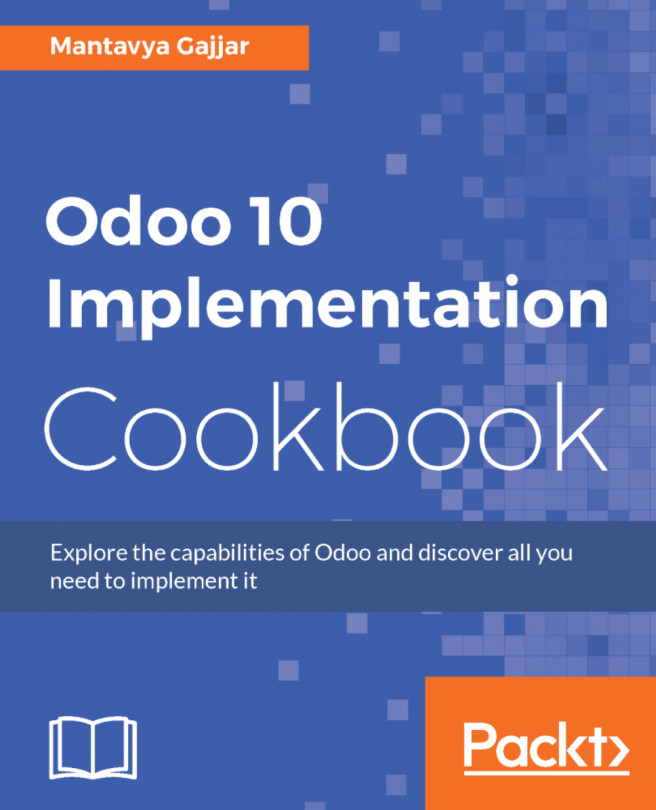


















 Download code from GitHub
Download code from GitHub